Is 5G really the game-changer everyone says it is? Absolutely! 5G is the latest wireless technology that delivers lightning-fast speeds, ultra-low latency, and seamless connectivity. Whether you’re streaming in 4K, gaming without lag, or powering smart devices, 5G takes everything to the next level.
In this blog, we’ll break down the top 7 powerful reasons why upgrading to 5G is a must. From faster downloads to enhanced mobile experiences, you’ll discover how 5G is revolutionizing the way we connect. Ready to future-proof your tech? Let’s dive in!
Fixing a flaky 5G connection
If you’re experiencing problems loading internet content on your 5G connection, try the following methods to restore intended functionality:

Cycle through Airplane Mode
If you are unable to load a web page or a web-connected app while connecting to your carrier’s 5G connection, there may be a brief choke. You may be able to address this by briefly turning on Airplane Mode in Control Center and then turning it off again. Your smartphone should instantly reconnect to 5G, and you can try again.
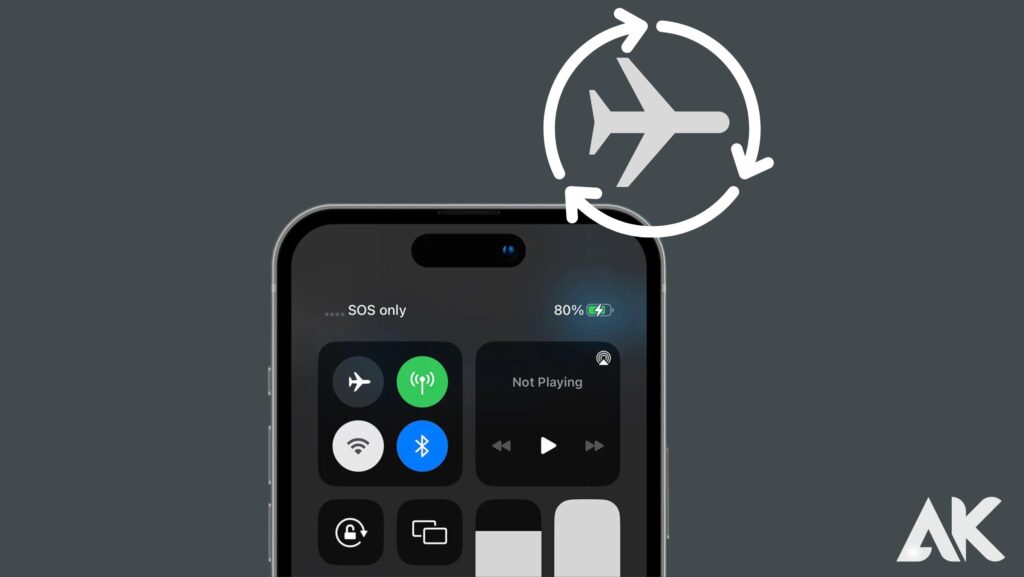
Re-seat your SIM card
Another option is to remove and re-seat the SIM card, which is especially useful in the case of an iPhone with a physical SIM card. If the contact points on your SIM card aren’t making appropriate touch with the contact points on your iPhone, this can assist. Re-seating the card can sometimes increase contact, but it also reinitializes your connection to your carrier’s 5G network, which can be advantageous. You may generally skip this step if you have an eSIM.
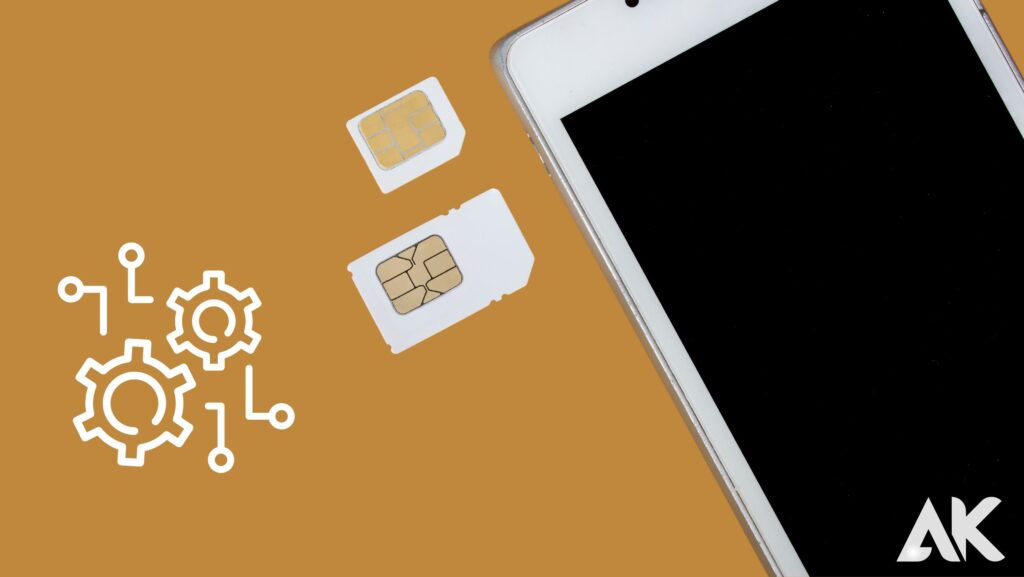
Switch to 5G On mode
Typically, your iPhone is set to the 5G Auto option under Settings Cellular Cellular Plans Voice & Data, which automatically switches between 5G and 4G LTE based on various network quality conditions. If you’re having trouble keeping a consistent 5G connection, you might try utilizing the 5G On option, which mandates a 5G connection when one is available.
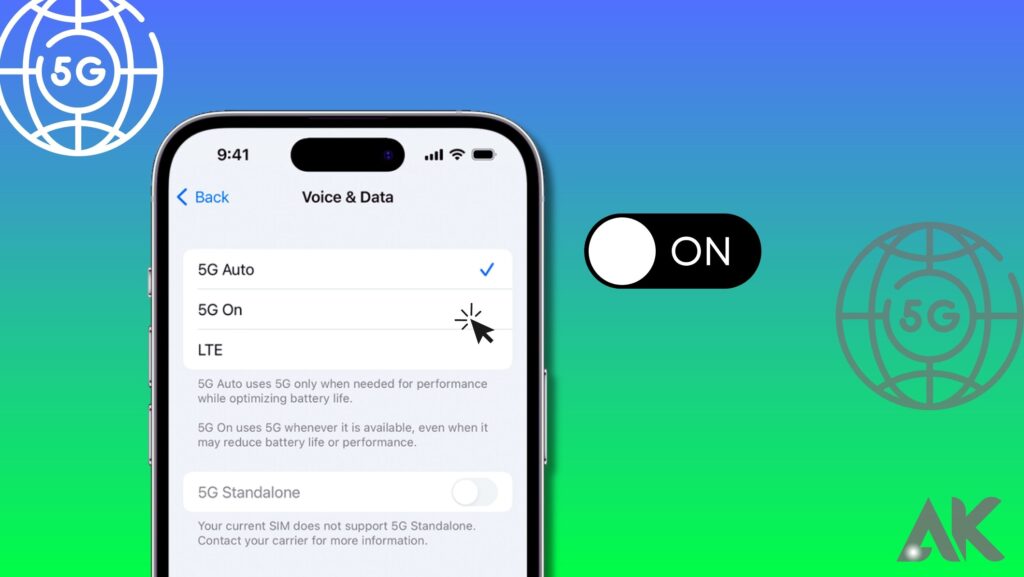
Allow more data on 5G
If specific apps or phone capabilities aren’t operating on your 5G connection, it’s possible that your iPhone is restricting them to Wi-Fi only. Allow More Data on 5G under Settings Cellular Plans Data Mode enables data-heavy features such as huge app upgrades, iPhone software updates, and a slew of other things that are generally confined to Wi-Fi connections across 5G connections.

Power cycle your device
If your 5G cellular services aren’t operating properly, there might be a bug in your device’s software. You may try restarting your device to reinitialize all of the software on a new boot, which may bring everything back up and running.

Check for software updates
Another option that might assist with a shaky 5G connection is to make sure all of your software is up to date. You should double-check two things: For regular iPhone software upgrades, go to Settings regular Software Update, and for carrier bundle updates, go to Settings General About. When you visit these panels, you should receive a request for software updates; if you don’t, you’re already up to date.
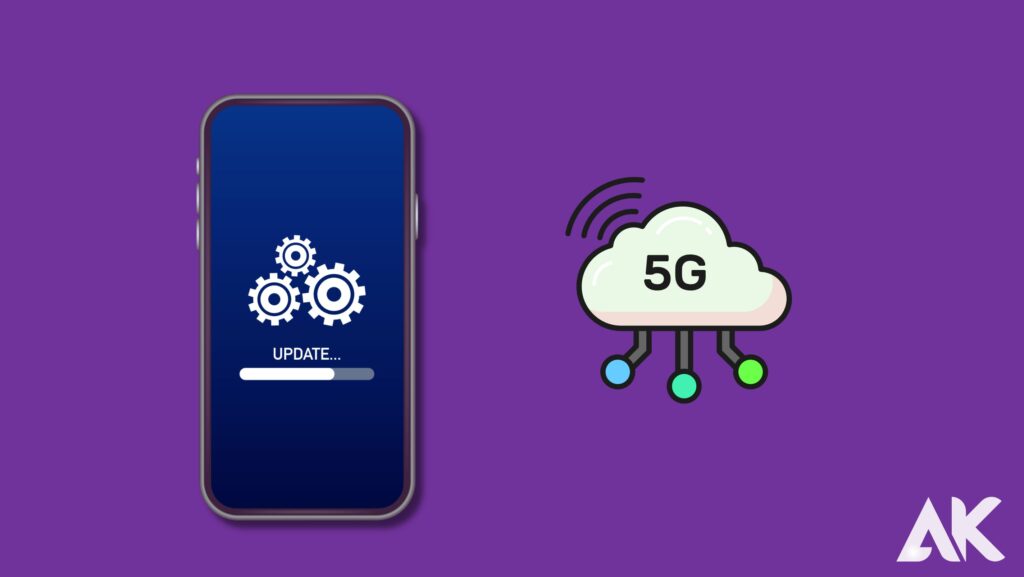
Go to another location
Sometimes the problem is with a specific cellular tower, which is very prevalent these days as carriers actively upgrade cellular towers with 5G equipment. When towers are being maintained, they may function at reduced speeds or not at all. In rare circumstances, carriers replace equipment with 5G radios but do not activate them for several weeks. whether this occurs, you might try moving to a new place that is serviced by a different cellular tower to see whether the problem remains.
Drop down to 4G LTE
If 5G doesn’t perform well, one of the top advised solutions, even by the carriers themselves, is to just go back to 4G LTE. To do so, navigate to Settings Cellular Cellular Plans Voice & Data and pick the LTE option. This will prioritize 4G LTE over 5G and will not fix your 5G connection, but it should be more dependable, at least until the 5G issue is resolved.
Contact your carrier
If none of the above troubleshooting steps worked for you, you may try contacting your carrier for assistance. Carriers may often troubleshoot with you over the phone or over live chat. This may include a sequence of actions identical to those outlined above, or initiating a support ticket in which the carrier dispatches a technical staff to your local 5G-enabled cellular tower to service it.
Conclusion
It’s never enjoyable when your iPhone’s gleaming new 5G capabilities fail to perform as expected, but the good news is that some simple troubleshooting techniques may frequently get you back on track.
Were you successful in resolving your 5G connection difficulties after following the troubleshooting techniques outlined in this article? Please let us know in the comments section below.
FAQs
1. What makes 5G better than 4G?
5G offers significantly faster speeds, lower latency, and improved network capacity, making it ideal for streaming, gaming, and smart devices.
2. Do I need a new phone to use 5G?
Yes, you’ll need a 5G-compatible smartphone to access the high-speed network and experience its full benefits.
3. Is 5G available everywhere?
5G coverage is expanding rapidly, but availability varies by region and carrier. Check with your provider to see if it’s available in your area.

