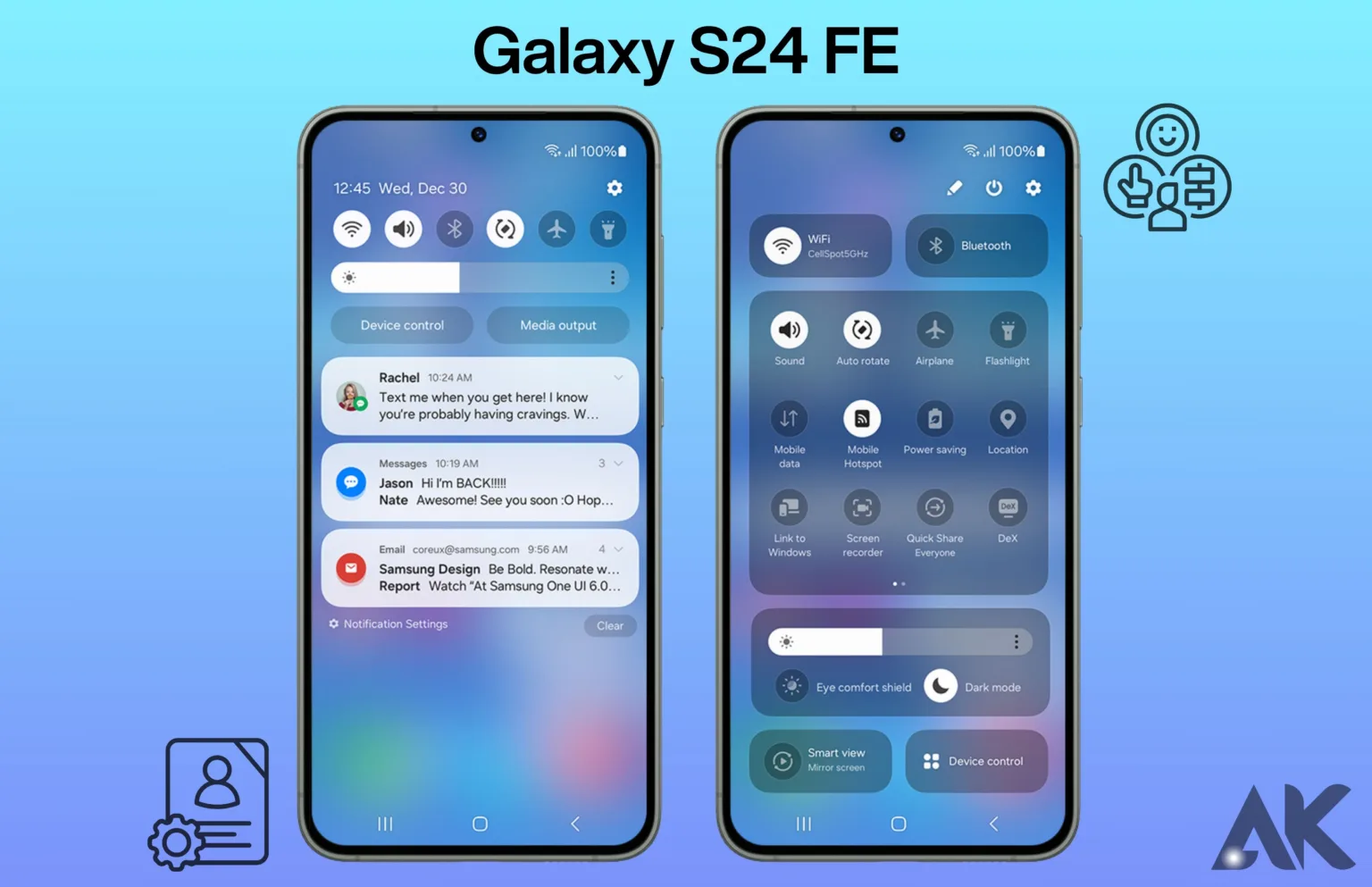Galaxy S24 FE User Experience Personalization With the Galaxy S24 FE, you can personalize your phone. It all comes down to customizing your experience to your preferences and requirements. The Galaxy S24 FE offers you the ability to personalize each element of the device, including the text size and home screen layout, by organizing your apps according to your preferences and switching up the look with different backgrounds and wallpapers. But it’s not all about appearances. Additionally, you can improve accessibility and performance options to make phone use more pleasurable and straightforward. Let’s explore the various ways you may customize your Galaxy S24 FE to make it especially yours
What is User Experience Personalization?
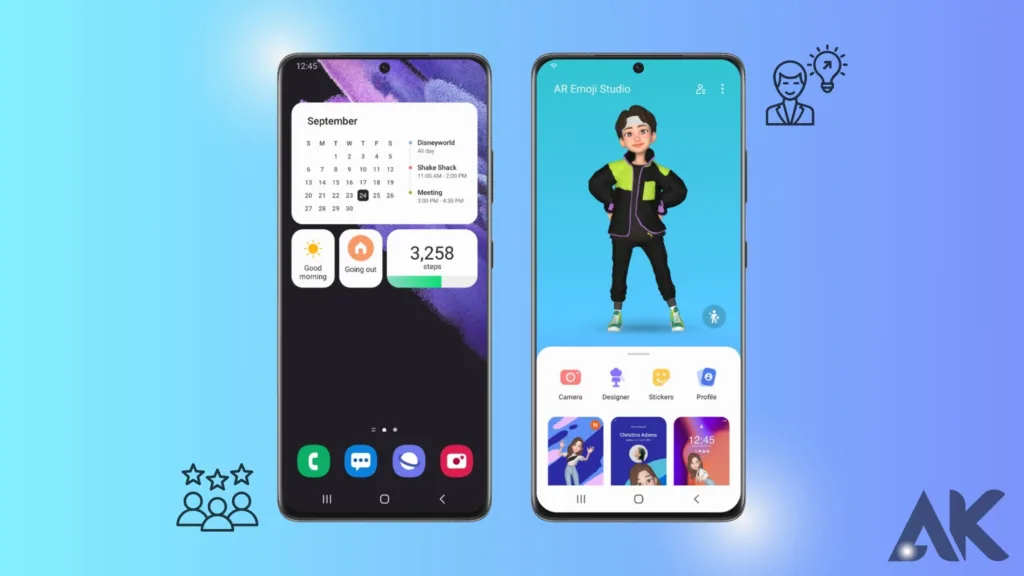
User Interface (UI) Customizing a good or service to each user’s unique requirements and preferences is known as personalisation. It entails establishing a customised and joyful user-product or service dedication. You can customise a smartphone, for example, by customising the home screen icons, selecting a wallpaper, and selecting your favourite language. The smartphone is easier to use and more fun to use because of this personalisation.
UX personalisation increases user involvement and pleasure, which makes it vital. Businesses may build deeper connections with their consumers and boost customer loyalty and retention by personalising the user experience. It also aids businesses in better comprehending the people they serve. enabling people to modify their goods or services to suit their unique requirements. In general, UX personalisation is essential to giving users a satisfying and unforgettable experience.
importance of Personalization in Mobile Devices
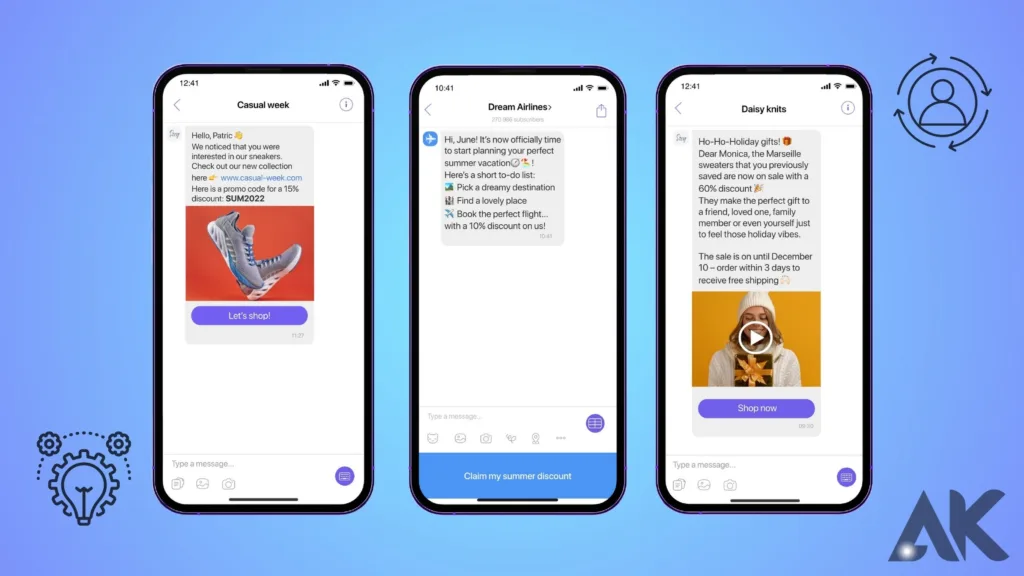
Enhancing the user experience on mobile devices requires personalization. Users feel more connected to and competent with their electronic devices when the interface, features, and information are customized to their Customizable home screens, For instance, let users arrange their apps any way they see fit, making it simpler to locate and launch their preferred programs with ease. To show their distinctive personality and sense of style, users can further customize their devices by adding themes, wallpapers, and icon packs.
In addition, customization can increase accessibility for users with many different needs. Users can interact more easily and comfortably with their devices thanks to features like customizable text sizes, dark mode, and one-handed operation. App preferences, like notification settings and permissions, are also a part of customization, offering users more control over their devices and improving their experience in general. All things considered, customization on mobile devices is essential for producing a user-centric experience that is sensitive, interesting, and sensitive to unique requirements and preferences.
Galaxy S24 FE: User-Friendly Features

There are a ton of user-friendly features on the Galaxy S24 FE that are designed to make using it easy and pleasurable. Its customizable interface, which lets you alter anything from the app icons to the home screen layout, is one of its best features. An array of themes, wallpapers, and icon packs are available for you to select from to build a design that you like. Additionally, the Galaxy S24 FE has a function called Always-On Display that makes it simple to stay updated without having to unlock your phone by keeping vital information visible on your screen even while it’s locked.
Apart from its flexible UI, the Galaxy S24 FE has an array of functionalities intended for enhancing accessibility. For instance, it has a one-handed mode that makes using your phone with only one hand simpler and is ideal for use while travelling. Additionally, the device has a dark mode that helps prolong battery life while lowering eye strain in dim light. To ensure that you can use your phone easily for any reason, you can also change the font size and display settings to your liking. All things thought of, the Galaxy S24 FE is brimming with features that are easy to use and optimized to maximize your enjoyment.
How to Personalize Your Galaxy S24 FE User Experience Personalization
It’s easy and fun to customize the Galaxy S24 FE user experience. Start by personalizing your phone’s look. To fit your style, you can select from a variety of wallpapers, backgrounds, and icon designs. Holding down the home screen will allow you to select “Wallpapers” and select a different picture to replace your current one. Go to “Settings,” then “Themes,” and choose your favourite theme and icon style. Next, customize your phone experience by enabling fingerprint scanning or face recognition for safe and easy unlocking.
To accomplish this, select “Settings,” then “Biometrics and security,” and then register your fingerprint or face by following the instructions. Once configured, all it takes to add a personalized touch to everyday encounters is a glance or touch to unlock your phone.
To improve performance, battery life, and display settings, you can further alter your phone’s settings. To change the brightness, resolution, and refresh rate of the screen to your preference, select “Settings,” then “Display.” Additionally, you can maximize the performance and battery life of your phone by using the “Device Care” option. Just go to “Settings,” then “Device Care,” and select “Optimize now” to increase the performance and speed of your phone. With the help of these personalization choices, you can make the Galaxy S24 FE truly unique to you and fit your tastes.
Customizing Your Home Screen
Making your Galaxy S24 FE work for you and making it uniquely yours is possible with custom home screen customization. To begin, arrange the widgets and apps according to your needs. Pressing and holding an app icon to make it draggable, then dragging it to a new spot, allows you to move apps around. Press and hold an emptyy area on the home screen to add widgets. Then, select “Widgets” and select the widget you wish to add.
Next, to update the appearance of your home screen, think about switching up your wallpaper. The Galaxy Store offers a selection of pre-installed wallpapers for you to choose from or download. Press and hold an empty area on the home screen to change the wallpaper. Then, select “Wallpapers” and pick a different picture. By changing the grid size, you can further personalize the arrangement of your home screen. To do this, press and hold the home screen to get into edit mode. Then, select “Screen Grid” and pick a grid size that suits your screen size preferences. This lets you customize the number of apps and widgets that appear on your home screen to suit your needs.
Finally, think about organizing your applications into directories. Drag an app icon across another to create a folder. The folder can then be made more unique by renaming it and including more apps in it. This can make it easier to locate the apps you need by keeping your home screen tidy and arranged.
Setting Up Notifications
By setting notifications on your Galaxy S24 FE, you can keep yourself informed about events and activities that are significant to you. Go to the notification settings to begin managing your alerts. To reach the settings menu, swipe down from the top of the screen to reveal the notification panel, and then tap the gear symbol. To review and modify your notification settings, select “Notifications” from the settings menu. This is where you can change the notification priority, enable or deactivate notifications for particular apps, and customize how notifications appear on your lock screen.
To personalize alerts for a specific app, go to the “Apps” section in the settings menu, choose the desired app, and then choose “Notifications.” This is where you may change the notification style, enable or disable notifications for that app, and customize additional notification settings. To prevent missing notifications, you can also set up notification reminders. To accomplish this, go to the settings menu, choose “Accessibility,” then “Advanced settings,” where you can enable “Notification reminders.” Your phone will then notify you regularly of any missed alerts until you check them.
You can reduce distraction from less important messages while ensuring that you receive essential information immediately by changing your notification settings.
Conclusion
Galaxy S24 FE User Experience Personalization: Many functions on the Galaxy S24 FE let you customize your user experience. You may adjust your device to meet your needs in several ways, from personalizing the home screen with themes and widgets to boosting performance and safety. You can have a more customized and pleasurable user experience and make your Galaxy S24 FE feel more like your own by utilizing these features.
FAQ
Q1: Can I change the default apps on my Galaxy S24 FE?
Yes, you can change the default apps on your Galaxy S24 FE by going to Settings > Apps > Default apps and selecting the app you want to change.
Q2: How do I customize my Galaxy S24 FE’s notification settings?
You can customize your notification settings by going to Settings > Notifications and selecting the app you want to customize.
Q3: Can I change the theme on my Galaxy S24 FE?
Yes, you can change the theme on your Galaxy S24 FE by going to Settings > Themes and selecting the theme you want to apply.
Q4: Is it possible to customize the voice assistant on my Galaxy S24 FE?
Yes, you can customize the voice assistant on your Galaxy S24 FE by going to Settings > Voice assistant and selecting the options you want to customize.
Q5: How do I personalize the camera settings on my Galaxy S24 FE?
You can personalize the camera settings on your Galaxy S24 FE by opening the Camera app, tapping on the settings icon, and adjusting the settings to your liking.