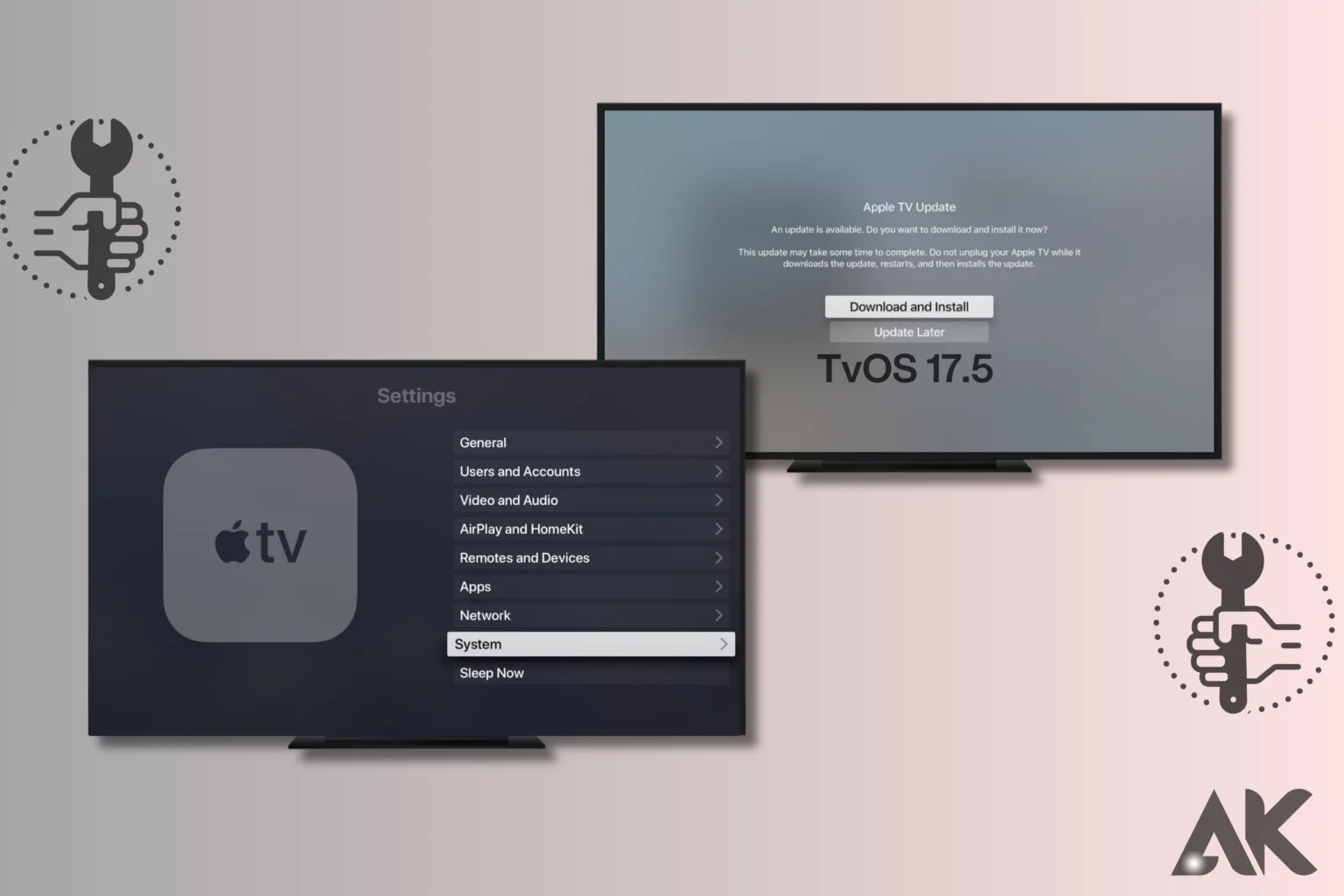How to install tvOS 17.5:Apple’s latest operating system, tvOS 17.5, brings significant improvements to your Apple TV experience. This update introduces new features, performance enhancements, and crucial security patches. Keeping your Apple TV updated is vital for enjoying the latest features and maintaining security.
Whether you stream movies, play games, or use various apps, updating to tvOS 17.5 can significantly improve your experience. Staying current with updates ensures your device runs smoothly and integrates well with other Apple products. This guide will walk you through the entire process of updating your Apple TV, from preparation to exploring new features. So, let’s dive in and get your Apple TV ready for all the exciting enhancements that tvOS 17.5 offers.
Compatibility Check
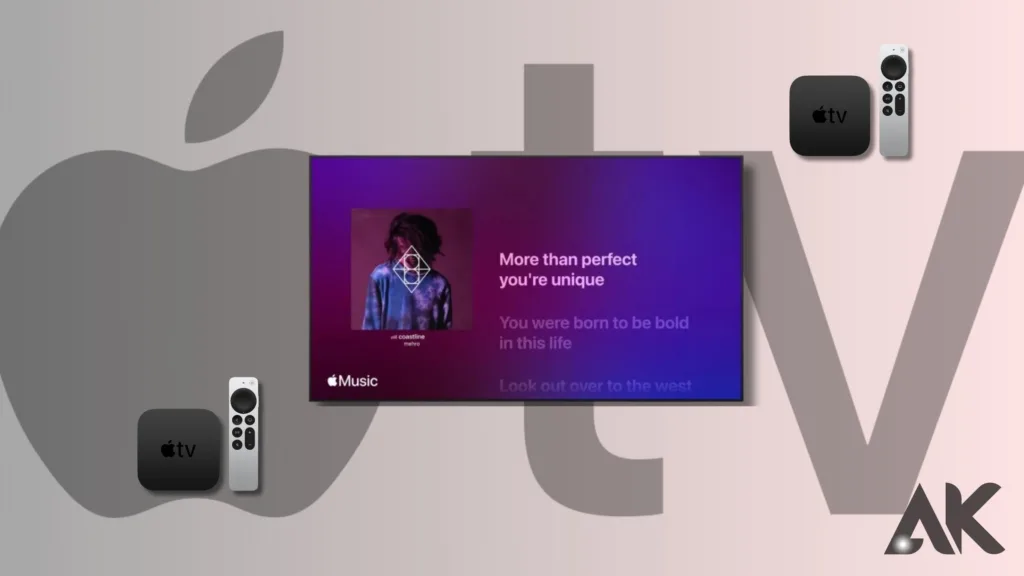
Before updating, ensure your Apple TV is compatible with tvOS 17.5. Generally, tvOS updates are available for Apple TV HD and Apple TV 4K models. To check your model, navigate to “Settings,” then “General,” and select “About.” If your device is listed as Apple TV HD or Apple TV 4K, you’re good to go. Compatibility checks are crucial to prevent issues during the update. Regularly checking for compatibility with new updates ensures your device remains supported. If your Apple TV is compatible, you’re ready to proceed. If not, consider upgrading to a newer model to continue enjoying the latest features and improvements.
Preparing Your Apple TV for Installation
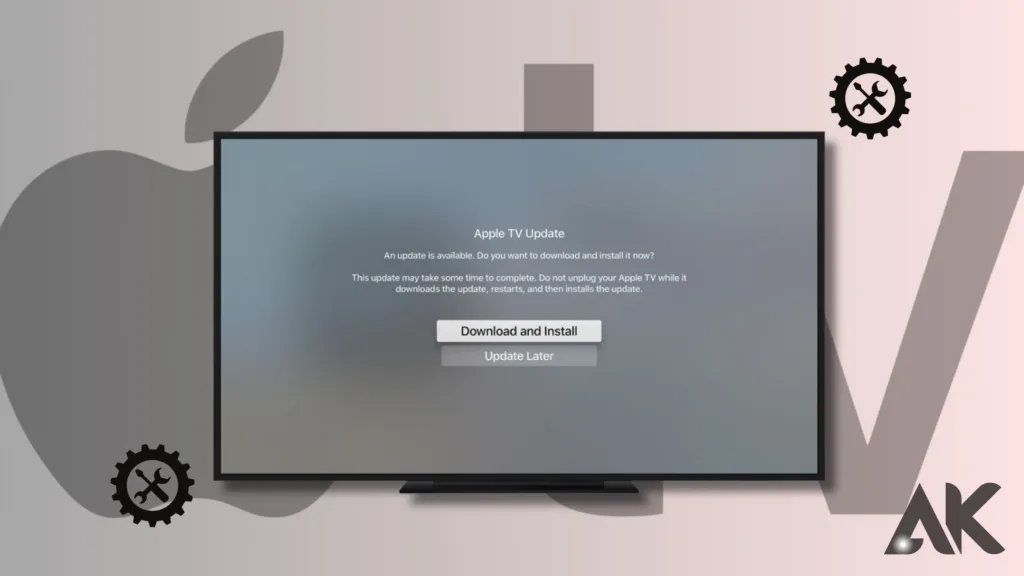
How to install tvOS 17.5:Preparation is key for a smooth installation of tvOS 17.5. Start by backing up your Apple TV data by syncing it with your Apple ID, ensuring your purchases and app data are safe. Next, ensure a stable internet connection, preferably a wired Ethernet connection, for reliability. If using Wi-Fi, make sure your Apple TV is close to the router. Check for enough free storage space by going to “Settings,” then “General,” and selecting “Usage.” Delete unnecessary apps or content to free up space. Finally, keep your Apple TV connected to a power source to avoid interruptions during the update. These steps help ensure a seamless update process.
Downloading tvOS 17.5
How to install TVOS 17.5:With preparation complete, download TVOS 17.5. Navigate to “Settings,” select “System,” then “Software Updates,” and choose “Update Software.” Your Apple TV will search for the latest update. Once it finds tvOS 17.5, click “Download and Install.” The download size varies, so be patient. Avoid using your Apple TV during this time to prevent interruptions. If you encounter issues like slow download speeds, check your internet connection. Restarting your router or Apple TV can help. Persistent problems may require visiting Apple’s support website. Once downloaded, your Apple TV will be ready for installation.
Installing tvOS 17.5
How to install tvOS 17.5:After downloading, it’s time to install tvOS 17.5. Follow the on-screen prompts, usually involving confirmation. Your Apple TV will restart multiple times during installation, which is normal. The process typically takes 20-30 minutes. Avoid interrupting the process by turning off your device or disconnecting it from power. After the final restart, your Apple TV will boot up with the new tvOS 17.5 interface. Completing these steps ensures your device runs the latest software with all the new features and improvements.
How to install tvOS 17.5:Post-Installation Setup
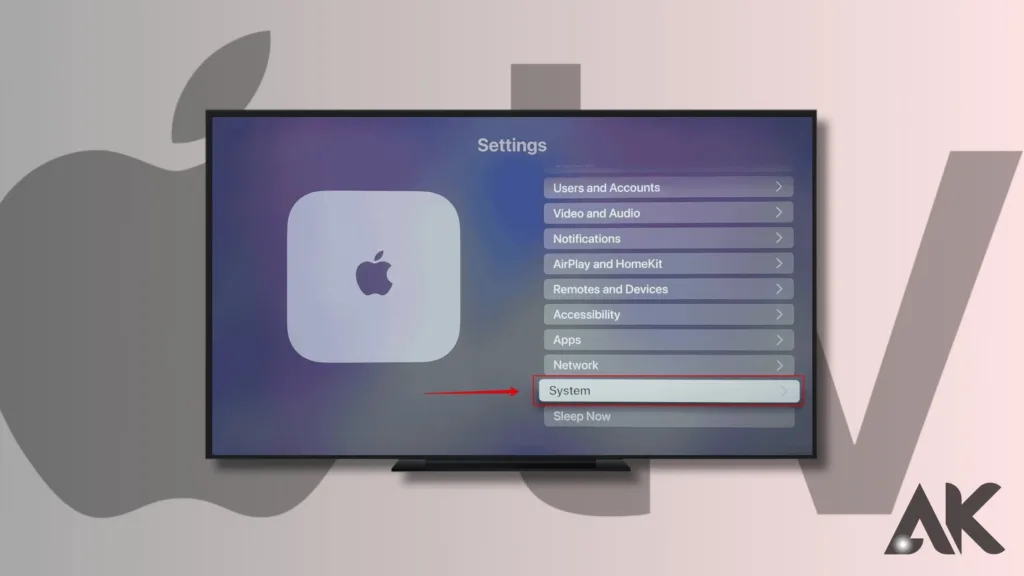
Post-installation, complete initial setup steps to get your Apple TV fully operational. Sign in with your Apple ID to access purchased content, apps, and settings. Re-log into your favorite apps if needed. Explore the settings menu to customize preferences like audio output and display settings. Check for app updates to ensure compatibility with tvOS 17.5. Set up new features introduced with the update, such as enhanced Siri capabilities or home automation features. Taking these steps personalizes your Apple TV, ensuring it delivers the best possible experience.
Exploring New Features in tvOS 17.5
How to install tvOS 17.5:tvOS 17.5 introduces exciting new features designed to enhance your Apple TV experience. Enhanced Siri functionality offers more intuitive voice commands and better integration with other Apple devices, making control easier. New apps or games may be available, expanding your entertainment options. Improved home screen navigation makes finding and organizing content simpler. Enhanced AirPlay capabilities allow seamless streaming from other Apple devices. Better support for home automation features integrates your Apple TV with the HomeKit ecosystem. Exploring these features helps you understand how they enhance your viewing experience, making the most of the update.
Troubleshooting Common Issues
After installation, you might encounter issues with tvOS 17.5. Common problems include apps not working correctly, connectivity issues, or performance slowdowns. Try uninstalling and reinstalling affected apps for compatibility issues. Ensure a stable internet connection by restarting your router or Apple TV. For performance issues, close unused apps to free up system resources. If problems persist, reset your Apple TV to factory settings, ensuring important data is synced with your Apple ID. Visit Apple’s support website or contact customer service for further assistance. Addressing these issues ensures a smooth experience with tvOS 17.5.
Enhancing Your Apple TV Experience
Enhance your Apple TV experience by optimizing performance and exploring new apps. Regularly clear the cache and close unused apps to keep your device running efficiently. Browse the App Store for new apps that expand your entertainment options. Customize your home screen by organizing apps and folders for easy access. Utilize Apple TV’s integration with other Apple devices, like AirPlay, for streaming content from your iPhone or iPad. Set up smart home devices with HomeKit for control from your Apple TV. Take advantage of enhanced Siri functionality for voice commands. Stay updated with future updates to keep your Apple TV at the cutting edge of home entertainment.
Conclusion
Updating to tvOS 17.5 brings significant improvements to your Apple TV, including enhanced features, performance, and security. This guide helps you navigate the update process, from preparation to exploring new features. Embrace these enhancements to elevate your viewing experience. Whether streaming shows, playing games, or managing smart home devices, tvOS 17.5 offers a more seamless and integrated experience. Keeping your device updated ensures it remains secure and compatible with the latest apps and services. Update your Apple TV to tvOS 17.5 today and enjoy all the benefits it offers. Happy streaming!
FAQs
How to install tvOS 17 on Apple TV?
Choose Update Software after going to Settings > System > Software Updates. If an update is available, choose Download and Install. Await the update’s download on your Apple TV.
How do I force tvOS to update?
Navigate to Devices under Manage. Examine which devices require the most recent tvOS updates. Click Update OS from the Actions drop-down menu.
How to update tvOS on Apple TV?
Navigate to System > Software Updates > Update Software under Settings.
To download the update, click Download and Install.
Select “Update Now.”