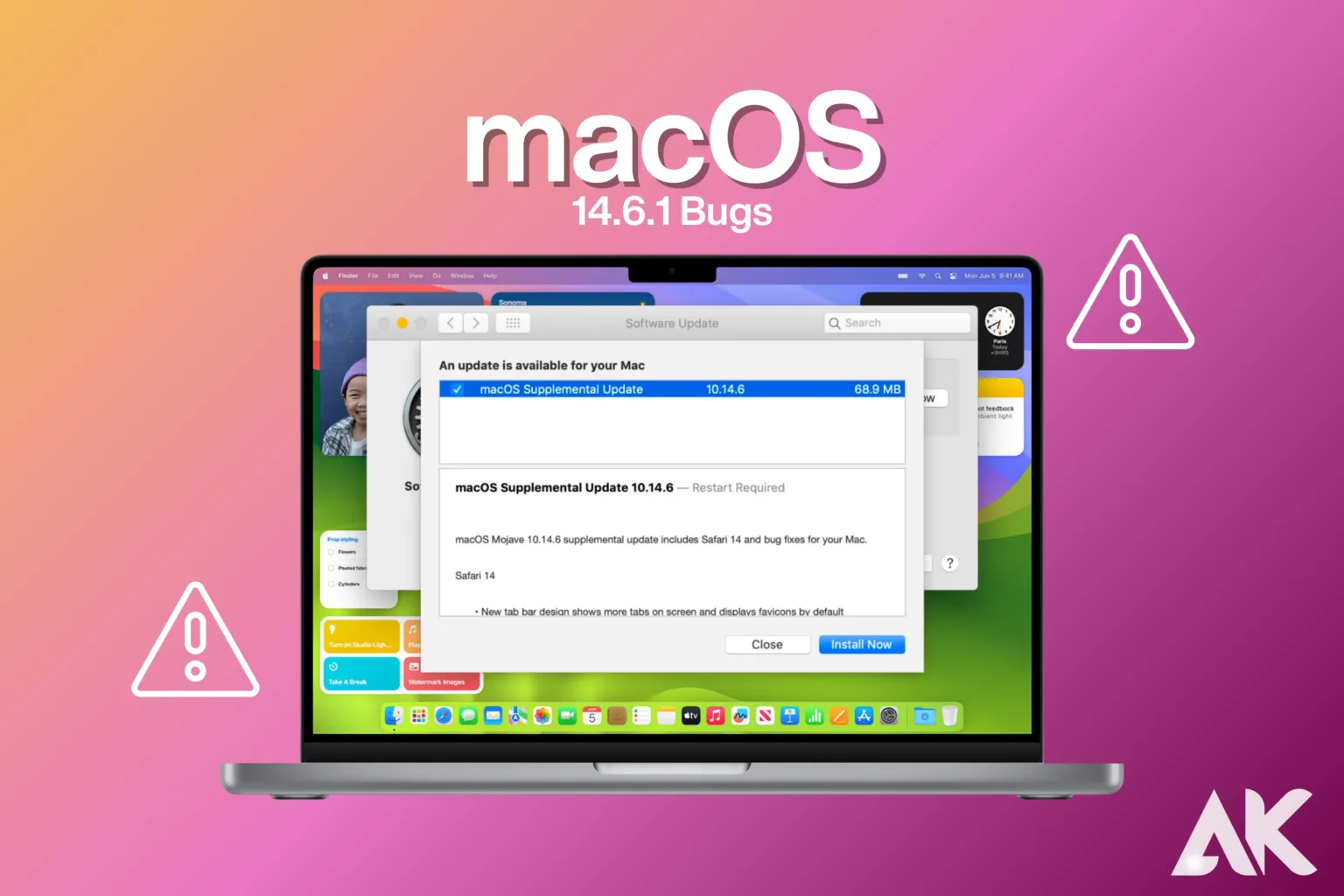If you want to keep your Mac going smoothly, the most recent macOS 14.6.1 update might not have been as smooth as you had hoped. Updates are meant to make things run faster and keep you safer, but sometimes they come with bugs that can get in the way of your work or fun. We’ll talk about the top 10 bugs found in macOS 14.6.1 and how they might affect your Mac experience in this blog post. Knowing about these bugs can help you get through them and get the most out of your system, whether they’re small annoyances or bigger problems. To find out what’s been going on with macOS 14.6.1, let’s get a coffee!
System Slowdowns: macOS 14.6.1 bugs Impact on Performance
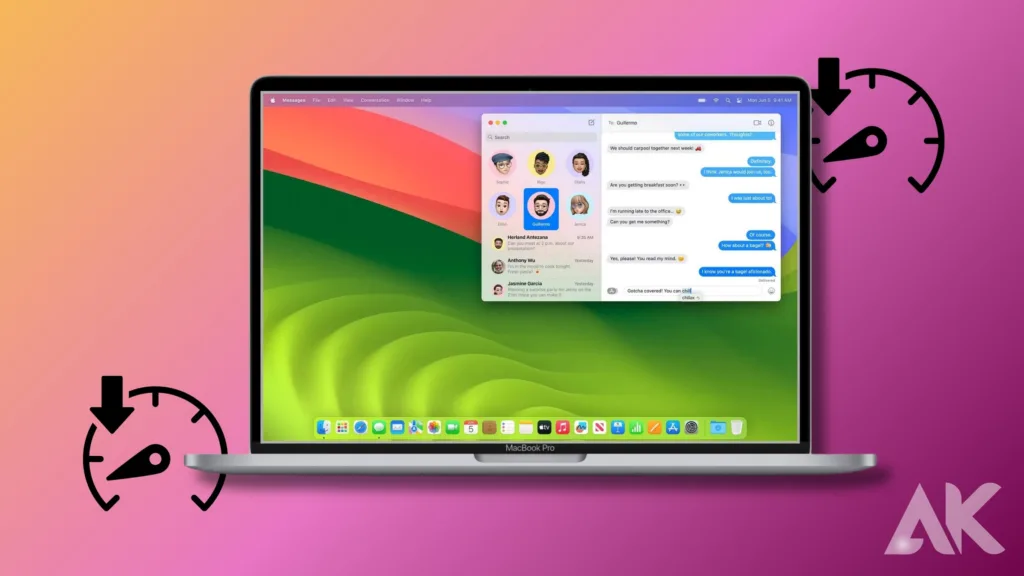
If you’ve recently updated to macOS 14.6.1 and noticed that your Mac’s performance has taken a hit, you’re not alone. Many users have reported significant system slowdowns after installing this update. Tasks that once felt seamless, like launching applications or switching between windows, now seem sluggish and unresponsive.
This drop in speed could be caused by a number of things, such as more processes running in the background or bugs in the update itself. When your Mac used to be able to do multiple things at once without any problems, macOS 14.6.1 bugs now makes it hard to do even the easiest things.
It’s easy to give up when these problems happen, but there are things you can do to make things better, like checking for more changes or changing the settings on your computer. Stay tuned as we look into more possible ways to fix and get around this annoying slowdown.
Battery Drain: The Unexpected Power Hog
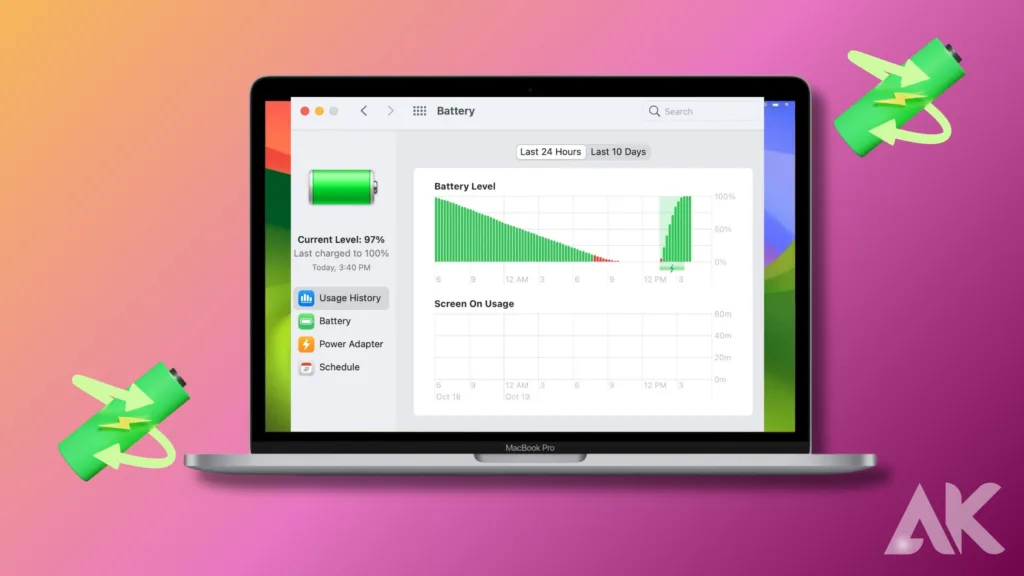
After updating to macOS 14.6.1, if your MacBook’s battery seems to be dying faster than normal, you’re not the only one. A lot of people have said that batteries that used to work well are now having trouble keeping up with daily use.
This sudden power loss could be caused by a number of things, including hidden processes that stay running longer than they need to or software bugs that stop the computer from managing power properly. Some users report that their power levels drop alarmingly quickly even when their Mac is not being used.
It can be very annoying if you need to use your MacBook for work or travel and are constantly looking for a plug because of this problem. Luckily, there are things you can do to fix this issue. For example, you can change your energy settings or keep an eye on your battery usage to find any apps that are using too much power.
Wi-Fi Connectivity Issues: A Disrupted Connection
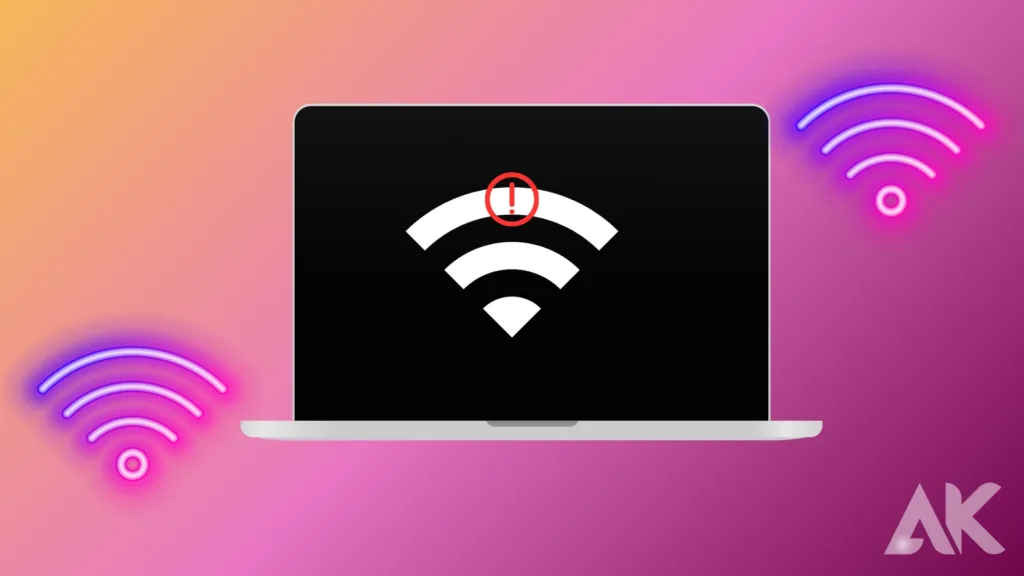
If you’ve been having trouble connecting to Wi-Fi since switching to macOS 14.6.1, you’re not the only one. A lot of people have said that they can’t connect to their networks at all, or that their connections drop out, which is very annoying.
These problems can really slow you down, especially if you need a stable link to work, stream, or browse the web. Problems like these could be caused by bugs that came with the update and could make it hard for your Mac to join to networks. In some cases, it could be because of settings that need to be changed or short-term problems with how the network is set up.
If you want to fix these issues, you could try restarting your router, changing your network settings, or looking for any new macOS 14.6.1 bugs updates that might fix these issues. Figuring out why these problems are happening can help you fix your connection and get back to using the internet without any problems.
Bluetooth Problems: Unstable Pairing and Dropped Connections
Experiencing Bluetooth problems after updating to macOS 14.6.1? You’re not alone. Many users have reported issues with unstable Bluetooth connections, including trouble pairing devices and frequent disconnections.
If you depend on wireless devices like laptops, mice, or headphones, this can be very annoying. It looks like the update added bugs that make it hard to connect to Bluetooth, causing devices to act strangely and links to be lost. These problems can get in the way of your work and make it less fun to use your Mac.
To fix a problem, you might need to restart your Bluetooth module, install or update drivers, or disconnect and reconnect your devices. You should also see if Apple has released any updates or changes since then that fix these issues. It can be annoying that there are bugs in macOS 14.6.1, but knowing about possible fixes and workarounds can help you deal with them and make your everyday use of your Mac less affected.
App Crashes: Unexpected Terminations and Freezes
You’re not the only one who has noticed that after switching to macOS 14.6.1 bugs, app crashes and freezes have gotten worse. A lot of users have said that their apps often and without warning close, which can really kill their productivity. This problem usually shows up as apps closing quickly or freezing while you’re using them, which gets in the way of your work and is frustrating.
These crashes could be caused by bugs that were added with the update and make the app less stable or incompatible with other apps. The problem could be as small as an annoyance or as big as a disaster, especially if it affects important software.
If these problems still happen, you could try restarting your Mac, checking for app updates, or clearing the app files. Also, keeping an eye on any future macOS updates or changes from Apple might be helpful, as they might include fixes for these stability issues that keep happening.
External Display Issues: Resolution and Detection Glitches
If you’ve been facing issues with your external display after updating to macOS 14.6.1, you’re not alone. Many users have reported problems such as incorrect resolution settings, difficulties with display detection, and even screen flickering.
These problems can be especially annoying if you use an external monitor to work in high quality or with a bigger screen. It looks like the update added bugs that make it harder for macOS to handle external screens, making the experience less than ideal. It’s possible that macOS 14.6.1 bugs your Mac doesn’t recognize the external monitor properly or that the resolution is off, which makes the screen less clear and less useful.
To figure out what’s wrong, you can change the settings for your display, reconnect your cables, or even restart your Mac’s NVRAM/PRAM. Another thing that might help is keeping an eye out for new updates from Apple. They might include fixes for these display problems.
Audio Glitches: Distorted Sound and Playback Problems
You’re not the only one who has been having audio problems since switching to macOS 14.6.1 bugs. Many users have said they have had problems with playing and sound that is distorted, which can really mess up your audio experience.
These bugs could show up as crackling sounds, distorted sound, or quick breaks in the sound while it’s playing. These interruptions can be very annoying whether you’re watching movies, listening to music, or macOS 14.6.1 bugs taking part in online meetings. The issue might have something to do with bugs that were added with the update and affect how music is processed or how well it works with different apps.
You could restart your Mac, macOS 14.6.1 bugs update your audio drivers, or change your sound settings to fix these problems. Also, seeing if there are any new macOS updates or changes from Apple might help, since they might fix these audio problems that won’t go away. Keeping an eye out for these fixes can help get your Mac’s sound working again.
Finder Freezes: Navigational Frustrations
If you’ve noticed that Finder is freezing more often after updating to macOS 14.6.1, you’re not alone. Many users are encountering frustrating issues with Finder, where the application becomes unresponsive or crashes during routine tasks like searching for files or copying folders.
This problem can significantly hinder your productivity, especially if you rely on Finder for managing and organizing your documents. The update might have introduced macOS 14.6.1 bugs that interfere with Finder’s ability to handle file operations smoothly. To mitigate these issues, you can try restarting your Mac, clearing Finder preferences, or rebuilding the Spotlight index, which can sometimes resolve search-related problems.
Additionally, keeping an eye out for any upcoming macOS updates or patches could macOS 14.6.1 bugs provide fixes for these bugs. In the meantime, understanding these glitches and their potential solutions can help you manage your files more effectively.
Security Vulnerabilities: Unresolved Exploits
Many people are worried about their safety after switching to macOS 14.6.1 bugs. A lot of users have pointed out that even though the update was supposed to make things safer, some known problems are still not fixed.
If these bugs aren’t fixed, they could leave your Mac open to a number of security risks, such as malware or unauthorized entry. This is especially scary if you work with private data or depend on your Mac for safe transactions. Some vulnerabilities may have been fixed by the update, but it’s important to stay alert in case other attacks are still possible.
To protect yourself, ensure that all your software is up-to-date, utilize strong passwords, and consider employing additional security tools like antivirus software or a VPN. Keeping an eye on further updates from Apple is also essential, as they may release patches to address these lingering security concerns. Being proactive about your Mac’s security can help safeguard your data and peace of mind.
Conclusion
In conclusion, while macOS 14.6.1 aimed to enhance your Mac’s macOS 14.6.1 bugs performance, it has introduced several bugs that can impact your experience. From system slowdowns and battery drain to connectivity issues and app crashes, these problems can be frustrating and disruptive. Understanding these bugs and exploring potential fixes can macOS 14.6.1 bugs help mitigate their impact. Staying informed about future updates from Apple may also provide solutions and improvements. In the meantime, using workarounds and troubleshooting steps can help you manage these issues and get back to a smoother, more reliable Mac experience.
FAQs
1.What should I do if my Mac is running slowly after updating to macOS 14.6.1?
If your Mac is experiencing slowdowns, try restarting your computer, checking for additional updates, and managing startup items. You can also use Activity Monitor to identify and close resource-heavy processes.
2.Why is my MacBook’s battery draining so quickly since the update?
Rapid battery drain may be due to increased background processes or software bugs. To address this, check your battery usage in System Preferences, close unnecessary apps, and consider resetting the SMC (System Management Controller).
3.How can I fix Wi-Fi connectivity problems with macOS 14.6.1?
To resolve Wi-Fi issues, try restarting your router, resetting your network settings on your Mac, and ensuring you have the latest updates. Also, check for any known issues on Apple’s support site.
4.What can I do if my Bluetooth devices keep disconnecting after the update?
If you’re facing Bluetooth issues, try resetting the Bluetooth module, updating your device drivers, and removing and re-pairing your Bluetooth devices. Also, check for any updates that might address these bugs.
5.How can I troubleshoot frequent app crashes on macOS 14.6.1?
Frequent app crashes might be due to software incompatibilities or bugs. Restart your Mac, update your apps, and clear application caches. If the problem persists, check for further macOS updates or consult the app developer for support.