Are you ready to take your Galaxy Tab S8+ 5G on Verizon to the next level? Look no further, because we’ve got the ultimate guide for unleashing its true potential! Whether you’re a tech enthusiast or a casual user, this blog post is here to reveal the top ten secrets that will empower you with everything you need to know about maximizing your tablet experience. From hidden features and tips to exclusive tricks, get ready to unlock the power of your Galaxy Tab S8+ 5G like never before. So grab your device and let’s dive into an exciting world of possibilities!
Introduction to the Galaxy Tab S8+ 5G
As one of the first 5G-enabled tablets, the Galaxy Tab S8+ 5G from Verizon is a powerful device that can connect to the next-generation wireless network. With download speeds up to 20x faster than 4G LTE, the Tab S8+ 5G can help you stay connected to what’s important.
But with all that power comes responsibility – and making sure you’re getting the most out of your device. Here are some tips and tricks to help you unlock the full potential of your new tablet:
1. Get to know Samsung Dex: The Galaxy Tab S8+ 5G comes with Samsung Dex pre-installed, which gives you the ability to turn your tablet into a makeshift PC. Simply connect an external monitor, keyboard and mouse and voila – you’ve got a fully functioning computer! Dex is perfect for productivity on the go, or when you need a larger screen than what your tablet can provide.
2. Take advantage of 5G speeds: One of the best things about having a 5G-enabled device is being able to take advantage of those blazing-fast download and upload speeds. Whether you’re downloading apps or streaming movies, everything will be done in a snap thanks to 5G.
3. Use Bixby Vision for augmented reality: Another cool feature that comes pre-loaded on the Tab S8+ 5g is Bixby Vision – Samsung’s AI assistant that can provide information about your surroundings using
Optimize Battery Life
It’s no secret that one of the best features of the Galaxy Tab S+ G is its extended battery life. By optimizing a few key settings, you can make sure your tablet lasts even longer between charges.
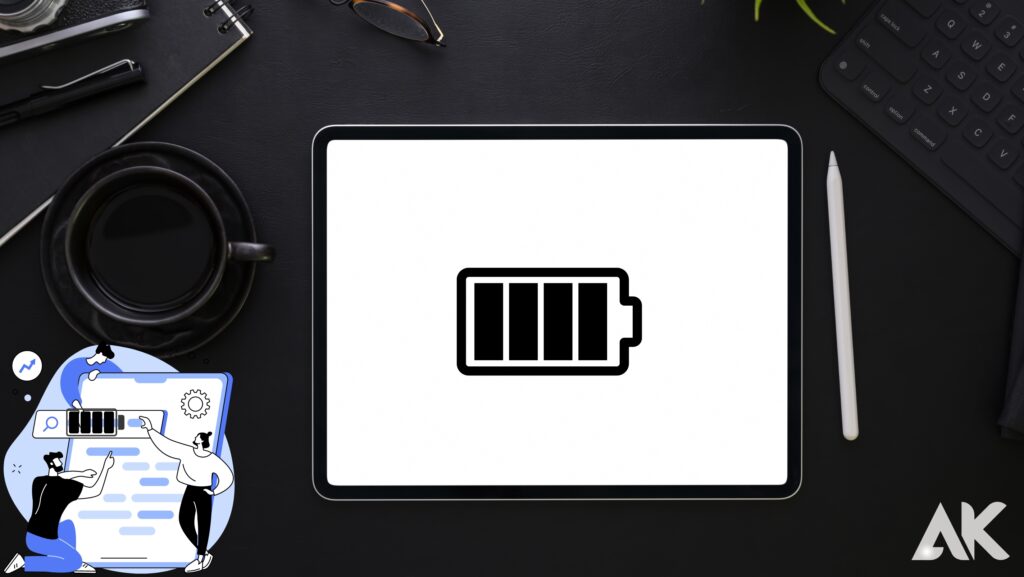
Here are our top tips for optimizing battery life on your Galaxy Tab S+ G:
1. Use Power Saving Mode: Power saving mode is a great way to conserve battery power when you’re not using your tablet for extended periods of time. Simply go to Settings > Battery and enable Power Saving Mode.
2. Adjust Screen Brightness: One of the biggest drains on battery power is having your screen set to full brightness. To help conserve power, go to Settings > Display and lower your screen brightness setting.
3. Limit Background Data Usage: Background data usage refers to apps that continue to run and sync in the background, even when you’re not actively using them. To limit background data usage, go to Settings > Data Usage and select “Restrict background data usage” for individual apps.
By following these simple tips, you can significantly improve the battery life of your Galaxy Tab S+ G – giving you more time to enjoy all that your tablet has to offer!
Utilize the S Pen
If you want to get the most out of your Galaxy Tab S+, make sure to utilize the S Pen. This handy tool can be used for a variety of tasks, from taking notes to drawing and even editing photos. With the S Pen, you’ll be able to get more done on your tablet and have a lot more fun too. Here are some tips for getting the most out of the S Pen:
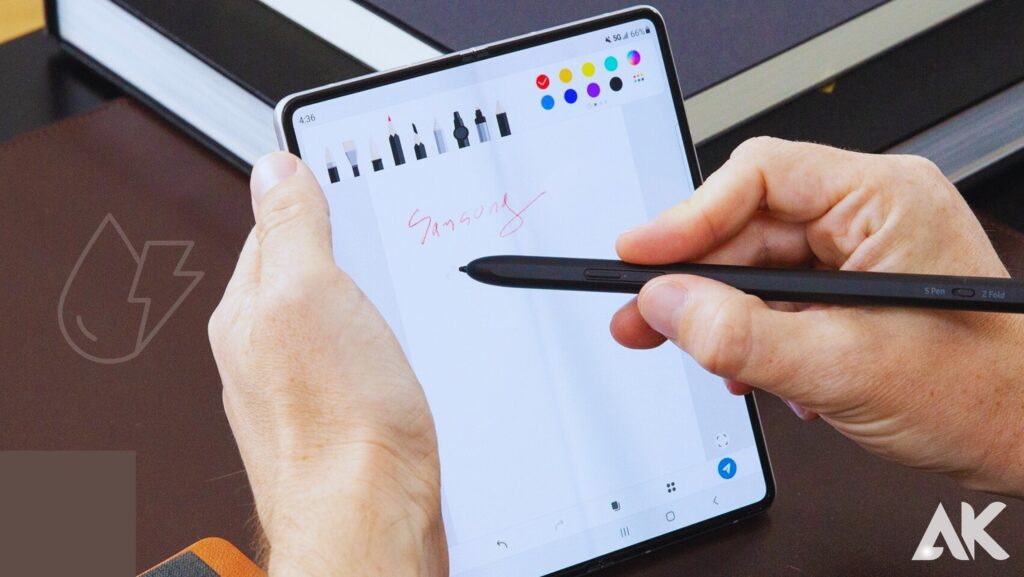
– Use the S Pen to take notes: The S Pen is great for taking quick notes or jotting down ideas. To take a note, simply open the Notes app and start writing. You can also use the S Pen to draw or doodle in the Notes app.
– Use the S Pen to take notes: The S Pen is great for taking quick notes or jotting down ideas. To take a note, simply open the Notes app and start writing. You can also use the S Pen to draw or doodle in the Notes app.
– Edit photos with the S Pen: The S Pen can be used to quickly edit photos. Simply open a photo in the Gallery app and select “Edit” from the options menu. Then use the S Pen to make any desired edits, such as cropping, drawing, or adding text.
– Use the S Pen as a remote control: The S Pen can be used as a remote control for your Galaxy Tab S+. To do this, open the Quick Remote app and point the S Pen at your TV or other device. Then press the button on the side of the pen to control volume, power, channels, and more.
Customize User Interface
If you want to really unlock the power of your Galaxy Tab S+ G on Verizon, then you need to customize the user interface. This can be done by going into the settings and changing the default home screen, adding widgets, and customizing the icons. You can also change the wallpaper and add live wallpapers to make your tablet truly yours. By taking a few minutes to customize your tablet’s user interface, you’ll be able to get more out of it and have a more personalized experience.
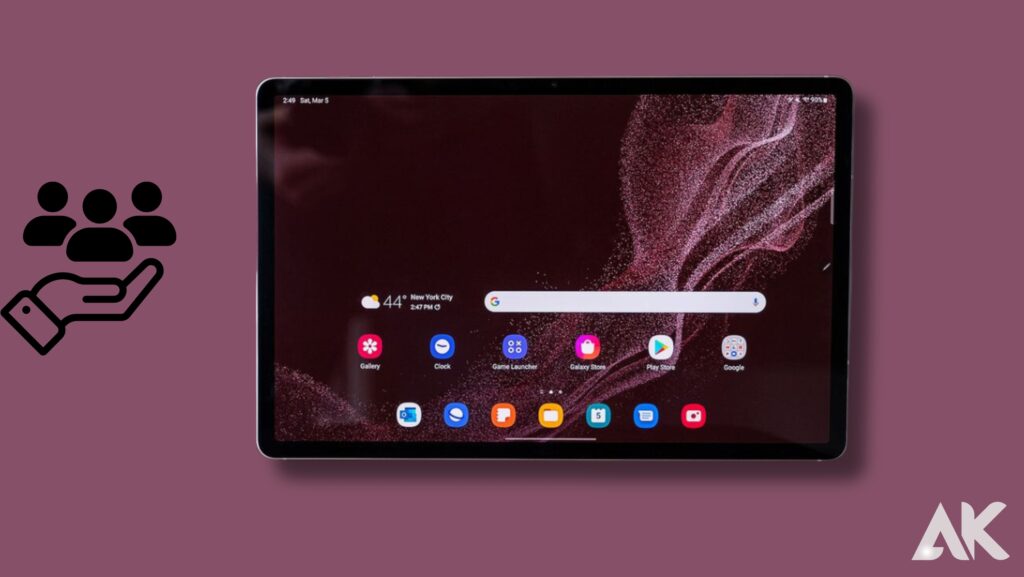
Access Verizon’s 5G Network for Faster Speeds
Verizon’s 5G network is the fastest and most reliable way to get online with your Galaxy Tab S+. Here’s how to access it:

1. Open the Settings app on your Galaxy Tab S+.
2. Tap Network & Internet.
3. Select Mobile networks.
4. Tap Advanced.
5. Tap Network mode.
6. Select LTE/CDMA/EvDo (auto connect) for best performance on Verizon’s 5G network.
Expand Storage with an External SSD or MicroSD Card
One of the great things about the Samsung Galaxy Tab S+ G is its expandable storage. With an external SSD or MicroSD card, you can easily add more storage to your device, giving you more space for music, movies, photos, and more.

If you’re looking to add more storage to your Galaxy Tab S+ G, here are a few things to keep in mind:
First, make sure that your external SSD or MicroSD card is compatible with your device. Most cards should work fine, but it’s always best to check before purchasing anything.
Second, depending on the size of your card, you may need a adapter in order to use it with your device. Again, this is something that you should check before making any purchases.
Once you have your external SSD or MicroSD card, simply insert it into the appropriate slot on your device and you’re good to go! Your Galaxy Tab S+ G will now have access to all of the extra storage space that you’ve added.
Streamline Notifications
If you want to keep your Galaxy Tab S+ G running smoothly, you need to streamline your notifications. That way, you won’t be constantly bombarded with alerts and can focus on what’s important.
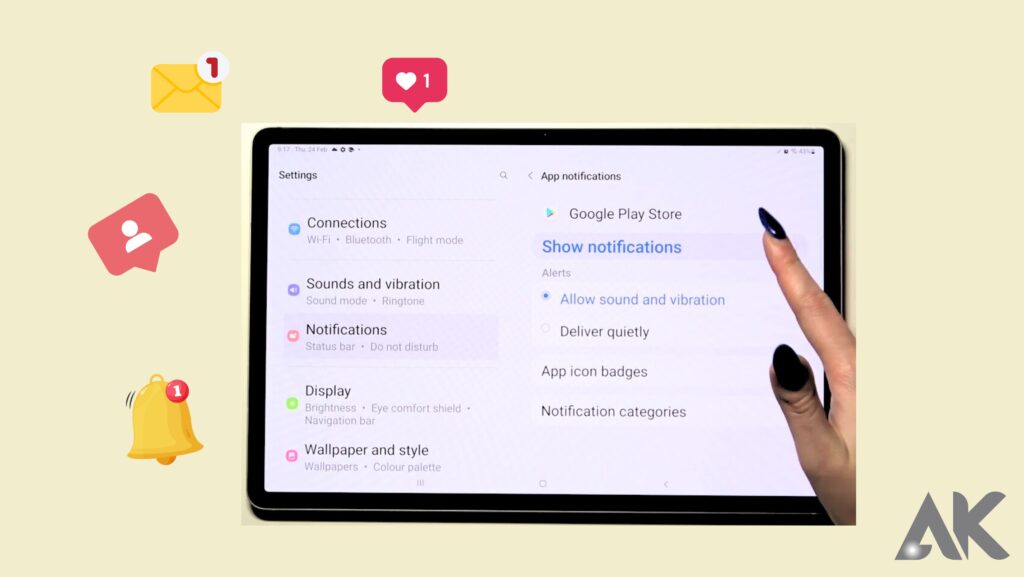
To do this, go to Settings > Notifications and choose which apps you want to receive notifications from. You can also turn off notifications entirely for certain apps. Additionally, you can customize how each app sends notifications, including the sound, vibration, and LED light.
By streamlining your notifications, you’ll be able to use your Galaxy Tab S+ G more efficiently and avoid missing important alerts.
Security and Privacy Settings
Your Galaxy Tab S+ G on Verizon has some great security and privacy features that you may not be aware of. Here are seven secrets to unlocking the power of your device:
1. Use a secure lock screen: A secure lock screen protects your device from unauthorized access. To set up a secure lock screen, go to Settings > Security > Screen Lock.
2. Enable two-step verification: Two-step verification adds an extra layer of security to your account by requiring you to enter a code from your mobile device when logging in from a new device or location. To enable two-step verification, go to Settings > Security > Two-Step Verification.
3. Use a secure browser: A secure browser helps protect your privacy by encrypting your web traffic and preventing tracking cookies from being installed on your device. To set up a secure browser, go to Settings > Security > Secure Browser.
4. Enable remote wipes: If your device is lost or stolen, you can remotely wipe it clean of all personal data using the Android Device Manager. To enable remote wipes, go to Settings > Security > Remote Wipe.
5. Encrypt your data: Data encryption scrambles your data so that it can only be decrypted with a special key that only you have access to. To encrypt your data, go to Settings > Security > Encryption.
6. Install security updates: Keeping your software up to date is one of the best
Secret 8
If you want to unlock the power of your Galaxy Tab S+ G on Verizon, there are a few secrets you’ll need to know. Here are eight of them:
1. Get to know your device. Spend some time reading the manual and playing around with all the features your tablet has to offer. The more you know about your device, the better equipped you’ll be to take advantage of its potential.
2. Keep it charged. Make sure you always have a charger handy so you can keep your tablet powered up and ready to go. Running out of juice can be frustrating and prevent you from being able to take full advantage of your device.
3. Download some must-have apps. There are certain apps that are essential for any tablet user, such as a good web browser, social media apps, and productivity apps. make sure you have these downloaded and ready to go so you can get the most out of your device from the start.
4. Connect to Wi-Fi whenever possible. One of the best things about having a tablet is that you can take it with you wherever you go and stay connected even when there’s no cell service available. Whenever possible, connect to Wi-Fi so you can save on data usage and ensure a stable connection.
5. Use Bluetooth wisely. Bluetooth is another great way to connect wirelessly, but it can also be a battery drain if not used properly. Be judicious with how often you
conclusion
The Galaxy Tab S8+ 5G is a powerful device that connects to the next-generation wireless network, offering download speeds up to 20x faster than 4G LTE. However, with all this power comes responsibility, and maximizing the device’s potential is essential. To unlock the full potential of your Galaxy Tab S8+ 5G, follow these tips and tricks:
- Get to know Samsung Dex, which allows you to turn your tablet into a makeshift PC.
- Take advantage of 5G speeds, which allow for faster download and upload speeds.
- Use Bixby Vision for augmented reality.
- Optimize battery life by using Power Saving Mode, adjusting screen brightness, and limiting background data usage.
- Utilize the S Pen for various tasks, such as taking notes, editing photos, and using it as a remote control.
- Customize the user interface by changing the default home screen, widgets, icons, and wallpaper.
- Access Verizon’s 5G network for faster speeds by opening the Settings app, selecting Network & Internet, Mobile networks, Advanced, Network mode, and LTE/CDMA/EvDo (auto connect).
- Expand storage with an external SSD or MicroSD card.
- Streamline notifications by choosing which apps to receive notifications from, turning off notifications entirely for certain apps, and customizing how each app sends notifications.
By following these tips, you can unlock the full potential of your Galaxy Tab S8+ 5G and enjoy a more personalized and efficient tablet experience.

