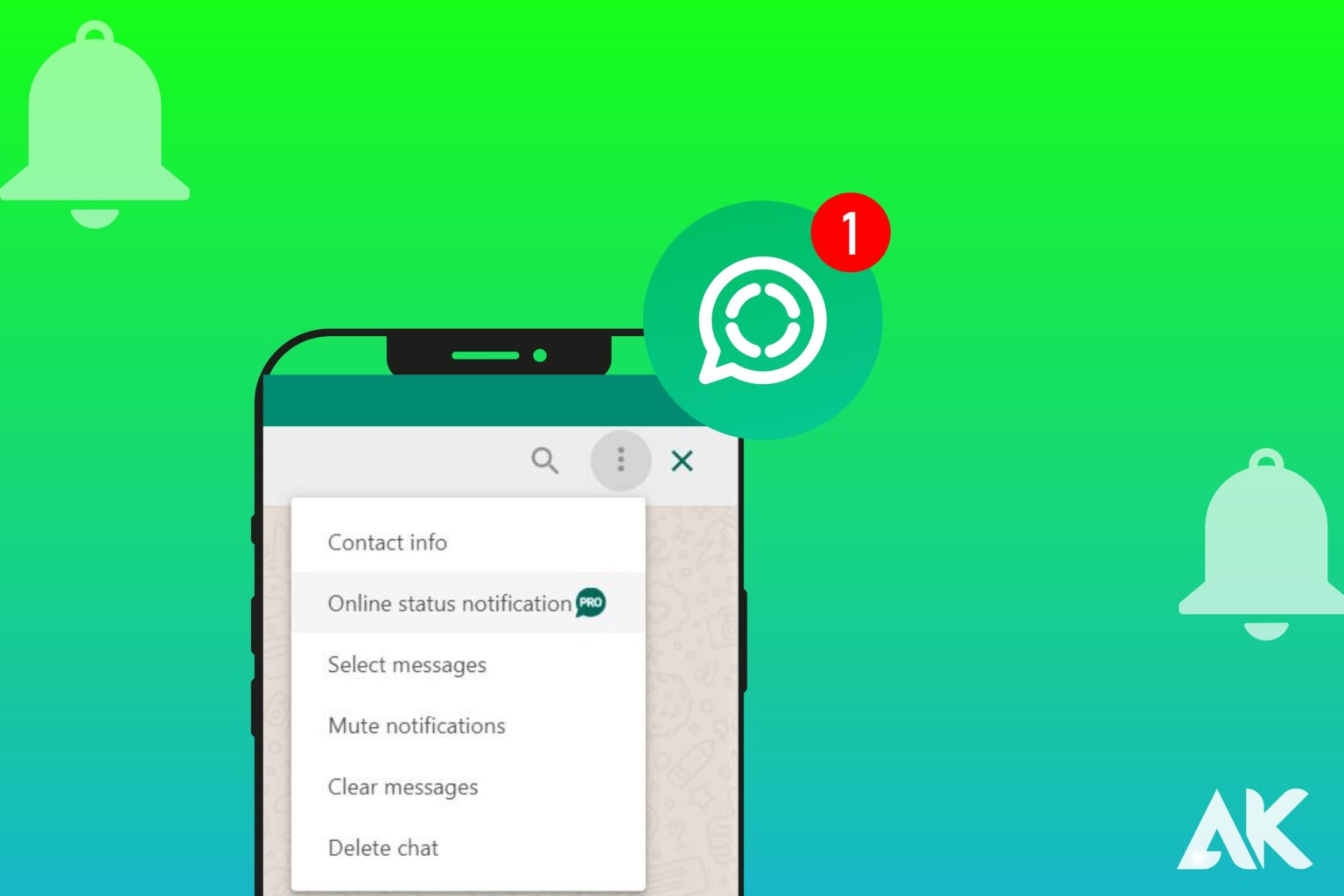introduction
Get Instant WhatsApp Status Notifications, Sick of not being in the know about what’s happening with your buddies and relatives on WhatsApp? Don’t worry, we’ve got you covered. In this blog post, you’ll learn how to get status notifications from WhatsApp so that you don’t miss a single post. See your closest friend’s humorous video clips or catch your cousin’s spectacular vacation pics- it could all be yours with easy steps. Let’s see how to stay current with WhatsApp status notifications!
Download and install WhatsApp
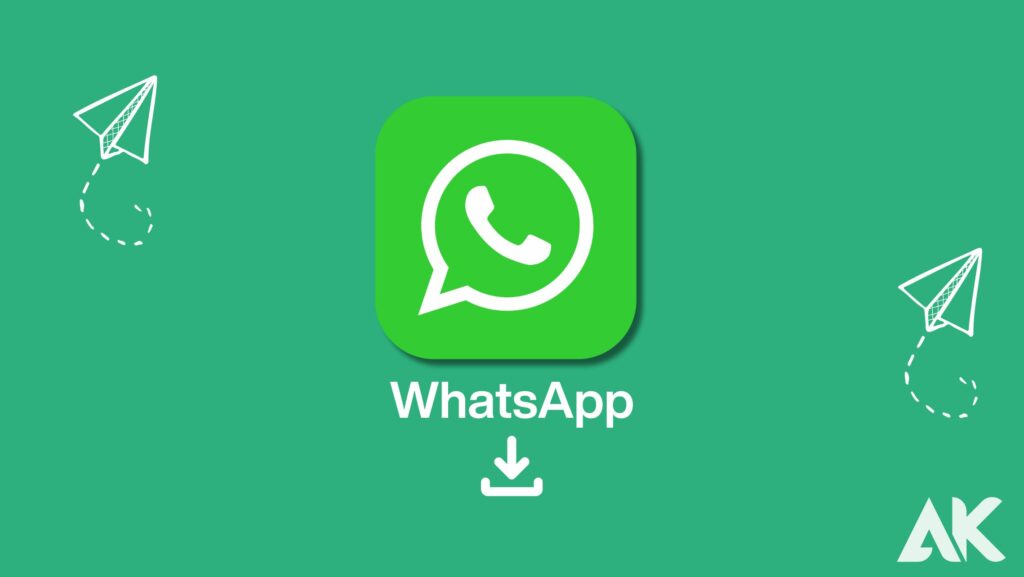
Getting started with WhatsApp status notifications starts with downloading and installing the WhatsApp app on your smartphone. Fortunately, this process is quite straightforward and takes only a few minutes to complete.
Open the Google Play Store and search for “WhatsApp.” Once you find it, tap the Install button and wait for the app to download. Open the app and follow the setup instructions.
For iPhone users, search for “WhatsApp” in the App Store. Tap on Get or Install next to its icon and let it download. After that, launch WhatsApp from your home screen and complete the setup process.
You’ll be able to receive status notifications from friends who have added you to their contact list once you’ve successfully installed WhatsApp on your phone.
For full access to WhatsApp’s features, including status notifications, make sure your phone number is verified.
Now that we’ve discussed how to download and install WhatsApp, let’s move on to creating an account!
Create an account and verify your number
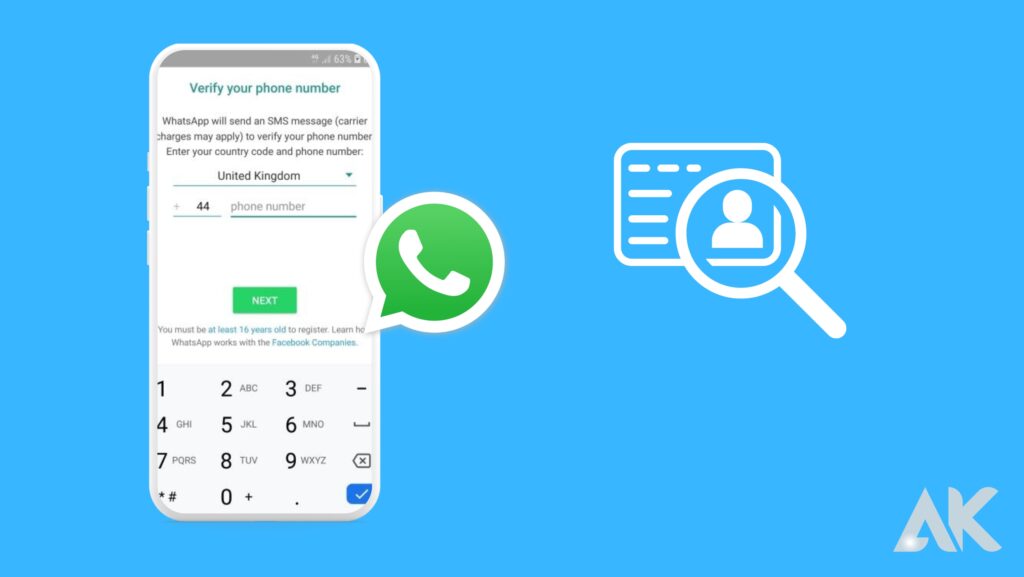
In order to fully enjoy the features of WhatsApp, you must create an account and verify your phone number. This ensures that you own the number you wish to associate with your WhatsApp account.
Download WhatsApp from the app store on your device, then install it. Open the app after installation and follow the on-screen prompts to set up an account.
During setup, you will be asked to enter your mobile number. Ensure that you provide a valid number as this will be used for verification purposes later on. Click “Next” or “Continue” after entering your number.
WhatsApp verification is crucial to ensuring your security and that of other WhatsApp users. Enter this code in the app when prompted, and voila! Your phone number is now verified. You will receive a text message or phone call from WhatsApp with a unique verification code.
Using WhatsApp is as simple as verifying your phone number. You can chat with friends and family, share photos and videos, make voice calls, and join group chats.
Make an account today to connect with loved ones through this popular messaging app!
Go to Settings and click on Accounts
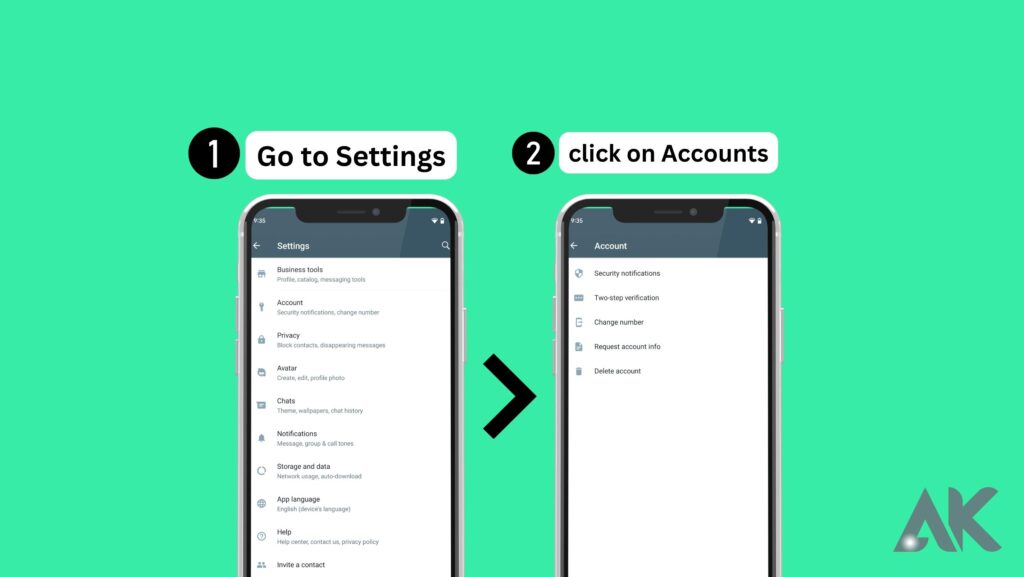
Go to your settings and click on accounts to ensure you receive notifications for WhatsApp status updates. Within the settings menu, you can access various options and customize your app according to your preferences.
Having located the accounts section, you will be able to manage different aspects of your WhatsApp account, including privacy settings, security features, and data usage.
Look for an option that pertains specifically to status updates or notifications within the accounts menu in order to enable notifications for WhatsApp status updates.
You can ensure that you receive a notification every time someone in your contact list posts a new status update by clicking on this setting and enabling it. By doing so, you’ll never miss out on important family and friend updates.
Select Privacy and choose Status

Choosing Privacy and selecting the Status option is a crucial step in receiving WhatsApp status notifications. You can control who can see your updates and receive timely notifications when someone changes their status.
Go to the Settings menu in your WhatsApp application and select the Accounts tab. Select the Privacy option under Accounts.
By clicking on the Status option, you can choose from three different privacy settings for your status updates: “My Contacts,” “My Contacts Except…” or “Only Share With…”.
All of your contacts will see your status updates as soon as they are posted if you select “My Contacts.” Alternatively, if you prefer more control over who sees your Changing your selection by clicking “My Contacts Except…” or “Only Share With” will take effect…”. These options allow you to exclude specific contacts or share only with selected people.
Turn on the Show Notification option
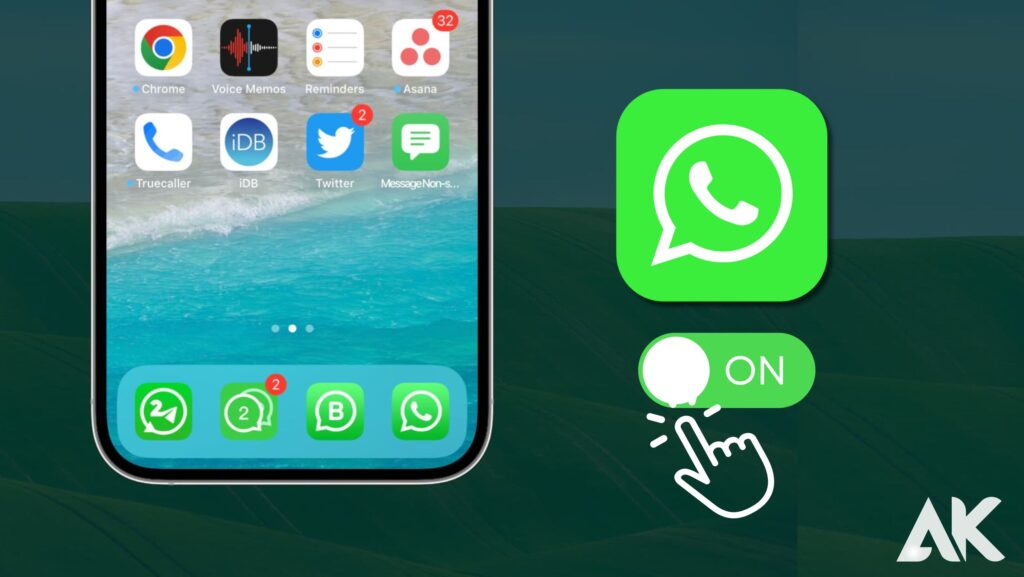
The Show Notification feature on WhatsApp will notify you every time someone in your contact list updates their status, so that you don’t miss a single update.
To make this option active, follow to these easy steps:
1. Go to the Settings menu in Whatsapp on your device.
2. Select Privacy under Accounts.
3. The Status section can be found by scrolling down.
4. Toggle on Show Notification by tapping on it.
Whenever your contacts post a new status update or change their existing status, you’ll receive a notification. This way, you can stay up-to-date on what’s happening in their lives.
Message previews, notification sounds, and even specific tones for individual contacts can all be tailored according to your preferences.
Conclusion
Following the steps outlined in this article, you can ensure that you never miss an update from your friends and family on WhatsApp by following the steps outlined in this article. If you have any questions or concerns about getting WhatsApp status notifications, please feel free to check out our Frequently Asked Questions section below.
Frequently Asked Question (FAQ)
Is it possible to get WhatsApp status notifications on my phone?
If you follow the steps mentioned above, you can easily enable WhatsApp status notifications and stay on top of all the latest updates from your contacts.
Will WhatsApp status notifications drain my phone’s battery?
No, enabling WhatsApp status notifications should not adversely affect your phone’s battery life. However, if you notice any unusual battery drain, you should check other settings and apps.
Can the notification sound for WhatsApp status updates be Customized?
At the moment, WhatsApp does not allow you to customize notification sounds specifically for status updates. You will receive a standard notification sound for all incoming messages and updates.
Is it possible to mute the status notifications for specific contacts?
Yes! You can mute certain contacts’ status updates if you don’t want to receive notifications. Just go to their profile in WhatsApp and select “Mute”.
What is the length of time that WhatsApp statuses remain visible?
A WhatsApp status remains visible for 24 hours before disappearing automatically. After that time period, your contacts will no longer be able to see it.
Get WhatsApp Status Notifications today and stay up-to-date with all the happenings in everyone’s lives.