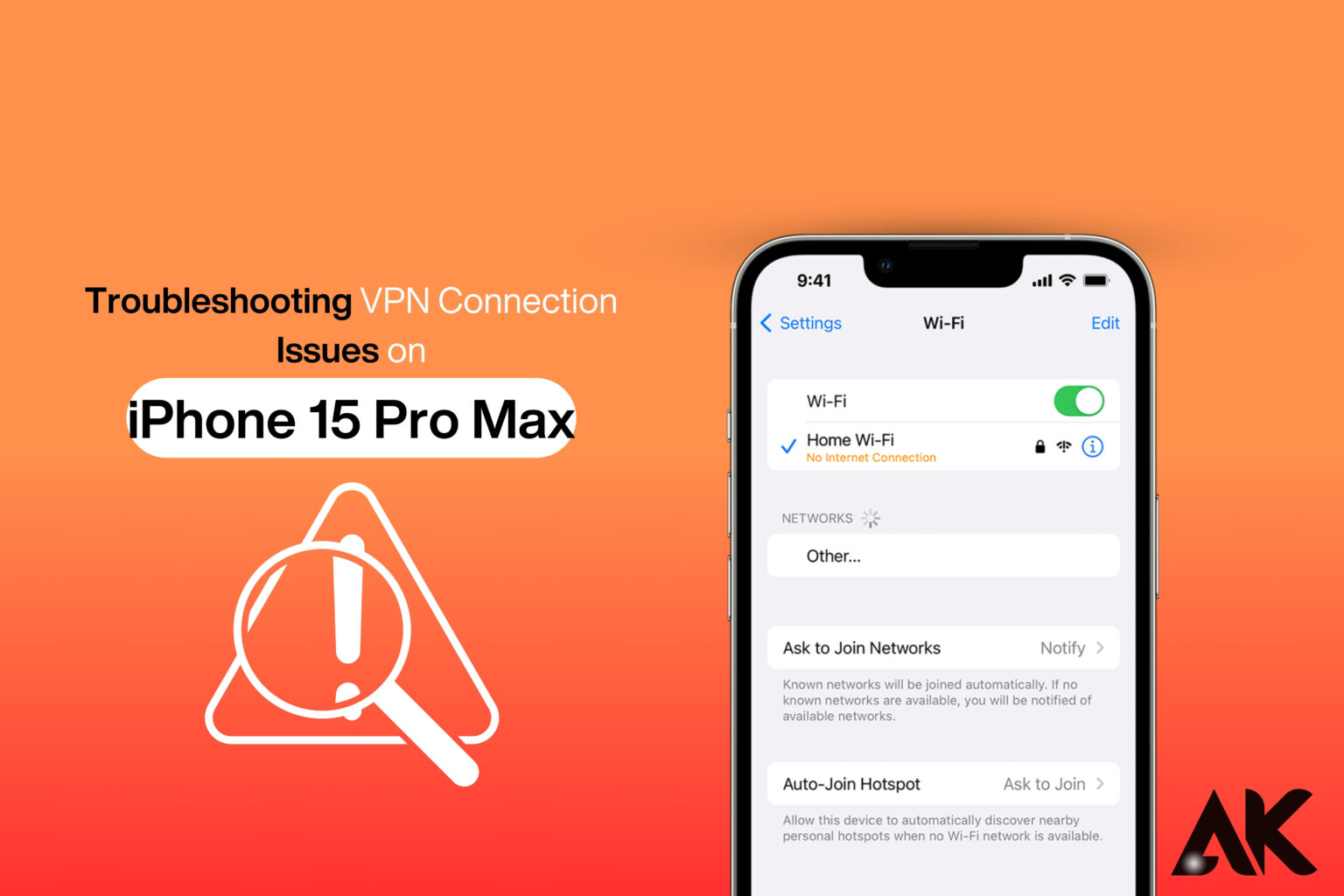Is your VPN not working on your iPhone 15 Pro Max? Don’t worry—you’re not alone! Troubleshooting VPN connection issues on iPhone 15 Pro Max can be frustrating, especially when you rely on a VPN for privacy, security, or accessing region-locked content. Whether your VPN keeps disconnecting, refuses to connect, or slows down your internet, there are simple fixes to get it back on track.
Check Your Internet Connection
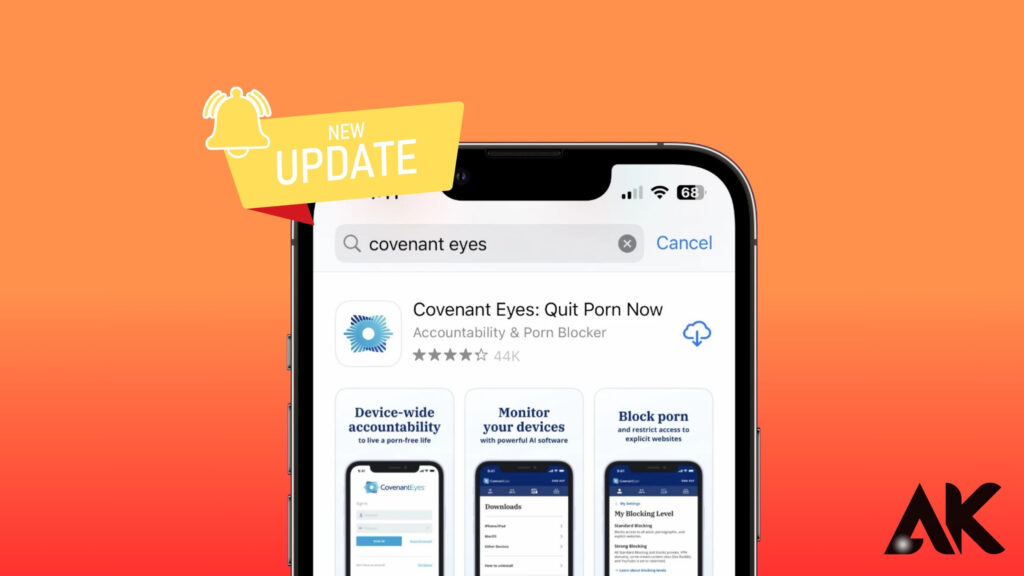
A weak or unstable internet connection is one of the main reasons for troubleshooting VPN connection issues on iPhone 15 Pro Max. Before blaming your VPN, check if your internet is working properly. Try turning off the VPN and loading a webpage to see if your connection is active.
Switch between Wi-Fi and mobile data to test which works better. If you’re on Wi-Fi, restart your router to refresh the connection. A strong and stable internet is essential for a VPN to function properly, so ensuring your network is working correctly can quickly resolve many VPN issues on your iPhone.
How to Check:
- Turn off the VPN and try loading a website.
- Switch between Wi-Fi and mobile data to see if one works better.
- Restart your router if using Wi-Fi.
Restart Your iPhone 15 Pro Max
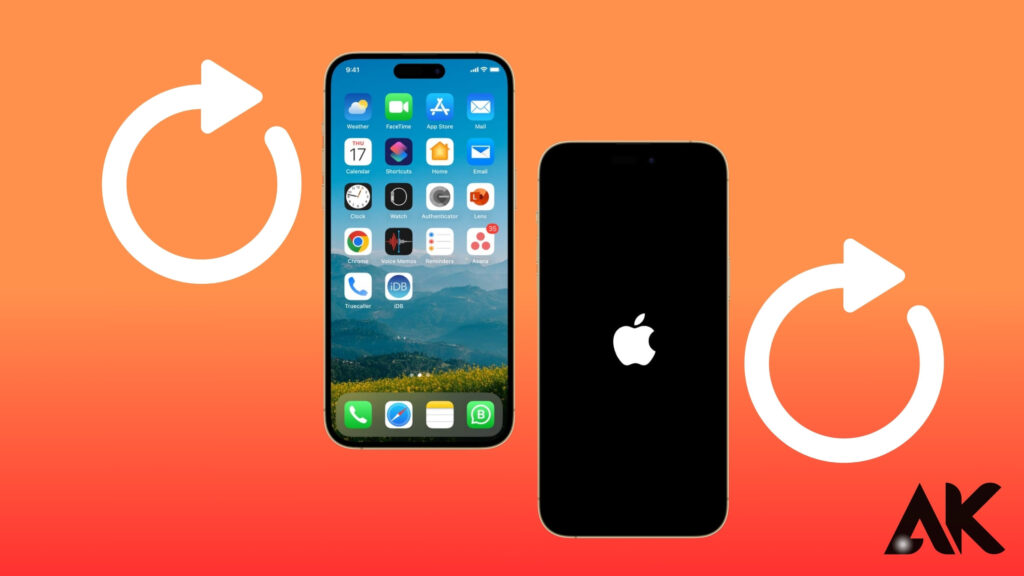
Restarting your device is a simple yet effective fix when troubleshooting VPN connection issues on iPhone 15 Pro Max. A quick reboot clears minor software glitches that may interfere with your VPN connection. To restart, press and hold the Side button + Volume Up, then slide to power off.
Wait a few seconds before turning your iPhone back on. Once restarted, open your VPN app and try reconnecting. This method refreshes your system, improves performance, and resolves temporary conflicts between the VPN and iOS settings, making it one of the easiest ways to fix VPN issues on your device.
Steps to Restart:
- Press and hold the Side button + Volume Up until you see the power slider.
- Drag the slider to turn off the phone.
- Wait a few seconds, then turn it back on.
Update Your VPN App
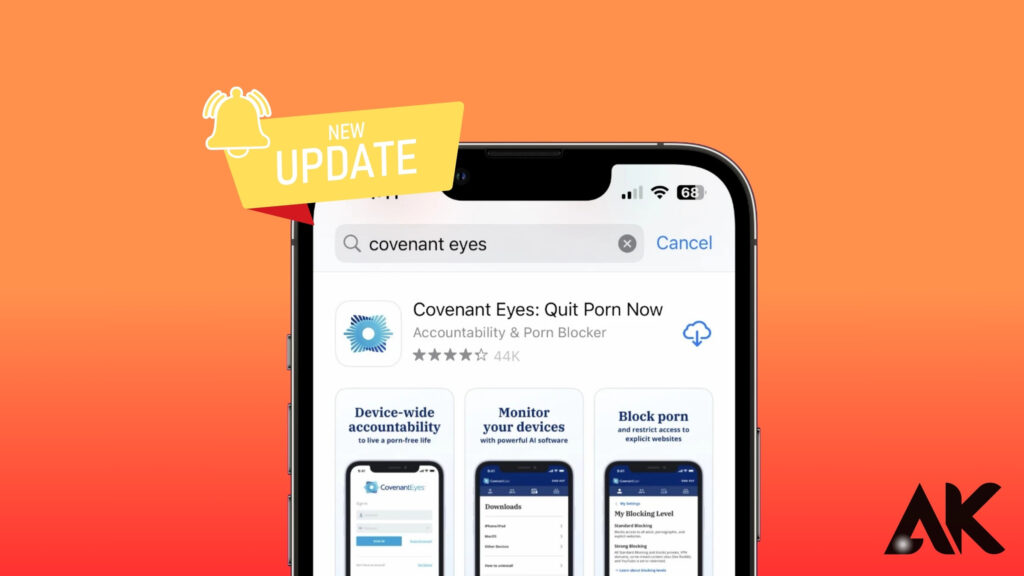
Keeping your VPN app updated is crucial when troubleshooting VPN connection issues on iPhone 15 Pro Max. Outdated apps may have bugs or compatibility issues that prevent a stable connection. To update, open the App Store, tap your profile icon, and check for available updates.
If an update is available, install it and restart your device. Updated VPN apps often include security enhancements and performance improvements, ensuring a smoother and more reliable connection. Regularly checking for updates can help prevent future connectivity problems, making this a simple yet essential step in fixing VPN issues on your iPhone 15 Pro Max.
How to Update Your VPN App:
- Open the App Store.
- Tap your profile icon at the top.
- Scroll down and check for VPN app updates.
- Tap Update if available.
Toggle Airplane Mode On and Off
Toggling Airplane Mode on and off is a quick way to reset your network when troubleshooting VPN connection issues on iPhone 15 Pro Max. This method refreshes your cellular and Wi-Fi connections, which can help your VPN reconnect properly.
To do this, open Control Center, tap the Airplane Mode icon to enable it, wait for about 30 seconds, then turn it off. Once your phone reconnects to the network, try using your VPN again. This simple trick can resolve minor connectivity issues and is especially useful when your VPN fails to connect or keeps dropping on your iPhone 15 Pro Max.
How to Use Airplane Mode:
- Open Control Center (Swipe down from the top-right corner).
- Tap the Airplane Mode icon to turn it on.
- Wait for 30 seconds.
- Tap the icon again to turn it off.
Toggle Airplane Mode On and Off
Airplane Mode refreshes your network connections, which can help fix VPN problems.
How to Use Airplane Mode:
- Open Control Center (Swipe down from the top-right corner).
- Tap the Airplane Mode icon to turn it on.
- Wait for 30 seconds.
- Tap the icon again to turn it off.
Reinstall Your VPN App
If updating didn’t work, reinstalling the app can fix corrupted settings or files.
How to Reinstall VPN App:
- Long press the VPN app icon on the home screen.
- Tap Remove App > Delete App.
- Open the App Store, search for your VPN, and reinstall it.
Reset Network Settings
If your VPN still won’t connect, resetting network settings can help.
Steps to Reset Network Settings:
- Open Settings > General.
- Scroll down and tap Transfer or Reset iPhone.
- Select Reset > Reset Network Settings.
- Enter your passcode and confirm.
This will reset all Wi-Fi networks, VPN settings, and Bluetooth connections. You’ll need to reconnect to Wi-Fi and reconfigure your VPN afterward.
Check VPN Protocol Settings
VPNs use different protocols, such as OpenVPN, IKEv2, and WireGuard. Sometimes, switching protocols can fix connection issues.
How to Change VPN Protocol:
- Open your VPN app and go to Settings.
- Look for the Protocol option.
- Try switching between IKEv2, OpenVPN, or WireGuard.
- Test each one to see which works best.
Disable Low Data Mode and Low Power Mode
Both of these settings can interfere with VPN connections by restricting background activities.
How to Disable Low Data Mode:
- Open Settings > Wi-Fi.
- Tap the Wi-Fi network name.
- Toggle Low Data Mode off.
How to Disable Low Power Mode:
- Open Settings > Battery.
- Toggle Low Power Mode off.
Contact VPN Support or Your ISP
If none of the fixes work, there might be a bigger issue.
Who to Contact:
- VPN Provider: They can check if their service is down or blocked.
- Internet Service Provider (ISP): Some ISPs block VPNs. Ask if they allow VPN traffic.
Conclusion
Fixing VPN connection issues on iPhone 15 Pro Max doesn’t have to be complicated. By following these 10 troubleshooting steps, you can restore a secure and stable VPN connection. Start with basic fixes like checking your internet, switching VPN servers, and reinstalling the app. If the issue persists, resetting network settings or contacting support may be necessary.
FAQs
1. Why does my VPN keep disconnecting on iPhone 15 Pro Max?
Your VPN may disconnect due to weak internet, battery-saving settings, or server overload. Try switching servers or resetting network settings.
2. Can my ISP block my VPN?
Yes, some ISPs block VPN traffic. You can try switching VPN protocols or contacting your VPN provider for a workaround.
3. Which VPN is best for iPhone 15 Pro Max?
Top VPNs for iPhone include ExpressVPN, NordVPN, and Surfshark, as they offer fast speeds and strong security.