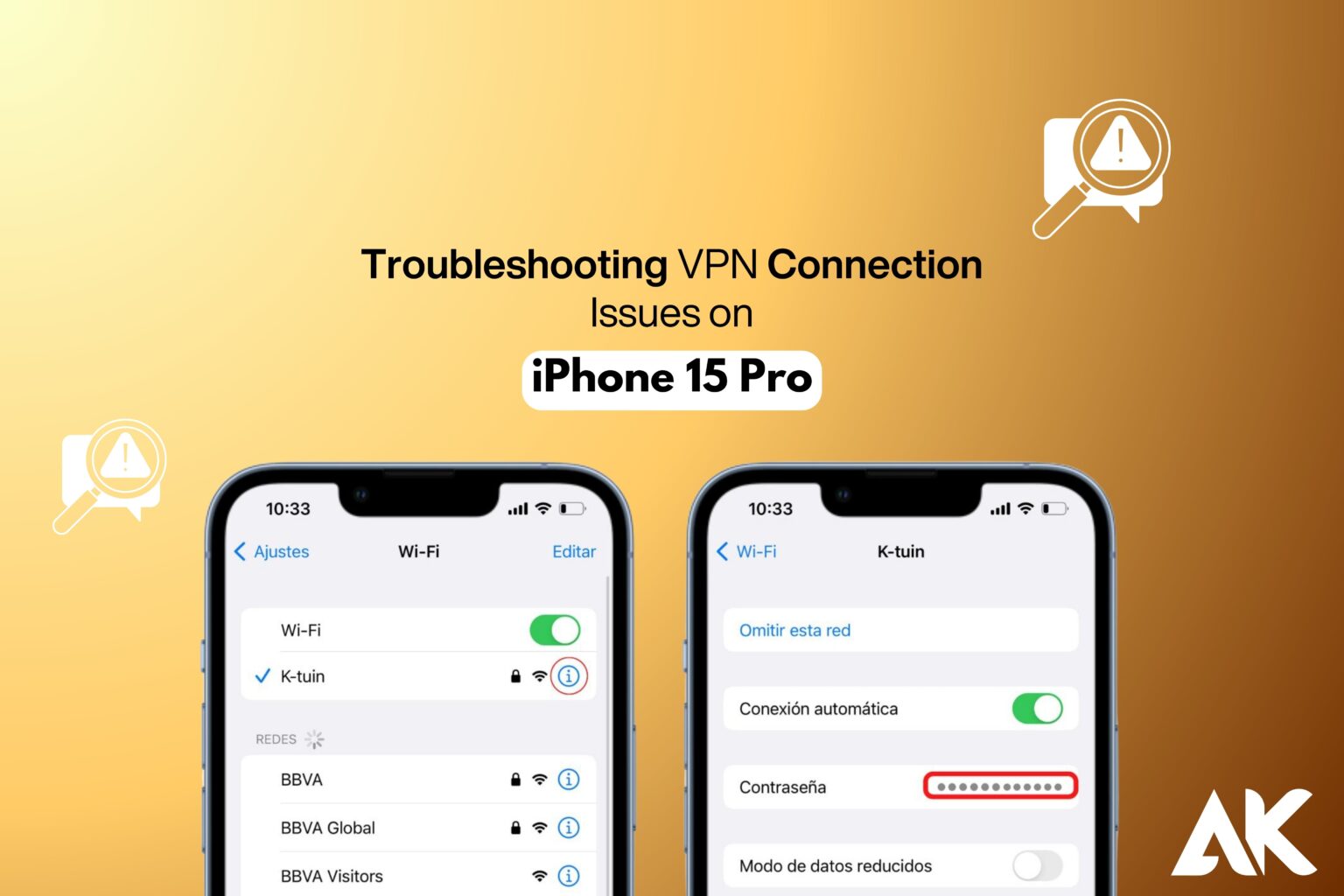Is your VPN not working on your iPhone 15 Pro? You’re not alone—many users struggle with troubleshooting VPN connection issues on iPhone 15 Pro, facing slow speeds, disconnections, or complete failures to connect.
A reliable VPN is essential for privacy, security, and accessing restricted content, but when it stops working, it can be frustrating. In this guide, we’ll walk you through seven easy fixes to get your VPN running smoothly again. Whether it’s a network issue, outdated software, or incorrect settings, we’ve got the solutions you need. Let’s dive in and fix your VPN connection!
Restart Your iPhone 15 Pro
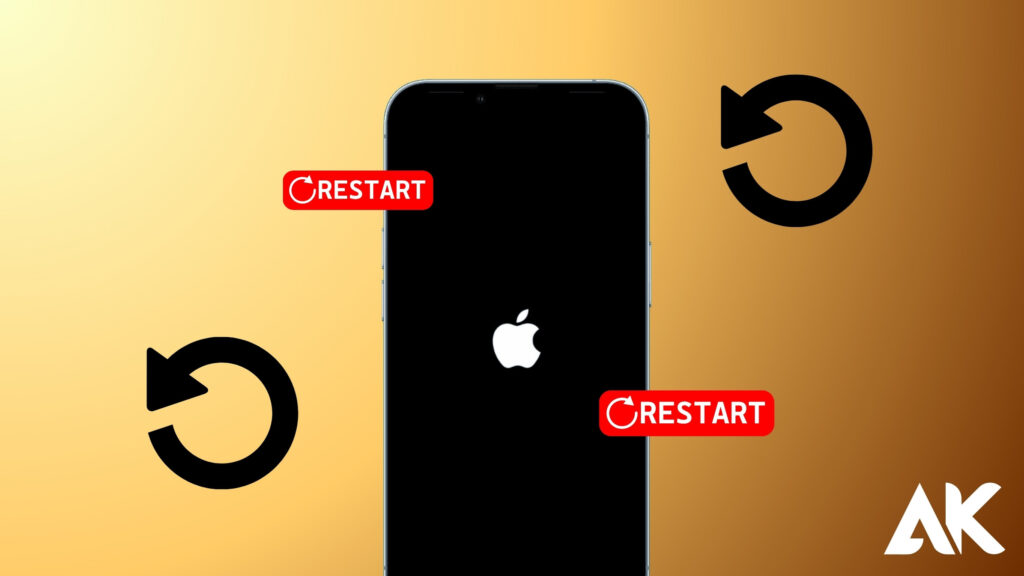
One of the easiest fixes for troubleshooting VPN connection issues on iPhone 15 Pro is simply restarting your device. A quick reboot can clear temporary glitches, refresh network connections, and resolve minor software issues affecting your VPN.
To restart, press and hold the Power and Volume buttons, then slide to power off. Wait a few seconds, then turn your iPhone back on. Once it restarts, try reconnecting to your VPN. This simple step often solves connection problems without needing advanced troubleshooting. If your VPN still isn’t working, move on to the next fix for a more in-depth solution.
How to Restart Your iPhone:
- Try reconnecting to your VPN and see if the issue is resolved.
- Press and hold the Power button and either Volume button until the slide to power off appears.
- Slide to power off and wait for 30 seconds.
- Turn your iPhone back on by pressing the Power button until the Apple logo appears.
Check Your Internet Connection
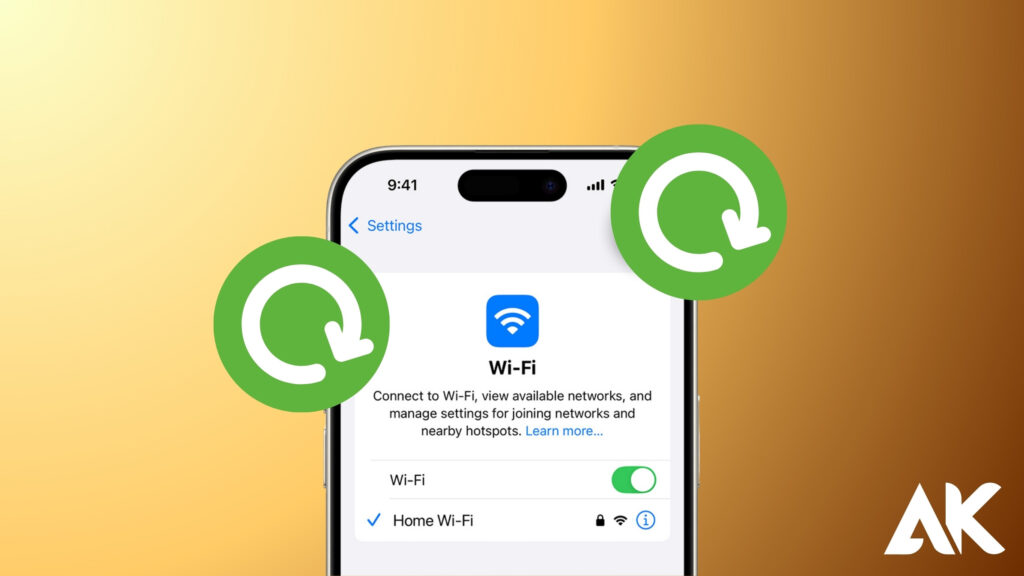
A weak or unstable internet connection is a common cause of troubleshooting VPN connection issues on iPhone 15 Pro. If your VPN won’t connect, first check whether your internet is working properly. Try switching between Wi-Fi and cellular data to see if the VPN connects.
You can also open a browser and load a webpage to test your connection. If the page doesn’t load, restart your Wi-Fi router or reconnect to your network. A strong and stable internet connection is essential for a VPN to function properly, so fixing your network can often resolve VPN connection problems instantly.
Quick Steps to Check Your Connection:
- Turn Wi-Fi off and on or switch to cellular data to see if your VPN connects.
- Try loading a webpage without the VPN. If it doesn’t load, the problem is your internet, not the VPN.
- Restart your Wi-Fi router if you’re on a home network.
Update Your VPN App
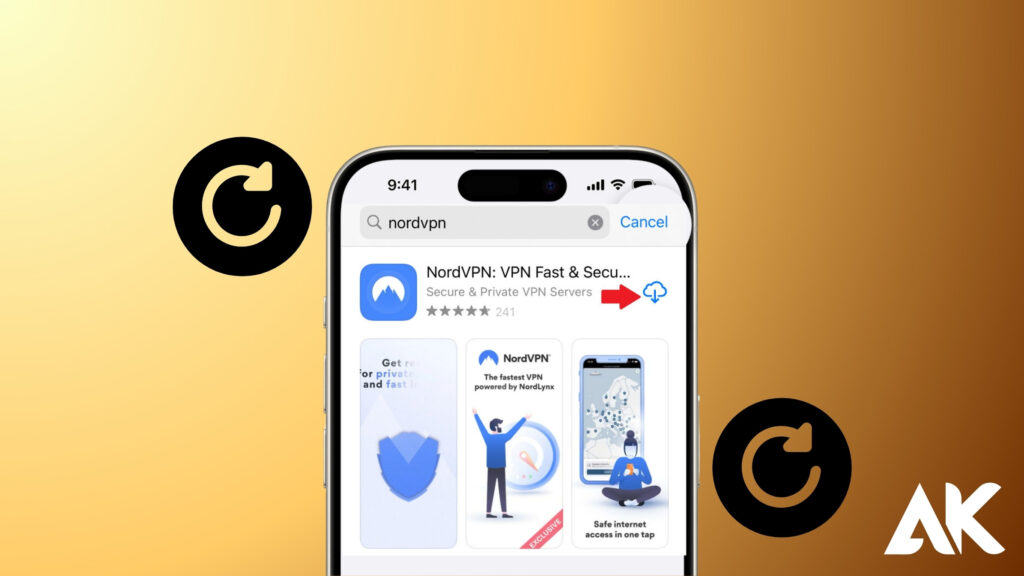
Keeping your VPN app updated is crucial for troubleshooting VPN connection issues on iPhone 15 Pro. An outdated app may have bugs or compatibility issues that prevent it from working correctly. To update, go to the App Store, tap your profile icon, and scroll down to check for updates.
If an update is available, install it and restart your iPhone before trying to reconnect. Developers regularly release updates to fix bugs and improve performance, so staying up to date ensures a smoother and more secure VPN experience. If updating doesn’t work, consider reinstalling the app for a fresh start.
How to Update Your VPN App:
- Open the App Store on your iPhone.
- Tap your profile icon in the top-right corner.
- Scroll down to see if an update is available for your VPN app.
- Tap Update if available.
Reinstall Your VPN App
Reinstalling your VPN app can be an effective solution when troubleshooting VPN connection issues on iPhone 15 Pro. Sometimes, corrupted files or incorrect settings prevent the VPN from working properly.
To fix this, delete the VPN app, restart your iPhone, and then reinstall the app from the App Store. Once installed, log in and configure the VPN settings again. This process ensures you have a clean installation, free from any previous glitches or bugs. If your VPN still won’t connect, try resetting your VPN profile in settings before attempting to reconnect to a different server or network.
Steps to Reinstall Your VPN App:
- Delete the VPN app by pressing and holding the icon, then selecting Remove App → Delete App.
- Restart your iPhone 15 Pro.
- Open the App Store and reinstall the VPN app.
- Log in and try connecting again.
Check VPN Settings on iPhone
Reinstalling your VPN app can be an effective solution when troubleshooting VPN connection issues on iPhone 15 Pro. Sometimes, corrupted files or incorrect settings prevent the VPN from working properly. To fix this, delete the VPN app, restart your iPhone, and then reinstall the app from the App Store. Once installed, log in and configure the VPN settings again.
This process ensures you have a clean installation, free from any previous glitches or bugs. If your VPN still won’t connect, try resetting your VPN profile in settings before attempting to reconnect to a different server or network.
How to Check and Reset VPN Settings:
- Go to Settings > General > VPN & Device Management.
- Tap on your VPN connection and ensure it’s enabled.
- If it doesn’t work, delete the VPN profile and re-add it.
Switch VPN Server Location
Switching VPN server locations is a simple yet effective step when troubleshooting VPN connection issues on iPhone 15 Pro. Some servers may be overloaded, blocked, or experiencing technical issues, preventing a stable connection.
To fix this, open your VPN app, navigate to the server list, and select a different location. If one server doesn’t work, try connecting to another country or a nearby region for better performance. Many VPN providers offer optimized servers for streaming and speed, so testing different options can help restore your connection. If switching servers doesn’t work, consider resetting your network settings for a fresh start.
How to Switch VPN Servers:
- Open your VPN app.
- Look for the server selection option.
- Choose a different location (e.g., if you’re using a U.S. server, try the UK or Canada).
- Try reconnecting.
Reset Network Settings
Resetting network settings is a powerful fix when troubleshooting VPN connection issues on iPhone 15 Pro. This process clears Wi-Fi networks, Bluetooth connections, and VPN configurations, eliminating any hidden conflicts affecting your VPN.
To reset, go to Settings > General > Transfer or Reset iPhone > Reset > Reset Network Settings. After your iPhone restarts, reconnect to your Wi-Fi and set up your VPN again. This method helps fix network-related issues that may be blocking the VPN connection. If your VPN still doesn’t work, contact your provider for further troubleshooting or try using a different VPN protocol.
Steps to Reset Network Settings:
- Go to Settings > General > Transfer or Reset iPhone.
- Tap Reset > Reset Network Settings.
- Enter your passcode and confirm.
- Your iPhone will restart—reconnect to Wi-Fi and try your VPN again.
Conclusion
Troubleshooting VPN connection issues on iPhone 15 Pro doesn’t have to be complicated. Restart your iPhone, check your internet, update your VPN, reinstall the app, reset settings, and switch servers—one of these methods is bound to fix your issue!
FAQs
1. Why is my VPN not connecting on iPhone 15 Pro?
It could be due to a weak internet connection, outdated VPN software, or incorrect settings. Try restarting your device, switching servers, or resetting network settings.
2. How do I know if my VPN is working on my iPhone?
Once connected, check for the VPN icon in the status bar. You can also visit a What’s My IP website to see if your IP address has changed.
3. Can my VPN be blocked on iPhone 15 Pro?
Yes, some networks block VPN traffic. Try switching to cellular data or using a different VPN protocol.