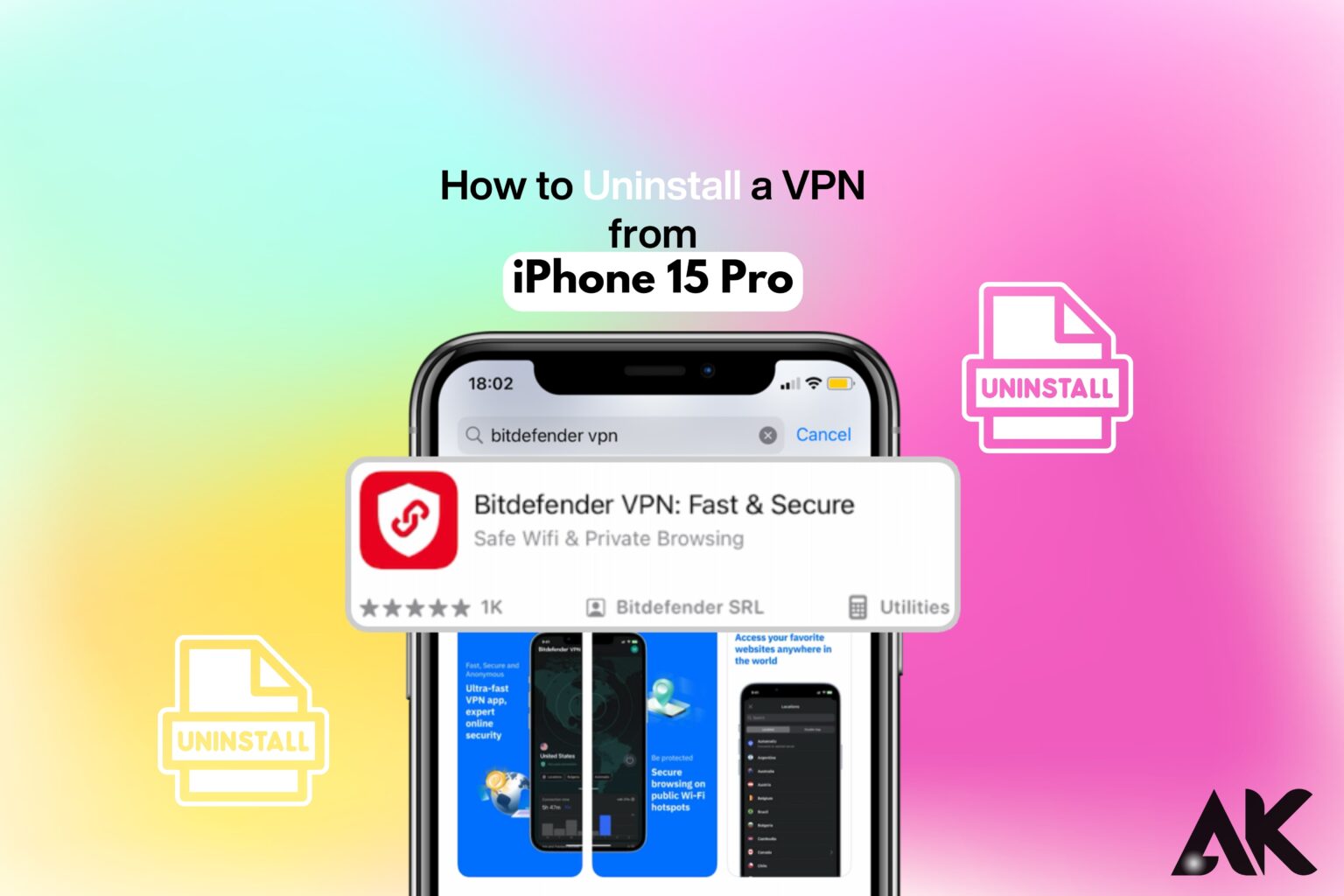Struggling How to uninstall a VPN from iPhone 15 Pro? Don’t worry—it’s easier than you think! A VPN can be useful for privacy, but sometimes you no longer need it or it causes connection issues.
This blog will walk you through the process of fully uninstalling a VPN from your iPhone 15 Pro in three easy stages. We’ll assist you in swiftly removing it, regardless of whether you installed it manually in Settings or via the App Store.
By the end of this article, your iPhone 15 Pro will be free from any unwanted VPN configurations, restoring normal internet access. Let’s get started with the easiest way to uninstall a VPN from your iPhone 15 Pro in just a few minutes!
Why You Might Want to Uninstall a VPN
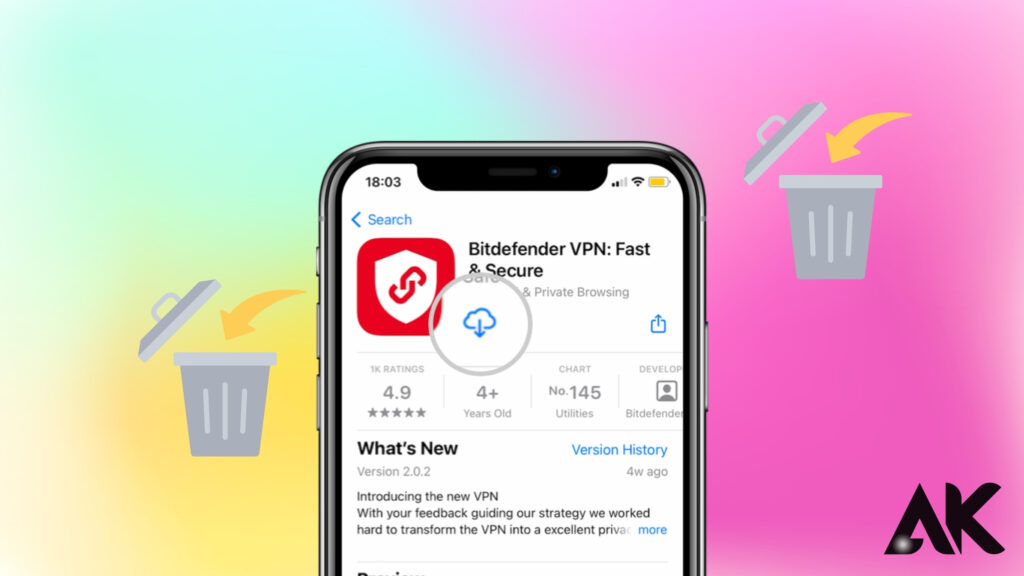
Before we dive into the steps, let’s explore some common reasons why users uninstall VPNs from their iPhones:
- Slower Internet Speeds – Some VPNs reduce connection speed, causing lag and buffering issues.
- App Compatibility Issues – Certain apps, like streaming or banking apps, may block VPN traffic.
- Battery Drain – VPNs running in the background can consume significant battery life.
- Switching to a Different VPN – You may be upgrading to a better VPN service.
- Privacy Concerns – Some VPNs log user data, which defeats their purpose.
Now that you know why you might want to remove a VPN, let’s go through the process step by step.
How to Uninstall a VPN from iPhone 15 Pro in 3 Easy Steps
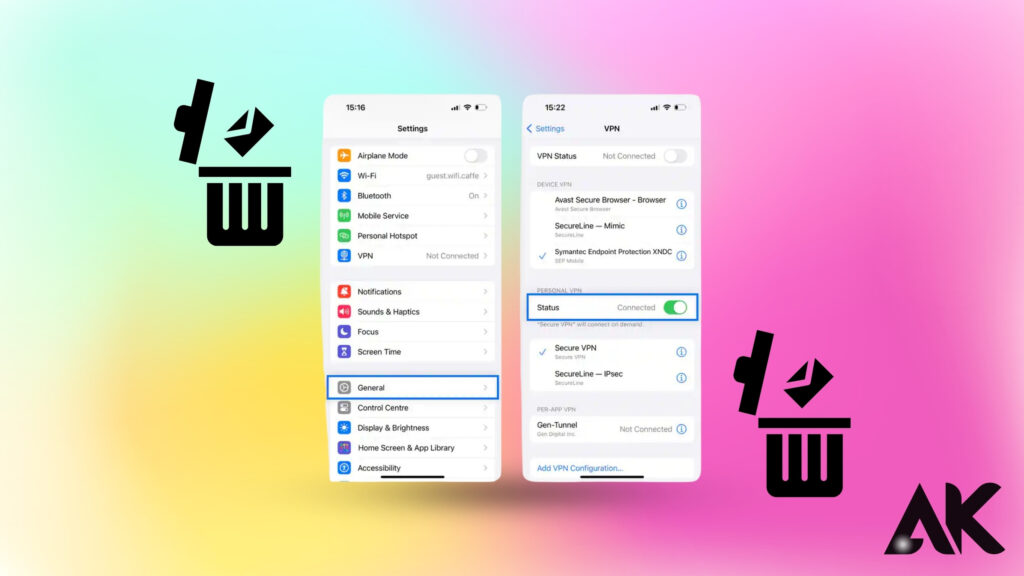
Step 1: Delete the VPN App
The first step is removing the VPN app from your device. If you installed the VPN through the App Store, you can delete it like any other app:
How to Delete a VPN App:
- Locate the VPN app on your home screen.
- Press and hold the app icon until a menu appears.
- Tap “Remove App.”
- Select “Delete App” and confirm.
This removes the app itself, but the VPN profile may still exist in your settings. Proceed to the next step to fully remove it.
Step 2: Remove VPN Configuration from Settings
Even after deleting the app, the VPN configuration might still be active in your settings. Follow these steps to remove it:
How to Delete VPN Configuration:
- Open “Settings” on your iPhone 15 Pro.
- Tap “General.”
- Scroll down and select “VPN & Device Management.”
- Tap “VPN” to see the installed configurations.
- Select the VPN profile you want to remove.
- Tap “Delete VPN” and confirm.
This ensures that no VPN profiles remain active on your device. However, some VPN apps install additional device management profiles, which must also be removed.
Step 3: Remove VPN Device Management Profile (If Installed)
Some VPN services install mobile device management (MDM) profiles that can override your settings. To fully uninstall a VPN, check if any such profiles exist:
How to Remove an MDM Profile:
- Open “Settings” and go to “General.”
- Scroll down and tap “VPN & Device Management.”
- Under “Configuration Profiles,” look for any VPN-related profiles.
- Tap the profile, then tap “Remove Profile.”
- Enter your passcode if prompted.
Once this is done, your iPhone 15 Pro will be completely free from the VPN.
Comparison: Deleting vs Disabling a VPN
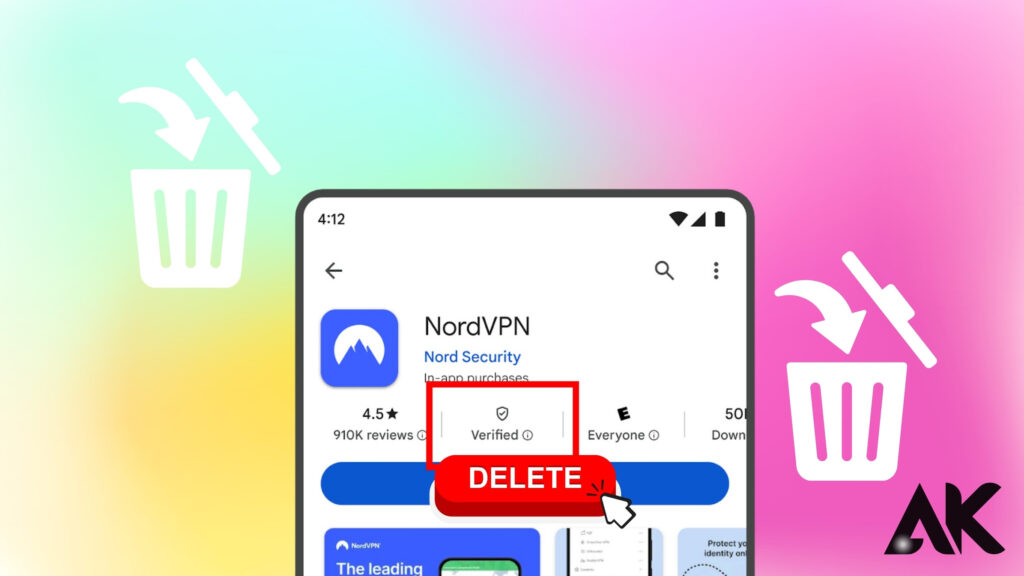
If you’re unsure whether to uninstall or disable a VPN, check out this quick comparison:
| Action | Effect |
| Deleting the App | Removes the VPN app, but the profile may remain active. |
| Removing VPN Configuration | Disables the VPN from your settings completely. |
| Removing Device Management Profile | Eliminates any extra VPN restrictions or settings. |
| Disabling VPN Temporarily | Stops the VPN without uninstalling it. Useful if you plan to use it again. |
For a complete removal, follow all three steps in this guide.
Common Issues & Troubleshooting
Even after uninstalling a VPN, you might experience some connectivity issues. Here’s how to fix them:
1. Wi-Fi Not Working After VPN Removal
- Restart your iPhone.
- Reset network settings (Settings > General > Transfer or Reset iPhone > Reset > Reset Network Settings).
2. VPN Still Appears in Settings
- Check for any leftover VPN profiles under “VPN & Device Management.”
- Restart your iPhone and check again.
3. Cellular Data Not Working
- Ensure that Airplane Mode is off.
- Contact your carrier to check for network issues.
Conclusion
Now you know how to uninstall a VPN from your iPhone 15 Pro in 3 easy steps! You may make sure your device is free of any unwanted VPN settings by uninstalling the program, clearing the VPN configurations, and looking for device management profiles.
These procedures will keep your iPhone 15 Pro operating smoothly, whether you’re resolving network problems or moving to a new VPN. You may simply reinstall a VPN from the App Store if you ever need one again.
Got questions? Drop them in the comments below! 🚀
FAQS
Q1. Will uninstalling a VPN affect my internet connection?
A. No, your internet will work as usual, but your connection will no longer be encrypted.
Q2. Can I reinstall the VPN later?
A. Yes! If you change your mind, you can always download and install the VPN app again.
Q3. What if I can’t remove the VPN profile?
A. Some corporate or school VPNs have restrictions. Contact your IT administrator for assistance.