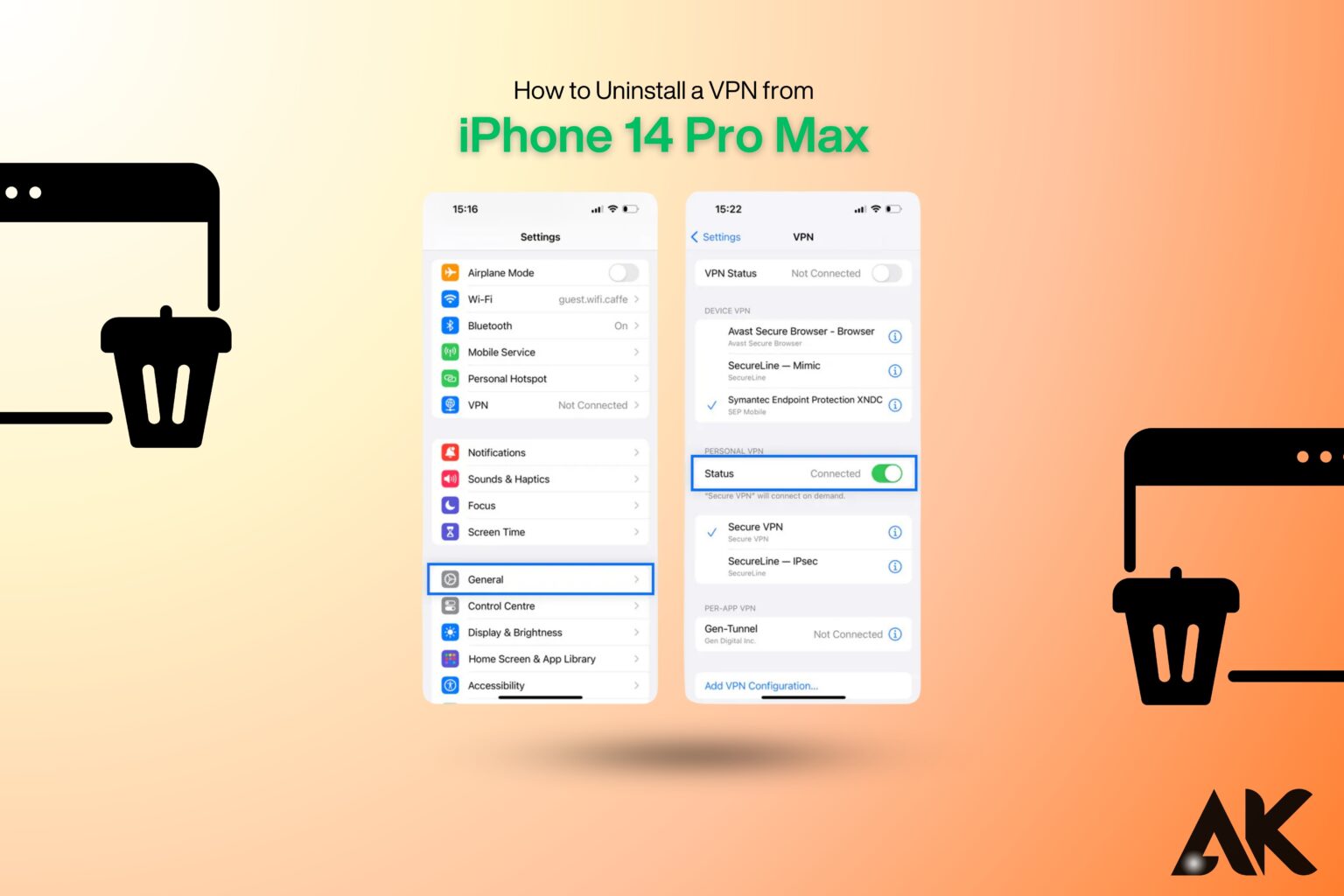How to uninstall a VPN from iPhone 14 Pro Max Despite the fact that a significant number of users install VPNs for the purpose of privacy and security, they may need to uninstall them as a result of performance issues, connection issues, or the decision to transition to another service. Nevertheless, the process of uninstalling a VPN is not always simple, which can lead to confusion among users.
What is the significance of this?
Optimizing the performance of your device, preventing unnecessary battery depletion, and ensuring seamless connectivity are all facilitated by the elimination of unused VPN configurations. It is imperative to adhere to the appropriate procedures when deleting a VPN app or its configuration manually.
What will you learn?
This guide will instruct you on the various methods to entirely uninstall a VPN from your iPhone 14 Pro Max. Additionally, we will provide troubleshooting advice in the event that you encounter any problems.
Why You Might Want to Uninstall a VPN on Your iPhone 14 Pro Max
- Reasons for Uninstalling a VPN:
- Enhanced Speed: VPNs can occasionally impede your internet connection, particularly when connecting to servers located in remote locations. Normal internet speeds can be restored by eliminating the VPN.
- Battery Life: A significant number of VPNs operate in the background, thereby depleting the battery. A VPN can be uninstalled to conserve energy if it is no longer in use.
- Switching VPN Services: Prior to installing a new VPN service, it is necessary to terminate the existing one.
- Device Performance: If you are encountering performance issues such as sluggish internet or lagging applications, uninstalling a VPN may resolve these issues.
Fact 1
- VPN services can occasionally deplete system resources, resulting in slower speeds or even interruptions in online services and applications. The overall efficacy of your phone can be enhanced by eliminating unused VPNs.
Fact 2
- It is advisable to uninstall both the app and its configuration profiles to ensure a complete and clean removal, as VPN configurations on iPhones can occasionally interfere with other apps or settings.
How to uninstall a VPN from iPhone 14 Pro Max
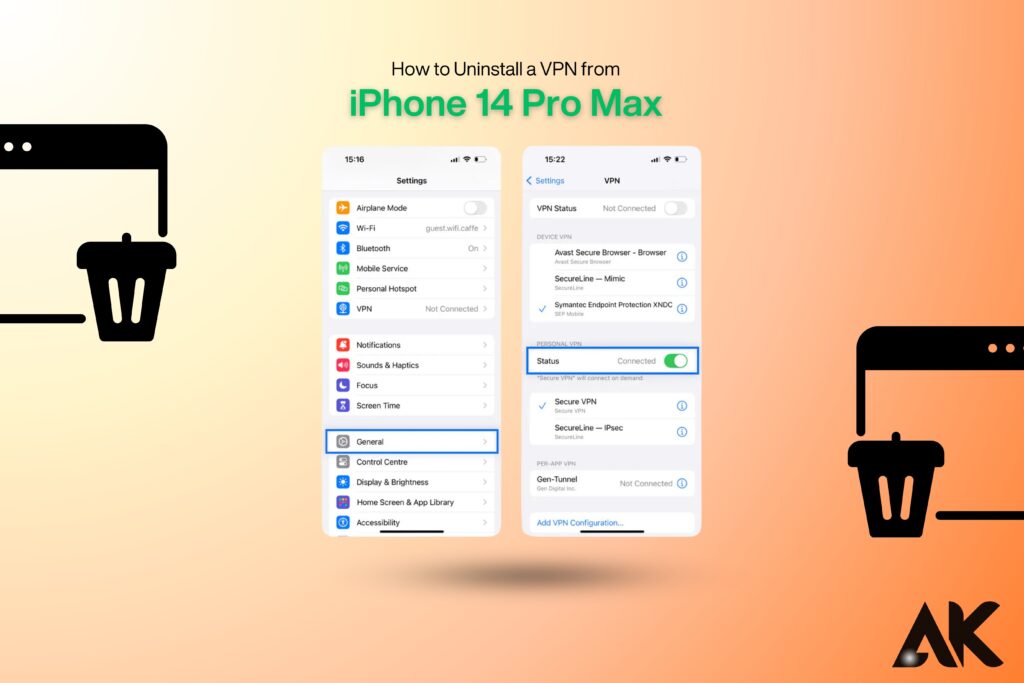
Method 1: Uninstalling the VPN App
If you installed the VPN through an app, the easiest way to remove it is by uninstalling the app.
Steps to Uninstall the VPN App:
- Step 1: Find the VPN app on your home screen.
- Step 2: Press and hold the app icon until a menu appears.
- Step 3: Tap “Remove App” and then select “Delete App.”
- Step 4: Confirm the deletion to remove the app from your device.
Note: Some VPNs may still leave configuration settings on your iPhone even after uninstalling the app. You might need to remove the VPN profile manually.
Method 2: Removing VPN Configuration from Settings

If you installed a VPN manually or if the app left behind configuration settings, you need to delete the VPN profile from your iPhone’s settings.
Steps to Remove VPN Configuration from iPhone Settings
| Step | Action | Details |
|---|---|---|
| Step 1 | Open Settings | Go to the home screen and tap on Settings. |
| Step 2 | Tap General | Scroll down and find General settings. |
| Step 3 | Select VPN & Device Management | This section stores all VPN configurations. |
| Step 4 | Find the VPN profile | Look for the VPN you want to remove. |
| Step 5 | Tap Delete VPN | Confirm removal and enter your passcode if prompted. |
Note: After removing the configuration, your iPhone will no longer connect to the VPN automatically.
Method 3: Resetting Network Settings
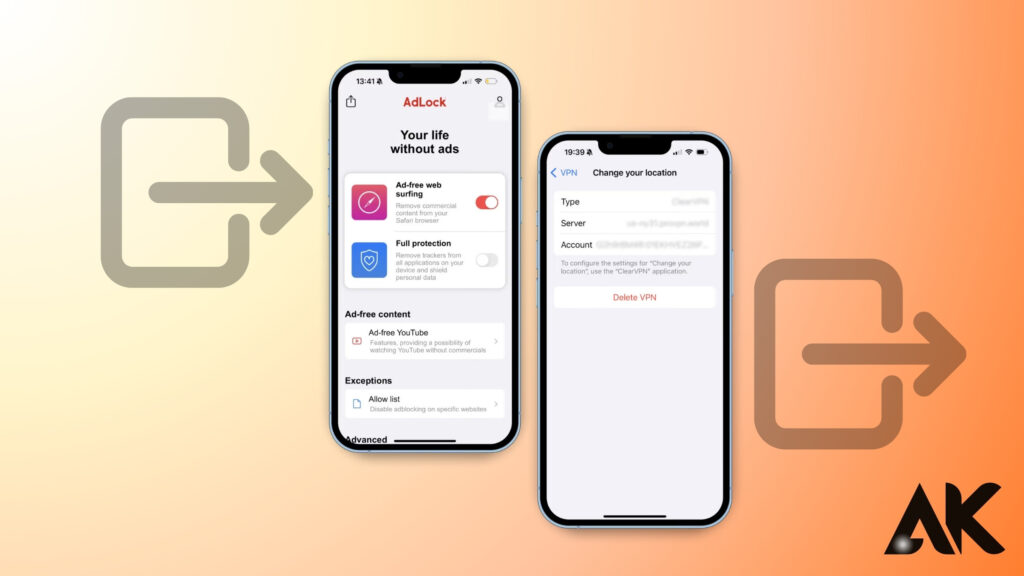
If the VPN settings persist or cause issues, you may need to reset network settings. This will remove all saved Wi-Fi networks, VPN configurations, and cellular settings.
Steps to Reset Network Settings:
- Step 1: Open Settings and go to General.
- Step 2: Scroll down and tap Transfer or Reset iPhone.
- Step 3: Select Reset, then choose Reset Network Settings.
- Step 4: Enter your passcode and confirm.
After the reset, reconnect to Wi-Fi and check if the VPN has been completely removed.
Common Issues After Uninstalling a VPN
Possible Issues:
- Some users may experience challenges such as internet speed fluctuations or loss of connectivity to specific websites after deactivating a VPN. This could be due to the VPN routing your connection through a server that was more efficient.
How to Fix Common Issues:
- Clear the cache or restart the device: To reset network settings, clear the Safari cache or restart your iPhone if the VPN was influencing your browsing experience.
- Reset Network Settings: To resolve connectivity issues, navigate to Settings > General > Reset > Reset Network Settings. This will restore your network settings to their original configuration without deleting any other data.
Additional Considerations and Troubleshooting
What to Do If You Experience Issues After Uninstalling the VPN:
- Restart the device or clear the Safari cache: Occasionally, minor issues associated with internet access or VPN interference can be resolved by clearing the cache or restarting your device.
- Reset the network settings: If you continue to experience connectivity difficulties, it is possible to reset your network settings. This will not delete any personal data; however, it will reset the configurations of Wi-Fi networks, Bluetooth connections, and VPNs.
- Step 1: Go to Settings > General > Reset > Reset Network Settings.
- Step 2: Confirm the action, and your network settings will be restored to their default configuration.
What to Do If VPN Remains Active After Removal:
- Either restart the device or delete the Safari cache: Occasionally, minor issues related to internet access or VPN interference can be resolved by clearing the cache or restarting your electronic device.
- The network configuration should be reset: You may reconfigure your network settings if you continue to encounter connectivity issues. The configurations of Wi-Fi networks, Bluetooth connections, and VPNs will be reset; however, no personal data will be deleted.
Conclusion
How to uninstall a VPN from iPhone 14 Pro Max What have you acquired? You are now aware of three efficient methods for uninstalling a VPN from your iPhone 14 Pro Max: eliminating the VPN configuration, resetting network settings, and removing the app, if necessary. This will assist in the preservation of a quicker and more seamless internet experience.
Subsequent Actions Ensure that the VPN is installed correctly and that the settings are configured for optimal security if you are transitioning to another VPN. Are you in need of assistance with VPN alternatives? Please inform us in the remarks section.
FAQs
Will my internet connection be impacted by the uninstallation of a VPN?
Your standard internet connection will not be affected by the uninstallation of a VPN. Nevertheless, if you depended on the VPN to access specific websites, you may be unable to access geo-restricted content.
Is it possible to reinstall the same VPN after it has been removed?
Yes, it is possible to reinstall the VPN at any moment by downloading it from the App Store and reconfiguring it.
What should I do if I continue to observe a VPN icon after uninstalling the application?
For any remaining VPN profiles, navigate to Settings > VPN & Device Management and manually delete them. Reset your network settings if the problem persists.
Is the battery life enhanced by the removal of a VPN?
Certainly, VPNs can deplete additional battery power by operating in the background. The performance of the battery may be marginally enhanced by the removal of an unused VPN.
Will the removal of a VPN compromise the security of my iPhone?
Your data will not be encrypted when using public Wi-Fi in the absence of a VPN. If security is a concern, it may be beneficial to implement alternative security measures, such as HTTPS and strong passwords.