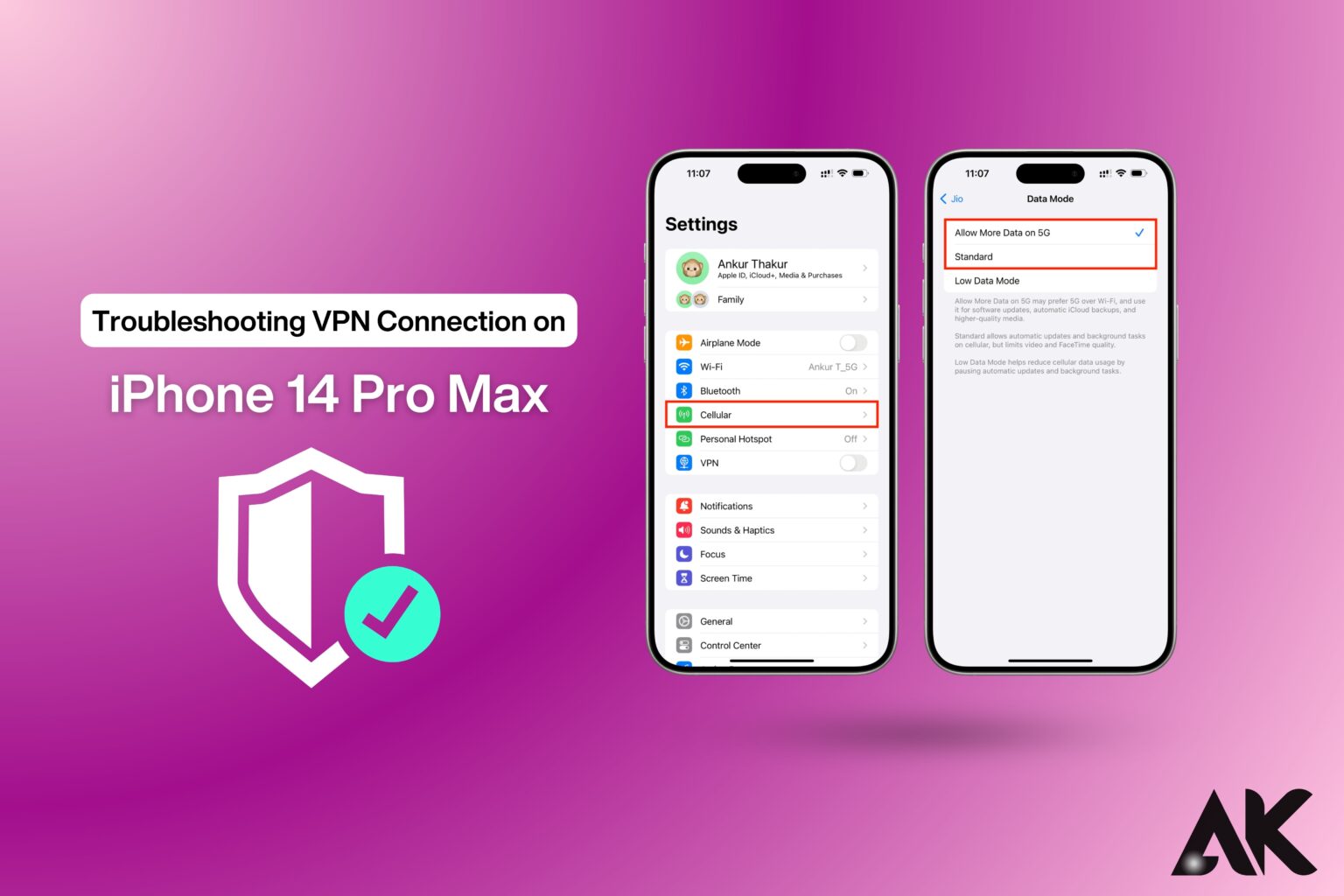Is your VPN not working on your iPhone 14 Pro Max? You’re not alone—many users face connection problems that disrupt their browsing experience. Troubleshooting VPN connection issues on iPhone 14 Pro Max is essential to ensure your online security and access to restricted content.
In this guide, we’ll walk you through eight proven solutions to fix VPN issues, from checking your internet connection to resetting network settings. Whether your VPN won’t connect, keeps disconnecting, or is painfully slow, these simple steps will help you get back online quickly. Let’s dive in!
Check Your Internet Connection
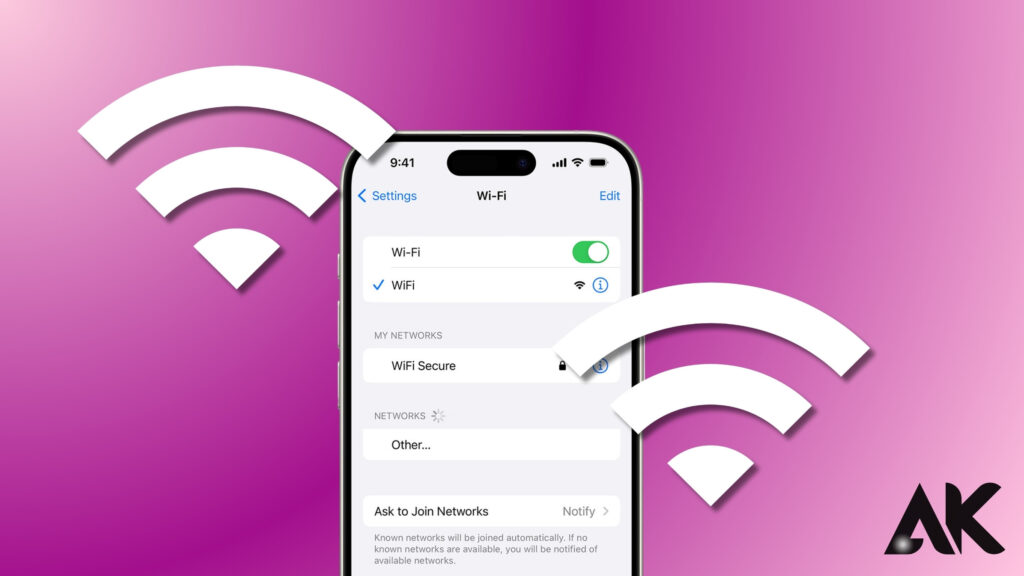
Before diving into complex fixes, start with the basics—checking your internet connection. A weak or unstable network can be the root cause of troubleshooting VPN connection issues on iPhone 14 Pro Max. First, disable the VPN and try loading a website.
If the page doesn’t load, switch between Wi-Fi and mobile data to see if one works better. Restarting your router or modem can also help fix connectivity problems. If you’re using public Wi-Fi, try a different network, as some block VPN traffic. Ensuring a stable internet connection is the first step toward restoring seamless VPN functionality on your iPhone.
How to Check:
- Turn off the VPN and try accessing a website.
- Switch between Wi-Fi and mobile data to see if the problem persists.
- Restart your router or modem if using Wi-Fi.
If your internet is slow or unstable, your VPN may struggle to connect.
Restart Your iPhone 14 Pro Max
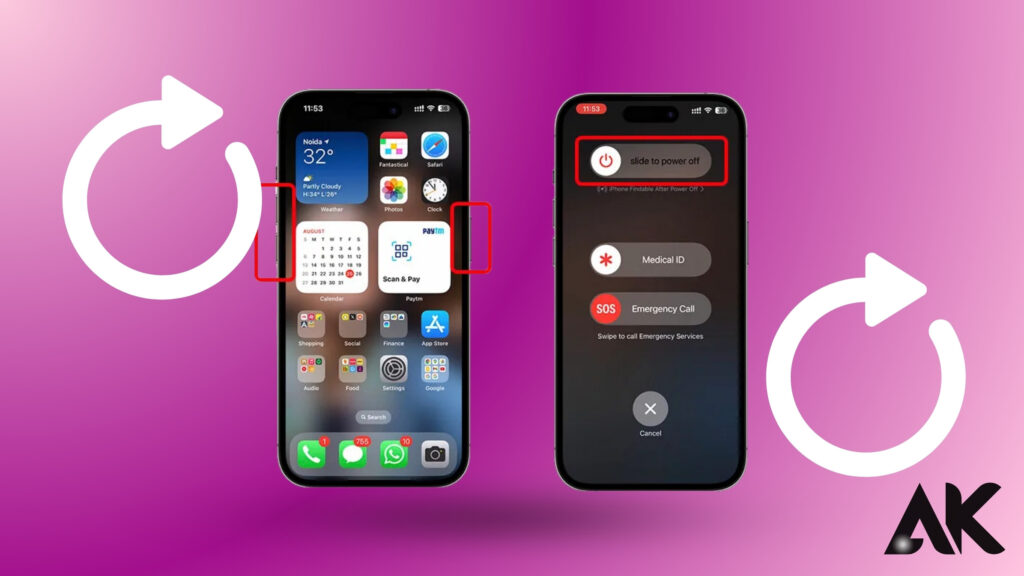
Restarting your device is a simple yet effective fix when troubleshooting VPN connection issues on iPhone 14 Pro Max. Sometimes, background processes or minor software glitches can interfere with your VPN, preventing it from connecting properly. To restart, press and hold the Side button and Volume Up/Down button, then slide to power off.
Wait 30 seconds before turning it back on. This clears temporary bugs and refreshes network settings, often resolving VPN-related issues instantly. If your Troubleshooting VPN connection issues on iPhone 14 Pro Max still doesn’t work after restarting, move on to other troubleshooting steps like updating or reinstalling the app for a more permanent fix.
Steps to Restart:
- Press and hold the Side button and Volume Up/Down button together.
- Slide to power off the device.
- Wait for 30 seconds, then turn it back on.
Restarting clears temporary glitches that might be preventing your VPN from connecting.
Update Your VPN App
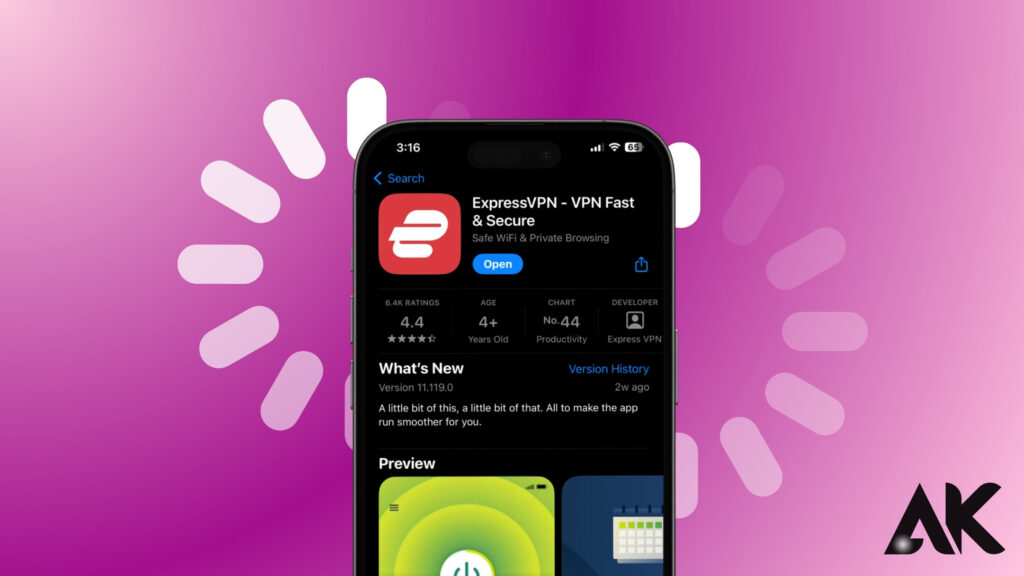
Keeping your VPN app updated is crucial when troubleshooting VPN connection issues on iPhone 14 Pro Max. Outdated versions may have bugs, compatibility issues, or security vulnerabilities that disrupt connectivity. To update, open the App Store, tap your profile icon, and scroll down to see available updates.
If an update is available for your VPN app, install it immediately. Regular updates ensure optimal performance, fix known bugs, and enhance security. If updating doesn’t resolve the issue, consider uninstalling and reinstalling the app for a clean setup. A fully updated VPN app improves stability and ensures a seamless connection.
How to Update:
- Open the App Store.
- Tap on your profile picture in the top right.
- Scroll down and check for VPN app updates.
- Tap Update if available.
If the VPN app isn’t updated regularly, it may stop working with the latest iOS versions.
Reinstall the VPN App
Reinstalling your VPN app can fix hidden issues when troubleshooting VPN connection issues on iPhone 14 Pro Max. Sometimes, corrupted files or misconfigured settings prevent the VPN from working properly. To reinstall, first delete the app by pressing and holding its icon, then tapping Remove App > Delete App.
Next, restart your iPhone to clear any residual data. Finally, go to the App Store, reinstall the Troubleshooting VPN connection issues on iPhone 14 Pro Max app, and log in again. This process ensures a fresh installation, eliminating any software conflicts that might be affecting your VPN’s connectivity. A clean reinstall often resolves stubborn VPN connection problems.
Steps to Reinstall:
- Delete the VPN app:
- Press and hold the VPN app icon.
- Tap Remove App > Delete App.
- Restart your iPhone.
- Reinstall the VPN app from the App Store.
- Log in again and try reconnecting.
This ensures you’re using a fresh, bug-free installation.
Try a Different VPN Server
Switching to a different server can help when troubleshooting VPN connection issues on iPhone 14 Pro Max. Sometimes, a specific VPN server may be overloaded, blocked, or experiencing technical issues, preventing a stable connection. To fix this, open your VPN app, navigate to the server list, and select a different location.
Choosing a nearby server can improve speed and reliability. If one server doesn’t work, try multiple options until you find a stable connection. Many Troubleshooting VPN connection issues on iPhone 14 Pro Max providers offer specialized servers for streaming or security, so experimenting with different choices can help restore seamless VPN functionality on your iPhone.
How to Switch Servers:
- Open the VPN app.
- Look for Server List or Location Options.
- Choose a different country or city.
- Try reconnecting.
If one server doesn’t work, another might be available.
Check VPN Configuration in iPhone Settings
Incorrect settings can be a major cause when troubleshooting VPN connection issues on iPhone 14 Pro Max. To check your settings, go to Settings > General > VPN & Device Management and ensure your VPN profile is enabled. If the VPN is set to manual mode, verify that the server address, username, and password are correctly entered.
Some VPNs require specific protocols like IKEv2 or OpenVPN, so adjusting these settings may help. If issues persist, try deleting the VPN configuration and setting it up again. Ensuring the correct settings can restore a stable and secure Troubleshooting VPN connection issues on iPhone 14 Pro Max on your device.
Verify VPN Settings:
- Go to Settings > General > VPN & Device Management.
- Tap on your VPN profile.
- Ensure it’s set to Connected or Always-On VPN (if needed).
- If using manual settings, check for errors.
If the configuration is incorrect, deleting and re-adding the Troubleshooting VPN connection issues on iPhone 14 Pro Max profile might help.
Reset Network Settings
Resetting network settings is a powerful solution when troubleshooting VPN connection issues on iPhone 14 Pro Max. Sometimes, misconfigured network settings can interfere with your VPN, causing connection failures. To reset, go to Settings > General > Transfer or Reset iPhone > Reset > Reset Network Settings.
This will erase saved Wi-Fi networks, cellular settings, and VPN configurations, restoring them to default. After the reset, reconnect to Wi-Fi and set up your VPN again. This method often resolves stubborn VPN issues caused by conflicting settings, ensuring a fresh start for a stable and secure VPN connection on your device.
How to Reset Network Settings:
- Open Settings > General > Transfer or Reset iPhone.
- Tap Reset > Reset Network Settings.
- Enter your passcode, then confirm.
Note: This will erase all saved Wi-Fi passwords, so reconnect afterward.
Contact VPN Support or Switch VPN Providers
If all else fails when troubleshooting VPN connection issues on iPhone 14 Pro Max, reaching out to your VPN provider’s support team can help. They can offer personalized solutions, check for server outages, or guide you through advanced troubleshooting steps. Many VPNs have live chat or email support for quick assistance.
If your VPN consistently fails to connect, consider switching to a more reliable provider with better server availability and iOS compatibility. Look for VPNs with strong encryption, multiple server locations, and a proven track record on iPhones. Choosing the right Troubleshooting VPN connection issues on iPhone 14 Pro Max ensures a stable and secure browsing experience.
What to Do Next:
- Check your VPN provider’s website for known issues.
- Contact customer support and describe the problem.
- Try a different VPN service (such as ExpressVPN, NordVPN, or ProtonVPN).
If your current VPN is unreliable, switching providers might be the best solution.
Conclusion
VPN issues on the iPhone 14 Pro Max can be frustrating, but they’re usually easy to fix. Start with basic troubleshooting, such as checking your internet and restarting your phone. If the problem persists, update or reinstall your VPN app, switch servers, or reset network settings. If all else fails, contacting VPN support or switching to a better service may be necessary.
FAQs
1. Why is my VPN not working on my iPhone 14 Pro Max?
Your VPN might not work due to internet issues, incorrect settings, outdated apps, or overloaded servers. Try restarting your phone, updating the VPN app, or switching servers.
2. How do I reset my VPN settings on iPhone 14 Pro Max?
Go to Settings > General > VPN & Device Management, select your VPN profile, and remove it. Then, reinstall the VPN app and set it up again.
3. Can a poor internet connection affect VPN performance?
Yes, slow or unstable internet can cause VPN disconnections or prevent it from connecting at all. Try using a different Wi-Fi network or mobile data.