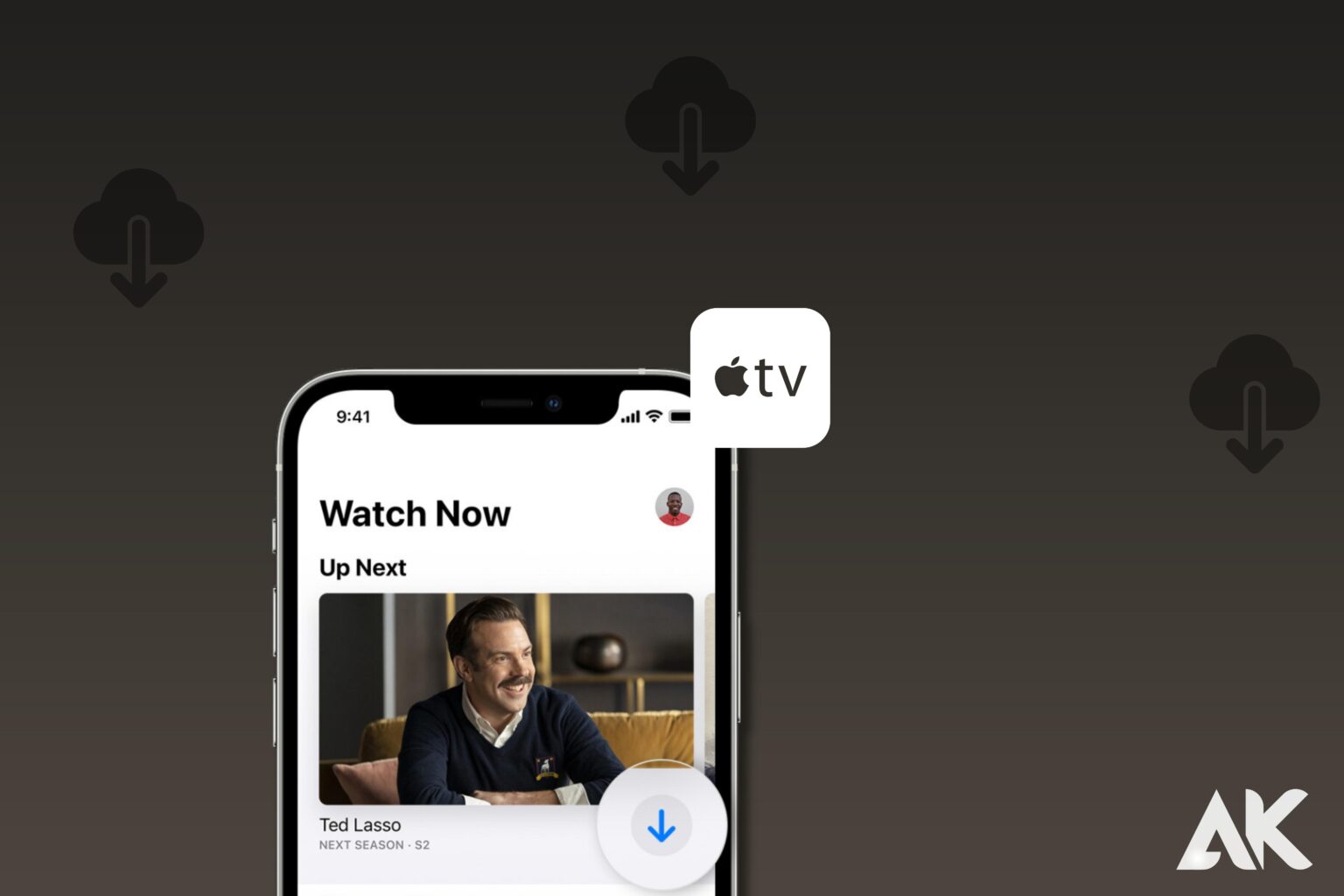One benefit of Apple TV+’s streaming service is the ability to download content for offline viewing. This is fantastic if you’re travelling or just won’t have access to the internet. Therefore, we’ll teach you how to download shows to watch offline on your iPhone, iPad, or Mac and where to access them after you do if you’re getting ready to travel somewhere where streaming is not an option.
How to find and play your downloads
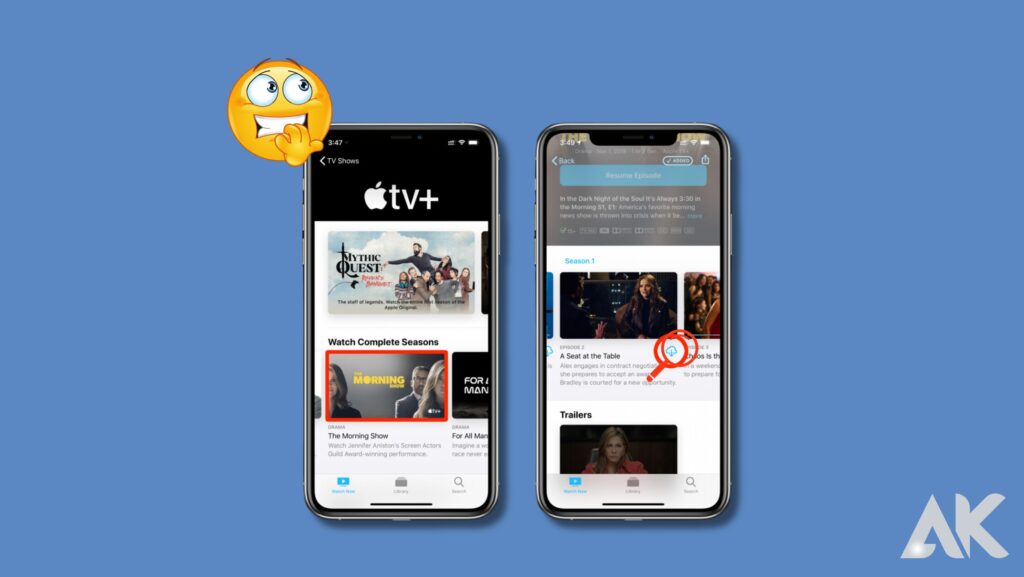
We like how Apple TV consolidates all of your downloads in one location. Here’s how to use the Apple TV app to locate and launch your downloads.
- Open the Library option in the Apple TV app on your device.
- To view a list of all your downloads, open Downloaded.
- Here is a list of every film and television programme. To see the downloaded episodes, open a show.
Delete downloaded Apple TV Plus content.
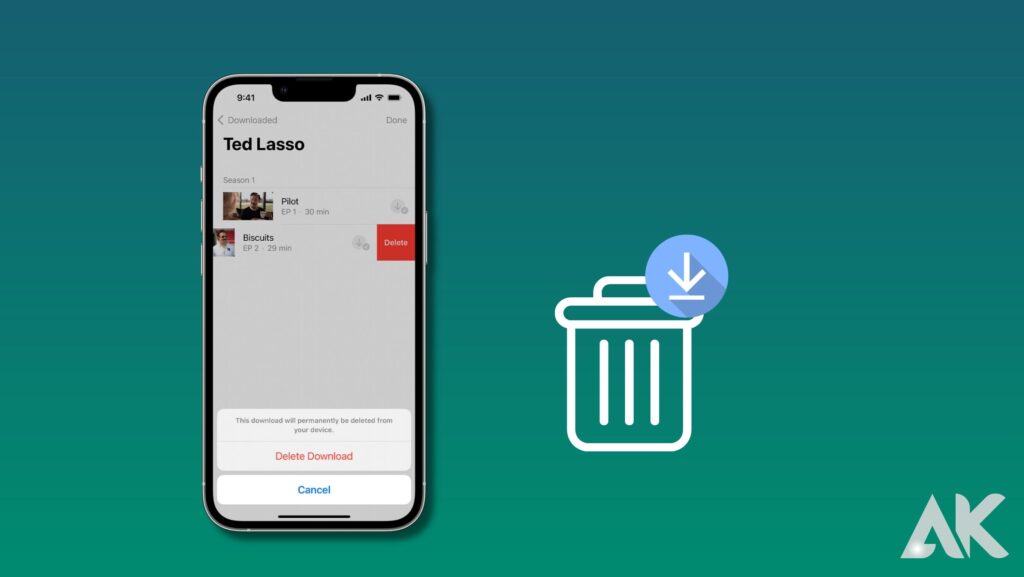
You’ll want to delete some content when you’re done watching it or if you need to make room on your device. Tap the Edit button, the shows you wish to delete, and the Delete button under the same Library section of the Apple TV app.
All there is to it is that. The downloading and uninstalling of Apple’s original television episodes and films is a simple operation. It’s also important to note that popular streaming services like Amazon’s Prime Video, Netflix, and Disney Plus allow you to save material for offline viewing.
The same is true of Hulu, but you must sign up for its ad-free subscription. Additionally, the content you may download and the amount of time you can retain it vary amongst services.
Controlling your Apple TV is giving you problems. If your Apple TV remote stops functioning, you might need to conduct troubleshooting.
What content can you download from Apple TV+?
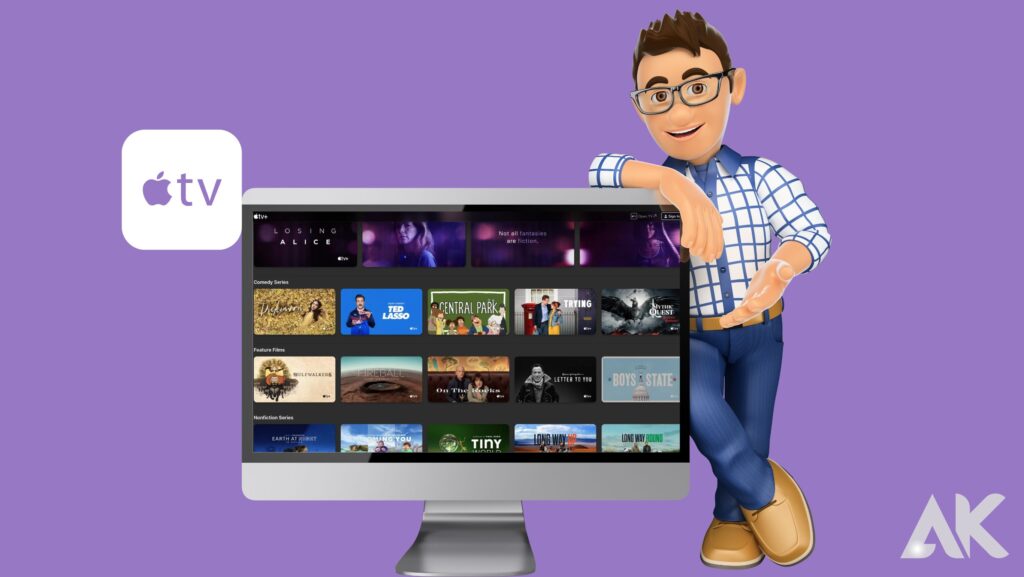
All Apple Originals material is available for download to Apple TV+ users. In addition, Apple TV offers a function called Channels that gives users access to media made by other studios, including STARZ, AMC+, EPIX, and A&E Crime Central. For offline viewing, you can download their content if you subscribe to them using Apple Channels.
For 30 days, any content you download can be viewed offline. For some channels, the downloads might, however, expire earlier than 30 days.
Are there any limits on downloads?
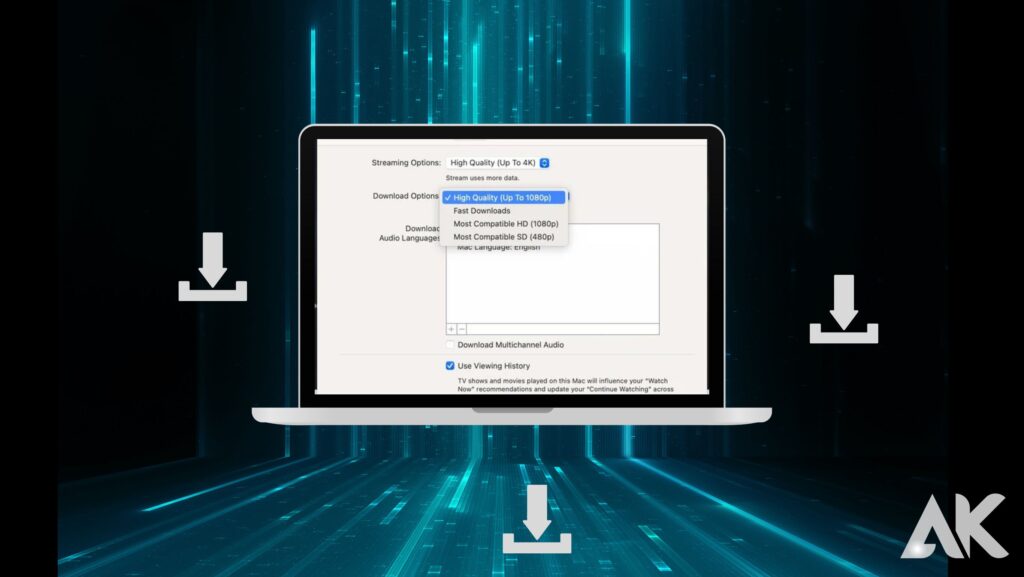
Your downloads from Apple Originals are not restricted. Apple warns that some Apple TV channels may have restrictions on how many titles you may download at once and on how many different devices. When you hit the limit, the Apple TV app alerts you, and you have to remove some downloaded content before you can download more.
Conclusion
Travellers and people without internet connections will find Apple TV+ to be helpful because it allows for offline downloading of programs and films. Launch the Apple TV app, then select Library to find and view your downloaded media. To get a list of all films and TV shows, open Downloaded. Hit the Edit button, choose the desired shows, and then hit the Delete button to remove downloaded content. Through Apple networks, which enable access to material created by other networks including STARZ, AMC+, EPIX, and A&E Crime Central, Apple also delivers content for offline viewing. Although content is accessible for 30 days, some channels could expire earlier. Apple does not impose download restrictions, but some channels might do so for concurrent titles and devices. Once you’ve gone too far, you have to remove downloaded materials prior to downloading fresh ones.
FAQS
Can you use Apple TV offline?
Yes, you can watch content that you’ve previously downloaded offline using the Apple TV app. Not all content, nevertheless, can be seen offline. The agreements made between Apple and the content suppliers mostly determine this.
Can you watch Apple TV 4K offline?
Yes, Apple TV 4K video can be seen offline, but just like with earlier Apple TV models, this capability depends on the material itself and whether it has been made available for download.
How can I save TV episodes on my computer to view later?
Follow these steps to download TV shows for offline watching on the Apple TV app:
- The Apple TV app on your device must now be open.
- Locate the television programme you want to download.
- Look for the download symbol next to the episode or season (it typically resembles a downward arrow).
- Click the download button. The season or episode will begin to download.
- The content can be found in the app’s “Library” or “Downloads” sections once it has been downloaded.
Can I download rented movies from Apple TV?
Unfortunately, as of my most recent update, it is not possible to download Apple TV app rentals for offline viewing. When you rent something, it usually has a restricted viewing period, usually lasting 30 days, and once you start watching, you normally have 48 hours to finish it. The content is not available after the rental period has ended.