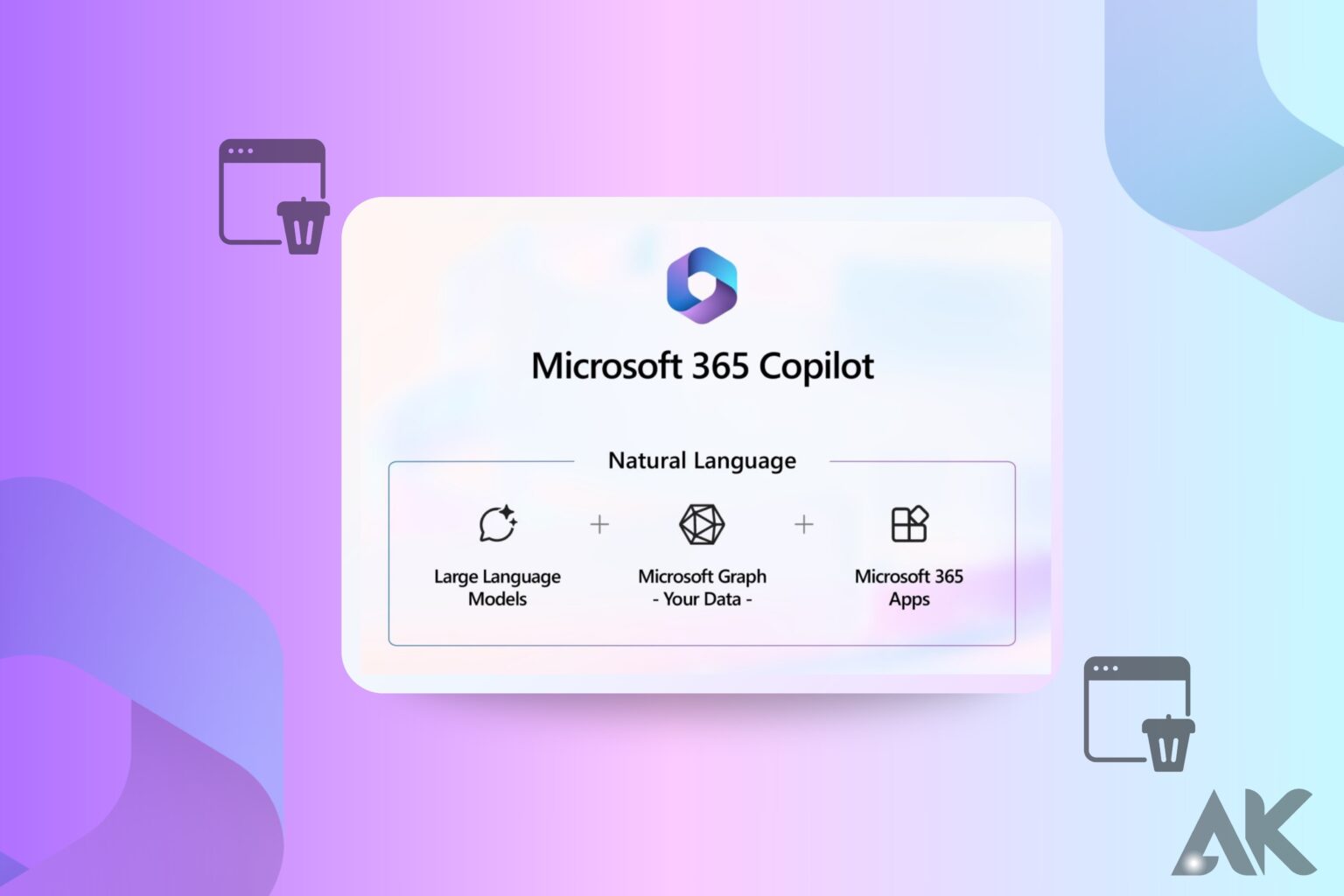Hello, and thank you for visiting our comprehensive guide on removing Microsoft Copilot. No matter whether you’re not a fan after giving it a go or you just want to simplify your development setup, you’ve come to the correct spot. Developers all around the globe have taken notice of Microsoft Copilot, an innovative AI-powered coding aid, due to its claims of increasing both coding productivity and creativity. Still, not every user will find value in every tool, and saying goodbye to a program is sometimes in the best interest of the user.
Uninstall using the Microsoft 365 admin center
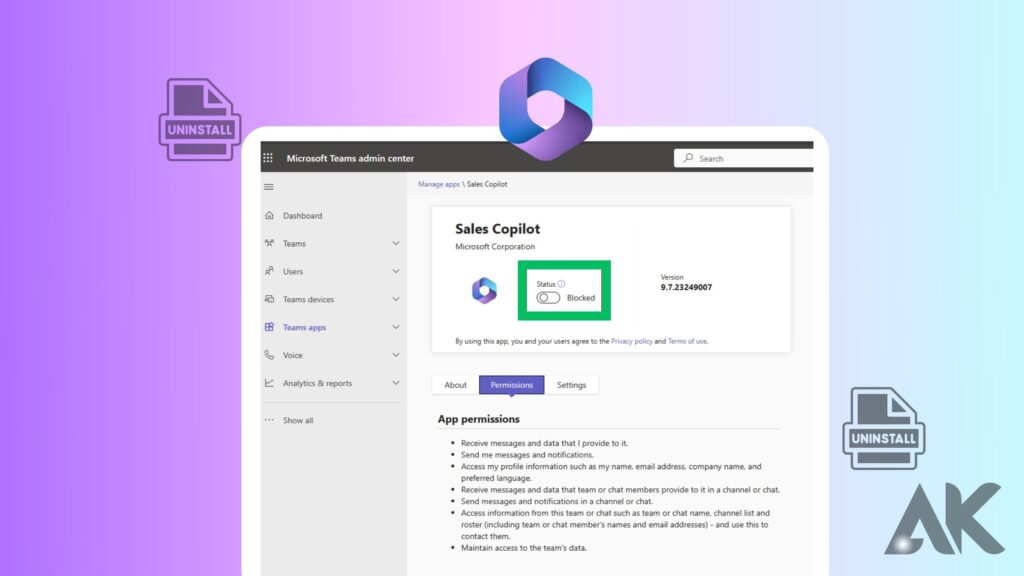
The Copilot for Sales Outlook add-in is deemed admin-deployed if you installed it via the Microsoft 365 admin center. If your sellers are no longer in need of the Copilot for Sales add-on, you have the option to uninstall it.
- To access the integrated apps in Microsoft 365, go to Settings in the admin center.
- Choose Microsoft Copilot for Sales from the menu, and then go to the Configuration tab.
- Pick the program you want to uninstall, and then hit the Remove button.
- Choose Remove once you’ve confirmed your selection.
- Choose “Done” when the app has been deleted successfully.
Uninstall using PowerShell
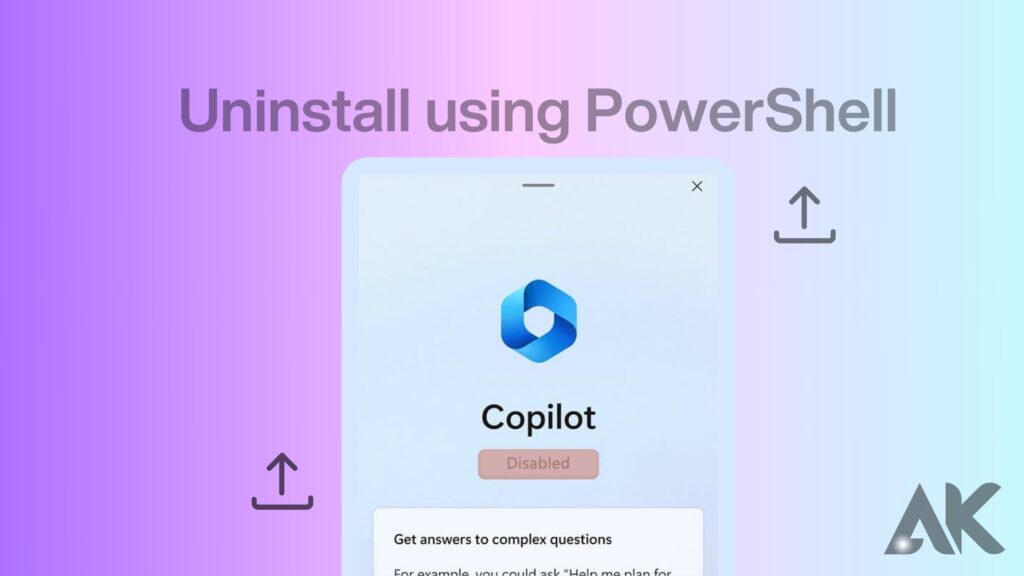
PowerShell can be used to remove the Copilot for Sales add-in for Outlook from your company PCs, whether it was set up automatically or by the sellers themselves.
How do I remove Copilot?
Via Group Policy
Can you tell me how to remove Copilot from my computer? One approach is to implement group policy. Kindly proceed as instructed.
First, launch the Local Group Policy Editor by pressing Windows + R on your keyboard and entering gpedit.msc into the Run dialog box.
Second, choose Windows Copilot from the Administrative Templates submenu in the User Configuration section of the left panel.
Third, double-click Turn off Windows Copilot in the right panel after expanding the Windows Copilot folder.
The fourth step is to make the necessary adjustments by clicking Apply > OK in the next box once you have checked the Enabled option.
Following these steps will assist in removing Copilot from the taskbar and Settings.
Via Registry Editor
Can you tell me how to remove Copilot from my computer? To get rid of Copilot for good, you may also utilize the Registry Editor. Be careful, however, since your system might be irreparably damaged if you edit the registry entries by accident. So, it’s recommended that you either make a Windows restore point or back up the registry.
Of course, MiniTool ShadowMaker Free, a third-party backup program, is available for free if you’re in need. Important data backups and SSD cloning to bigger SSDs are also possible with this program. You may use it for a lot of things, such as Sync, Media Builder, Clone Disk, and a lot more.
The following actions may be taken after the backup is complete:.
The first step is to open the Registry Editor by opening Run and typing regedit.
Step 2: From the left panel, please go to this route.
HKEY_CURRENT_USER\Software\Policies\Microsoft\Windows is the path on the computer.
Third, create a new key by right-clicking the Windows folder and selecting New > Key. Give it the name WindowsCopilot.
Fourth, choose this WindowsCopilot key and then pick New > DWORD (32-bit) Value from the right-hand panel’s area.
Fifth, when you’ve inserted the value, rename it to TurnOffWindowsCopilot and set its value to 1 by double-clicking on it.
Once you’ve finished uninstalling Copilot from Windows 11, you can preserve the changes by clicking OK, closing the window, and then restarting your PC.
The article How to Show or Hide the Copilot Button on the Taskbar on Windows 11 might help you deactivate or make the Copilot feature vanish.
Conclusion
The AI-powered coding help known as Microsoft Copilot may be removed using PowerShell or the Microsoft 365 admin center. Here are the methods to get rid of it:
1. Launch the Start menu, then type gpedit. msc to open the Local Group Policy Editor.
2. Double-click Turn off Windows Copilot after expanding the Windows Copilot folder.
3. After you’ve made the necessary adjustments, click Apply > OK.
4. Be careful not to make any mistakes while using the Registry Editor to delete Copilot.
5. Try restarting your computer to see whether Copilot is still there.
FAQS
How do I uninstall Windows Copilot?
Access the agent-facing copilot’s Overview page. To remove Copilot, use the… menu on the page’s side. To begin, choose Delete Copilot. To remove the copilot, a pop-up window suggests going to Power Apps Solutions.
How do I turn off Microsoft Copilot?
Copilot may be disabled in the Settings menu, under Personalization, then in the Taskbar. But if you’re still not satisfied and would want to deactivate it entirely, you may do so via the registry. The next step is to create a DWORD value for WindowsCopilot by right-clicking on it on the right. Duplicate the name “TurnOffWindowsCopilot” and assign 1 as its value.