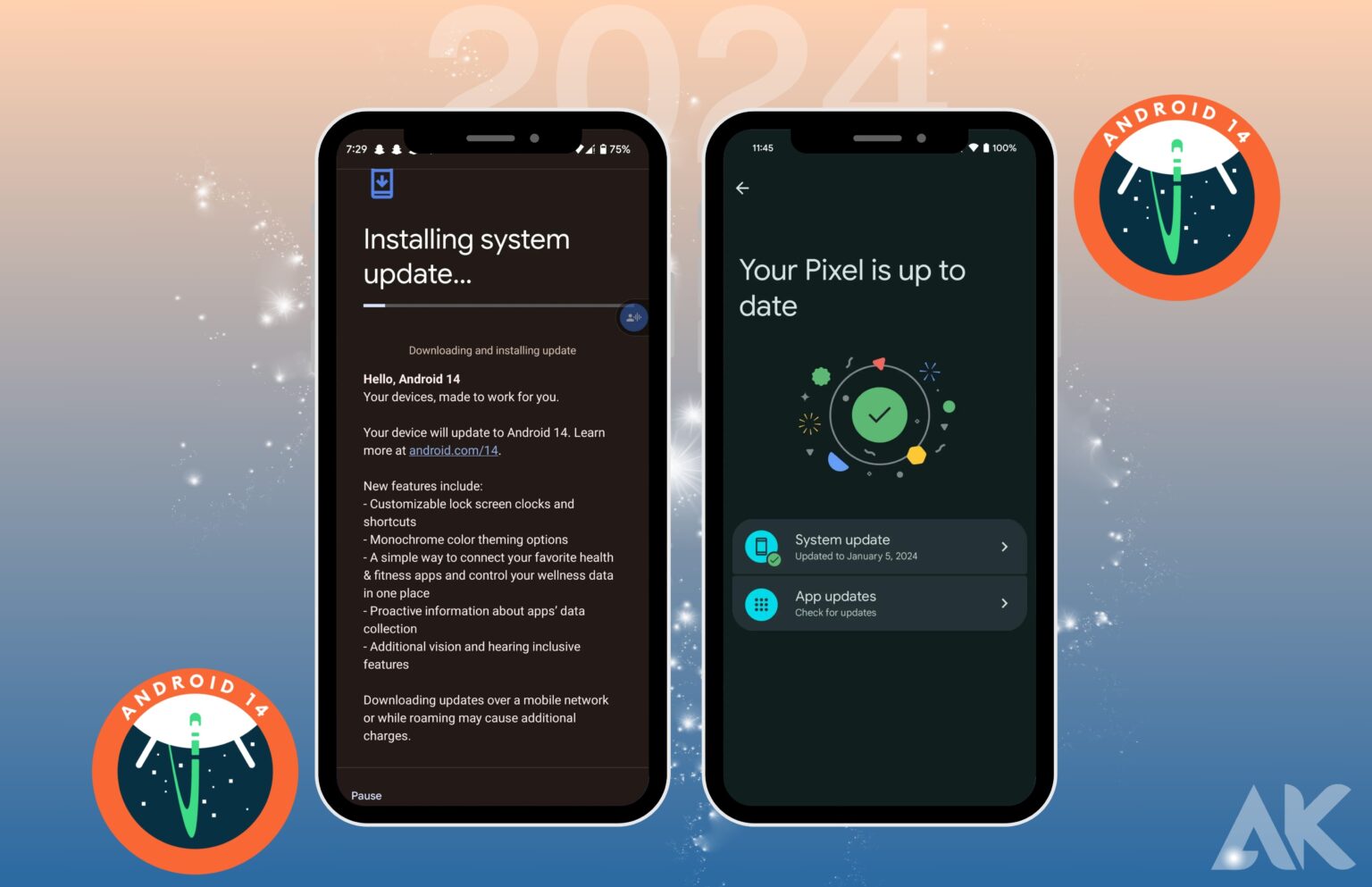Android 14 is the latest and greatest. It has cutting-edge features and cutting-edge technology that give users more power than ever before. This next-generation update pushes the limits of what’s possible in mobile technology. It does this by adding clever AI features and engaging virtual reality experiences, as well as faster performance and smooth multitasking.
With Android 14, you can stay ahead of the curve and open up a world of options. You will love this change, whether you are a tech fanatic, a busy worker, or just someone who wants the best in digital technology.
Android 14 adds lock screen customization
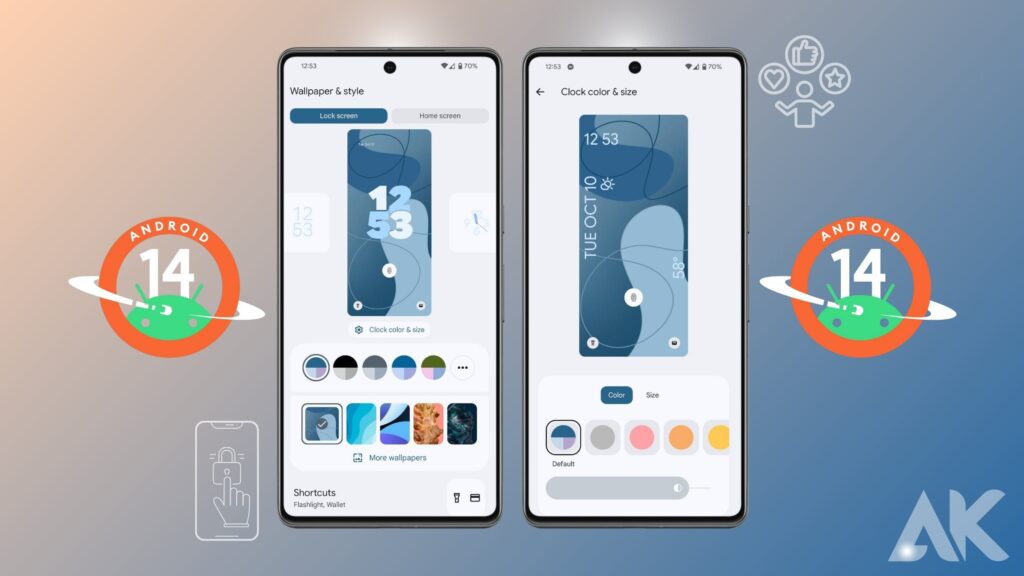
On iOS 16, Apple’s lock screens can be changed in a lot of ways. Google would have to answer this question at some point. That’s the case with Android 14. The company lets you change the usual lock screen clock to several different ones. You can also choose a more complicated layout that changes the order of the other information on your lock screen, such as the date and the current weather.
Not interested in home control or Google Wallet? With Android 14, you can change the quick action buttons at the bottom to other ones. You can choose to use the torch, the picture or video camera, Do Not Disturb or Mute, the QR code reader, or nothing at all for a simpler look. Similar to how it works on iOS, long-press the buttons to make them do something. By long-pressing the home screen, you can get to the customization choices. Apple added this to its operating system a while ago.
One of the new features was taken away from Google phones in Android 14 Beta 5. In particular, the clock in a scribbled style has been taken away, leaving only seven different styles. Google hasn’t said why it made this choice.
Android 14 has a spacey Easter egg
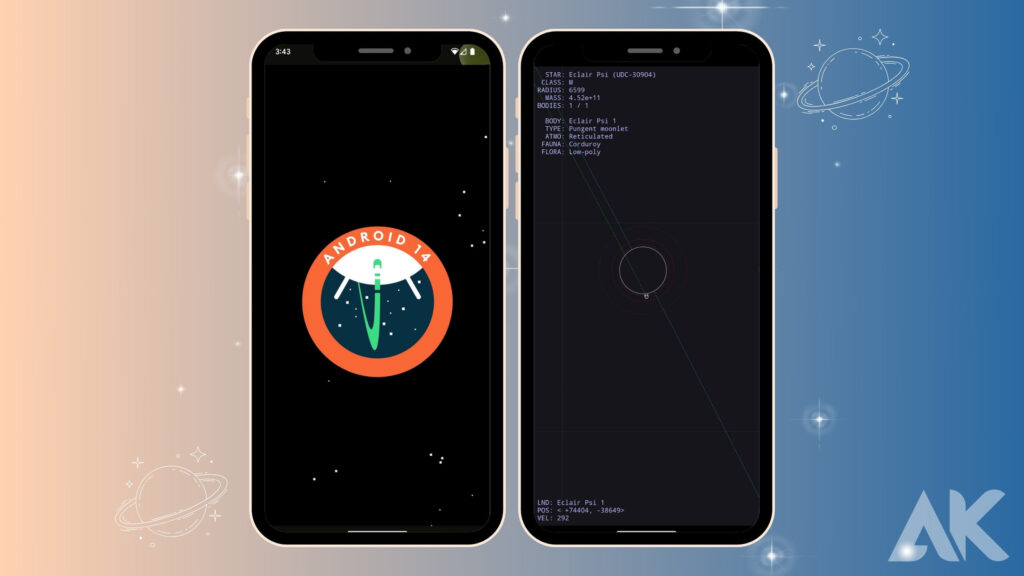
Inside the system settings of every version of Android, there’s a fun little secret. It’s also true for Android 14. In line with the release’s image, which was inspired by Apollo 14, the Easter egg has you launch a rocket and fly through space, where you can look at stars, planets, and other things. You should try this cute little game when you get hold of Android 14.
As with earlier versions, you can get to it by going to system settings, then About phone > Android version, and quickly hitting the Android version item several times. Then, press and hold the Android 14 sign for a while to launch the rocket, which will feel good.
Set up the Android emulator
Setting up the Android Emulator to run Android 14 is a great way to try out new features and APIs and see how Android 14 behaves differently. It’s easy and quick to set up the emulator, and it lets you simulate different screen sizes and gadget features.
If you need to do different kinds of tests, you might want to set up a range of virtual gadgets from the following groups:
- Ring the phone.
- Tablet or device with a big screen
Set up a virtual device (a phone)
Follow these steps to make a fake device that works like a real phone:
- Get Android Studio Flamingo 2022.2.1 or a higher version and install it. Android Studio has a list of tools. Choose SDK Manager from that list. DK T Go to the SDK Tools tab and choose the most recent Android emulator. After that, click OK. In ID. Studio, go to Tools > AVD Manager and follow the on-screen directions to make a new Android Virtual Device (AVD). If the latest version isn’t already there, this step will add it.
Make sure you pick a device description for a Pixel device that works with the emulator and a 64-bit Android 14 system picture. For those who don’t already have an Android 14 system picture for their device, click Download next to the Release Name to get one. - In the AVD Manager, go back to the list of virtual devices and double-click the Android 14 virtual device to open it.
Set up a virtual device (a tablet or large screen)
These steps will help you set up a virtual device that will work like a tablet or other large-screen device: Get Android Studio Flamingo 2022.2.1 or a newer version. Select SDK Manager from the list of tools in Android Studio. Click on the SDK Tools tab and pick the most recent version of Android Emulator. Then click OK. If the latest version isn’t already installed, this step will install it.
If you’re in Android Studio, go to Tools > Device Manager and then click on Create device in the Device Manager menu. To add a big-screen device, choose one from the list, like the Pixel C for tablets or the 7.6″ Fold-in with outer display for phones, and then click Next. The name of the Android 14 system picture is Android API Upside Down Cake.
To get it, find it and click Download. Pick this system picture and click Next when the download is done. Finish setting up your virtual device in other ways, then click Finish. Go back to the Device Manager list of virtual devices and find your Android 14 device. Then, click Launch to start it. Do these steps again to make large-screen device descriptions that you can use to test your app on different kinds of big screens.
Conclusion
Android 14 is a next-generation smartphone upgrade that offers advanced features and technology, including lock screen customization, quick action buttons, and a spacey Easter egg. Users can switch out the default clock for various options and choose a more complex interface. The update also introduces a spacey Easter egg, allowing users to explore stars, planets, and more. To test Android 14, users can set up a virtual device for phones or tablets and use the Android Emulator to emulate various screen sizes and device characteristics.
To set up a virtual device for a phone, follow these steps: Install Android Studio Flamingo, select the latest version, and click OK. To set up a virtual device for a tablet or large-screen device, follow these steps.
FAQS
Is Android 14 available now?
The Open Handset Alliance, with Google’s help, made the mobile operating system Android. It is now in its fourteenth major release and twenty-first version. The world and the Android Open Source Project (AOSP) could get it on October 4, 2023.
Should I upgrade to Android 14?
Yes! With Android 14, you can do a lot more. You can soon use your Android phone as a beautiful webcam on a video call by connecting a USB wire to any Windows, MacOS, or Chrome OS computer. This is one of the other new features in Android 14.