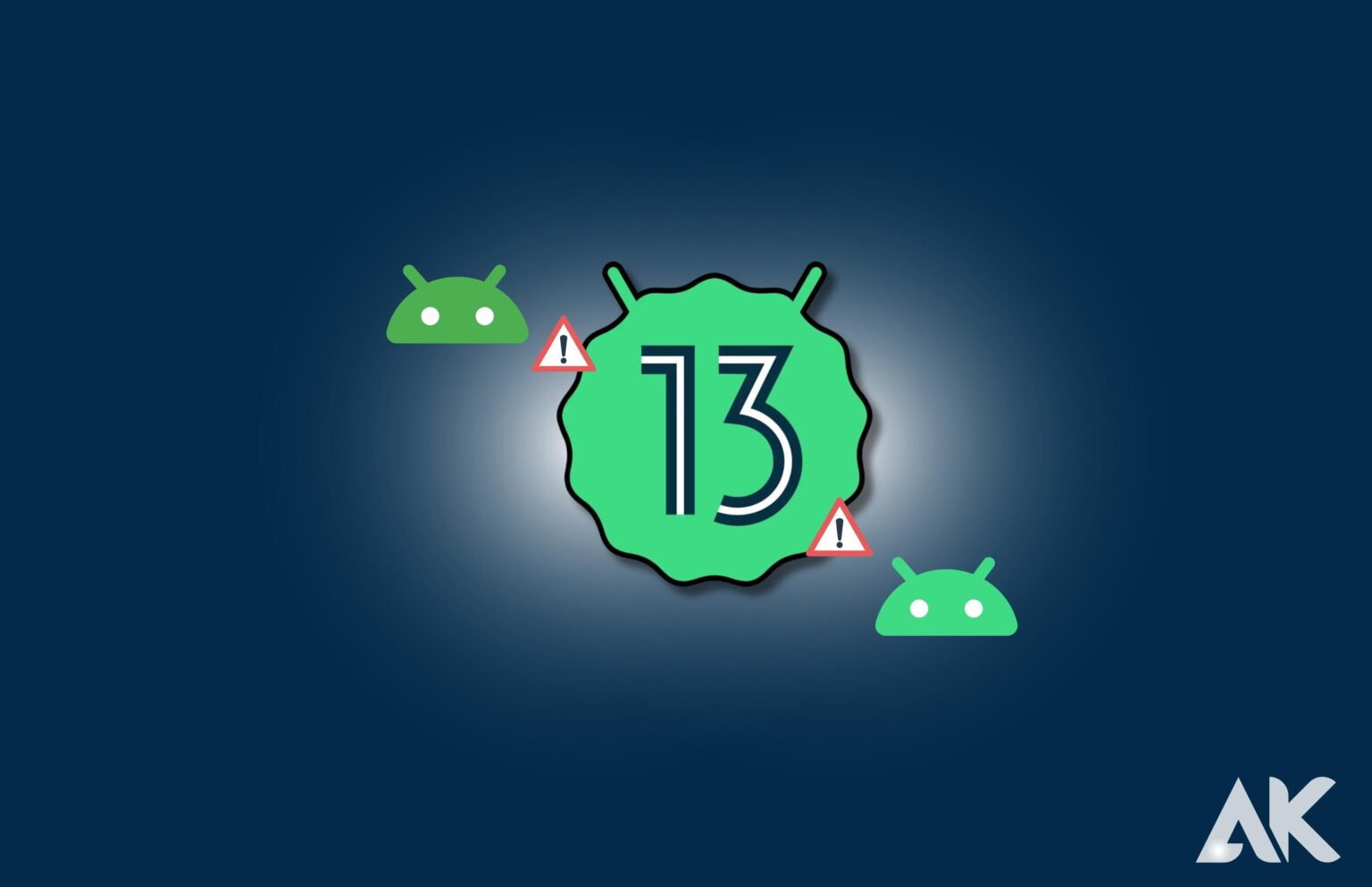Is Android 13 giving you trouble? While it comes with exciting features to boost your phone’s performance, it’s not without its flaws. Many users have reported issues like app crashes and connectivity problems.
In this guide, we’ll take a closer look at the most common Android 13 problems and offer detailed troubleshooting steps, including device-specific fixes for phones like Google Pixel. Let’s get started!
The Main Android OS 13 Problems on Your Mobile
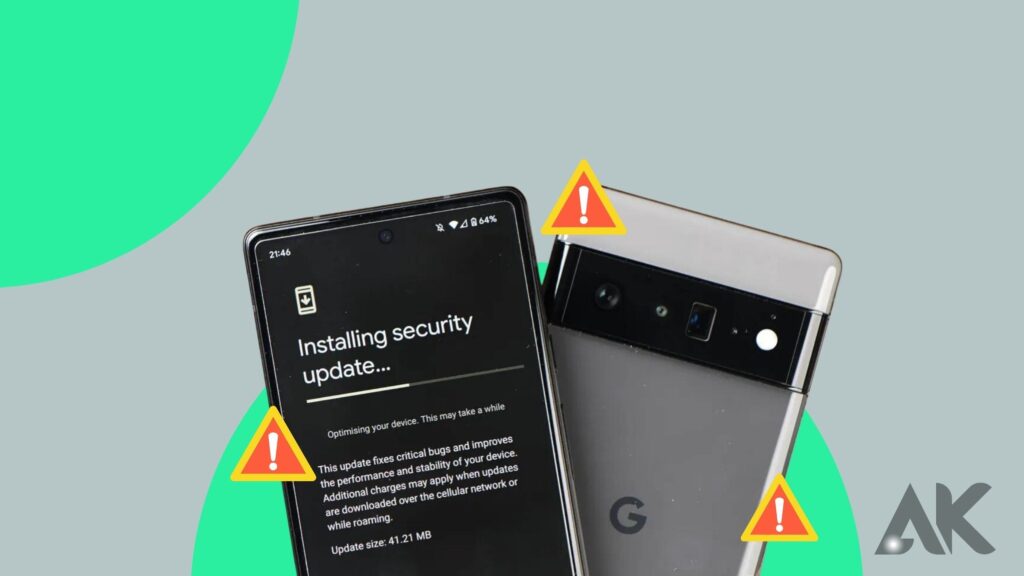
Here’s a list of the most common issues that Android 13 users are facing:
- Forced Closing of Apps
- Camera Does Not Focus
- 4G and 5G Connection Problems
- Phone Starts to Slow Down or Freeze
- Crashes After an Update
Let’s explore each issue in detail and the different ways you can fix them.
Forced closing of apps
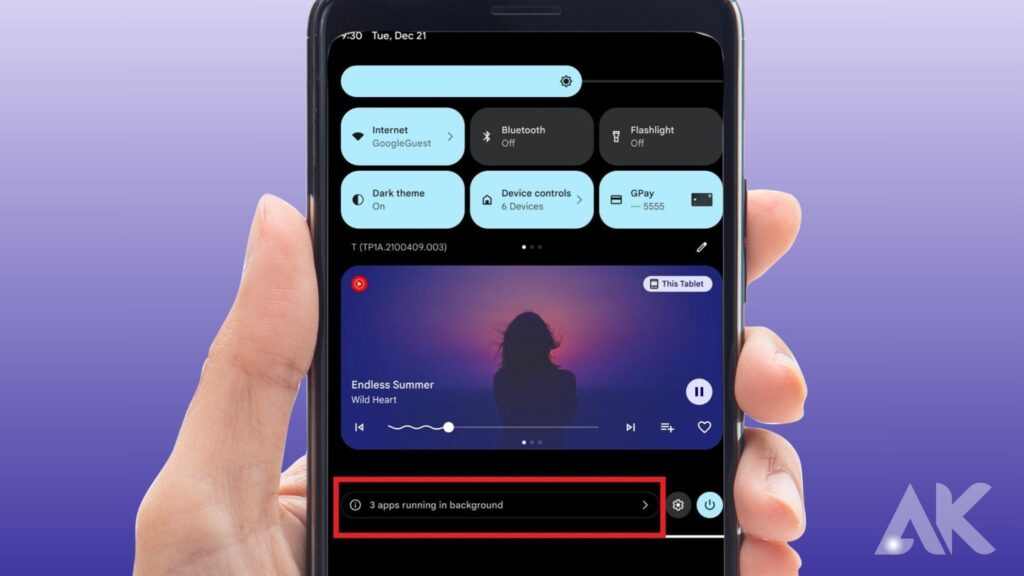
One of the most frustrating issues with Android 13 is apps unexpectedly closing. This can happen when you’re in the middle of using an app, causing a disruption.
Solutions:
- Download tools like GSam Battery Monitor or SystemPanel 2 to track how much memory or CPU the app is using, and check if it’s consuming excessive resources.
- Basic Fix: Reboot Your Phone
- Turn off your phone and restart it. This clears temporary files and can fix minor software glitches.
- Update the App:
- Go to the Google Play Store and check if the app has an available update. Developers frequently release updates to fix compatibility issues with newer Android versions.
- Check App Compatibility:
- Some apps might not be optimized for Android 13. You can check the app’s page on the Play Store to see if it supports Android 13 or check online forums like Reddit for user experiences.
- Clear App Cache and Data:
- Go to Settings > Apps > [App Name] > Storage, then tap Clear Cache and Clear Data.
- Use Diagnostic Tools:
Camera Does Not Focus
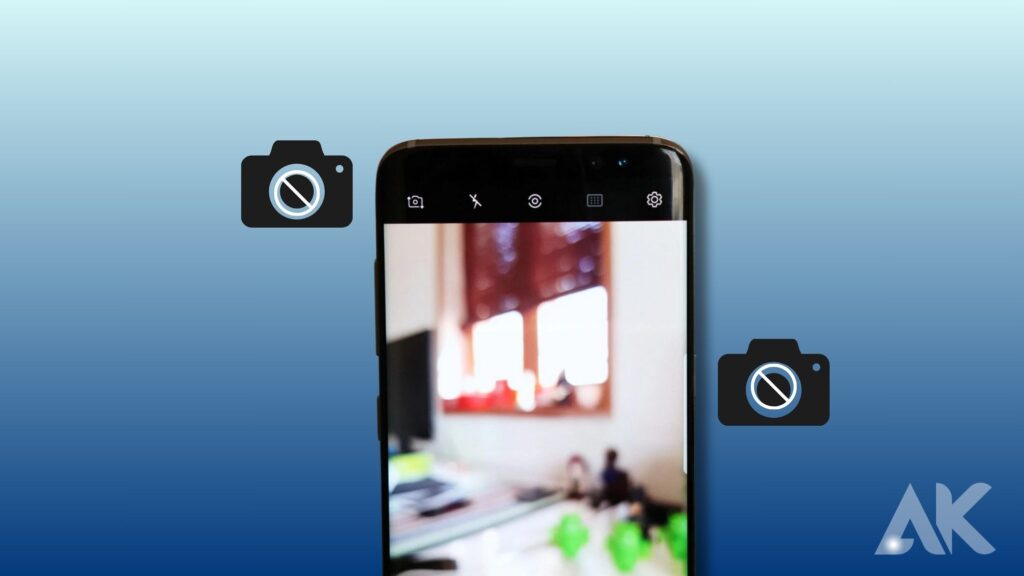
Many Android 13 users, especially those with Google Pixel devices, are facing issues where their phone’s camera does not focus properly. This can make taking pictures frustrating and result in blurry shots.
Solutions:
If the issue persists after all these steps, your phone’s camera sensor may be malfunctioning. In this case, contact customer support or visit a service center.
Check for Software Updates:
- Google releases regular updates to address camera issues. Go to Settings > System > Software Update to check if an update is available.
- Clean the Lens:
- Sometimes, the issue can be as simple as a dirty camera lens. Gently wipe the lens with a microfiber cloth to remove any smudges or dust.
- Reset Camera Settings:
- Go to Settings > Apps > Camera > Storage and select Clear Data to reset camera settings.
- Use a Third-Party Camera App:
- If the stock camera app is still giving you problems, try using third-party apps like Open Camera or GCam (especially for Google Pixel devices).
- Check Hardware:
4G and 5G Connection Problems
Some users report that even in areas with strong cellular coverage, Android 13 can cause issues with 4G and 5G connectivity.
Solutions:
- Sometimes, removing and reinserting your SIM card can help resolve connectivity issues.
- Toggle Airplane Mode:
- Switch on Airplane Mode for 10 seconds, then turn it off. This can help reset your network connection.
- Check for Network Provider Updates:
- Go to Settings > About Phone > Carrier Settings and check for any available updates.
- Clear Network Settings:
- Go to Settings > System > Reset Options > Reset Wi-Fi, Mobile & Bluetooth to reset all network settings.
- Reinsert SIM Card:
Phone Starts to Slow Down or Freezes
some users experience slower performance or their phones freezing after updating to Android 13. This could be due to many apps running in the background or insufficient storage space.
Solutions:
- If the phone continues to freeze, perform a factory reset by going to Settings > System > Reset Options > Erase All Data. Backup your data first!
- Free Up Space:
- Go to Settings > Storage and remove unnecessary apps, files, or media. Consider using Google Photos to back up and remove old images and videos.
- Disable or Uninstall Bloatware:
- Some pre-installed apps take up valuable resources. Disable or uninstall any unnecessary apps through Settings > Apps.
- Clear Cache Partition:
- To do this, turn off the device, press and hold Volume Up + Power to boot into recovery mode, and select Wipe Cache Partition.
- Factory Reset (Last Resort):
Crashes After an Update
After updating to Android 13, some apps or system processes may start crashing or not work correctly.
Solutions:
- If the issue persists, reach out to Google support or your device manufacturer for further assistance.
- Clear Cache and Reboot:
- After an update, clearing the system cache can help resolve crashes. Go to Settings > Storage > Cached Data and clear it.
- Uninstall Problematic Apps:
- If a particular app is causing crashes, uninstall it and reinstall it after the update. If it’s still problematic, contact the app’s support team.
- Check for Pending Updates:
- Sometimes, after major updates, smaller patches are released to fix bugs. Check for updates under Settings > Software Update.
- Contact Support:
Conclusion
Android OS 13 has introduced exciting new features but comes with its share of common issues. However, with the troubleshooting steps provided above, you should be able to address most of these problems on your own.
If none of these fixes work, consider visiting a service center or contacting customer support for more advanced help.
FAQS
Are there any problems with Android 13?
Some common problems include app crashes, camera focusing issues, network connectivity problems, and slower performance. Most of these can be resolved with simple fixes like restarting the device, updating apps, and clearing cache.
How do I fix my Android 13 update?
If you’re facing issues after updating, try clearing the cache, resetting your network settings, or reinstalling problematic apps. Check for any available patches or contact customer support.
What does Android 13 fix?
Android 13 fixes bugs related to battery life, security, and system performance, but some users still experience issues like connectivity or camera malfunctions.