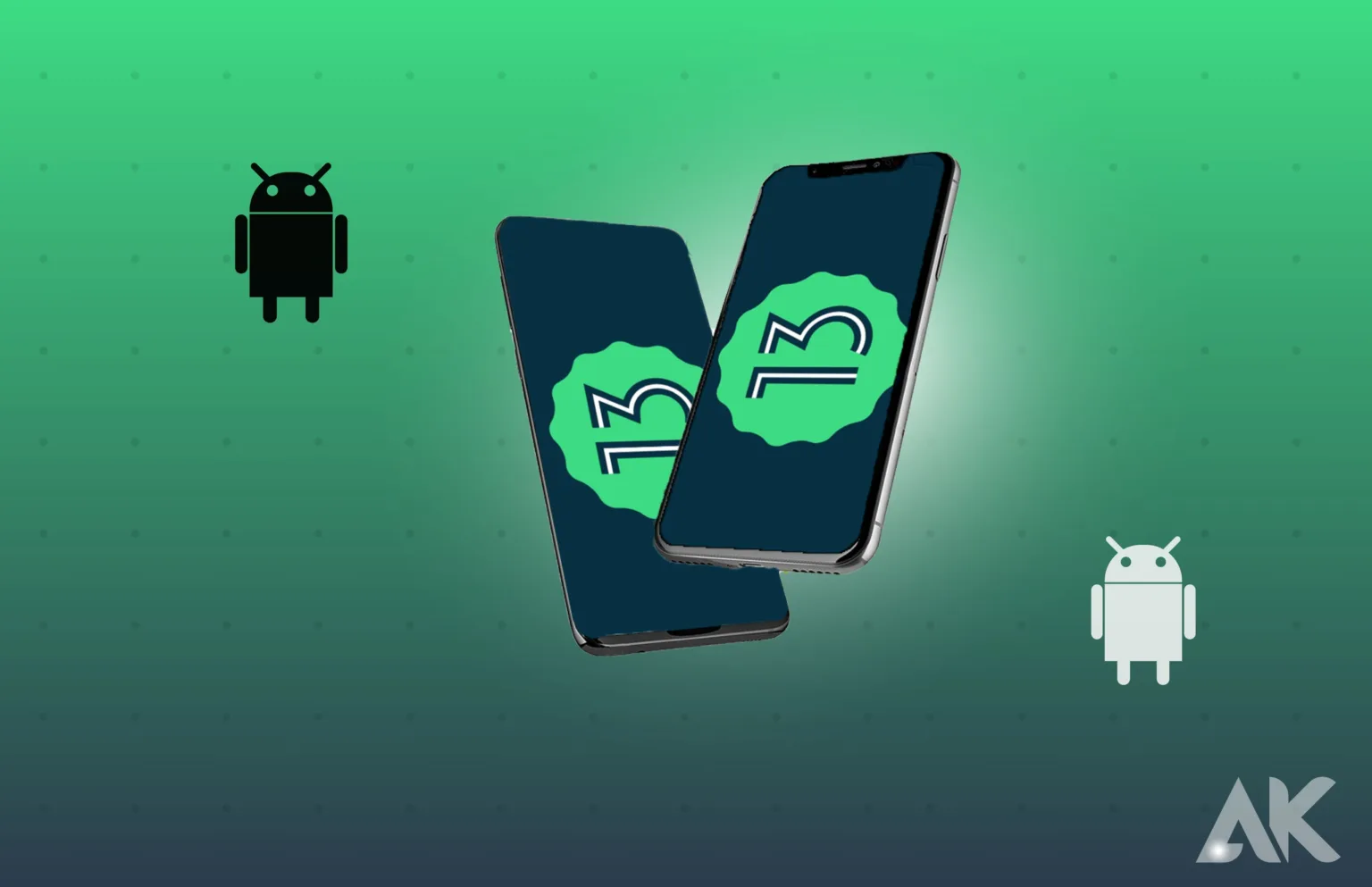Android OS 13 Tips and Tricks: The newest and best version of everyone’s favorite mobile operating system, Android 13, is already available on Google Pixel phones and will soon be coming to other devices made by Samsung and other manufacturers. In terms of new features, the most recent version of Android is a very mild update when compared to the significant revamp that was Android 12. Nevertheless, it has several minor adjustments and enhancements to the current features. Here are eight hints and recommendations for using your Pixel to navigate the most recent Android update.
Customize your notifications
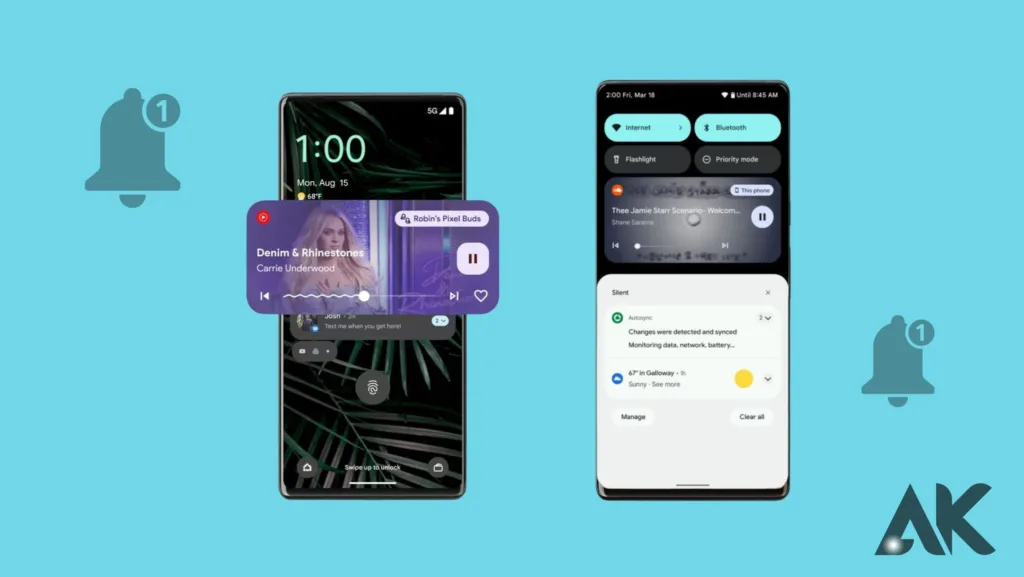
Swiping up to expand your app drawer on your home screen gives you a unique search experience, primarily for phone searches. Your app drawer’s top search box searches for installed apps, settings, and troubleshooting tips. It can even search via your contacts, though that functionality doesn’t seem to function effectively for now. Despite the setup being a little intricate, you should be able to get the hang of it with little practice.
It is simple to switch on an app’s alerts again if you happen to miss any important information. On your home screen or app drawer, long-press the app’s icon, choose the I icon, and finally select Notifications. You may completely alter the app’s alerts from this point on.
Modify your icons to match or don’t
Content It is also possible to alter the color of your home screen icons to blend in with the overall theme. The beta version of Android 12 had the functionality. Android 13 officially supports these color-changing app icons to third-party applications, albeit it’s still listed as a beta feature.
Though it’s a neat idea, most applications don’t support Material You-themed icons outside Google apps. You can activate themed icons by long-pressing on your home screen, selecting Wallpaper & style, scrolling down, and flicking the Themed icons toggle to the On position if you’re cool with the uneven application of color.
Scan QR codes in a snap
The camera app on your Pixel can decipher QR codes, but Android 13 adds another method to scan these image links in a fast settings tile that you can place below toggles for Bluetooth and Wi-Fi. It isn’t shown by default. To reveal it, open your notification shade to its fullest and press the pencil symbol in the lower-right corner. Next, drag the QR code scanner tile to the tiles that are now selected.
Get used to the search bar
Android 13 modifies the functionality of the Pixel’s home screen search bar. You may search for results on the web or in applications on your phone by tapping the bar at the bottom of the home screen. With Android 12, you may launch an app by entering part of its name into the Search bar and clicking the button. With Android 13, your typing is searched on Google. There will be a learning curve and some unintentional searches, for instance, if you previously accessed the YouTube app by clicking the bottom bar, typing “your,” and then selecting Search.
You get a distinct search experience, mostly for searching your phone, when you swipe up on your home screen to extend your app drawer. The search box at the top of your app drawer looks for installed programs, settings, and troubleshooting advice (it can also go through your contacts, although that feature doesn’t appear to work well at the moment). Although the setup is a little complicated, with practice you should be able to get the feel of it.
Fix ugly copied text
When you copy text to your clipboard on Android 13, a pop-up similar to the one that shows up when you capture a screenshot on Android 12 displays, when you tap this pop-up, a text editor window appears so you may modify the copied text before transferring it to the clipboard on your phone. Applications that append extra text to produced links will find this useful.
Conclusion
Android 13 is the latest version of the popular mobile operating system, available on Google Pixel phones and soon to be available on other Samsung devices. It offers several minor adjustments and enhancements to current features. Some tips and tricks for using Android 13 on your Pixel include customizing notifications, modifying icons to match or not, scanning QR codes in a snap, getting used to the home screen search bar, and fixing ugly copied text.
Customizing notifications allows users to expand the app drawer on their home screen, providing a unique search experience for phone searches. The app drawer’s top search box searches for installed apps, settings, and troubleshooting tips. To switch on an app’s alerts, long-press the app’s icon, choose the I icon, and select Notifications.
Modifying icons to match or not can be done by long-pressing on the home screen, selecting Wallpaper & style, scrolling down, and flicking the Themed icons toggle to the On position. Additionally, Android 13 adds a fast settings tile for Bluetooth and Wi-Fi, allowing users to scan QR codes.
FAQ
What is special about Android 13?
Better audio Plus: Android 13 uses Bluetooth low energy (LE) audio, which enhances sound quality and lets you share media with several people simultaneously. When a person’s head turns, sound waves round its sides. Immersion sound is possible with spatial audio.
Does Android 13 drain battery?
Android 13’s battery depletion may give users a bad taste. Rather of making use of the latest features, you are stuck thinking about your phone’s battery life issues.