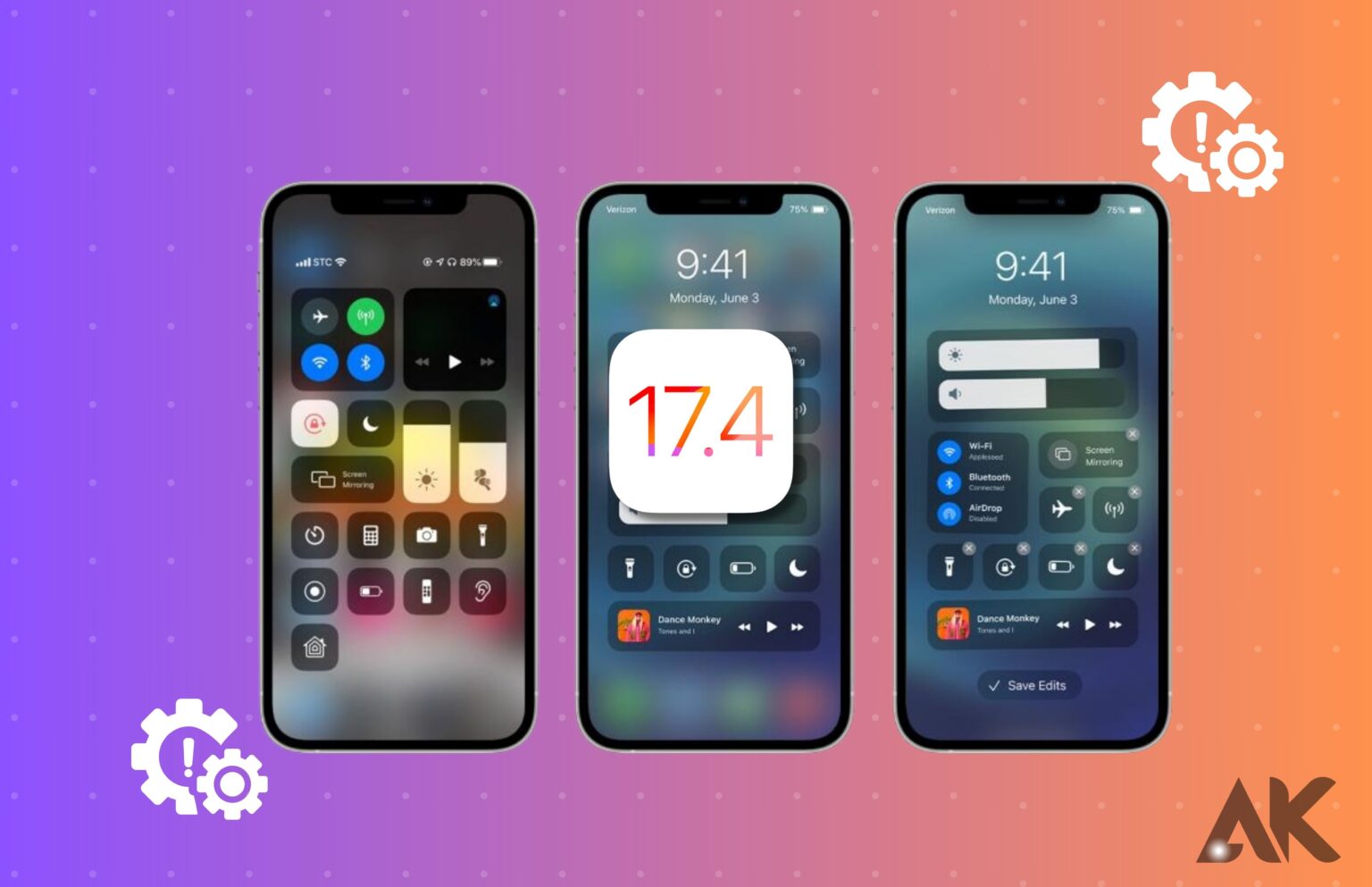In the dynamic world of iOS updates, the latest release of iOS 17.4 introduced a plethora of new features and improvements. But as more and more people use the new features, some have run into problems that need fixing right away. To make sure that you have a smooth experience with iOS 17.4, we have addressed and provided effective solutions to the most common problems in this detailed guide.
No Cellular Data After Updating
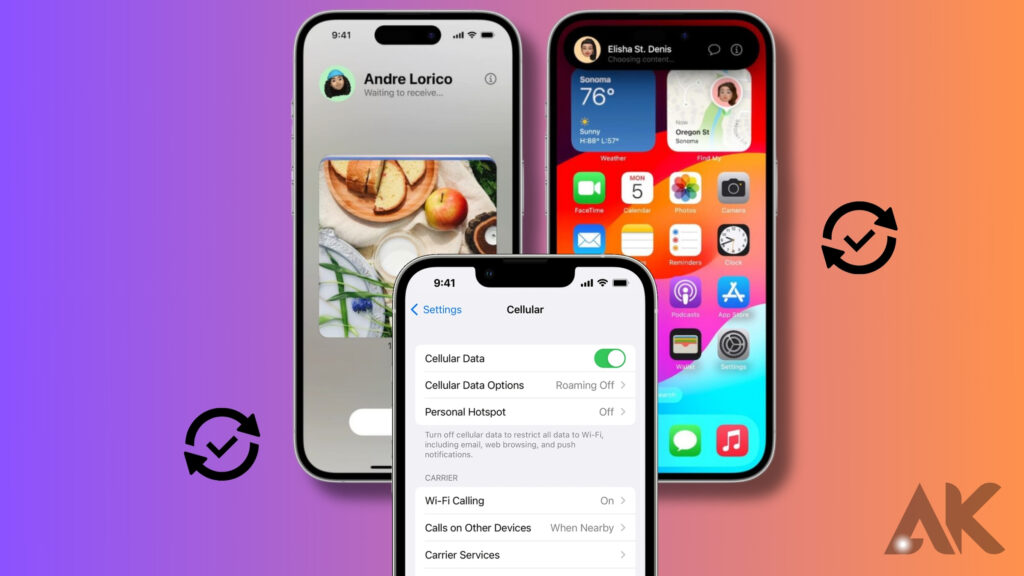
It has been reported that some users experience a complete loss of cellular data connectivity following an iOS update. What is the solution? People with two lines on their iPhones have experienced this, too. The new default line may not have any data associated with it if the two lines are switched. Verify which line is currently selected as the default data source and revert to that setting if necessary.
Bad iOS 17.4 battery life drain
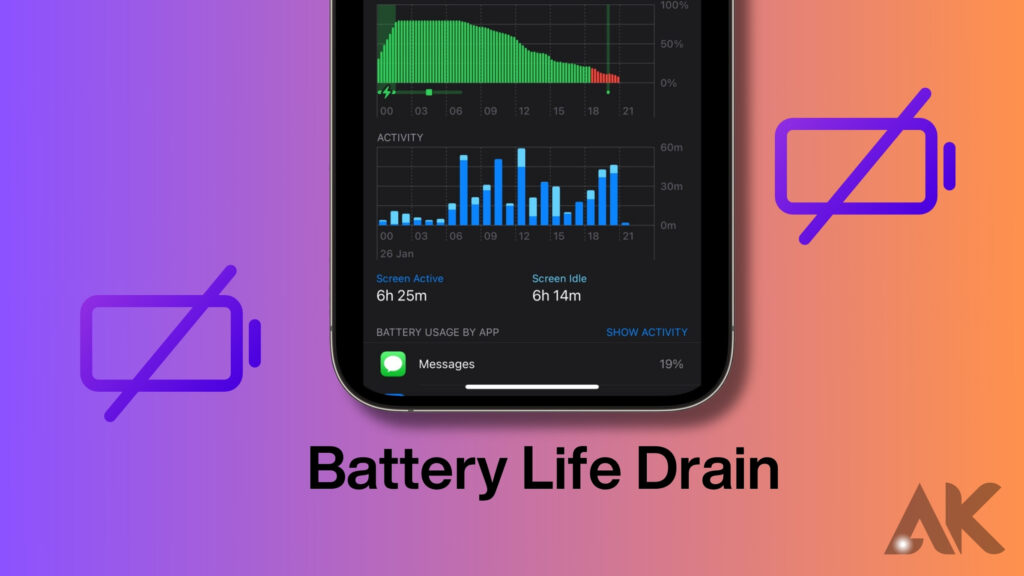
iOS 17.4 introduces an expanded version of the Stolen Device Protection feature that now works wherever the phone is located. The objective of this update is to bolster security measures by mandating Face ID or Touch ID authentication for crucial actions like logging out of Apple ID, modifying settings, or deactivating the Find My Phone application.
In contrast, several customers have experienced a significant depletion of battery life after the installation of iOS 17.4 on their smartphones. Many individuals voiced their apprehensions on social media channels, stating that the levels are declining at a faster rate after the update. There were other complaints over the sluggish charging speeds, as one customer expressed dissatisfaction with a mere 54% increase in battery level after four hours of charging.
You can try these short-term solutions.
Due to this issue, several users are recommending against installing iOS 17.4 until Apple provides a solution. To mitigate power consumption for those facing difficulties, it is recommended to do a hard restart on the device, verify that all applications are updated, identify any energy-draining applications, and remove them from the device’s memory. Additional measures, such as decreasing screen brightness, deactivating the Always-On display, and enabling Low Power Mode, are also recommended since they contribute to the stabilization of battery longevity.
Nevertheless, these modifications will just provide a momentary respite. Users anticipate that a forthcoming software update from Apple will definitively fix this issue. Meanwhile, users impacted should monitor the performance of their batteries and explore several methods that might enhance the performance of their iPhone batteries after downloading iOS 17.4.
Poor WiFi connectivity
If you are seeing problems with your iPhone’s Wi-Fi connection after upgrading to iOS 17.4.1, you are not the only one experiencing this issue. A multitude of customers has experienced issues such as frequent disconnections, sluggish internet speed, the incapacity to establish a connection to Wi-Fi, or complete failure of Wi-Fi functionality. Let us examine a series of troubleshooting measures to resolve these problems:
Restart Your Wi-Fi Router:
Make sure you are near your Wi-Fi network to sustain a reliable connection.
Reset the router by deactivating the power, allowing a brief interval to pass, and then reactivating it.
If the problem continues, examine the router for any signs of physical damage or potential failures of internal components. Attempt to connect more devices to the same network to determine whether the issue is isolated to your iPhone.
Toggle Wi-Fi on Your iPhone:
Occasionally, network interference or software glitches might cause disruptions in the performance of Wi-Fi.
Access the Settings menu on your iPhone, choose the Wi-Fi option, and disable it.
Pause for a few minutes and then reactivate the Wi-Fi. Your iPhone will automatically establish a connection with the closest previously-stored Wi-Fi network. If not, choose the chosen network manually.
Forget Wi-Fi Network and Reconnect:
Navigate to the Settings menu and choose the Wi-Fi option.
Select the “i” symbol next to the network causing the issue.
Choose the option “Forget This Network” and then confirm your selection.
To regain network access, choose the network and input the password.
Disconnect from VPN:
Check to see if Wi-Fi gets better after disconnecting from any VPNs you may be using.
Toggle airplane mode:
Activate airplane mode briefly, and thereafter deactivate it. This can restore network settings to their default configuration.
Restart Your iPhone:
In some cases, resetting the device may fix the connection problem.
Update iOS:
Make sure that your iPhone is operating on the most recent version of iOS. Occasionally, updates include bug patches that pertain to Wi-Fi.
Conclusion
The recent release of iOS 17.4 has introduced numerous features and enhancements to iPhones, but some users have encountered challenges. These include no cellular data access, bad battery life drain, poor WiFi connectivity, and no service issues after upgrading. Solutions are provided to ensure a seamless user experience.
FAQS
Why is my iOS 17.2 update taking so long?
If your device’s download is running slowly, it might be because the iOS 17 upgrade needs at least 2GB of storage space. Find your iPhone’s storage capacity in the General section of the device settings. To make more room on your device, uninstall unused apps if you’re finding that your storage is getting low.
Why is my iPhone lagging after iOS 17?
The slowness that some iPhone users have reported after updating to iOS 17 could be due to several factors. The first piece of advice: the storage capacity of your phone is insufficient to install the Apple iOS 17 beta. Guidelines No. 2: Having Too Many Applications Opened. The third piece of advice: The motion and display brightness settings on your iOS 17 device aren’t optimized.