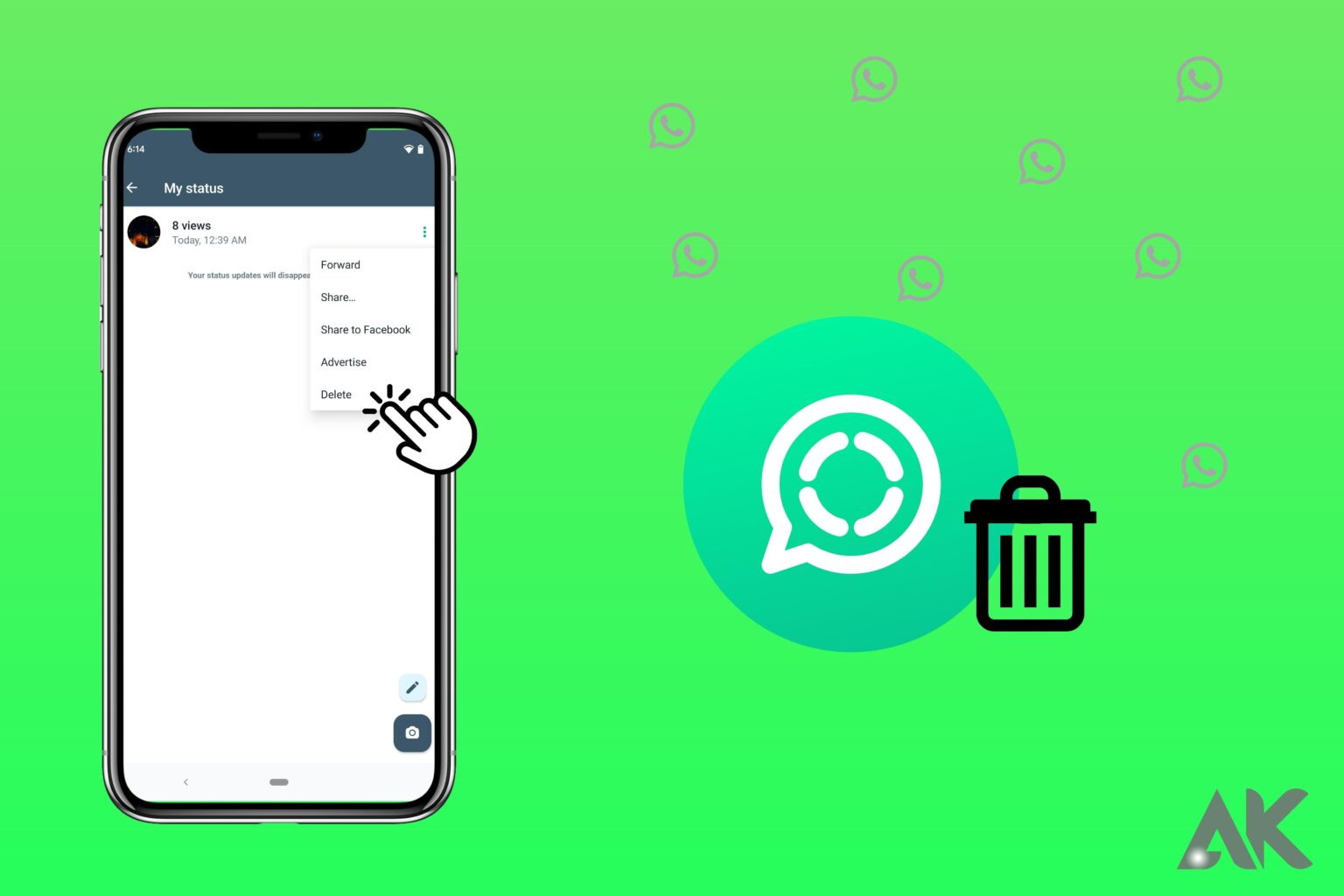Introduction
Delete WhatsApp status lets you share events with your contacts, but often you might want to delete a status that is no longer appropriate to be shown. Our instructions will help you delete your WhatsApp status quickly and efficiently, whether it’s due to a typo, a shared photo you afterwards regretted, or simply a change of heart.
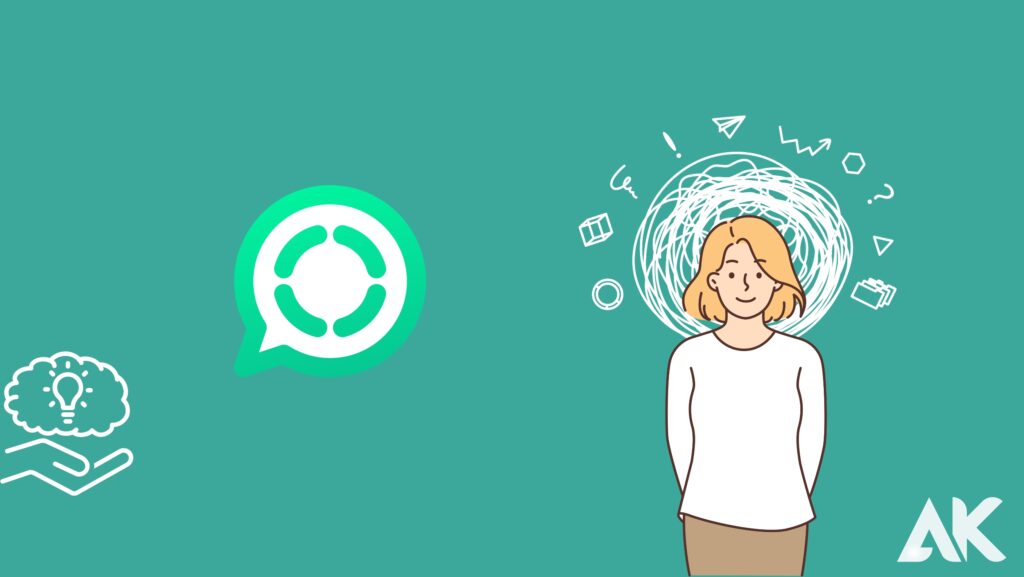
Understanding WhatsApp Status
With the 24 hour WhatsApp status feature, you may share images, videos, and text updates with your contacts. The status automatically disappears following this time frame. However, if you need to delete a status prior to the 24-hour period, refer to the device-specific methods listed below.
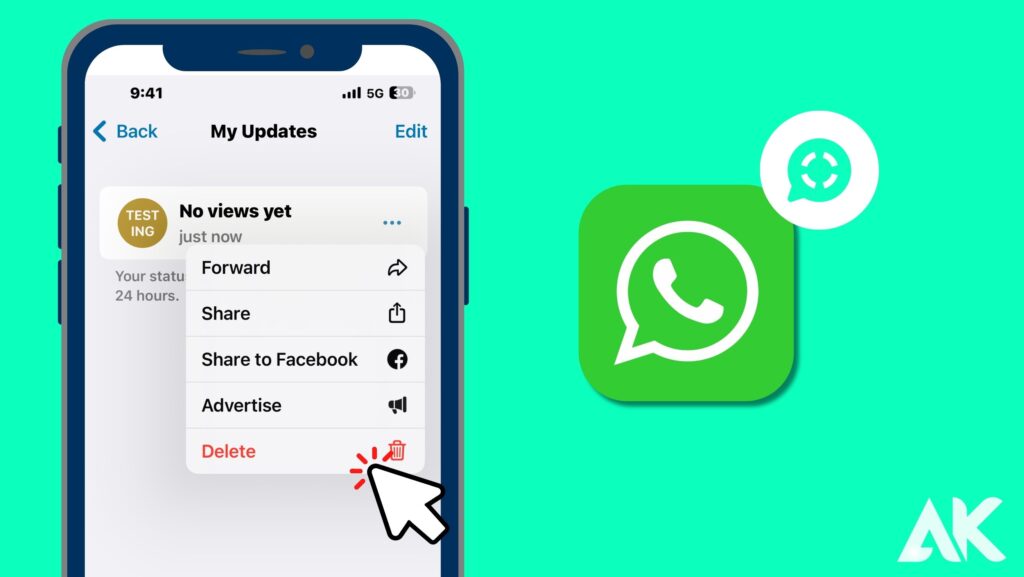
Delete WhatsApp Status On iPhone
1. On your iPhone, launch the WhatsApp app, and then hit the status icon in the lower left corner of the display.
2. You can see and choose the “My status” option at the top of the screen.
3. At this moment, press three horizontal dots. Options will be presented.
4. Choose “Delete” from there. Pick “Delete 1 status update” from the menu that opens. You won’t be able to get your status back.
It is completed at this point. It is really simple to erase WhatsApp statuses on an iOS or Android device. Put these suggestions into action.
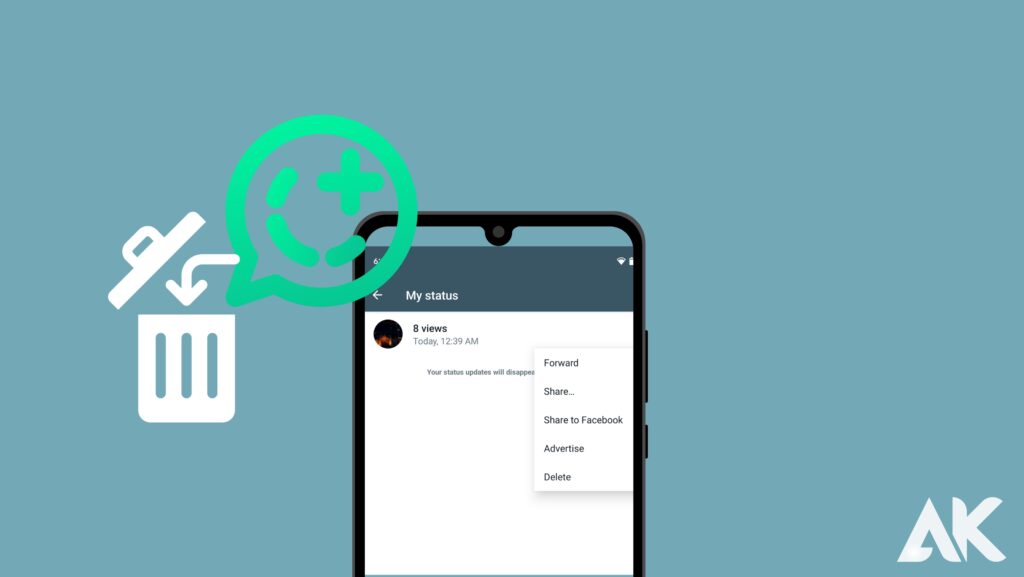
Delete WhatsApp Status on Android
These days, it’s quite convenient to be able to individually or bulk erase your WhatsApp status via the system settings of WhatsApp.
By following the instructions below, you can remove your WhatsApp status.
- Open WhatsApp.
- Log into WhatsApp and select the ‘STATUS’ tab (middle one).
- My Status is displayed in the top-right corner in Whatsapp.
- Tap on the three dots next to “My Status.”
- Tap on the status image and keep long-pressing it now.
- You can erase both the “Delete” option and the “Share” option in the upper right corner. By selecting the “Delete” icon, you can remove your WhatsApp status from the app.
automatically delete the WhatsApp status
After submitting a WhatsApp status, it automatically expires after 24 hours, at which point no one can read it.
Therefore, you will be able to delete your WhatsApp status if you make a mistake and don’t want others to read it. You have the choice of immediately erasing the status. It is impossible to delete many WhatsApp statuses at once, though.
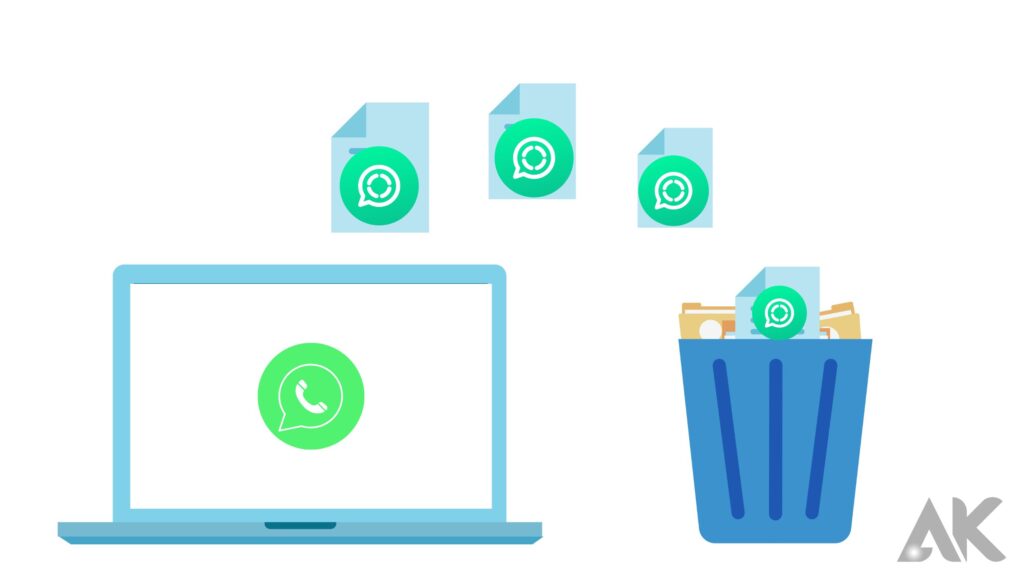
You are likely to make a mistake when updating your WhatsApp status. Then just adhere to the directions to remove the status before anyone else sees it. According to the above guidelines, anyone who want to delete their WhatsApp status on Android can do so within 24 hours.
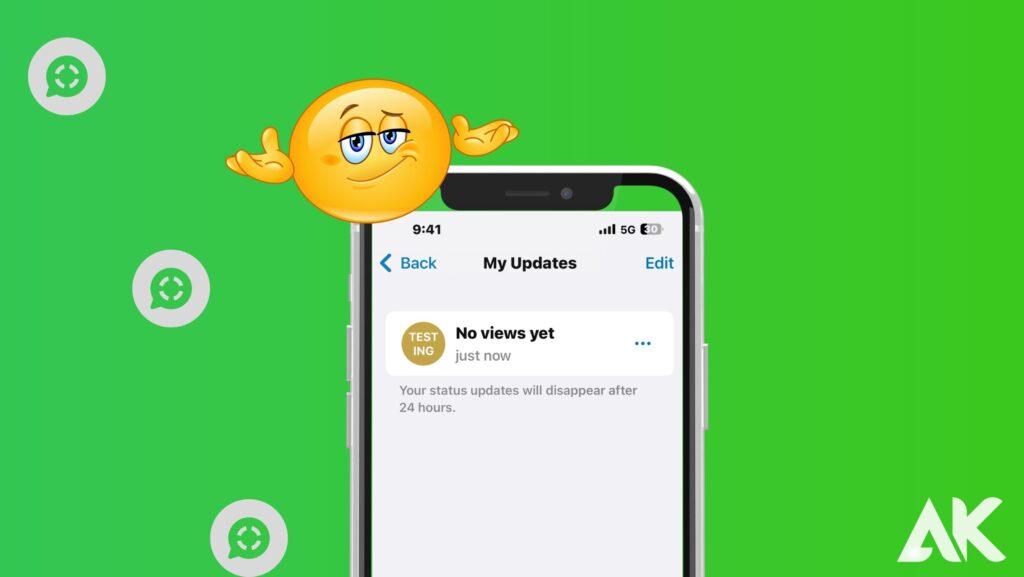
Find Out Who Viewed Your WhatsApp Status
It can be useful to know who has viewed your status before deciding whether or not to delete it.
- Open the WhatsApp app.
- at the top middle bar, Click on the “STATUS” option.
- Swipe up, you will see who sees your status.
The number of users who have viewed your status update is shown by the Number at Eye icon. To find out who has seen the most recent version of your status, click that button.
Conclusion
You may easily take back control of the information you share with your contacts by deleting a WhatsApp status. You may quickly and effectively delete undesired statuses by utilizing the instructions in this article, whether you’re using an Android or iOS device.
FAQs
Q1: Can I remove another person’s status?
The only thing you can erase on WhatsApp is your own status. The status updates that your contacts post cannot be deleted.
Q2: When I delete my status, are the contacts going to be notified?
No, deleting a WhatsApp status won’t send a notification to your contacts.
Q3: After I delete a status, can I get it back?
No, a WhatsApp status that has been deleted cannot be recovered. Before confirming the deletion, be certain that your choice is the right one.
Q4: Delete many statuses at once if possible.
You can remove several statuses at once, yes. To delete a status, just follow the instructions provided in the tutorial.
Q5: When can I modify the privacy options for status updates?
Your privacy settings for status updates are always editable. The number of times you can make these adjustments is unlimited.