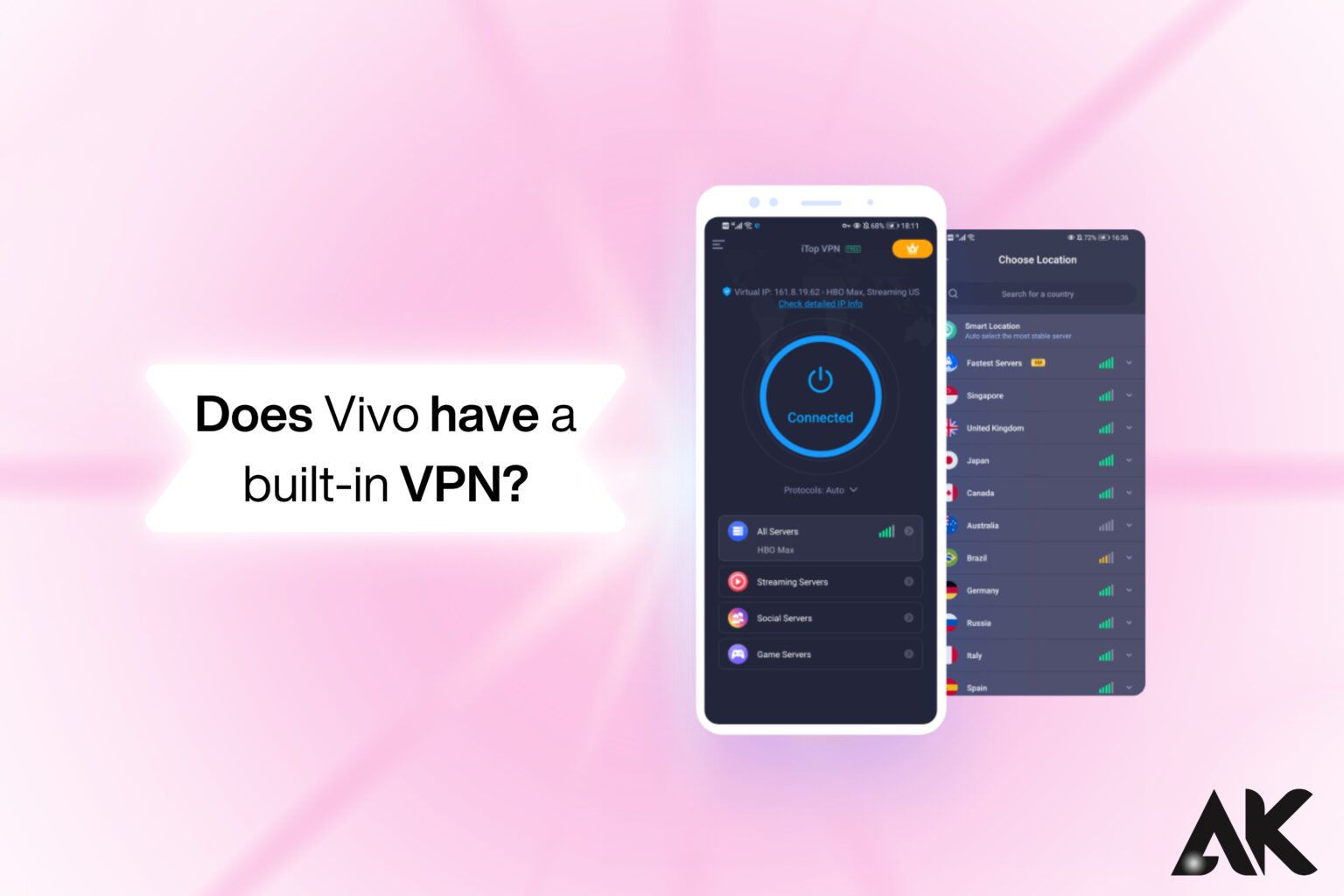Does Vivo have a built-in VPN? Have you wondered whether your Vivo phone includes a built-in VPN? In a world where online privacy is more critical than ever, a significant number of smartphone users are interested in the security features that are integrated into their devices. Knowing whether your Vivo phone has a built-in VPN can assist in the protection of your personal data and the secure browsing experience.
It is important for users who prioritize privacy and security to determine whether Vivo includes a built-in VPN. A VPN (Virtual Private Network) serves as a security measure, shielding your data from unauthorized access, allowing you to access content that is restricted, and adding an extra layer of privacy. Therefore, does Vivo offer this feature by default?
In this post, you’ll learn:
- Whether Vivo phones come with a built-in VPN.
- How to set up and use VPNs on Vivo devices
Does Vivo Have a Built-in VPN?
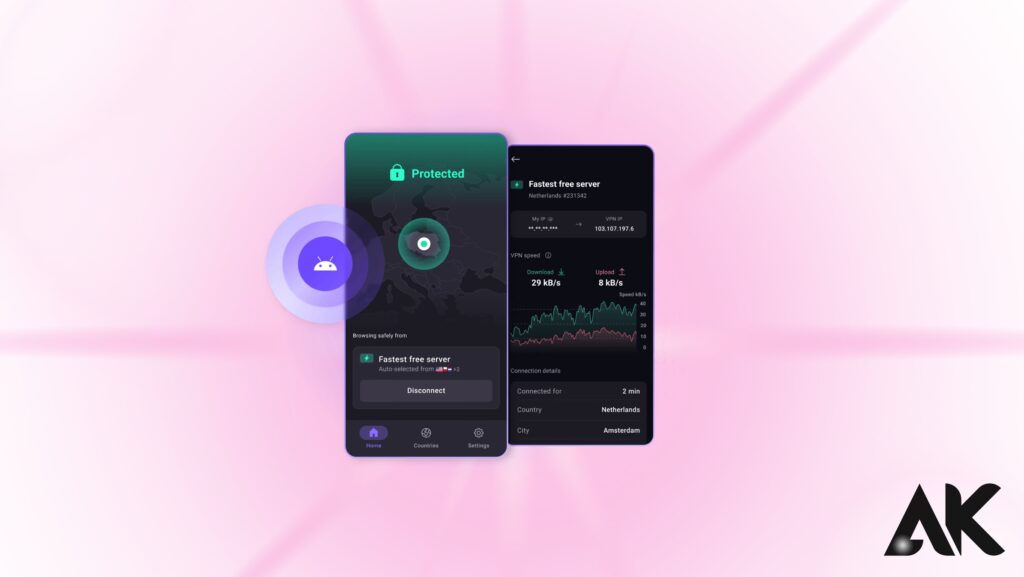
Unlike some other makers, Vivo smartphones do not include a dedicated built-in VPN. However, they facilitate the integration of third-party VPN applications, which enables users to incorporate a VPN for secure browsing. Funtouch OS (or Origin OS in certain regions) is the operating system that powers Vivo phones. This operating system provides users with the ability to manually configure VPNs, as well as advanced network settings.
A large percentage of users favor third-party VPN applications due to their enhanced encryption capabilities, additional features, and greater control. Vivo devices promise compatibility with prevalent VPN services, providing users with security and flexibility.
Benefits of Using a VPN on Vivo Devices
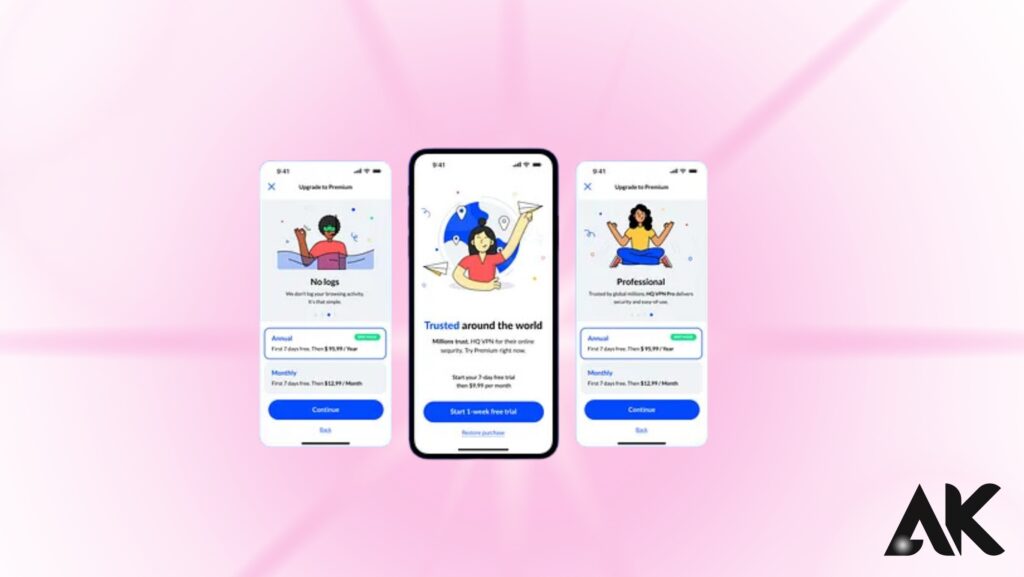
Using a VPN on your Vivo phone comes with several advantages:
- Enhanced Security: VPNs encrypt your internet traffic, protecting your data from hackers, especially on public Wi-Fi.
- Access to Global Content: Bypass geo-restrictions and enjoy content from different regions.
- Privacy Protection: Hide your IP address, ensuring your online activities remain private.
Popular VPN Apps Compatible with Vivo
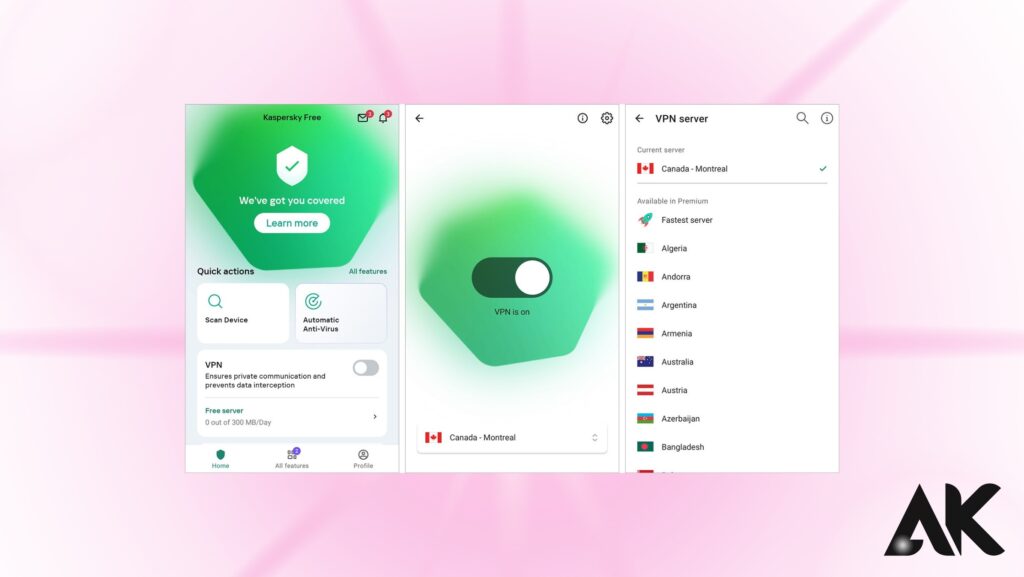
Here are some of the most popular VPNs that work well with Vivo smartphones:
| VPN App | Key Feature | Best For |
|---|---|---|
| NordVPN | Strong encryption | Streaming & privacy |
| ExpressVPN | High-speed connections | Bypassing geo-restrictions |
| ProtonVPN | Free plan with no limits | Casual browsing |
| CyberGhost | User-friendly interface | Beginners |
How to Set Up a VPN on Vivo Phones
You can easily set up a VPN on your Vivo phone using either manual settings or third-party apps. Here’s how:
| Method | What It Does | How You Can Use It |
|---|---|---|
| Manual VPN Setup | Connects directly through settings | Use for work or custom VPN servers. |
| Third-Party VPN App | Adds advanced features and encryption | Use for streaming, browsing, or added privacy. |
Manual Setup:- Go to Settings → More Settings → VPN.
- Tap Add VPN and enter the details provided by your VPN provider.
- Save and connect.
- Third-Party Apps:
- Download a trusted VPN app like NordVPN, ExpressVPN, or ProtonVPN from the Google Play Store.
- Follow the in-app instructions to set up and connect.
How VPNs Impact Battery Life and Performance on Vivo Phones
While utilizing a VPN on your Vivo phone provides important privacy advantages, it can also have an impact on battery life and performance. VPNs operate by encrypting and decrypting data in a continuous manner, which places an additional burden on the processor and battery of your phone. This can result in a faster battery depletion, particularly if you are utilizing a high-performance VPN with numerous background processes. Nevertheless, certain lightweight VPNs are designed to reduce battery consumption, thereby achieving a balance between security and efficiency.
VPNs may reduce your internet speed by rerouting data through distant servers, which can affect their performance. This may be apparent during activities such as online gaming or streaming. Choosing premium VPNs that provide optimized servers can reduce latency and ensure smoother performance. Additionally, it is advisable to deactivate the VPN when it is not in use in order to enhance speed and conserve battery life.
Are VPNs Legal to Use on Vivo Phones?
Bypassing internet restrictions and enhancing privacy, VPNs are valuable tools that are lawful in the majority of countries. VPNs are utilized by numerous users to access work networks remotely, stream geo-restricted content, or browse securely. Users are granted complete autonomy in selecting their preferred VPN service, as there are no limitations on the installation or use of VPN applications from the Google Play Store on Vivo phones.
However, it is important to acknowledge that some nations have stringent regulations regarding the use of VPNs. In certain regions, such as China, Russia, and Iran, VPN services may be restricted or blocked, and the use of such services without the appropriate authorization could result in legal repercussions. Before utilizing a VPN, it is crucial to verify your local laws and refrain from using it for illegal activities, as this could potentially contravene the terms of service or national laws.
How to Check If Your VPN Is Working on Vivo
It is necessary to confirm that your VPN is functioning properly in order to secure your data after it has been configured on your Vivo phone. The simplest approach is to utilize IP-checking websites such as whatismyipaddress.com or ipleak.net. Note your initial IP address prior to initiating your VPN connection. Visit the website once more after connecting; if the IP address has changed and indicates a different location, your VPN is functioning effectively.
Another practical method of testing is to access geo-restricted content. Consider, for instance, accessing a website that is typically prohibited in your region or streaming a program that is exclusively available in another country. The fact that you are able to access the content now indicates that your VPN is successfully concealing your location. If not, you may wish to attempt to change the server within your VPN application or to resume the connection.
Tips for Choosing the Right VPN for Your Vivo Phone
Finding the ideal VPN for your Vivo phone can be difficult given the vast number of available options. Begin by determining your primary requirement: if you favor privacy and security, select VPNs that have robust encryption protocols, such as OpenVPN or WireGuard. Opt for services that specialize in bypassing geo-restrictions, such as ExpressVPN or NordVPN, for streaming purposes. These services provide fast servers that facilitate seamless streaming.
When selecting a VPN, it is crucial to evaluate its logging policy. Opt for providers that maintain a strict no-logs policy to guarantee that your browsing activity remains private. Furthermore, verify the presence of features such as ad-blocking capabilities, multi-device support, and a disable switch. Additionally, reviewing user reviews and verifying compatibility with Funtouch OS can assist you in making an informed decision.
Common VPN Issues on Vivo and How to Fix Them
- VPN Not Connecting:
- Check if your VPN app has the latest update.
- Restart your phone and try connecting again.
- Slow VPN Speeds:
- Switch servers within the VPN app.
- Use premium VPNs that offer faster connections.
- App Compatibility Issues:
- Ensure your VPN app has the necessary permissions.
- Clear app cache and reinstall if needed.
Parental Controls and VPNs on Vivo Devices
Limitation settings are often utilized by parents to protect their children from detrimental content; however, VPNs may occasionally circumvent these limitations. If a VPN is enabled on Vivo phones, it may redirect traffic, thereby enabling access to forbidden websites. It is imperative to integrate VPN management tools with parental controls to guarantee their continued efficacy.
Parental controls are integrated into numerous VPN services, which allows parents to monitor and limit browsing activity even when a VPN is in use. Also, Vivo phones enable users to regulate app permissions, enabling parents to restrict VPN app installations or employ third-party applications to regulate network access. Parents can maintain a secure browsing environment while still utilizing VPN security by taking these additional precautions.
Security Tips When Using VPNs on Vivo Phones
- Choose Trusted VPN Providers: Avoid shady or unknown VPN services.
- Use Strong Passwords: Secure your VPN account with unique passwords.
- Enable Kill Switch (if available): This cuts off internet access if your VPN disconnects, ensuring no data leaks.
Conclusion
Although Vivo smartphones do not include a dedicated built-in VPN, they do support third-party VPN applications and manual VPN configurations, which enable users to safeguard their privacy and secure their online activities. Vivo users can effortlessly improve their browsing security and access restricted content when necessary by examining the settings and utilizing reputable VPN services.
FAQs
Is it possible to utilize complimentary VPNs on Vivo phones?
Certainly, but it is advisable to select reputable free VPNs that do not have data monitoring policies.
Does the utilization of a VPN result in a decrease in the performance of my Vivo phone?
While some VPNs may marginally reduce speed, premium options typically maintain fast connections.
Is it advisable to employ third-party VPN applications?
Certainly, provided that you employ reputable providers such as NordVPN or ExpressVPN.
How do I deactivate the VPN on my Vivo phone?
To disable the VPN, navigate to Settings → VPN and select Disconnect.