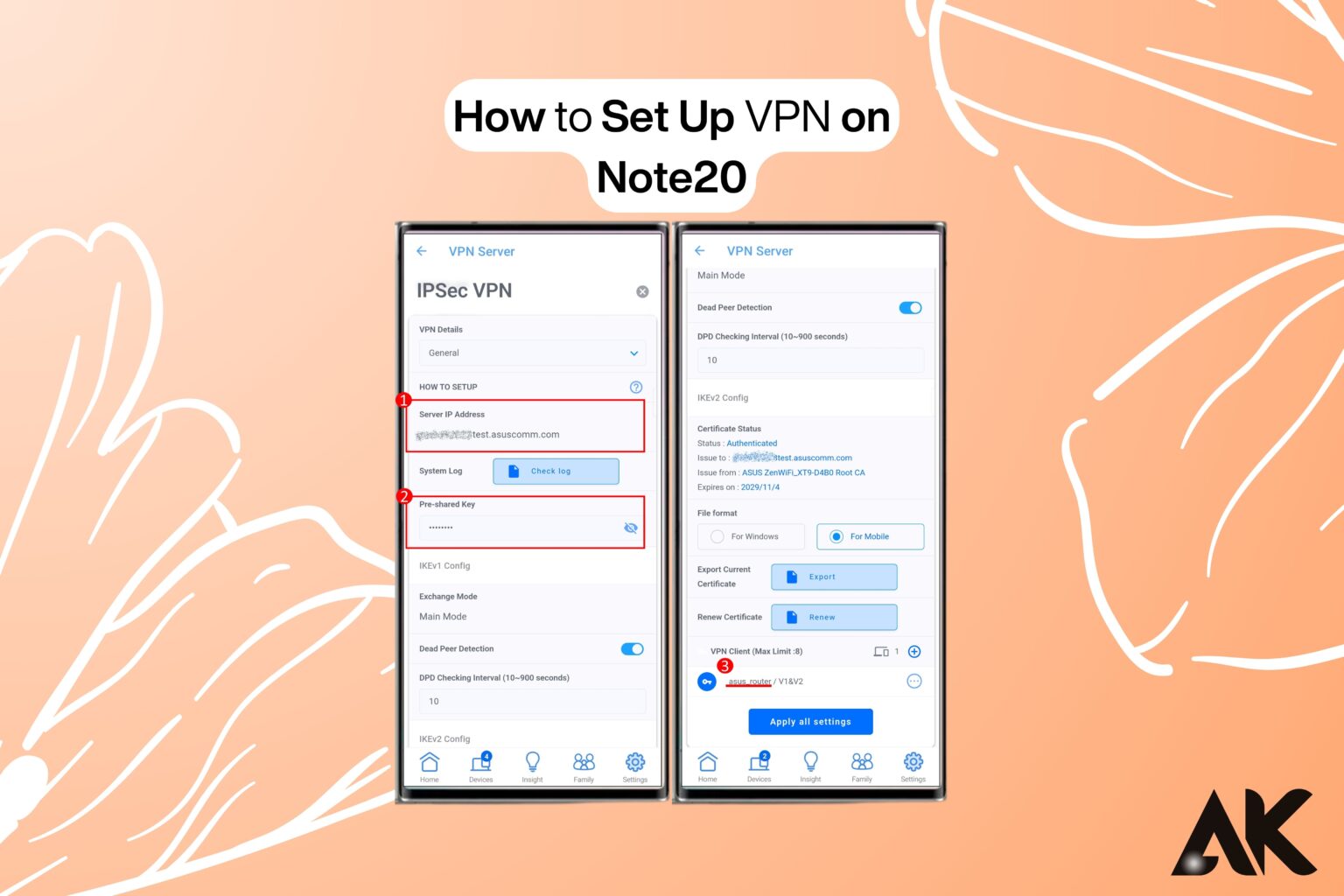How do I set up a VPN on the Note20? Do you want to use your Samsung Galaxy Note20 to access prohibited material or protect your privacy online? The best way to protect your data and secure your internet connection is to set up a virtual private network, or VPN. You may access content from several areas, browse anonymously, and protect your actions from hackers on public Wi-Fi by using a VPN. This comprehensive guide will address your queries and offer a detailed procedure for quickly and simply configuring a VPN on your Note20. Let’s begin making the internet a more secure and private place!
Why Use a VPN on Note20?
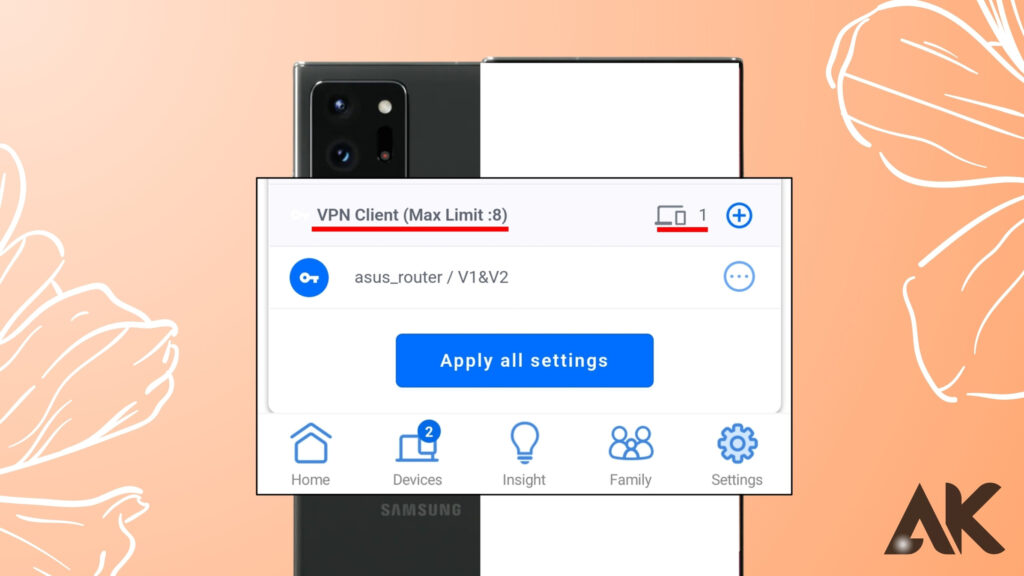
A VPN serves as a crucial safeguard for your online activities, offering more than just hiding your IP address. A VPN on your Note20 can help you get around regional limitations on websites and apps, access streaming services that are prohibited, and protect your data when using unprotected networks. A VPN gives your internet connection an extra degree of security in light of the growing number of cyberthreats and data breaches.
Additionally, you may avoid your ISP limiting your speed when engaging in high-bandwidth activities like streaming or gaming by utilizing a VPN on your Note20. By hiding your digital footprints, it also enables you to protect your privacy. A VPN is a vital tool for everyday use since it guarantees anonymity and unfettered access by directing your internet traffic through secure servers located all over the world.
VPN Options for Note20: Comparing the Best Choices
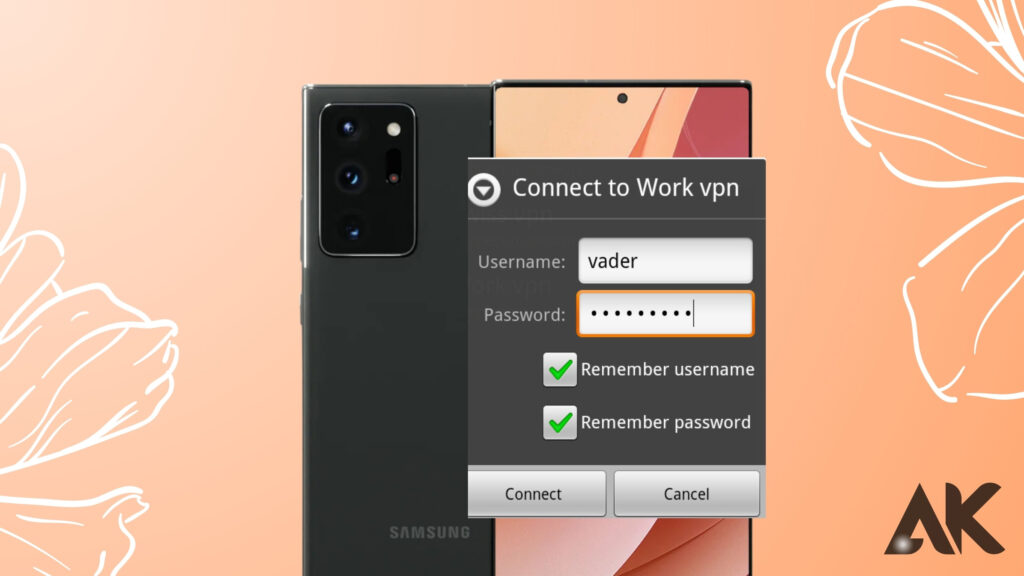
Here’s a breakdown of some popular VPNs compatible with the Note20 to help you choose the right one:
| VPN Service | Key Features | Speed | Price | Ease of Use |
|---|---|---|---|---|
| ExpressVPN | High-speed servers, strong encryption | Ultra-fast | $6.67/month | User-friendly |
| NordVPN | Double VPN, CyberSec feature | Fast & reliable | $4.99/month | Easy-to-navigate |
| Surfshark | Unlimited devices, affordable | Fast | $2.49/month | Simple interface |
| CyberGhost | Optimized servers for streaming | Moderate | $2.19/month | Intuitive design |
| ProtonVPN | Strong privacy policies | Moderate | $4.99/month | Secure and robust |
Each option offers unique features, so select one that matches your requirements, such as speed, security, or affordability.
How do I set up a VPN on the Note20? Step-by-Step Guide to Setting Up a VPN on Note20
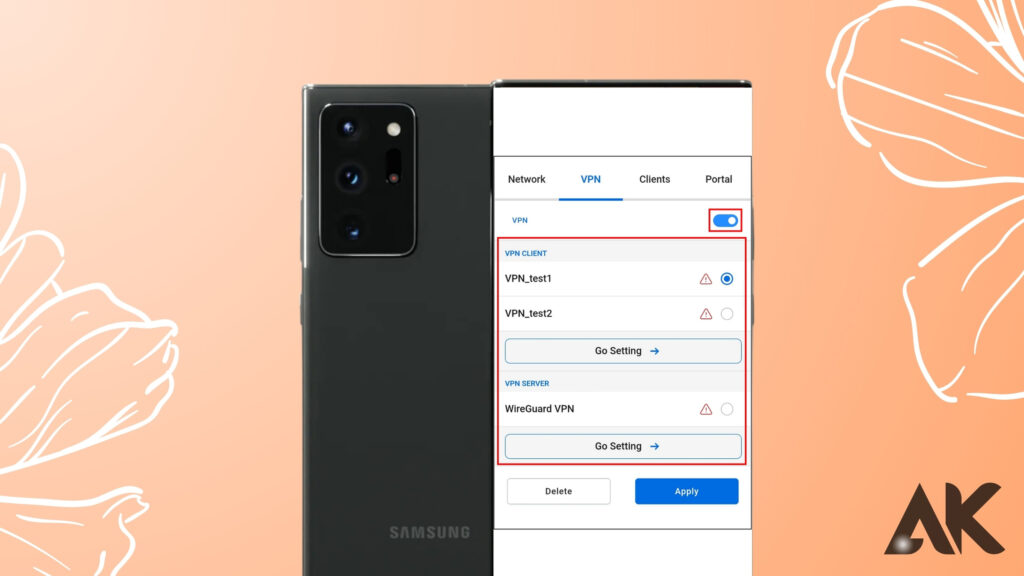
Here’s how to set up a VPN on your Note20:
- Choose a VPN service: Select a reliable VPN provider based on your needs, such as ExpressVPN or Surfshark.
- Download the app: Open the Google Play Store, search for your chosen VPN app, and install it.
- Sign Up or Log In: Create an account or log in to your existing one.
- Grant Necessary Permissions: Allow the app to access permissions like network configuration.
- Connect to a Server: Launch the app and select a server based on your preference—e.g., a U.S. server for accessing American Netflix.
- Test the connection: Open a browser or app to confirm that your VPN is active and functioning properly.
Tips for Best Results:
- For quicker performance, always connect to the closest server.
- For further security, turn on the kill switch function.
- To make use of the newest features, keep the VPN app updated.
Common VPN Issues on Note20 and How to Fix Them
Even the best VPNs can encounter occasional issues. Here’s how to resolve them:
- Problem 1: Connection Drops Frequently:
Check your network stability or switch to a different server within the app. - Problem 2: VPN Not Connecting:
Restart the app, clear cache, or reinstall the application. - Problem 3: Slow Internet Speeds
Switch to a server closer to your location for better speeds.
Customizing VPN Settings on Note20
Optimize your VPN for better performance by adjusting these settings:
- Protocol Selection: Choose between OpenVPN, WireGuard, or IKEv2 for your preferred balance of speed and security.
- Kill Switch Activation: Ensure no data leaks by enabling the kill switch feature.
- Split Tunneling: Allow specific apps to bypass the VPN for faster access to local services.
Advanced Tips for Secure VPN Usage on Note20
Take your VPN experience to the next level with these advanced tips:
- Multi-host servers: Add an extra layer of encryption by routing traffic through multiple servers.
- Use static IP addresses: For tasks like online banking, use a static IP to avoid triggering security alerts.
- Enable DNS Leak Protection: Prevent DNS leaks for a truly private connection.
How to Uninstall or Switch VPNs on Note20
Switching or uninstalling VPN apps on your Note20 is straightforward:
- Open your device settings and navigate to “Apps.”
- Locate the VPN app you want to remove.
- Tap “Uninstall” to delete the app completely.
- To switch VPNs, download a new app and repeat the setup process outlined earlier.
Extra Tips to Enhance Your VPN Experience:
- Use split tunneling to manage which apps use the VPN.
- Test different servers to find the fastest connection.
- Clear cache in apps to avoid location-based issues while using the VPN.
- Opt for longer subscription plans for better deals on premium VPNs.
Conclusion
How do I set up a VPN on the Note20? Setting up a VPN on your Note20 is not just about securing your connection—it’s about unlocking the device’s full potential. With the ability to access global content, protect your data, and ensure seamless streaming or gaming, a VPN becomes an essential tool for everyday use. Following this guide, you can enjoy a safe and private online experience without compromising on speed or accessibility.
FAQs
Can my Note20 be used with any VPN?
Yes, the Note20 works with the majority of VPN services—both free and paid—that are offered on the Google Play Store. To guarantee optimal performance and privacy, it is advised to select a trustworthy and secure VPN provider.
2. Does the Note20 come with a built-in VPN or do I need to install a third-party app?
You can manually set up a VPN connection using the Note20’s built-in VPN capability. However, using a third-party VPN program is advised for more sophisticated features like better encryption, kill switch, or automatic server selection.
Will my Note20’s internet speed be slowed down if I use a VPN?
Because of the encryption process and server routing, using a VPN may cause a tiny decrease in your internet speed. Use a high-speed VPN protocol like WireGuard or connect to a server nearby to reduce this.
How can I make sure the Note20 maintains its VPN connection?
Turn on the “Always-On VPN” feature in your device’s settings to guarantee a steady VPN connection. This option stops apps from evading the encrypted connection and maintains the VPN active.
Can I use free VPNs on my Note 20 without risk?
Free VPNs can be useful, but they frequently have drawbacks, such as reduced server options, slower speeds, and possible privacy issues. Using a reliable, high-end VPN service is the best option for total security and improved performance.