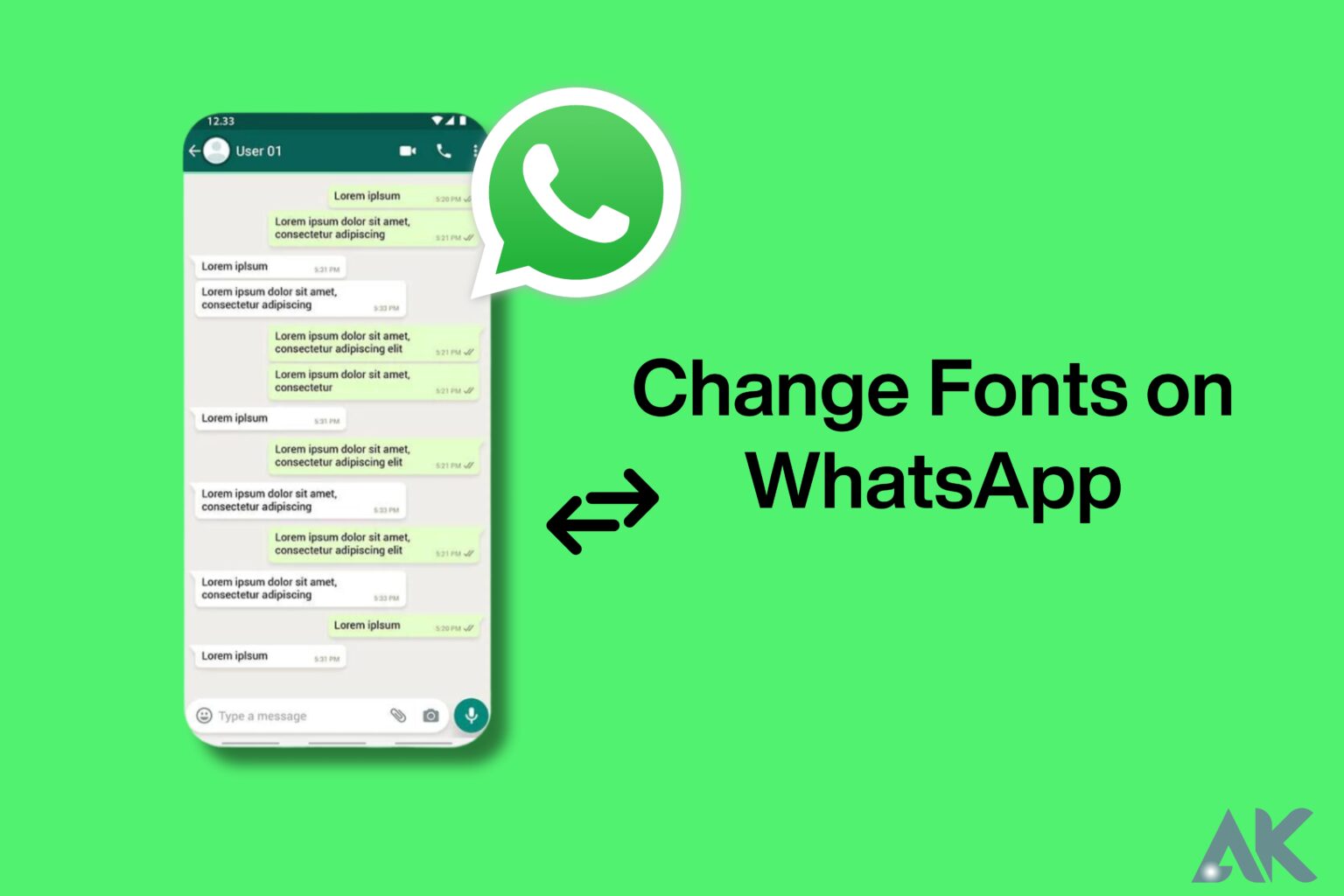A platform-agnostic messaging app with a customer base of over 2 billion, WhatsApp Messenger or WhatsApp is the most popular messaging app in the world. From that 2 billion, how many of you have ever played around with awesome WhatsApp tricks? The purpose of this article is to help you add a personal touch to your WhatsApp messages with some cool WhatsApp Font tricks.
A good morning, good luck, a birthday wish, a joke, or even an urgent message, font styles convey your emotions to a typed message.
Change WhatsApp Font Size in iOS
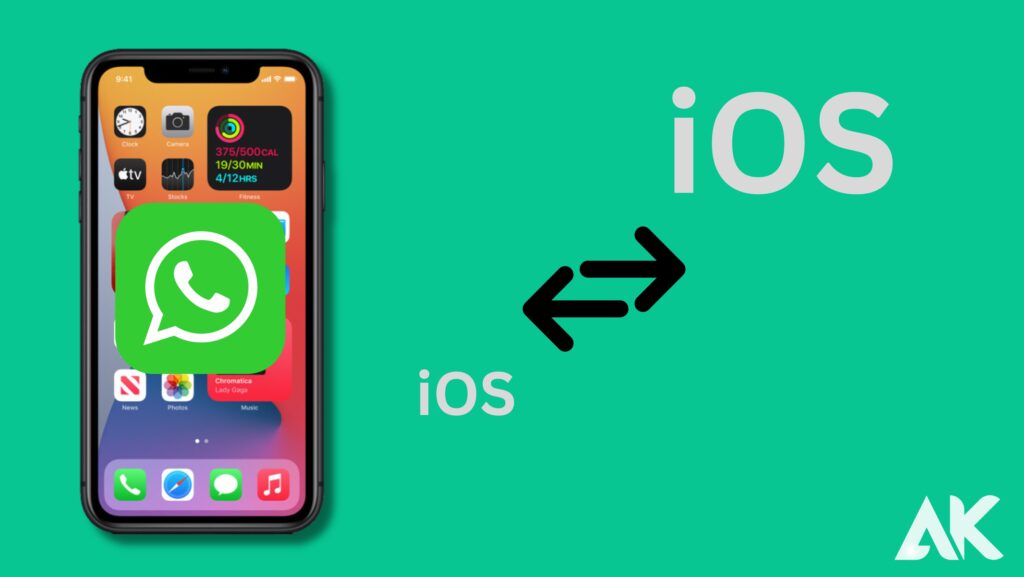
The WhatsApp app does not have a setting to change the font size. However, iPhone/iPad users won’t be disappointed as the iOS feature for varying text sizes is handy.
- Go to the Settings app
- Display & Brightness should be selected.
- The next step is to select the text size.
- To change the font size, drag the slider under the text size.
The next time you open a WhatsApp conversation, the font size will be adjusted.
How To Make a WhatsApp Text Italic?
Italics is another great way to emphasize a word, phrase, or entire sentence.
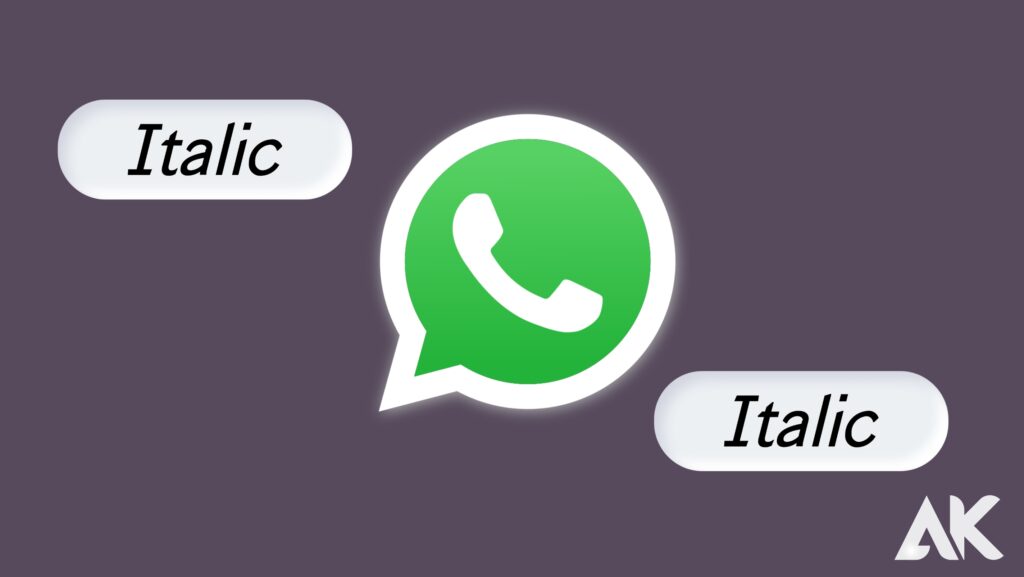
You can use a symbol on the keyboard or WhatsApp’s built-in feature to make your message Italic.
To change the font style in WhatsApp to Italics, use the following symbol:
- Open any chat in the app.
- Your message should be typed.
- Put an underscore (_) before and after your text as follows: _text goes here_.
WhatsApp’s built-in feature allows you to change the font style to Italics:
- Open any chat in the app.
- Your message should be typed.
- Select the text and tap on ‘More Options’ (the three dots at the end). If you have an iPhone, select ‘BIU’.
- Choose ‘Italic’ from the list of options.
Use different font styles in WhatsApp
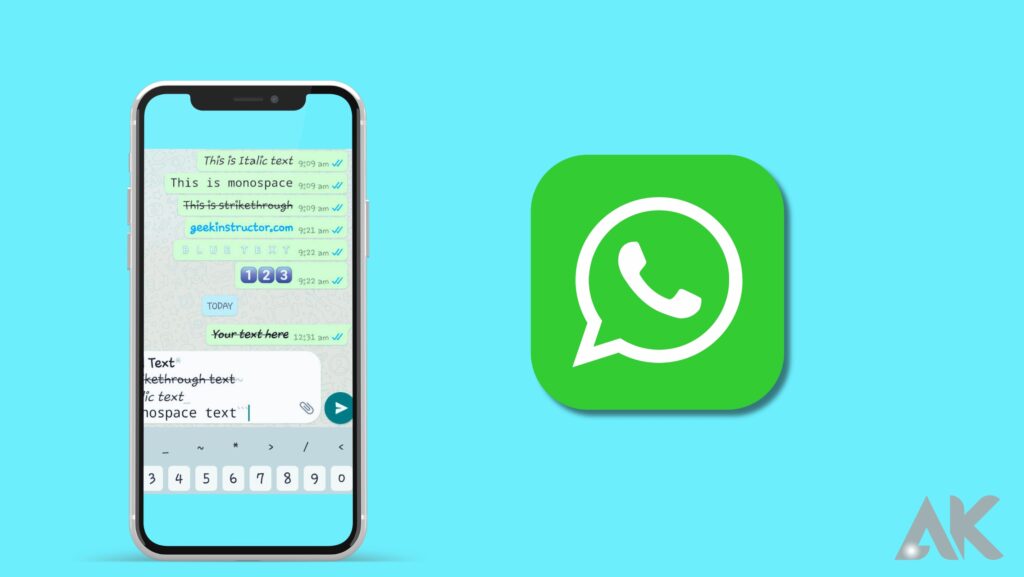
Using third-party apps, you can apply other font styles and even character emojis to your WhatsApp messages.
You may type stylized alphabets, numerals, and symbols into your chat messages in these apps, which are supported across all platforms, so your recipient doesn’t need to use another program to understand them.
Third-party keyboards are available for iPhones, while Android users can directly copy specially formatted text from other apps into chat messages. These apps can be found in both the App Store and Google Play Store.
The iOS App Store offers third-party keyboards for typing stylized messages directly on WhatsApp, including Better Fonts and New Cool Text. Color Texting Messenger, for example, allows you to send colored text along with colored backgrounds (by converting them into images).
You can also use these third-party font styles with other messaging or typing apps besides WhatsApp.
As an alternative, Android users can use apps such as BlueWords and Fancy Text, which are available in the Google Play Store. The special font styles provided in these apps are usually supported on both iOS and Android, so no additional apps are required on the receiver’s end.
How to change the background of the Whatsapp chat to make it more interesting
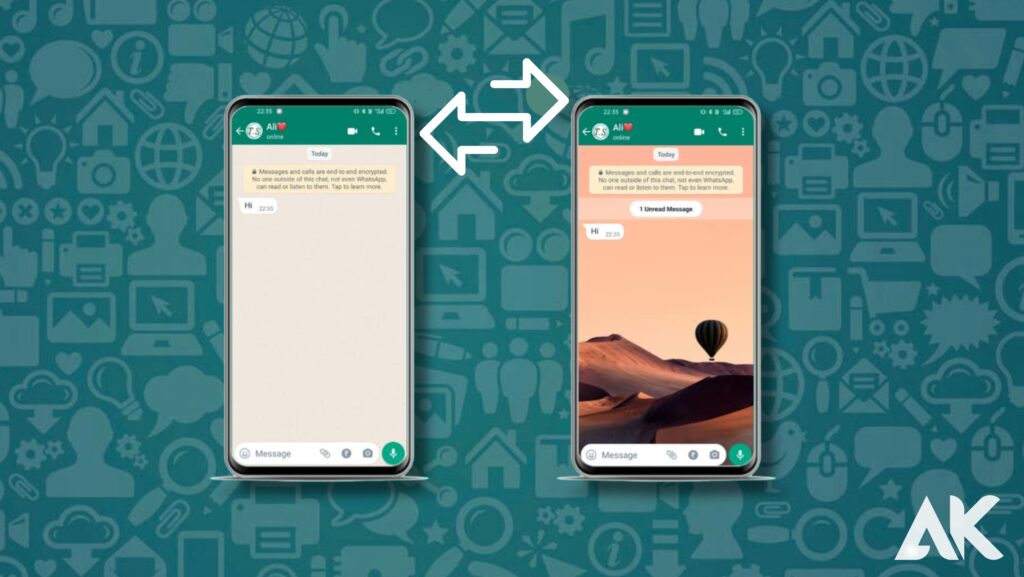
- Go to the chat screen of the contact you want to set a custom backstory for in WhatsApp.
- After tapping on the contact information, select Wallpaper and Audio.
- Choose a new wallpaper by selecting the option.
- You can choose from bright, gloomy, neutral, or My Photos wallpapers.
- The Wallpaper Archive also allows users to view older wallpapers.
- You can find it at the bottom of either the bright or dark screensaver sections.
- Click Set Chat Wallpaper after choosing the wallpaper.
Change font with a shortcut
You can also use other fonts in WhatsApp by using the shortcut “More Fonts…”, which can be downloaded here:
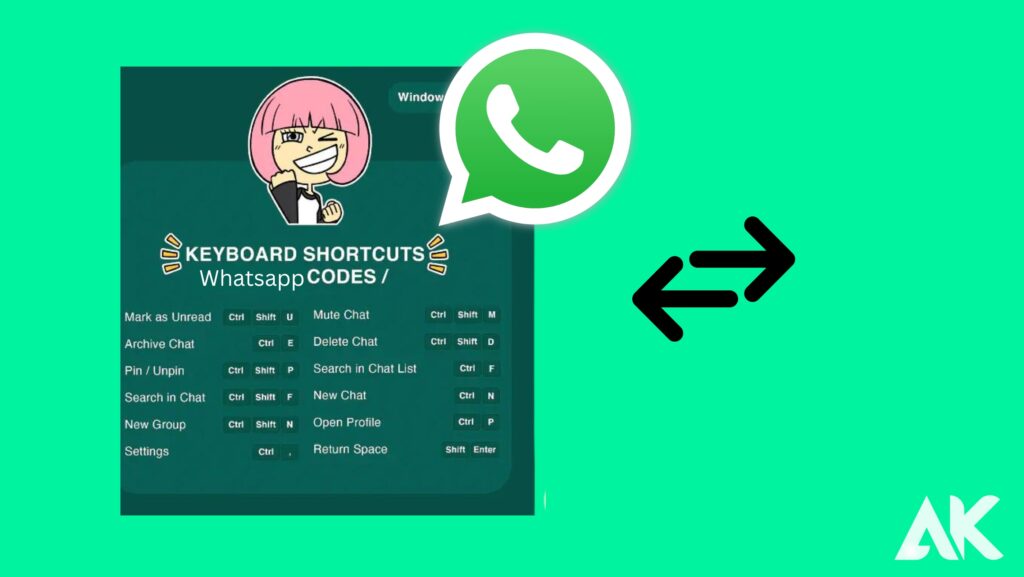
A shortcut to “More Fonts…”
Tap “Add untrustworthy shortcut” on the shortcut’s download page. “Untrustworthy” refers to the fact that the shortcut was not downloaded from Apple’s own shortcut gallery, but from RoutineHub instead.
Go to “My shortcuts” and then “More Fonts” on your iPhone’s shortcuts app. …”. Then go to “Enter text” (or alternatively, “Speak” for voice input), enter any text, confirm with “Done”, and select a font.
You can then send your text via WhatsApp’s share menu. Select a contact, press “Next” below, and then tap “Send” in the top right corner to send your message.
FAQs
Can you change the font size in Whatsapp without an app?
Possibly, Whatsapp does not have an inbuilt feature for this, but you can do it by following the steps above.
Whatsapp font size can be changed with any app?
There are many apps available for iOS and Android users, such as Luminar, Fonts ApS, etc.
Can the font be changed on the phone itself, without having to visit an external site?
You can change your font in your device’s settings, but it will apply to all your fonts, not just WhatsApp.
Is it possible to change the font colors?
Although Whatsapp doesn’t have a function to do this, one can do this on their phone via an app called ‘BlueWords’. Install the app on your device and enter the text you wish to modify the color of in the typing box. Select Blue and click the text to copy. Back in WhatsApp, paste the copied text.