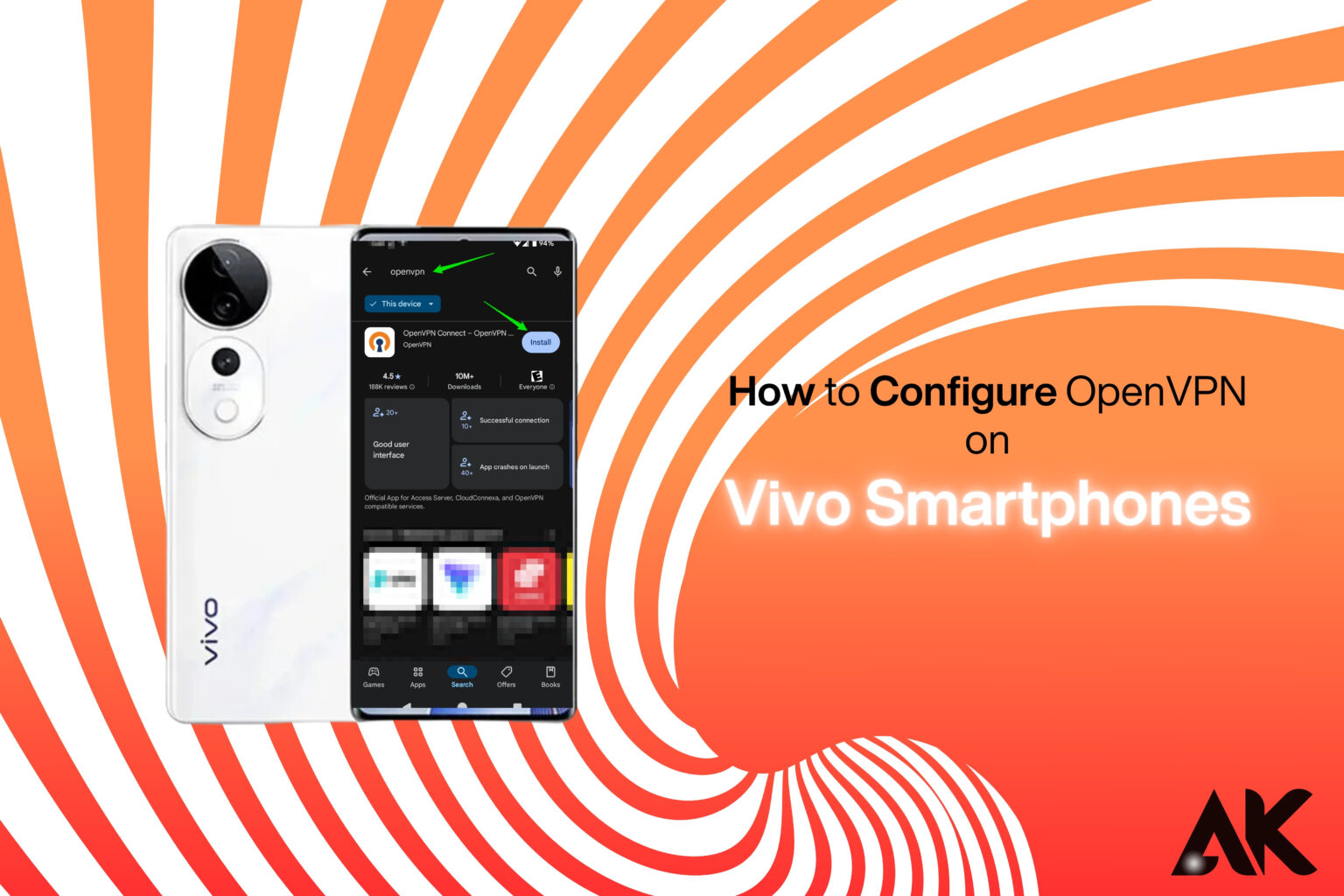How to configure OpenVPN on Vivo smartphones Would you like to browse the internet without any restrictions in a secure manner? Are you in search of a method to safeguard your privacy on your Vivo smartphone? One of the most effective solutions is OpenVPN.
The utilization of a VPN OpenVPN is a VPN protocol that is extremely secure and open-source, enabling users of Vivo smartphones to remain anonymous online, encrypt internet traffic, and bypass geo-restrictions. Nevertheless, the process of manually setting it may appear to be difficult.
What Will You Learn?
In this guide, you will learn:
✔ What OpenVPN is and why it’s useful
✔ How to download and install OpenVPN on a Vivo smartphone
✔ Step-by-step instructions to configure OpenVPN
✔ Troubleshooting tips for common OpenVPN issues on Vivo devices
What is OpenVPN and Why Use It on a Vivo Smartphone?
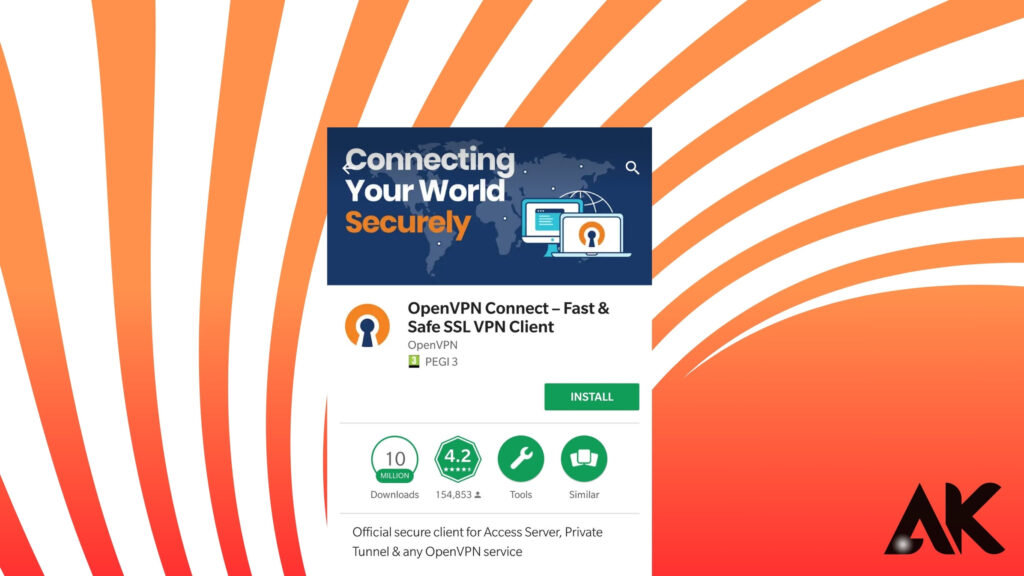
Understanding OpenVPN
OpenVPN is a complex VPN protocol that offers secure tunneling and robust encryption for your internet connection. OpenVPN, in contrast to the VPNs that are preinstalled on Vivo handsets, enables users to establish connections to a variety of VPN servers, thereby permitting them to access the internet without restriction and to improve their privacy.
Benefits of Using OpenVPN on Vivo Smartphones
🔒 Stronger Security—OpenVPN uses AES-256 encryption, which ensures your data is protected from hackers and ISPs.
🌍 Bypass Geo-Restrictions – Access region-locked content, including Netflix, YouTube, and gaming servers.
📱 Protects Public Wi-Fi Use—Shields your personal data when using public hotspots.
🔍 Hides Your IP Address—Prevents websites and third parties from tracking your online activities.
🚀 Better Performance—Compared to other protocols, OpenVPN provides fast and stable connections.
Step-by-Step Guide: How to Configure OpenVPN on Vivo Smartphones
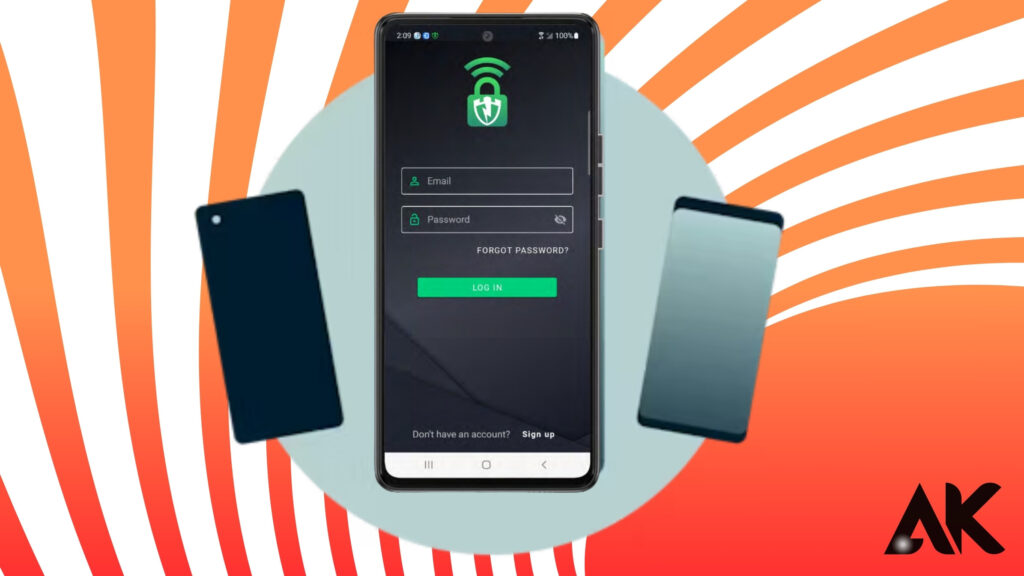
To set up OpenVPN on your Vivo smartphone, follow these simple steps:
Step 1: Download and Install the OpenVPN App
- Open the Google Play Store on your Vivo phone.
- Search for “OpenVPN for Android” (by Arne Schwabe) or “OpenVPN Connect.”.
- Tap Install and wait for the app to download.
🔹 Tip: “OpenVPN for Android” offers more customization, while “OpenVPN Connect” is user-friendly.
Step 2: Download VPN Configuration Files
- Sign up with a VPN provider that supports OpenVPN. Some reliable options include:
✅ ExpressVPN
✅ NordVPN
✅ ProtonVPN (Free Plan Available)
✅ Surfshark
✅ Free OpenVPN Servers (from OpenVPN.net or VPN Gate) - Download the .ovpn configuration files from your VPN provider.
- Save them on your Vivo smartphone’s internal storage or SD card.
🔹 Tip: If you receive a .zip file, extract it using your phone’s file manager.
Step 3: Import OpenVPN Configuration Files
- Open the OpenVPN app on your Vivo device.
- Tap on the import button (a folder icon).
- Locate the .ovpn file you downloaded earlier.
- Select it and tap Import.
🔹 Tip: If you have multiple servers, import each configuration file separately.
Step 4: Enter VPN Login Credentials
- After importing, tap on the newly added VPN profile.
- Enter your VPN username and password (provided by your VPN provider).
- Enable the “Save Password” option (optional).
- Tap OK to save your settings.
🔹 Tip: Some VPN providers require additional authentication keys (.crt or .key files). If needed, import them in the OpenVPN settings.
Step 5: Connect to the VPN Server
- Tap the VPN profile you just imported.
- Tap the “Connect” button.
- OpenVPN will establish a secure connection, and you’ll see a key icon in the status bar.
🔹 Tip: To verify the VPN is working, check your IP address on WhatIsMyIP.
Advanced OpenVPN Settings for Vivo Smartphones
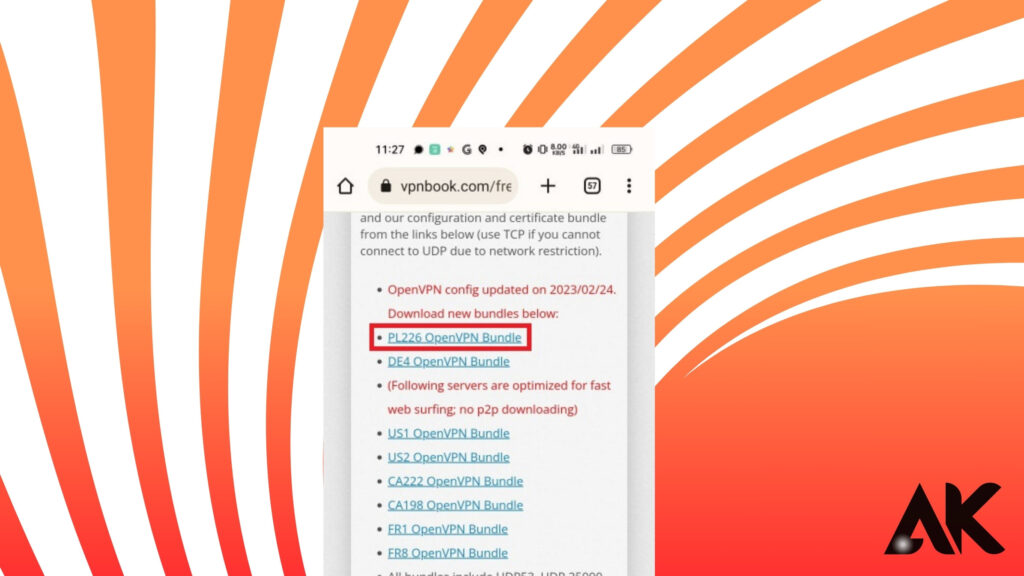
For better performance, tweak the following settings in OpenVPN:
🔧 Set DNS Override: Use Google DNS (8.8.8.8, 8.8.4.4) or Cloudflare DNS (1.1.1.1) to improve connection speed.
📶 Change VPN Protocol: If the default UDP protocol is slow, switch to TCP for a more stable connection.
⚡ Enable Battery Optimization: Disable battery restrictions for OpenVPN in your Vivo settings to prevent disconnections.
Troubleshooting OpenVPN Issues on Vivo Smartphones
1. OpenVPN is Not Connecting
✅ Ensure your internet connection is stable.
✅ Try switching servers in your VPN provider’s settings.
✅ Check if your VPN credentials are correct.
✅ Restart your phone and try again.
2. Slow Internet Speed on OpenVPN
✅ Switch from UDP to TCP for better stability.
✅ Change your server location to a closer one.
✅ Use a wired Wi-Fi connection instead of mobile data.
3. VPN Keeps Disconnecting
✅ Disable battery optimization for OpenVPN in Settings > Battery > App Management.
✅ Use a different VPN protocol (TCP or UDP).
✅ Switch to a server with lower latency.
Optimizing OpenVPN for Better Performance
If you’re experiencing slow speeds, connection drops, or battery drain while using OpenVPN on your Vivo smartphone, try these quick optimizations:
1. Choose the Best Server
- Connect to a nearby server for faster speeds.
- Pick servers with low user loads for better performance.
2. Use the Right Protocol
- UDP (Fastest, Best for Streaming & Gaming)
- TCP (More Stable, Best for Browsing & Security)
3. Change DNS Settings
- Use Google DNS (8.8.8.8, 8.8.4.4) or Cloudflare DNS (1.1.1.1, 1.0.0.1) for better speed.
4. Reduce Battery Usage
- Disable battery optimization for OpenVPN.
- Lower VPN refresh intervals to reduce background activity.
5. Enable Split Tunneling
- Route only necessary apps through the VPN to save bandwidth.
6. Switch VPN Ports
- Use Port 443 (harder for ISPs to block) or Port 1194 (default OpenVPN port).
7. Keep Apps Updated
- Always update OpenVPN and your VPN provider’s app for bug fixes and better security.
With these simple tweaks, you can enjoy a faster, more stable, and efficient OpenVPN connection on your Vivo smartphone. 🚀
Conclusion
Setting up an OpenVPN on a Vivo smartphone is an effective method for protecting your privacy, securing your internet connection, and accessing restricted content. By adhering to this guide, you can effortlessly configure OpenVPN and experience a private, rapid, and unrestricted browsing experience.
Do you utilize OpenVPN on your Vivo smartphone? Please share your experience in the remarks section below. For optimal security and efficacy, consider ExpressVPN, NordVPN, or ProtonVPN when seeking a dependable VPN provider.
FAQs
Is it possible to use OpenVPN for free on Vivo smartphones?
Yes! Free OpenVPN nodes are available from providers such as ProtonVPN Free and VPN Gate. Nevertheless, premium VPNs provide superior security and performance.
Is OpenVPN compatible with all Vivo devices?
OpenVPN is compatible with all Vivo smartphones, including the Vivo V series, Y series, X series, and iQOO devices.
Is it possible for OpenVPN to circumvent geo-restrictions?
Yes! OpenVPN enables users to access blocked applications, stream geo-restricted content, and unblock websites.
Is it secure to use OpenVPN?
Without a doubt, OpenVPN is a highly secure VPN protocol. OpenVPN is one of the most secure VPN protocols, providing protection against cyber threats and AES-256 encryption.
How can I disable OpenVPN on my Vivo phone?
Open the OpenVPN application and select “Disconnect.” The VPN connection will be terminated immediately.