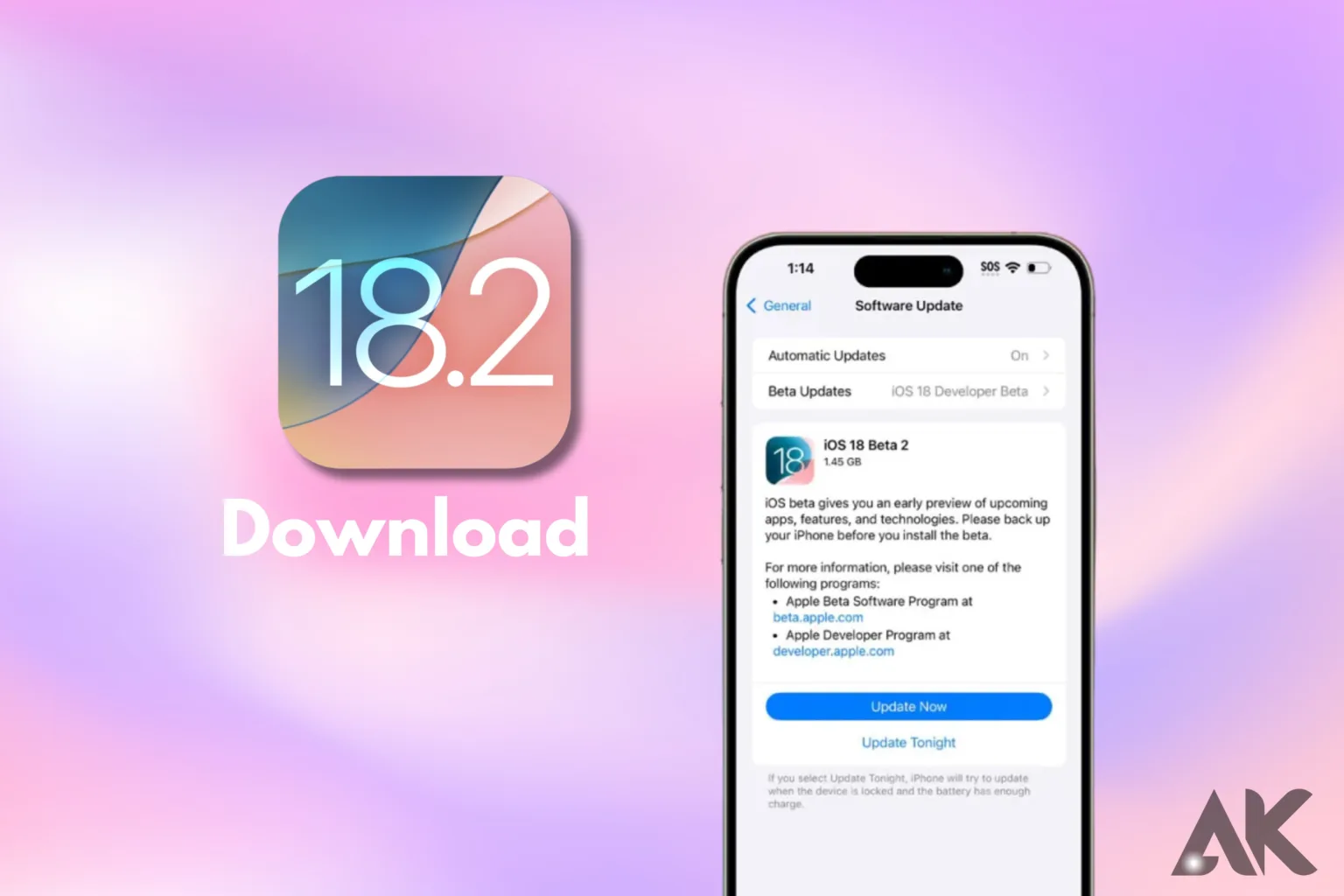Are you excited about the new features and changes that iOS 18.2 will have? If so, you may be thinking about how to download iOS 18. 2 beta to get a sneak preview! One great way to try out new features before anyone else is to test beta versions.
You can check out what’s new by getting the beta, whether you’re a tech fan or just interested. Simple steps will be shown to you in this guide on how to get iOS 18.2 beta on your device. The easiest way to get the latest changes and features for your Apple products is to learn how to download the iOS 18.2 beta. Let’s jump right in!
What Is iOS 18.2 Beta and Why Download It?
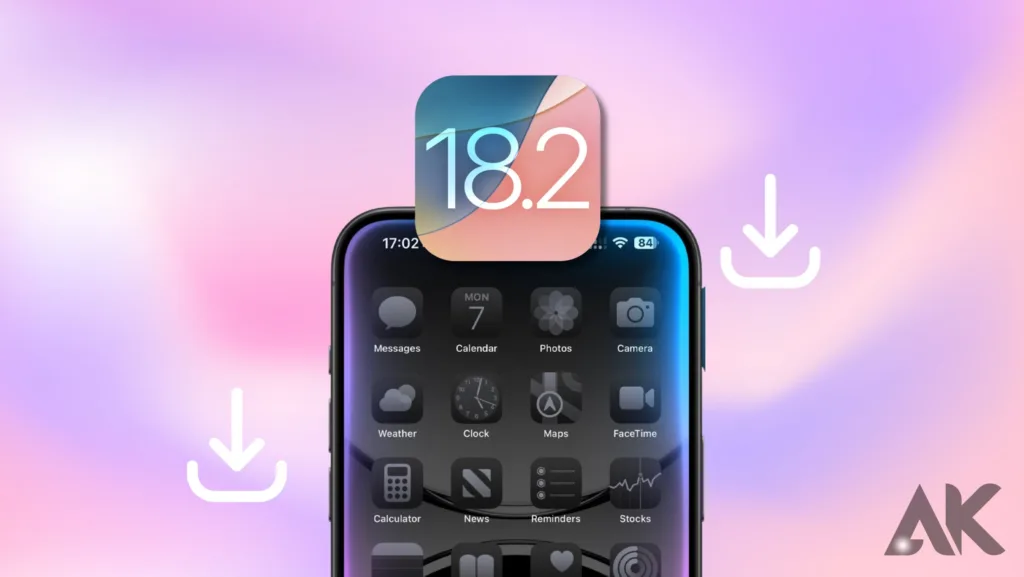
iOS 18.2 beta is an early build of Apple’s next operating system for iPhone users who want to try out new features and improvements before the official release. This beta version lets developers and eager testers look at updates and give feedback on them, which helps Apple make the software better.
Users can get access to more advanced features, faster performance, and safer protection by downloading iOS 18.2 beta. But it’s important to remember that beta software might have bugs and problems with reliability.
Because of this, getting it is best for people who are ready to figure out what’s wrong. Overall, iOS 18.2 beta lets tech-savvy users stay ahead of the curve and be among the first to try out Apple’s newest products.
Are You Eligible for iOS 18.2 Beta?
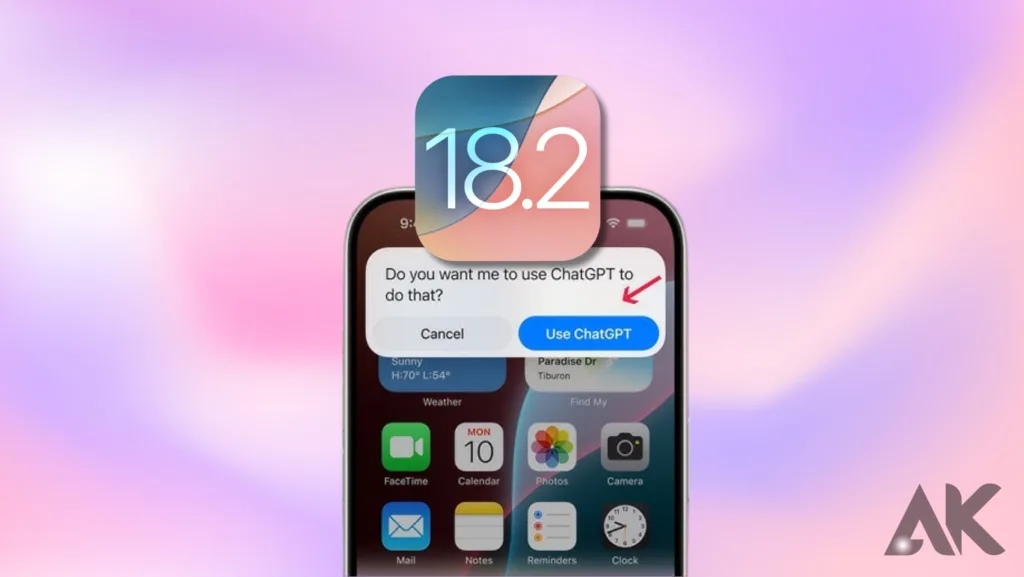
- Apple Developer Program: You must be a registered member, which requires a paid subscription.
- Apple Beta Software Program: This free program allows anyone with an Apple ID to enroll.
- Device Compatibility: Ensure your iPhone model supports iOS 18.2; older models may not be eligible.
- Backup Your Device: It’s crucial to back up your data before installing the beta, as it may contain bugs.
- Technical Savvy: Familiarity with troubleshooting issues is beneficial, as beta versions can have stability problems.
- Feedback Contribution: Participants should be willing to provide feedback on their experiences to help Apple improve the software.
- Understanding Risks: Be aware that beta software may not function as smoothly as the official release.
Preparing Your iPhone for iOS 18.2 Beta
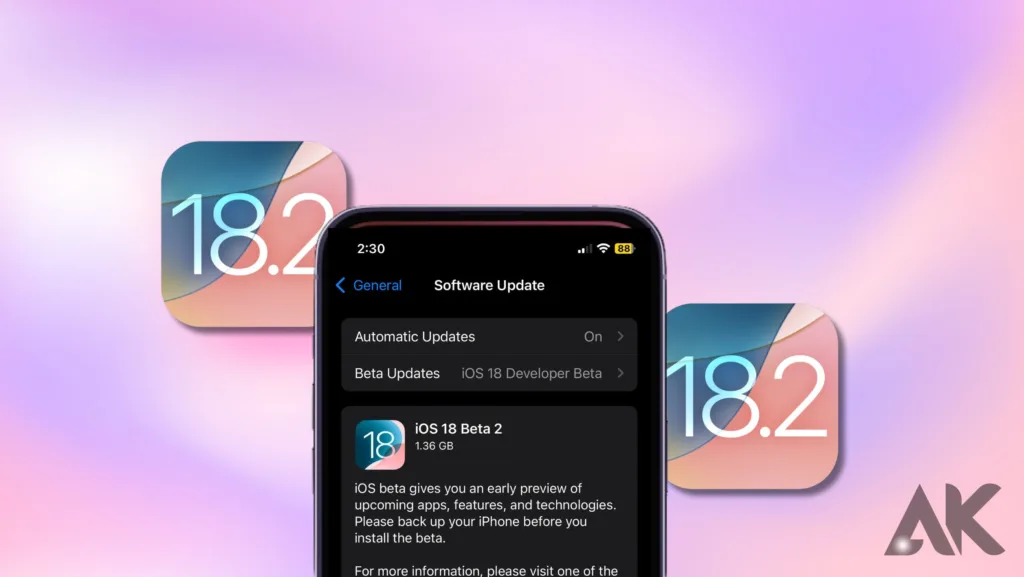
- Check Eligibility: Ensure you are part of the Apple Developer Program or the Apple Beta Software Program.
- Backup Your Device: Before proceeding, back up your iPhone to avoid data loss due to potential bugs.
- Visit the Beta Software Program Site: Go to the Apple Beta Software Program website and sign in with your Apple ID.
- Download the Configuration Profile: After enrolling, download the iOS 18.2 beta configuration profile to your device.
- Install the Profile: Navigate to Settings, tap on Profile, and install the downloaded configuration.
- Access Software Update: Go to Settings > General > Software Update to find and install the iOS 18.2 beta.
- Provide Feedback: Share your experience with Apple to help improve the beta version.
Enroll in the Apple Beta Software Program
- Understand the Program: To learn How to download iOS 18.2 beta?, you must be enrolled in the Apple Beta Software Program.
- Eligibility: Check if you have an Apple ID and ensure your device is compatible with iOS 18.2.
- Backup Your Device: Before installation, back up your data to avoid potential loss due to bugs in the beta software.
- Visit the Enrollment Page: Go to the Apple Beta Software Program website to enroll.
- Download the Profile: After enrollment, download the iOS 18.2 beta configuration profile.
- Install the Profile: Go to Settings, tap on Profile, and follow the prompts to install it.
- Update Your Device: Finally, navigate to Settings > General > Software Update to download and install iOS 18.2 beta.
- Provide Feedback: Help Apple improve the software by sharing your experience.
Download and Install iOS 18.2 Beta Configuration Profile
- Check Your Eligibility: Ensure you’re enrolled in the Apple Beta Software Program to learn how to download iOS 18.2 beta.
- Backup Your Device: Always back up your iPhone to prevent data loss before installing any beta version.
- Visit the Beta Website: Go to the Apple Beta Software Program site and sign in with your Apple ID.
- Download the Configuration Profile: Click on the iOS tab and download the iOS 18.2 beta configuration profile to your device.
- Install the Profile: Open Settings on your iPhone, tap on Profile, and install the downloaded configuration profile.
- Access Software Update: Go to Settings > General > Software Update to check for the iOS 18.2 beta.
- Install the Update: Tap “Download and Install” to get the latest beta version on your device.
- Share Feedback: After testing, provide feedback to Apple to help improve future updates.
Install iOS 18.2 Beta via Over-the-Air Update
- Enroll in the Beta Program: Start by enrolling in the Apple Beta Software Program to learn how to download iOS 18.2 beta.
- Backup Your iPhone: Ensure you back up your device using iCloud or iTunes to protect your data.
- Access the Beta Website: Visit the Apple Beta Software Program website and sign in with your Apple ID.
- Download the Configuration Profile: Follow the prompts to download the iOS 18.2 beta configuration profile to your device.
- Install the Profile: Go to Settings > Profile and install the downloaded configuration profile.
- Check for Updates: Open Settings, navigate to General, and tap on Software Update.
- Download and Install: Tap “Download and Install” to get iOS 18.2 beta on your iPhone.
- Provide Feedback: Share your experience with Apple to help improve future beta versions.
Troubleshooting Common iOS 18.2 Beta Issues
- Understand Eligibility: To find out how to download iOS 18.2 beta, ensure you’re part of the Apple Beta Software Program.
- Backup Your Data: Always back up your iPhone to avoid losing data due to potential beta issues.
- Visit Apple’s Beta Site: Go to the Apple Beta Software Program website and sign in with your Apple ID.
- Download the Profile: After enrolling, download the iOS 18.2 beta configuration profile directly to your device.
- Install the Configuration Profile: Open Settings, tap on Profile, and install the downloaded configuration.
- Check for Software Updates: Navigate to Settings > General > Software Update to see if iOS 18.2 beta is available.
- Download and Install the Update: Tap “Download and Install” to begin the installation process.
- Provide Feedback: After installation, share your feedback to assist Apple in refining the beta version.
Conclusion: Stay Ahead of the Curve with iOS 18.2 Beta
If you’re curious about How to download iOS 18.2 beta?, the process is straightforward. First, ensure you’re enrolled in the Apple Beta Software Program, which gives you access to the latest features. Before starting, back up your device to avoid losing any important data. Next, visit the Apple Beta Software Program website and sign in with your Apple ID.
Download the iOS 18.2 beta configuration profile and install it via Settings. Finally, check for updates under Settings > General > Software Update, and you’ll be ready to explore the new features of iOS 18.2 beta on your iPhone.
FAQS
Q1: How to download iOS 18.2 beta if I’m not a developer?
A. You can still learn how to download iOS 18.2 beta? by enrolling in the Apple Beta Software Program for free using your Apple ID.
Q2: Is it safe to learn how to download iOS 18.2 beta?
A. While it’s generally safe, understanding how to download iOS 18.2 beta? requires backing up your device due to potential bugs in beta software.
Q3: Can I revert to a stable version after learning how to download iOS 18.2 beta?
A. Yes, you can revert to a stable iOS version by restoring your device from a backup made before you learned How to download iOS 18.2 beta?.