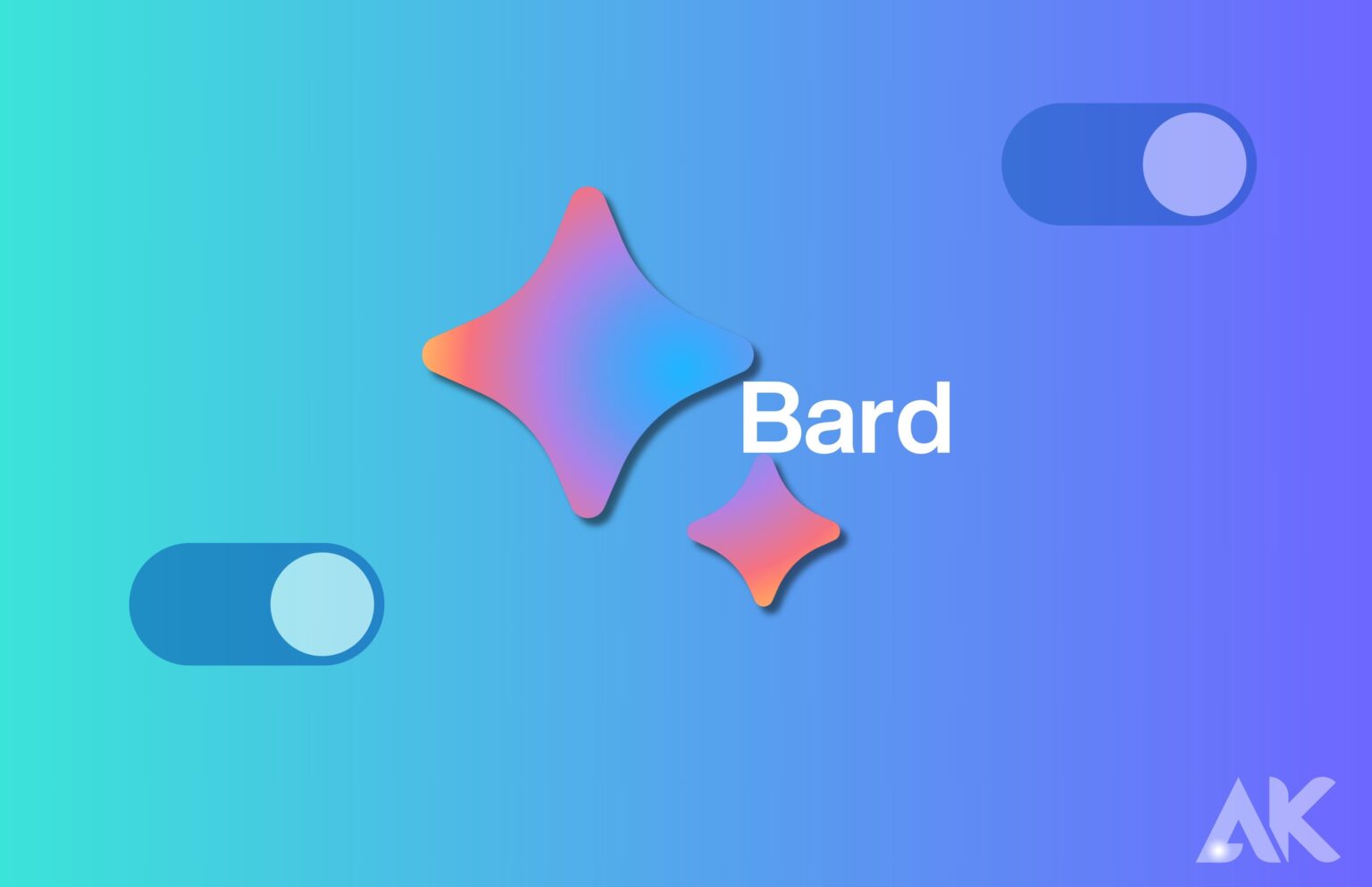When it comes to collaboration and productivity, Google Workspace has completely changed the game for companies and organizations. It provides a large selection of services and apps, all of which are intended to improve communication and expedite work procedures. Bard is one such exciting Early Access App that has been added to Google Workspace. We’ll walk you through the process of turning on Bard in your Google Workspace account in this post, and we’ll also go over some of the possible advantages.
how to Enable Bard in Google Workspace
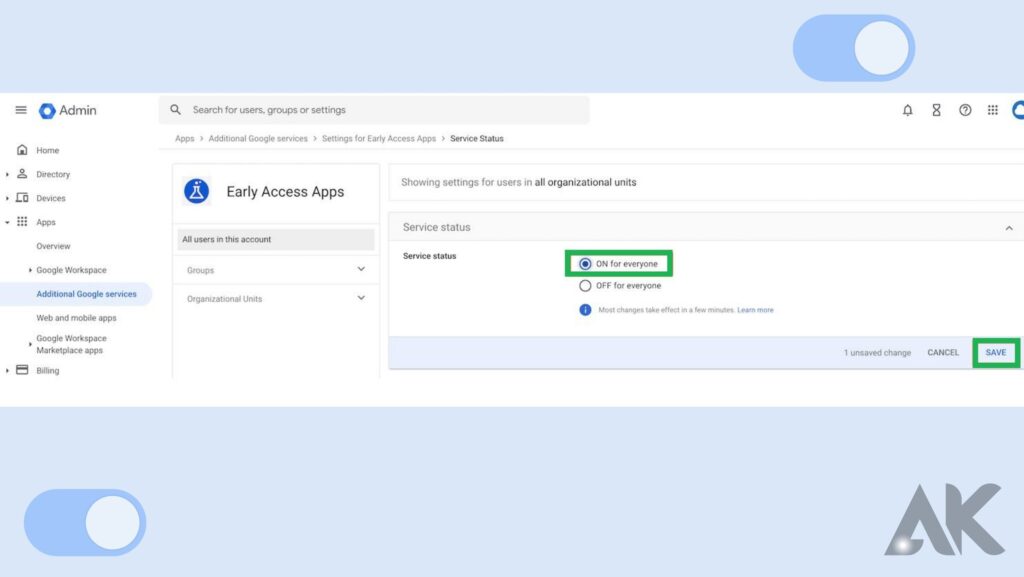
Getting into the Google Admin Panel
You must first log into the Google Admin Console, which is the main center for controlling the services and settings for your Google Workspace, in order to activate Bard. How to do it is as follows:
- Visit the https://workspace.google.com/ webpage to access Google Workspace.
- Select the “Admin Console” button, which is often found in the top-right corner of the screen.
- Enter your Google Workspace admin credentials to log in.
Using Further Google Services
After accessing the Google Admin Console, take the following actions:
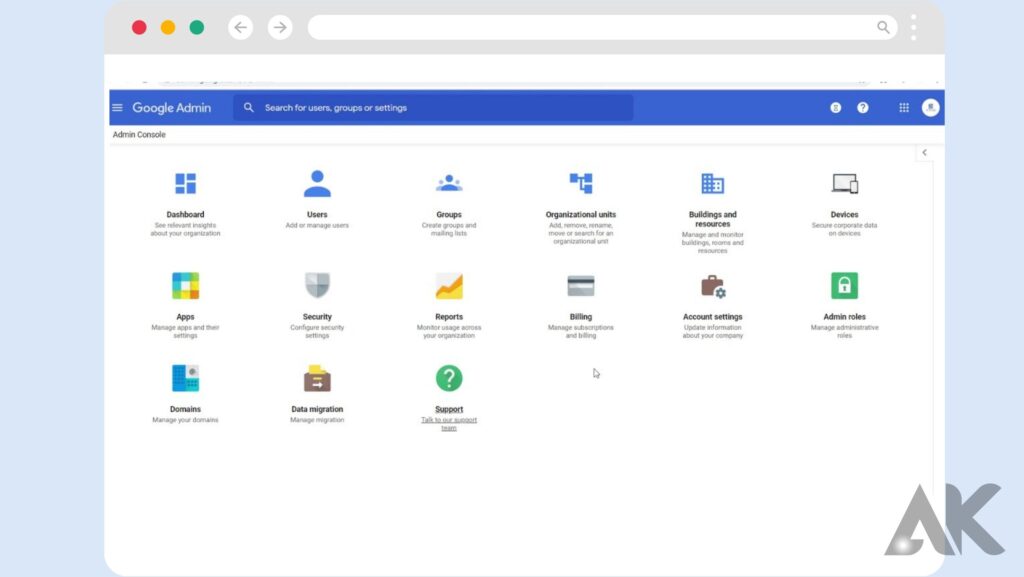
- On the dashboard of the Admin Console, choose “Apps.” This will direct you to the Settings page for Apps, where you may control all of the Google apps and services.
Examining Apps for Early Access
Let’s now explore how to make Bard available as an Early Access app:
- A variety of settings is available on the Apps settings page. Then search for and choose “Additional Google services.” You may examine and handle other services and apps in this part in addition to the main Google Workspace features.
Making Bard Possible
This is the point of magic:
- You may find Bard and other Early Access Apps in the “Additional Google services” area. Google is testing certain features and apps before releasing them to the public as Early Access Apps.
- Look for Bard in the Early Access Apps list. For faster access, use the search box or scroll through the list.
- After locating Bard, choose it by clicking the “Enable” button adjacent to it. Bard will be enabled for your Google Workspace account as a result of this action.
Advantages of Allowing Bard
After you’ve successfully enabled Bard, let’s examine some possible advantages it could have for your company:
- Enhanced Collaboration: Bard offers a platform that enables team members to collaborate easily on spreadsheets, papers, and presentations in an effort to improve teamwork.
- Streamlined Communication: Bard’s integration with Google Workspace makes it easier to communicate and provide comments on shared papers, which eliminates the need for drawn-out email exchanges.
- Real-Time Editing: Bard has real-time editing features that let several people work together on a document at once, promoting cooperation and productivity.
- Version Control: Teams may monitor changes and modifications to documents with the application’s powerful version control tools.
- Access from Anywhere: Bard, a component of Google Workspace, makes sure that your documents are available from any location, encouraging flexible and remote work.
Conclusion
Google Workspace is revolutionizing productivity and collaboration with its range of applications and services. One such addition is Bard, an Early Access App. To enable Bard in Google Workspace, access the Google Admin Console, which is the central hub for managing settings and services. From there, click on “Apps” and explore additional Google services. In the “Additional Google services” section, find Bard in the list of Early Access Apps. Click on the “Enable” button to enable Bard for your Google Workspace account.
Benefits of enabling Bard include enhanced collaboration, streamlined communication, real-time editing, robust version control, and access from anywhere, promoting remote work and flexibility. By integrating Bard into Google Workspace, businesses can benefit from enhanced collaboration, streamlined communication, real-time editing, robust version control, and improved collaboration.
FAQS
How do I enable Google Bard on my workspace?
To make Bard available, do the following: Click on Google Admin Console after visiting the Google Workspace website. Select “Apps” by clicking. “Additional Google services” should be clicked.
How do I enable AI in Google Workspace?
First option: Give licenses to certain users
Open the Google Admin panel and log in.
Open the Menu Directory Users in the Admin panel.
To allocate a license to a user, tick the box next to each user.
Click Assign licenses at the top, then choose Duet AI for Google Workspace Enterprise.
Press Assign.
How do I use Google Bard?
How to Utilize Bard on Google
Visit bard.google.com and register (it’s free) or log in using your Google account.
In the message box located on the Bard homepage, type your instructions.
After Bard responds, you can choose from the following options: Accept or reject the answer. Request that Bard change its reply. Give your response.