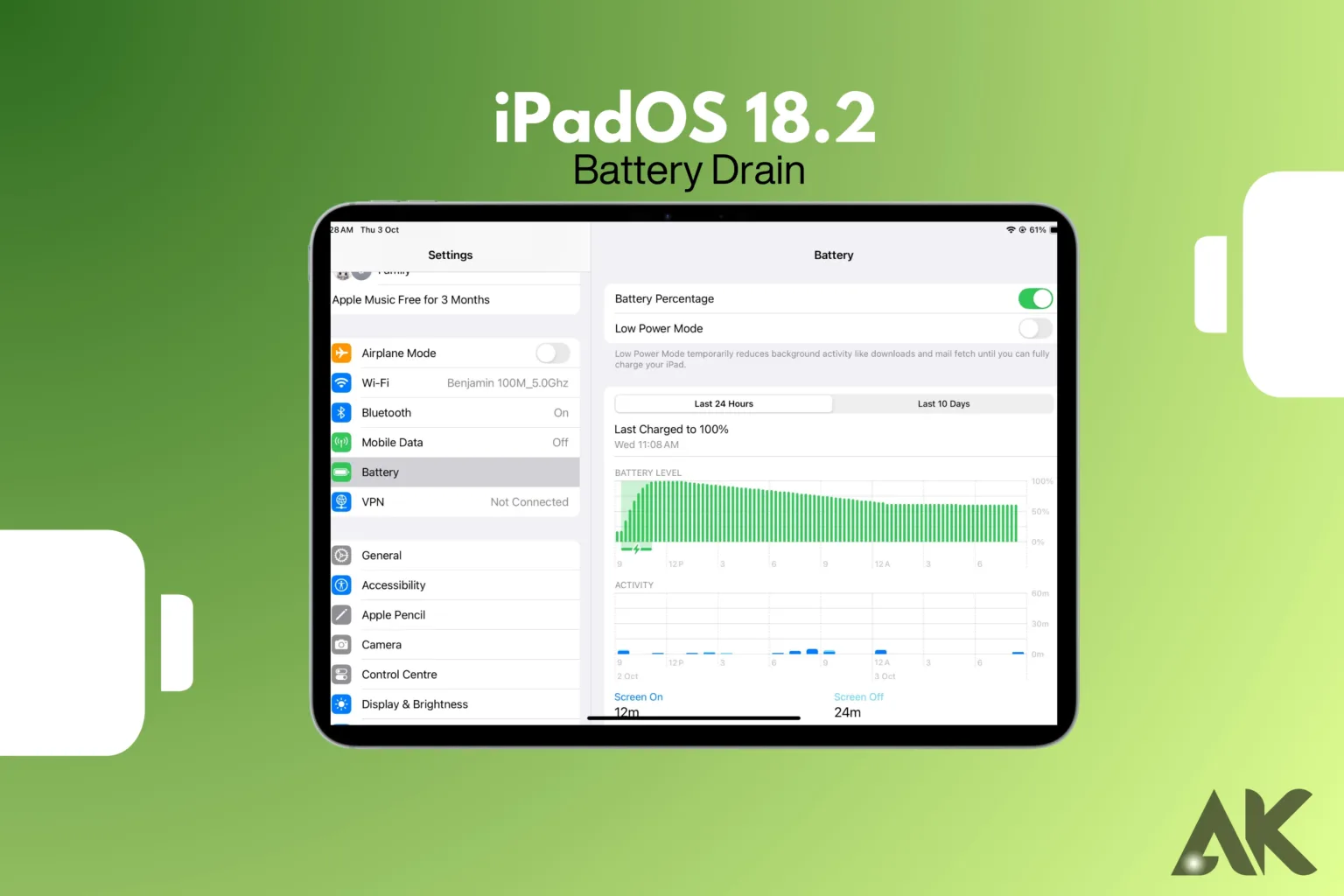How to fix iPadOS 18.2 battery drain? Although iPadOS 18.2 has improved the user experience with numerous new capabilities, some users have complained about battery consumption. You are not alone if you are experiencing your iPad’s battery draining more quickly than usual. When you use your iPad for business, education, or leisure, battery issues can be very annoying. With ideas that are simple to follow and put into practice, this post will give you helpful advice on how to address iPadOS 18.2 battery drain on your iPad Pro. Knowing the possible causes of your iPad’s rapid battery drain will enable you to implement the appropriate adjustments to prolong the device’s useful life.
The causes of iPadOS 18.2 battery drain could be anything from settings that use more power than necessary to problems with certain apps. Finding the underlying reason is crucial to successfully resolving the issue. Push notifications, location services, and background app refreshes, for example, may be using more power than normal. As a result, adjusting these settings can significantly extend the battery life of your iPad. Additionally, since Apple regularly provides updates to resolve flaws, including ones that could cause battery depletion, you might want to make sure your iPhone is running the most recent software. Let’s examine the specific procedures for successfully resolving the iPadOS 18.2 battery drain.
1. Adjust Screen Brightness and Enable Auto-Lock
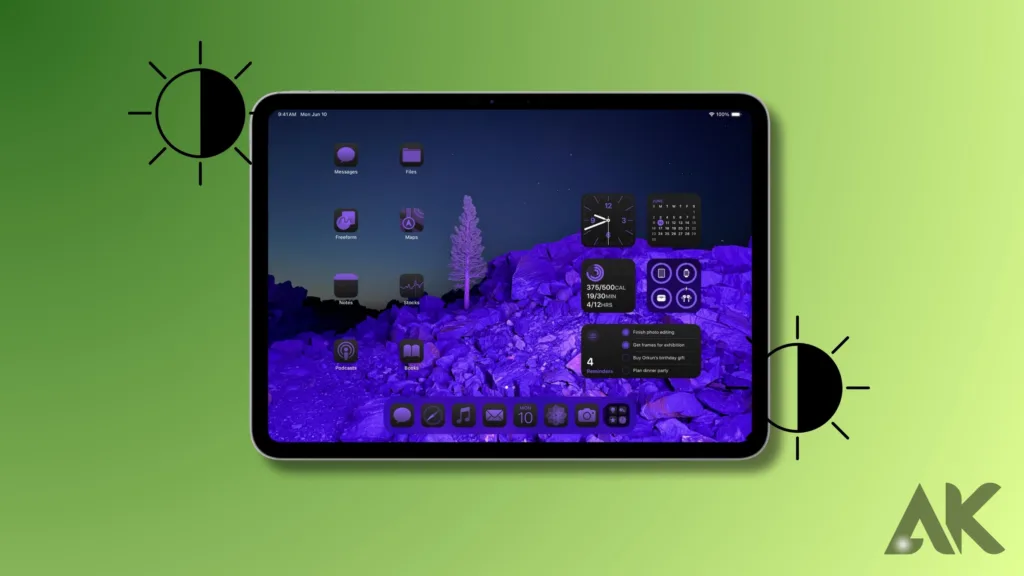
Changing the brightness of your screen is one of the quickest ways to address iPadOS 18.2 battery loss. Using your iPad Pro at high brightness levels will quickly drain its battery, especially if you use it for extended periods. Power consumption can be considerably decreased by turning on auto-brightness or manually lowering the screen’s brightness. Go to “Settings” > “Display & Brightness” and drag the slider to a lower position to access this adjustment. Auto-Lock, which automatically shuts down your screen after a certain amount of inactivity, is another crucial function to check. When you are not actively using your iPad, you can assist save battery life by setting this to a lesser duration (such as two or five minutes).
These straightforward settings are often ignored by consumers, yet they are essential for resolving iPadOS 18.2 battery loss. Your battery can last longer throughout the day by lowering the pressure on it by altering the screen brightness and auto-lock settings. Keep in mind that little changes might have a significant impact. Additionally, you might want to try out features like “True Tone” or “Night Shift” on your iPad Pro to see if they provide a better balance between battery life and screen clarity.
2. Turn Off Background App Refresh
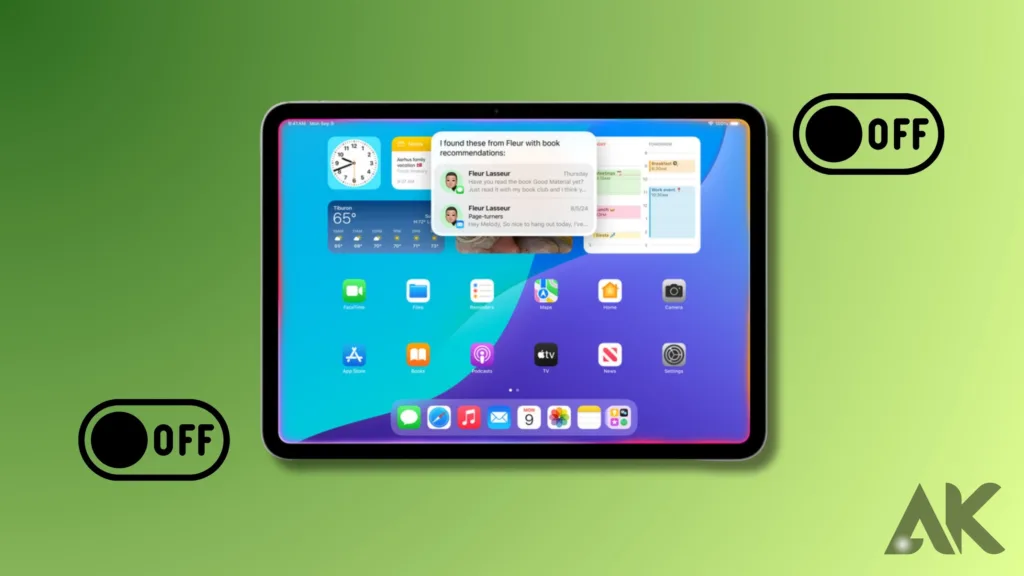
Changing the background app refresh settings is another way to address iPadOS 18.2 battery depletion. Although it might be a useful feature, background app refresh depletes battery life by allowing apps to update their content even when you are not using them. Go to “Settings” > “General” > “Background App Refresh” to turn it off. You can disable it entirely or just for the apps you don’t use very often. By doing this, you can save battery life by making sure that only the most important apps are operating in the background.
Disabling Background App Refresh will enhance your iPad’s overall efficiency in addition to helping you resolve the iPadOS 18.2 battery drain. Your iPad Pro will be able to distribute resources more effectively and provide a more seamless user experience if fewer apps are running in the background. Even though it can be tempting to keep apps like news and social media updated all the time, think about whether it’s required, especially if doing so will extend the life of your battery.
3. Update All Apps and iPadOS
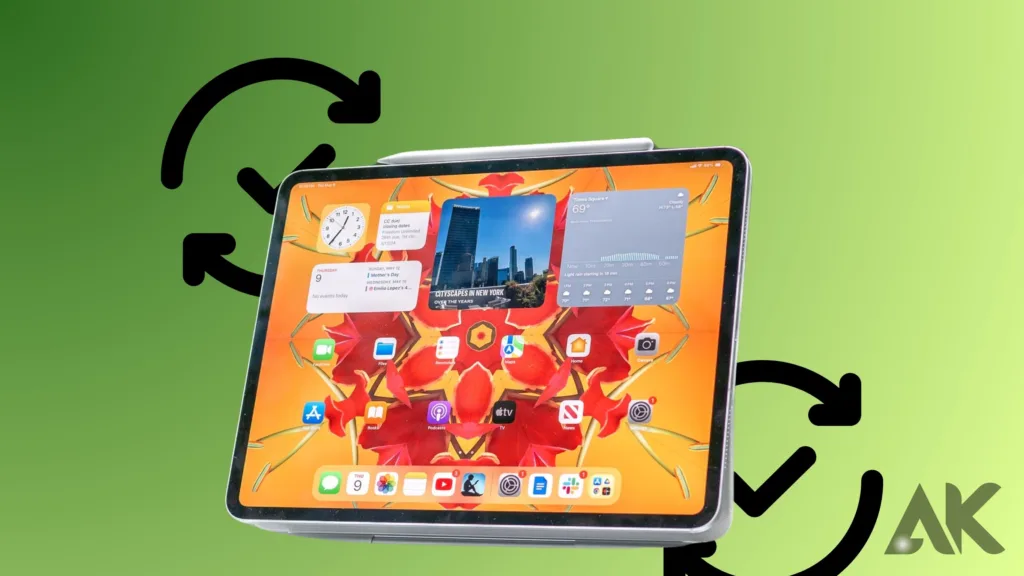
Making sure your apps and iPadOS software are up to date is a crucial step in fixing iPadOS 18.2 battery drain. Updates are regularly released by developers to fix problems, such as flaws that could drain batteries. Your apps will function easily and effectively if you keep them updated. Tap the symbol for your profile in the App Store, then update any apps that need it. Likewise, navigate to “Settings” > “General” > “Software Update” to see if there are any iPadOS upgrades.
When it comes to fixing iPadOS 18.2 battery drain, updating software and apps is crucial since out-of-date apps may have bugs or compatibility problems that cause them to use excessive amounts of power. It’s crucial to keep your iPadOS updated to take advantage of the numerous small upgrades that Apple publishes that particularly address battery life issues. You may prevent needless battery drains brought on by software bugs by routinely checking for and applying updates.
4. Disable Location Services for Unnecessary Apps
Your battery may be severely drained by location services, particularly if you have several apps that use your location in the background. Limiting location services to apps that require them is one way to address iPadOS 18.2 battery drain. This option may be found under “Settings” > “Privacy & Security” > “Location Services.” From here, you can pick specific apps and set their location access to either “Never” or “While Using the App.”
Because it lets you regulate how much your iPad uses GPS data, which can be power-intensive, managing location services is a good way to address iPadOS 18.2 battery loss. Battery drain is accelerated by apps that track your location continuously, even when they are not in use. By changing these settings, you may prolong the battery life of your iPad Pro throughout the day by ensuring that it only uses its battery for essential operations.
5. Restart Your iPad Regularly How to fix iPadOS 18.2 battery drain?
The simplest answers might occasionally be the most successful. Another way to address iPadOS 18.2 battery drain is to restart your iPad regularly. By restarting, you can remove temporary files and end background apps that you might not be aware are running. By doing this, you may keep your gadget from using up its battery too quickly and improve its overall performance.
Restarting your smartphone may seem little, but it might fix small software problems that cause battery waste. This procedure guarantees that your iPad wakes up fresh with less background processes running as a repair for iPadOS 18.2 battery depletion. Restarting your iPad once a week or anytime you observe it acting sluggishly or using up power more quickly than normal should become second nature to you.
6. Check Battery Usage and Identify Problematic Apps
Examining your iPad’s battery utilization report is a useful step in fixing iPadOS 18.2 battery drain. iPadOS offers comprehensive information on the apps that use the most battery life. Go to “Settings” > “Battery” to examine the list of apps and how much battery they use. Even if you’re not actively using any apps, this will assist you in identifying those that might be unduly draining your battery. You can choose to restrict the use of the problematic apps, update them, or remove them if they are not necessary after you have identified which ones are the cause.
A crucial step in resolving iPadOS 18.2 battery drain is analyzing battery utilization since it enables you to identify the precise cause of the issue. Apps can occasionally act strangely after an update, which raises power usage. You can take specific measures, such as force-closing the offending apps or altering their settings to stop them from running in the background if you know which apps are the problem. The battery life of your iPad can be significantly increased with this focused strategy.
7. Turn Off Push Notifications for Non-Essential Apps
Another factor that may contribute to iPadOS 18.2 battery consumption is push notifications. Your iPad uses battery power when an app delivers a notice because it lights up, vibrates, or makes a sound. Over time, this can cause a major drain if you have multiple apps set up to deliver notifications. To control this, select which apps can send notifications by going to “Settings” > “Notifications.” Think about completely disabling notifications for non-essential apps or restricting them to alerts only—no sounds or vibrations.
Effective notification management lowers the frequency of unnecessary device wake-ups, which aids in fixing iPadOS 18.2 battery drain. Many users discover that cutting back on alerts significantly extends their battery life. Applications such as social media, gaming, and e-commerce platforms frequently send out unnecessary notifications regularly. By limiting which apps can alert you, you can reduce distractions and save battery life, both of which can improve the productivity of your iPad use.
8. Use Low Power Mode When Needed
Low Power Mode is a built-in feature that can assist in resolving iPadOS 18.2 battery loss. This function, which lowers background activity, lowers visual effects, and limits power-hungry activities, is commonly linked to iPhones but is also present on iPads. By selecting “Settings” > “Battery,” you can turn on Low Power Mode. This is especially helpful if you need to save as much battery life as possible and know you will be away from a charger for a long time.
Low Power Mode, which automatically modifies several settings to lower battery use, is a practical solution to iPadOS 18.2 power loss. If you need your iPad to live longer, the trade-off is worthwhile even though you could notice minor decreases in performance and app refresh rates. Remember that this mode is a flexible way to control how much power your iPad uses because you may manually turn it on or off as needed.
Conclusion
How to fix iPadOS 18.2 battery drain? For users who depend significantly on their iPads for a variety of tasks, knowing how to resolve iPadOS 18.2 battery loss is essential. Even though there can be several causes for the problem, you can greatly extend the battery life of your device by following the above instructions. Don’t forget to utilize basic activities like restarting your iPad, updating your software frequently, and altering settings like screen brightness and background app refresh. By following these steps, you may make use of iPadOS 18.2’s new features without having to worry about your battery running out of power too soon.
FAQ
Q1: After updating to iPadOS 18.2, why is my iPad’s battery draining more quickly?
New features, background processes, or default-enabled settings may cause your iPad’s battery to drain after updating to iPadOS 18.2. Additionally, apps may need to be updated to work with the new system, which could result in short-term battery problems.
Q2: How can I resolve the power drain on iPadOS 18.2 as quickly as possible?
Reducing screen brightness, shutting down background programs that aren’t needed, and turning off connectivity options like Bluetooth, Wi-Fi, and AirDrop when not in use are the quickest fixes. To save battery life, you can also activate Low Power Mode.
Q3: How can I find out which apps are using up the most battery life?
To view a comprehensive report on the battery utilization of the app, navigate to “Settings” > “Battery.” This will assist you in determining which apps are using the most power and how to limit or update them to address iPadOS 18.2 battery depletion.
Q4: Does iPadOS 18.2’s Low Power Mode aid in battery conservation?
Indeed, Low Power Mode helps preserve battery life by reducing visual effects and background activities. This method works well for addressing iPadOS 18.2 power depletion, particularly if you need to prolong battery life when you’re not close to a charger.
Q5: To address the power drain on iPadOS 18.2, should I reset all settings?
If previous approaches have failed, resetting all settings can be the answer. To resolve the iPadOS 18.2 battery drain brought on by improper setups, this procedure will reset your system preferences rather than erase your data.