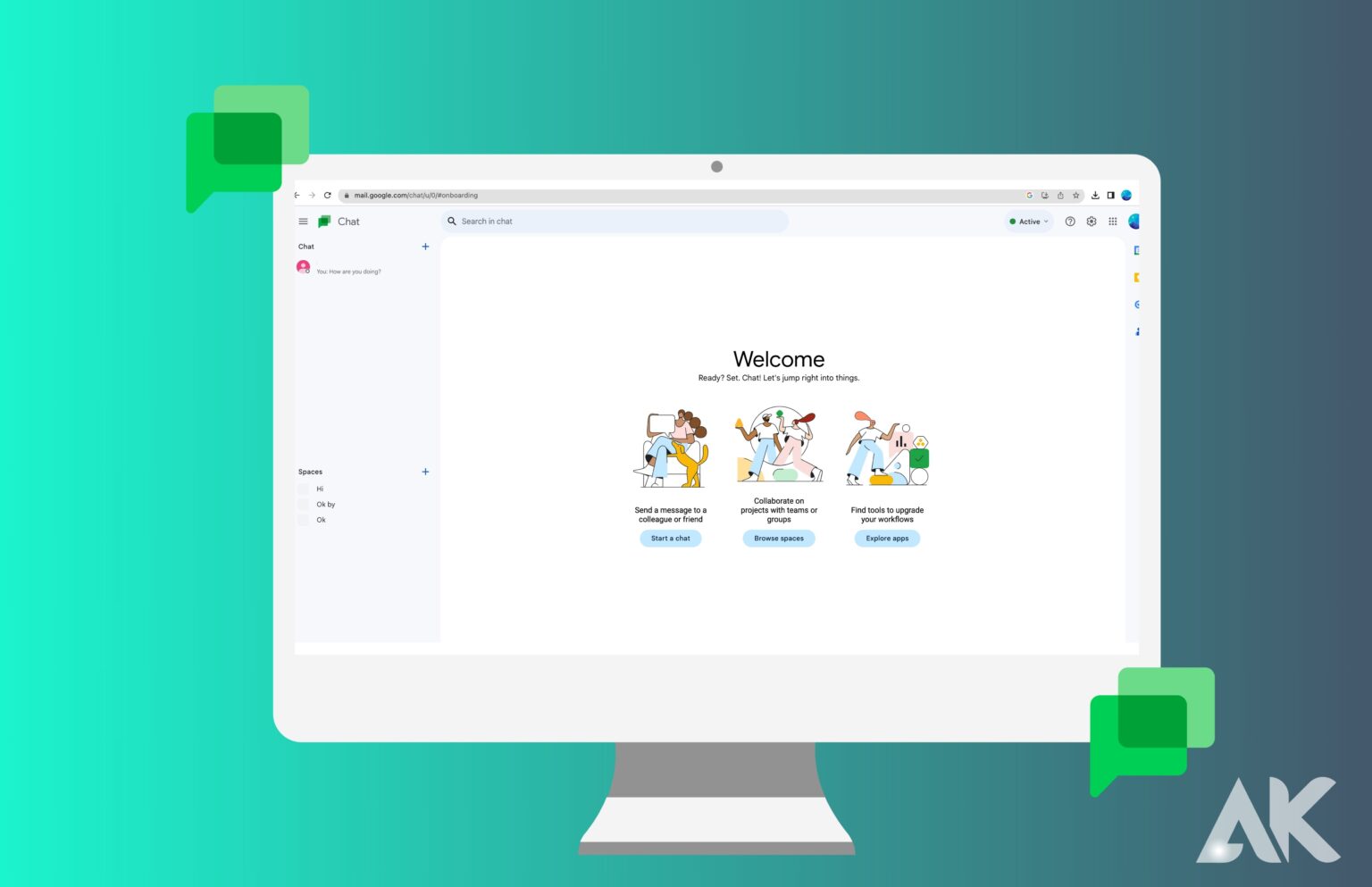Are you tired of juggling multiple communication platforms to stay connected with your colleagues and friends? Well, fret no more because Google Chat on Desktop is here to revolutionize the way you communicate! With its enhanced features designed to streamline your conversations and boost productivity, this powerful tool is set to take your communication experience to new heights. Say goodbye to scattered chats and hello to a seamless messaging hub that will keep you engaged and connected like never before. Get ready to dive into the exciting world of Google Chat on Desktop – let’s explore what it has in store for you!
How to Set Up and Use Google Chat on Desktop
Google Chat is a powerful communication tool that allows users to chat, collaborate, and stay connected with their colleagues, friends, and family. While it has been available on mobile devices for quite some time now, Google recently introduced its desktop version which offers even more features and convenience for users.
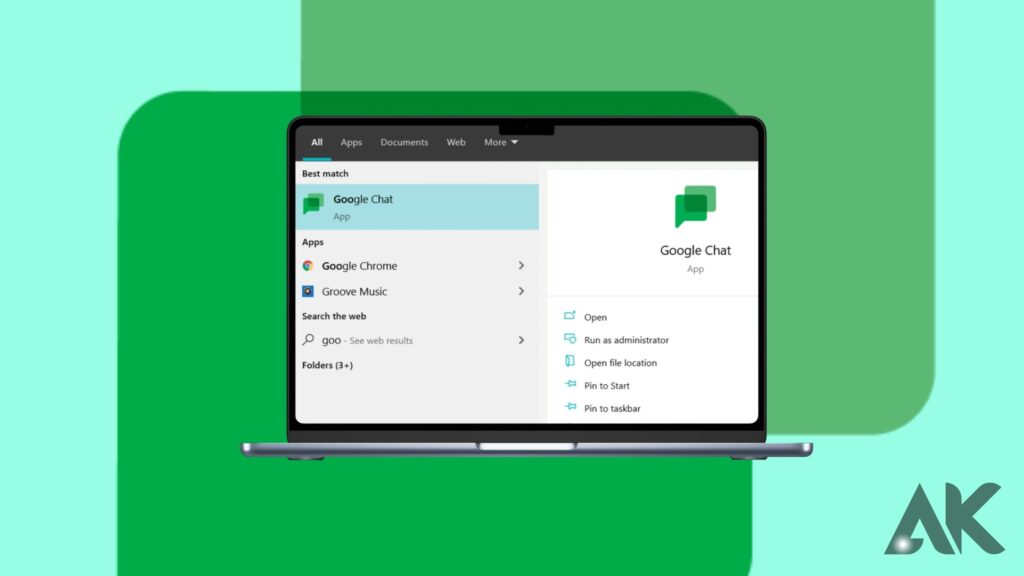
we will guide you through the steps of setting up and using Google Chat on your desktop.
1. Accessing Google Chat on the Desktop
To begin with, make sure you have a Google account as you will need it to access Google Chat. Once you are logged in to your account, simply visit chat.google.com or open up the Gmail website and click on the “Chat” button located in the bottom left corner of the screen. This will launch the Google Chat interface on your desktop.
2. Setting Up Your Profile
Once you have accessed Google Chat on your desktop, the first thing you should do is set up your profile. This includes adding a profile picture and updating your status to inform others about your availability. To do this, click on the three dots icon at the top right corner of the screen and select “Settings”. Here, you can upload a profile picture and choose from various options such as “Available”, “Do not disturb” or “Invisible” for your status.
3. Creating Rooms/Chats
One of the key features of Google Chat is its ability to create rooms/chats where multiple people can communicate in real time. To create a room/chat, click on
Install Google Chat on your Computer using PWA
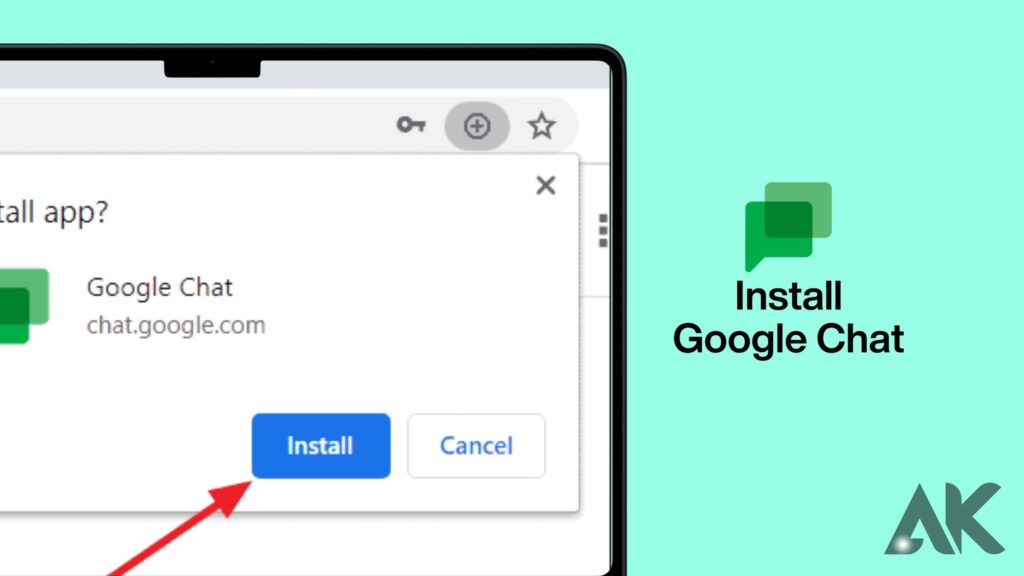
Google Chat now has a Progressive Web App (PWA) available for download as of May. The instructions below can be used to install it on Windows, macOS, Chrome OS, and Linux. But be aware that your computer must have Google Chrome 73 or later installed to use it.
- Open Google Chrome on your computer.
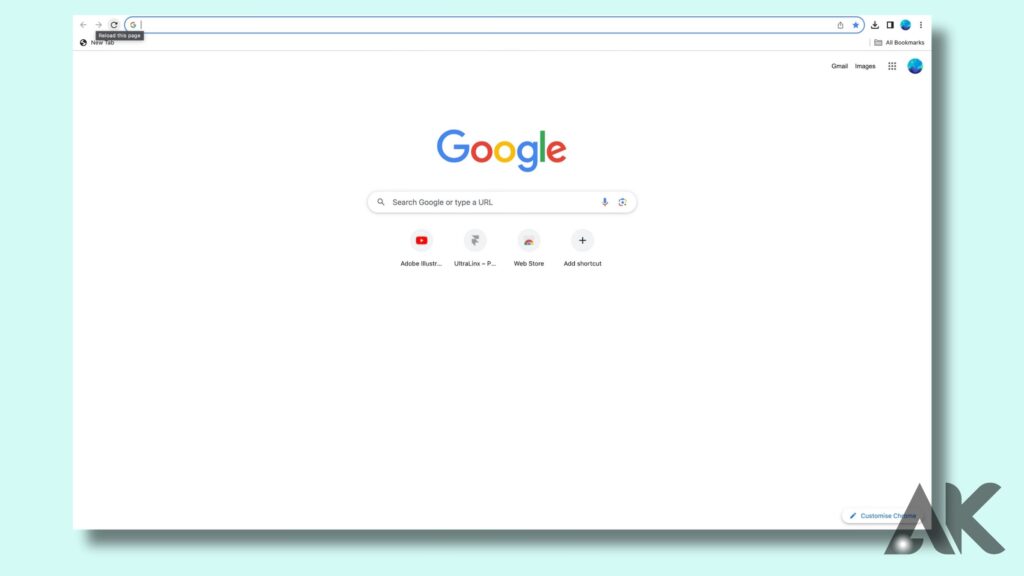
Head to https://chat.google.com/ and sign in with your G Suite account.
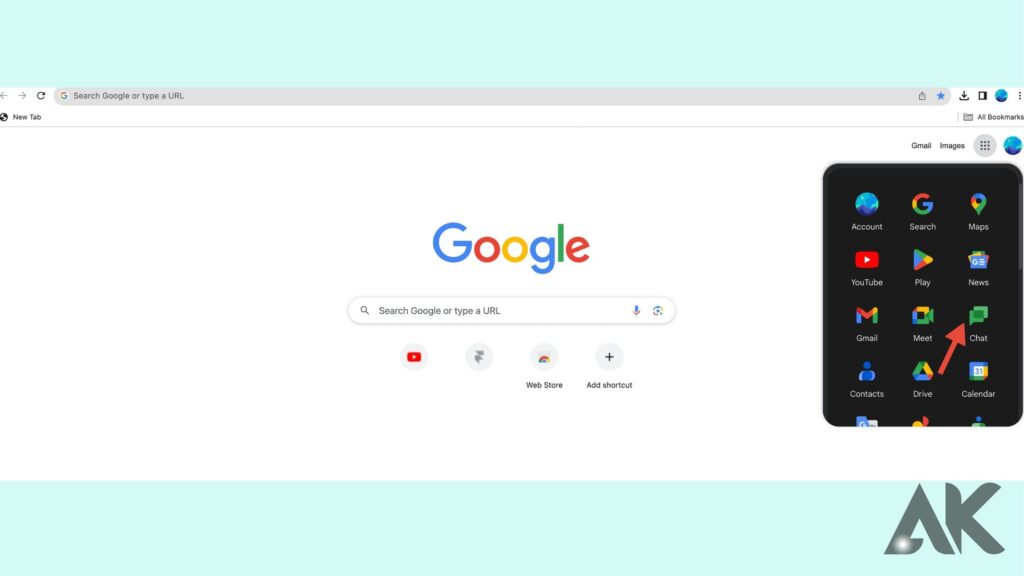
If the app isn’t installed, you’ll automatically get a pop-up promoting to install the app.
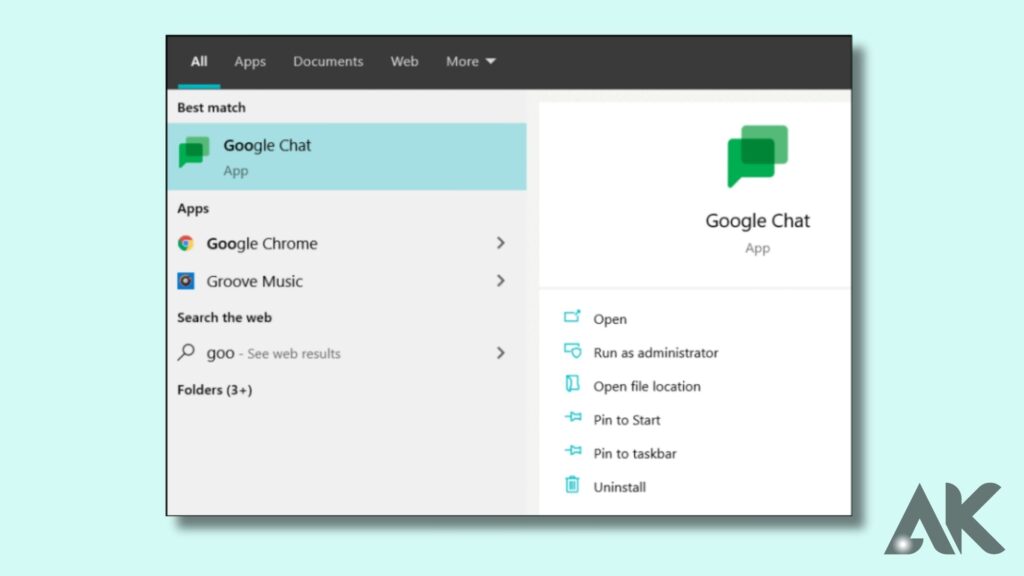
However, if you don’t get the pop-up, tap the three-dot menu at the top right in Chrome.
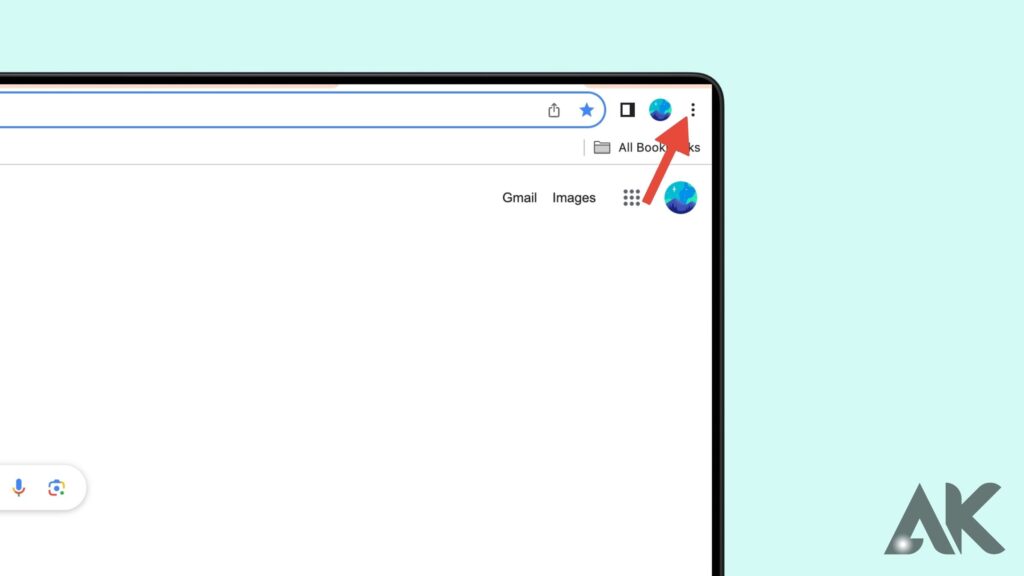
From the available options, select “Install Google Chat.”
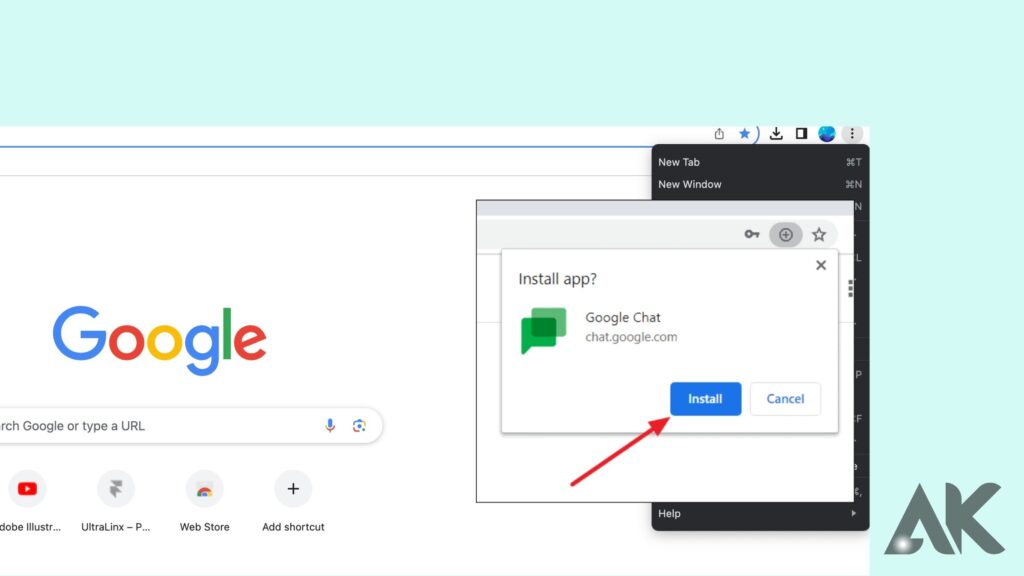
Then, click Install when prompted.
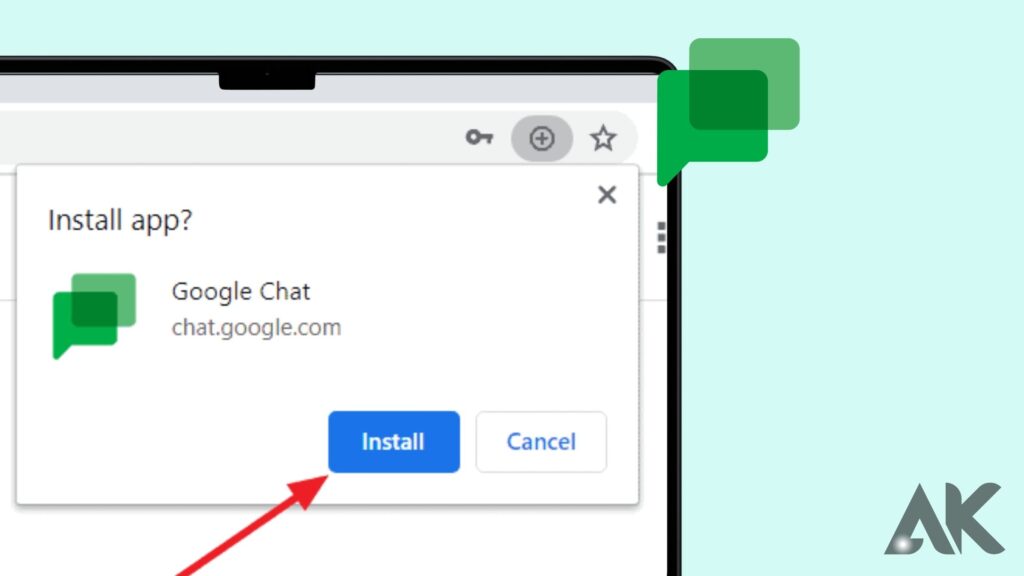
That is all. Your computer will now be installed with Google Chat. It can be used as a standalone app with all the features and will show up in the apps list. Another way to open it is to go to “chrome://apps” in Chrome and select Google Chat.
Navigate to chrome://apps after starting Chrome to remove Google Chat from your PC. Next, right-click on Google Chat, choose “Remove from Chrome,” and then press the “Remove” button.
Conclusion
Google Chat on Desktop is a powerful communication tool that offers enhanced features to streamline conversations and boost productivity. To set up and use Google Chat on your desktop, first log in to your Google account and visit chat.google.com or Gmail.com. Then, set up your profile by clicking the three dots icon at the top right corner of the screen and selecting “Settings”. You can upload a profile picture and choose from various options such as “Available”, “Do not disturb”, or “Invisible”.
FAQS
What is Google Chat on Desktop?
Google Chat on Desktop is a communication platform that allows users to send and receive instant messages, make voice and video calls, and share files with other Google account holders. It can be accessed through the Gmail web interface or the standalone desktop app.
How is Google Chat different from other messaging apps?
Google Chat offers a variety of enhanced features such as smart replies, suggested actions, threaded conversations, and integration with other G Suite tools like Google Drive and Calendar. It also allows for both direct messaging and group chats, making it a versatile tool for both personal and professional use.
Can I use Google Chat on my mobile device?
Yes, you can download the Google Chat app from the App Store or Google Play Store to access it on your mobile device. The app offers all the same features as the desktop version.
Is there a cost to use Google Chat?
No, Google Chat is completely free to use for anyone with a valid Gmail account.
How do I start using Google Chat on my Desktop?
To start using Google Chat on Desktop, simply log into your Gmail account and click on the “Chat” button in the bottom left corner of your screen. If you do not see this option, click on the settings icon in the top right corner of your inbox and select “Try New Hangouts.”