Having trouble inviting others to Google Chat? You wouldn’t believe how simple it is! Connecting and working together is made easy with Google Chat, whether you’re adding friends, coworkers, or a group.
In this guide, you’ll learn how to invite people to Google Chat in just five easy steps. We’ll walk you through the process, whether you’re using the desktop app or mobile version. By the end, you’ll be able to send invites effortlessly and start chatting right away.
Google Chat is a fantastic tool for team communication, and knowing how to invite people ensures seamless collaboration. Ready to get started? Let’s dive into the step-by-step process so you can quickly invite anyone to Google Chat without any hassle!
Why Use Google Chat for Communication?
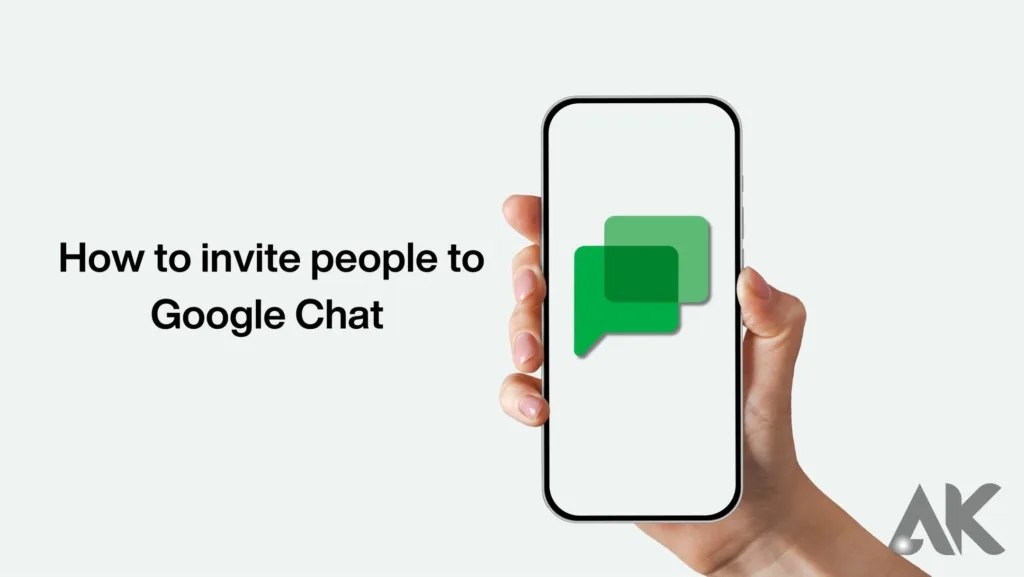
Before we get into how to invite people to Google Chat, let’s take a quick look at why this tool is so popular:
- Instant Messaging – Communicate in real-time with direct messages and group chats.
- Seamless Integration – Works smoothly with Gmail, Google Drive, and Meet.
- Multi-Platform Support – Available on web, Android, and iOS.
- Collaboration Tools – Share files, assign tasks, and manage projects easily.
Now, let’s move on to the main part—how to invite people to Google Chat in five simple steps!
Open Google Chat
On Desktop (Web App)
- Open your web browser and go to Google Chat.
- Sign in with your Google account if you haven’t already.
- You will see a list of existing conversations on the left side.
On Mobile (Android & iOS)
- The chat interface will display your conversations and chat options.
- Open the Google Chat app on your phone.
- Sign in with your Google account.
Start a New Chat
On Desktop
- Click on the “+” (New Chat) button on the left panel.
- Select “Start a new chat.”
- A search bar will appear where you can enter the name or email of the person you want to invite.
On Mobile
- Tap the Chat button at the bottom.
- Tap “New Chat” or the message icon.
- Type in the email or name of the contact you want to invite.
Enter the Contact Details
You can invite people using:
- Email Address – Enter the person’s email if they aren’t in your contacts.
- Name (If in Contacts) – If the person is in your Google contacts, you can search by name.
- Phone Number (Limited Support) – Some accounts allow invites via phone numbers.
If the person is not using Google Chat, they will How to invite people to Google Chatreceive an email invite to join.
Send the Invite
On Desktop
- After selecting the contact, type a message (optional).
- Click “Send” to invite them.
On Mobile
- Tap the send button after entering the contact details.
- The invite will be sent, and the person will receive a notification.
Confirm and Start Chatting
Once the invite is accepted:
- You will see the chat window open for messaging.
- If it’s a new contact, their name will appear in your chat list.
- If they haven’t accepted yet, the chat may remain in “Pending” status.
How to Invite People to a Group Chat in Google Chat
If you want to invite multiple people, follow these steps:
- Click “New Chat” and select “Create a Space” for a group chat.
- Enter a group name (optional).
- Add people by entering their names or email addresses.
- Click “Create” to send invites.
People will receive an email notification with an option to join the chat.
Troubleshooting: Can’t Invite Someone to Google Chat?
Common Issues and Fixes
| Issue | Possible Cause | Solution |
| Invite not received | Email went to spam or promotions folder | Ask them to check their email manually |
| Cannot find user in search | User not using Google Chat or incorrect email | Double-check the email and ask them to enable Chat |
| Error message when inviting | Organization settings block invites | Ask an admin to enable external invites |
If you’re still facing issues, try logging out and back into your How to invite people to Google Chat Google account or updating the app.
Tips to Make Google Chat Invites Easier
- ✅ Use Google Contacts – Save frequent contacts to invite them faster.
- ✅ Enable Notifications – Ensure your app notifications are on so you don’t miss invites.
- ✅ Check Spam Folder – Sometimes, email invites can land in spam or promotions.
- ✅ Invite via Google Groups – If you need to invite a team, using Google Groups can make it easier.
Conclusion
Now you know how to invite people to Google Chat in five easy steps! Whether you’re inviting a single contact or setting up a group chat, the process is simple and quick.
Google Chat makes How to invite people to Google Chat communication seamless, especially when collaborating with teams. By following these steps, you can easily connect with others and start productive conversations.
So, what are you waiting for? Start inviting people to Google Chat today and make your communication effortless!
FAQS
Q1. How do I invite someone to Google Chat if they don’t have an account?
A. If the person doesn’t have a Google Chat account, simply enter How to invite people to Google Chat their email address when starting a new chat. They will receive an email invite with a link to join Google Chat. Once they accept, you can start messaging them.
Q2. Why can’t I invite someone to Google Chat?
A. If you’re unable to invite someone, it could be due to incorrect email entry, organization restrictions, or the person not enabling Google Chat. Check your settings, ensure the person has Chat enabled, How to invite people to Google Chat and ask them to look in their spam folder for the invite.
Q3. Can I invite multiple people to a Google Chat group?
A. Yes! To invite multiple people, create a Space in Google Chat, enter the group name, and add email addresses of the people you How to invite people to Google Chat want to invite. They will receive a notification to join the chat.

