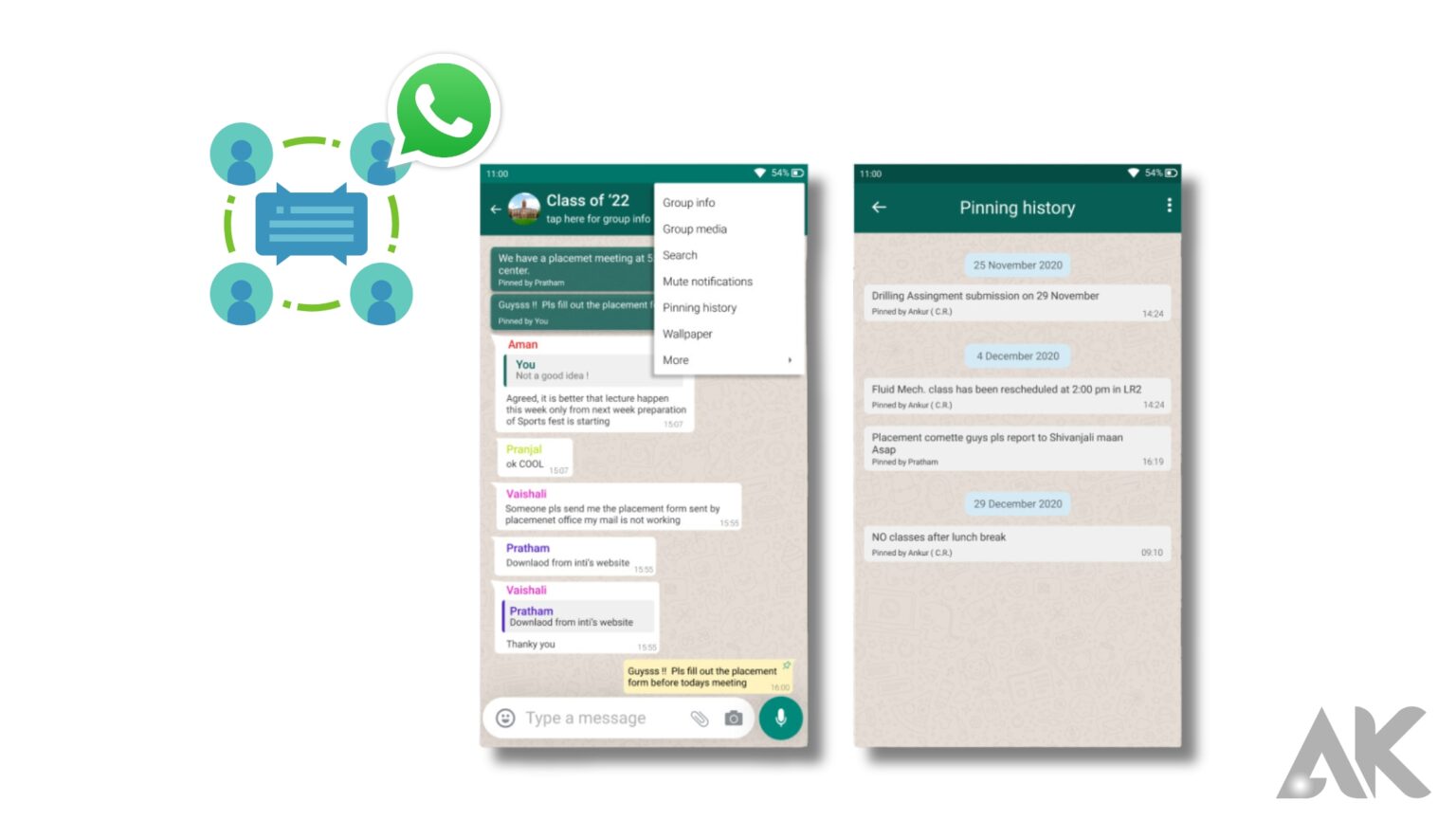WhatsApp is the world’s most popular messaging service. It contains a plethora of characteristics, and some of them are occasionally neglected due to the weight of other notable aspects. One of those overlooked features is the option to pin chats.
This article is a must-read if you want to know how to pin messages in WhatsApp on an iPhone or an Android smartphone. We also show you how to pin a message in a WhatsApp group. Let’s get started.
WhatsApp’s pin messages are a highly useful tool. To retain the group’s value, objective, and rule regulation, the admin can include a pinned message in the group description.
You don’t have to be concerned if you don’t know how to pin a message in a WhatsApp group. We will discuss the strategies in a very straightforward step-by-step manner.
How to Pin Messages in WhatsApp
WhatsApp’s pin chat function allows users to pin up to three of the most essential talks to their WhatsApp conversation list, allowing these crucial and most favored discussions to be quickly accessible. If you don’t want to go through the hassle of looking for certain WhatsApp chats among enormous messages, now is the time to fully utilize the pin chat function.
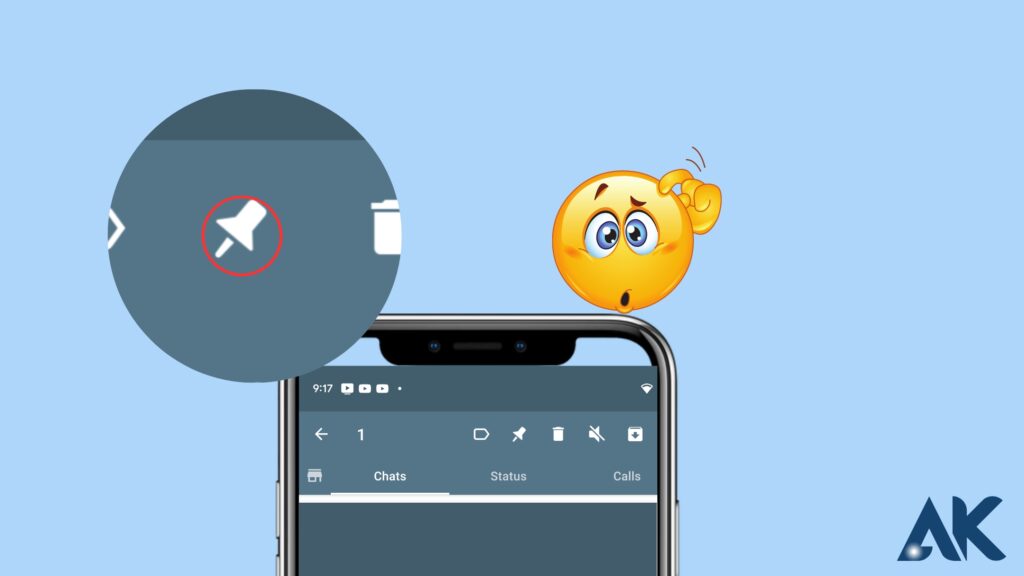
It is not difficult to pin a WhatsApp message. Here’s how to pin messages in WhatsApp on an iPhone and an Android device.
How to Pin WhatsApp Message on iPhone
Follow the instructions below to pin a WhatsApp message to your iPhone.
Open WhatsApp and select the Chats option.
Swipe right on the chat you want to pin to the top of your chat list, then find it.
You’ll notice two options: Unread and Pin. Simply select the Pin option.
The selected chat is now pinned and positioned directly above all other chats. Simply swipe right on the pinned chat and press “Unpin” to unpin it from WhatsApp.
How to Pin a Chat in WhatsApp Android
Here’s how to pin a chat in WhatsApp Android if you’re using an Android device.
Launch WhatsApp on your Android device.
Long-press on the chat that you wish to pin.
At the top of the screen, a pin symbol will appear. Tap it to activate it.
The chat will then be pinned and stickied to the top of your list of Whats chats, regardless of when fresh WhatsApp messages come.
If you accidentally pin a WhatsApp chat, here’s how to unpin a chat in WhatsApp Android. To remove a pinned chat, just hold it down and touch the unpin chat icon.
How to Pin a Message in WhatsApp Group
Similarly, if you want to have rapid access to an essential message the instant you open a WhatsApp group, you may pin it to the top. Let’s take a look at how to pin messages in a WhatsApp group conversation on both iOS and Android.
In a group chat, there is no direct way to pin a message, but there is a workaround. You can include the message in the group’s description. Following that, here’s how to pin a WhatsApp message in a group conversation.
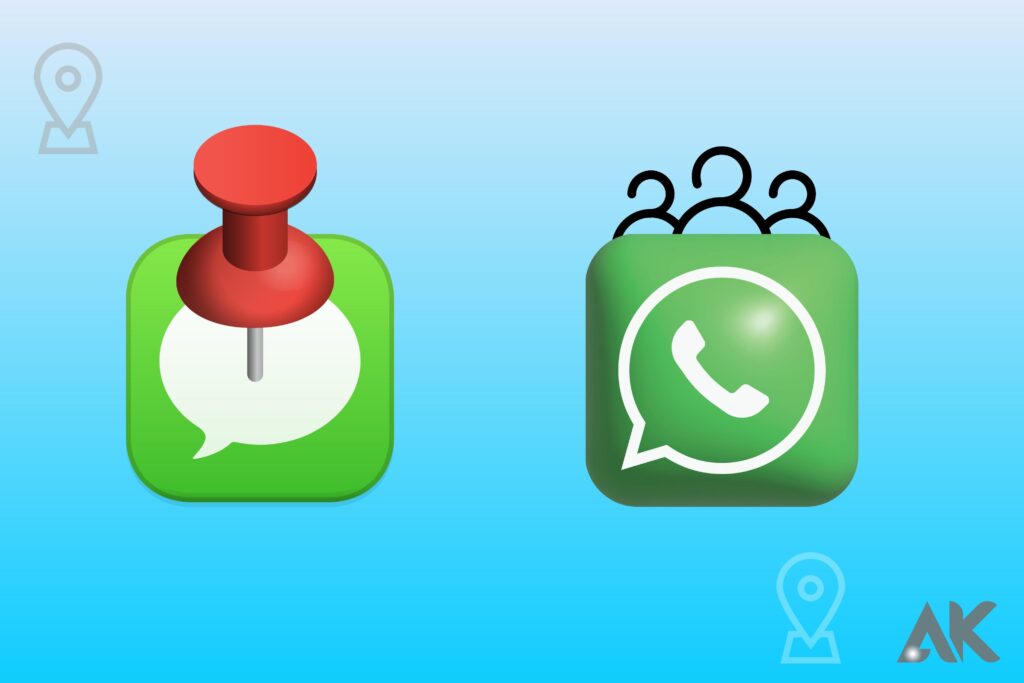
Open WhatsApp and navigate to the group where you want to pin your message.
To open settings, tap the group name at the top.
Tap the group description to enter a description for your WhatsApp group.
After that, go to Group settings and click “Edit group info” for all participants.
Only the Group Administrator has the ability to pin a message in a WhatsApp group.
How to Pin More Than 3 Chats on WhatsApp [Works for Android Only]
As previously stated, you can only pin up to three WhatsApp chats at a time, but what if you wish to pin more than two messages? Is it possible to pin more than three WhatsApp chats? The good news is that there are a few ways you can use to get around this limitation, but keep in mind that these tactics only work on Android devices.
![How to Pin More Than 3 Chats on WhatsApp [Works for Android Only]](https://www.anasskhan.com/wp-content/uploads/2023/10/How-to-Pin-More-Than-3-Chats-on-WhatsApp-Works-for-Android-Only-1024x576.jpg)
Here’s how to boost WhatsApp’s pin chat limit.
Method 1: How to Pin More Than 3 WhatsApp Chats
You may use the Archive Trick to pin four WhatsApp chats on Android. Let me show you how it works.
Pin the first three chats you want to pin.
Then, hold down one of the pinned chats and press the archive button.
Pin another chat that you want to pin quickly, then touch the Undo button on the archived window.
You now have four pinned talks on WhatsApp.
Method 2: Use GBWhatsApp to Pin More Than Three Chats
GBWhatsApp is a modified version of the original WhatsApp that includes a slew of third-party features, one of which is the ability to pin several chats at once. So, here’s how you use it.
Install the most recent version of GBWhatsApp on your phone.
Log in to your account in GBWhatsapp. (To learn how to transfer WhatsApp messages to GBWhatsApp, go here.)
Please indicate as many contacts as you like to be at the top of the conversation list.
To pin them all, click the pin symbol.
Conclusion
WhatsApp is a popular messaging service that allows users to pin messages to their conversations list, allowing them to quickly access essential discussions. The pin chat function is a useful tool that allows users to pin up to three of the most essential talks to their conversation list. To pin a WhatsApp message on an iPhone or Android device, follow these steps:
1. Open WhatsApp and select the Chats option.
2. Swipe right on the chat you want to pin to the top of your chat list.
3. Select the Pin option.
4. The selected chat is now pinned and positioned directly above all other chats.
5. Tap “Unpin” to unpin it from WhatsApp.
On an Android device, launch WhatsApp and long-press on the chat you wish to pin. A pin symbol will appear at the top of the screen. Tap it to activate the pin. The chat will be pinned and stickied to the top of your list of WhatsApp chats. If you accidentally pin a WhatsApp chat, you can unpin it by holding it down and touching the unpin chat icon. To pin a message in a WhatsApp group conversation on both iOS and Android devices, follow these steps:
1. Open WhatsApp and navigate to the group where you want to pin your message.
2. Tap the group name at the top.
3. Tap the group description to enter a description for your WhatsApp group.
4. Go to Group settings and click “Edit group info” for all participants.
To pin more than three WhatsApp chats on Android devices, use the Archive Trick.
. Install GBWhatsApp on your phone.
. Log in to your account in GBWhatsApp.
. Input as many contacts as you like at the top of the cover list.
. Click the pin symbol to pin them all.
In summary, pining messages in WhatsApp is a useful tool that allows users to quickly access essential discussions and keep them accessible.