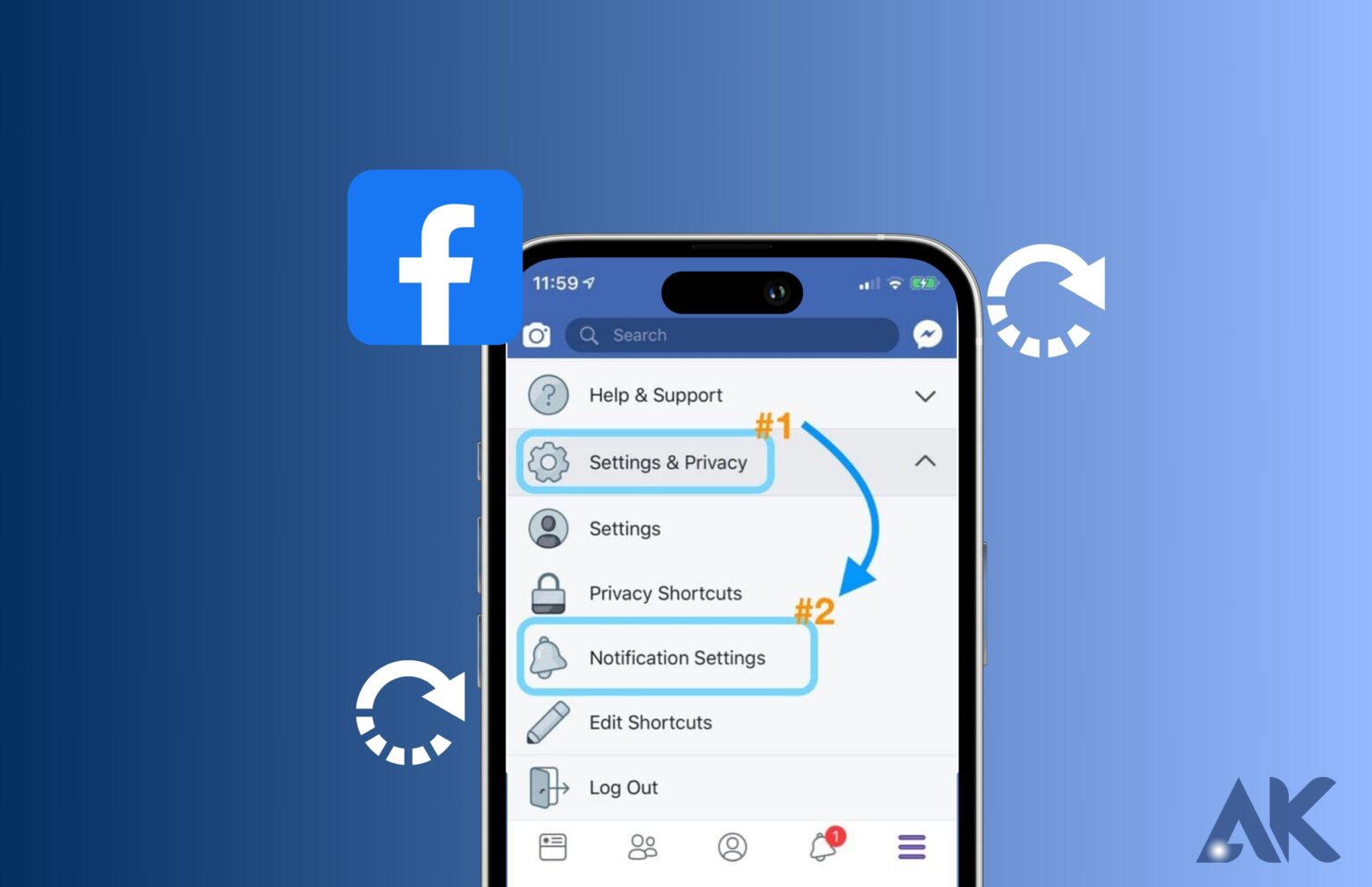Have the alerts on your Facebook app stopped working? If so, it’s rather aggravating because you won’t be aware of what your friends are up to on the platform. The Facebook app for iPhone and Android won’t deliver your alerts for a variety of reasons. To restore your Facebook notifications, you can make a few little adjustments here and there on your phone and in the app.
Here are some fixes for Facebook alerts that aren’t functioning on iOS and Android.
1. Check your internet connection
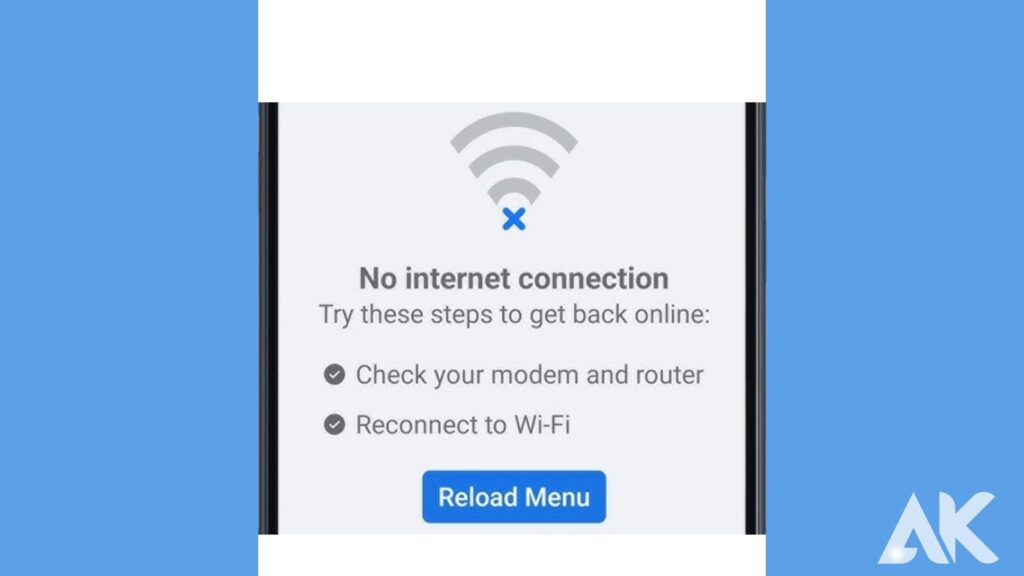
A bad internet connection is the primary cause of not receiving Facebook notifications. Perhaps your Wi-Fi signal is weak or the internet is down.
On your smartphone, open the Settings app and select Wi-Fi. Pick a network you frequently connect to. The name will have a blue checkmark next to it after being connected. No Network Available is displayed if the internet is down. Open Settings on your Android device, look for Wi-Fi, and then choose the first result.
To ensure that the Wi-Fi is operating, you can test the speed using a free website. To resolve any internet issues, try restarting your router. Contact your internet service provider to discover a solution if it doesn’t work.
By switching from Wi-Fi to mobile data, you can establish a connection to the internet. Ensure that your data plan is activated. Once your internet connection is stable, you can start receiving Facebook notifications.
2. Disable Do Not Disturb and Airplane Mode
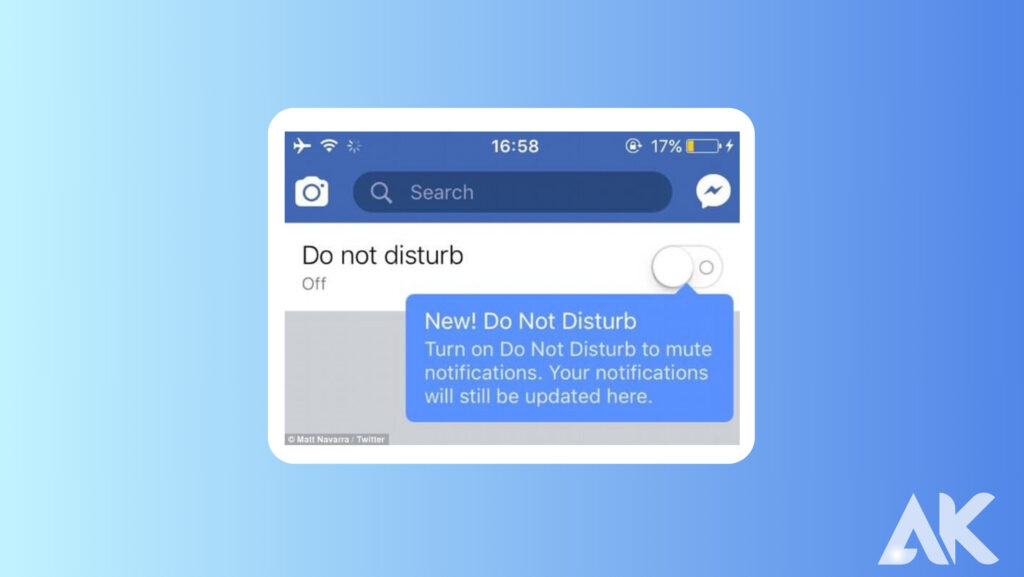
You could not be getting alerts because of the notification settings on your phone. Airplane mode or Do Not Disturb mode may be on.
On either your iOS or Android phone, disable both modes. Swipe down from the right end of the screen for the iPhone X and later. You must swipe up from the bottom for the iPhone 8 Plus and less expensive variants. Tap the text that reads “On” on your focus toggle to turn it off. By tapping the airplane icon, you can also turn off airplane mode if it’s enabled.
To turn off the Flight/Airplane, Focus, and Do Not Disturb modes on Android, scroll down from the top of the screen and tap. If they are colored, you’ll know they are enabled.
3. Check notification permissions for Facebook
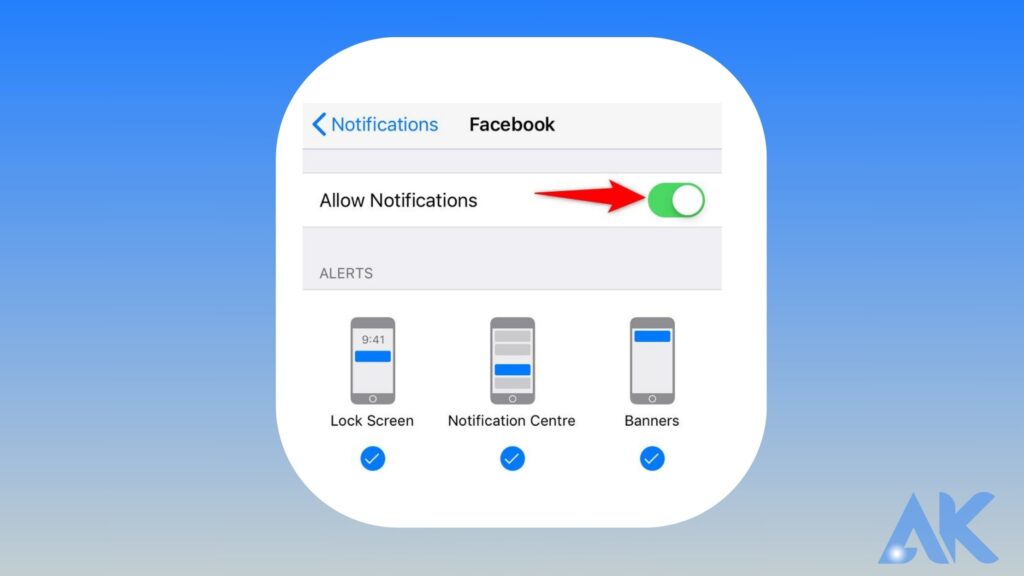
Another reason you could not be getting alerts is that, after logging onto Facebook for the first time, you might not have received the necessary permissions. To enable Facebook notifications on your iOS device:
- Click Settings, then select Facebook.
- Verify that alerts are turned off by checking them.
- Turn Allow Notifications back on to enable them again.
On your iPhone, you can also enable time-sensitive notifications for urgent items.
An Android device should undergo the following procedures:
- Select apps under Settings.
- Facebook search, then select Notifications.
- To enable Facebook alerts, check the Show Notifications button.
4. Check notification settings on Facebook
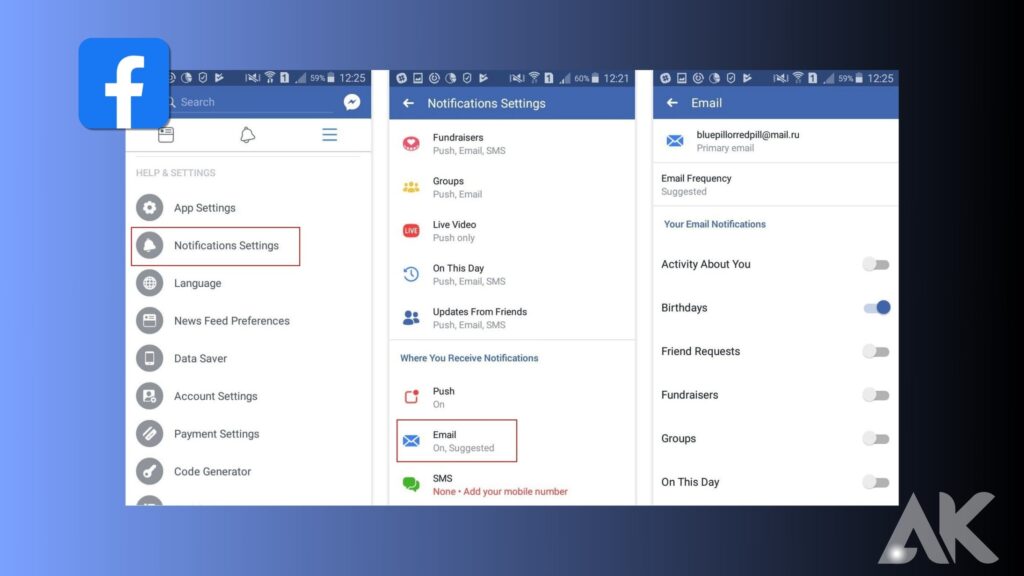
The Notifications section of your Facebook account may be to blame for the notifications not loading. To solve the issue, change the settings.
Take the following actions on your iOS device:
- Open the Facebook app, then choose Menu in the lower right corner of the display.
- Tap Settings & Privacy > Settings after scrolling down.
- Tap Notifications after finding Preferences in the scroll-down menu. All of your permissions are included here, along with instructions on how to sign up for app notifications.
- If the switch for muted push notifications is on, press it to turn it off. A pop-up notice stating that alerts are no longer muted will appear.
As soon as you refresh, the Facebook app will load all of the pending notifications.
5. Restart your phone
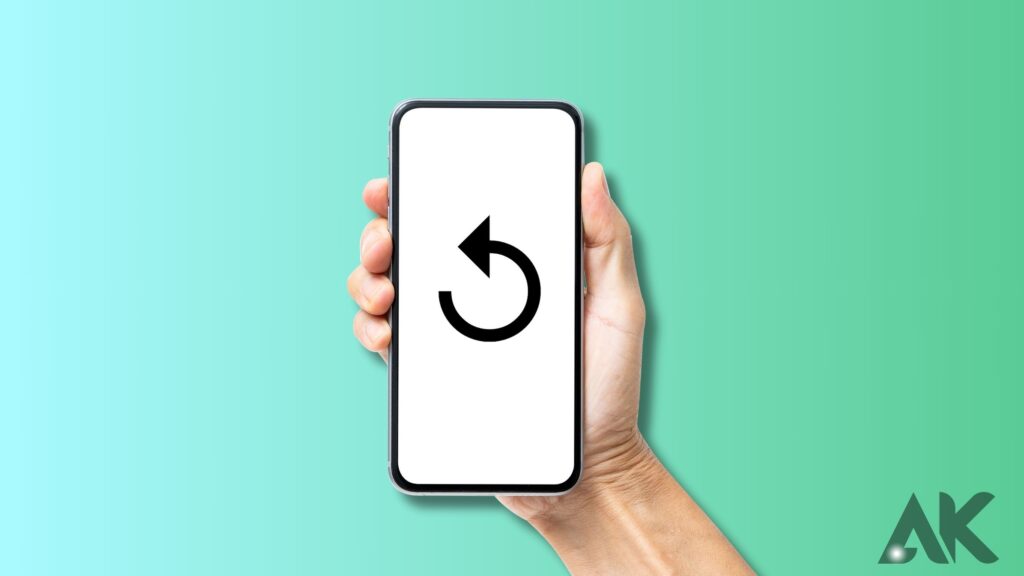
As the memory is cleaned, restarting your phone can dramatically enhance its performance.
Wait for all the apps to fully load after your phone has restarted before scrolling or swiping. Join a network that you frequently use. Open the Facebook app once you’re connected, then check the alerts.
You should receive all Facebook notifications on your phone.
6. Clear the Facebook App Cache
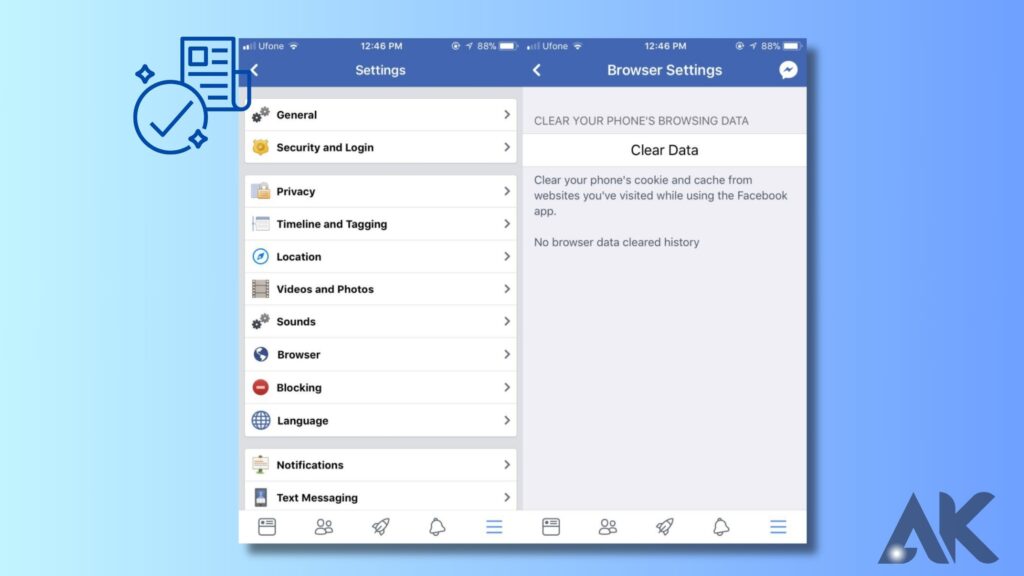
Apps can occasionally become buggy when there are caching problems. Usually, clearing the cached files resolves this.
On an iOS device, clear the Facebook cache as follows:
- Click Settings, then select General.
- To view the current storage usage, tap on iPhone Storage.
- Open Facebook once you’ve reached it by scrolling down.
- To remove the extra files, choose the Offload App.
- Install the app once again.
Use these steps if you have an Android device:
- Select apps under Settings.
- then go to Storage and conduct a Facebook search.
- Click Clear cache.
Update the Facebook app on iPhone and Android
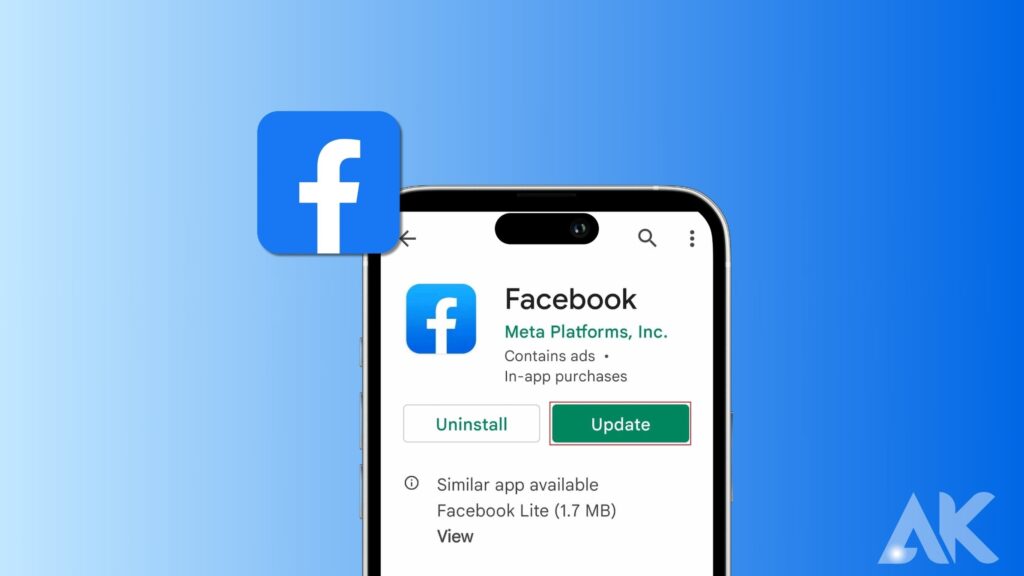
The majority of defects and problems in your applications are frequently fixed by app updates. The Facebook alert problem can be a major issue, but you can solve it by downloading the most recent version of the app from your local app store.
Downloading and installing app updates on both iPhone and Android is quick, simple, and cost-free.
Facebook update on your iPhone.
- Simply click the App Store icon on your iPhone.
- At the bottom, select the Updates tab.
- Next to Facebook, click Update.
If Facebook isn’t listed on the Updates screen, you’re already using the most recent version of the program.
Android Facebook updates
- On your phone, visit the Google Play Store.
- Select the app after searching Facebook.
- To update the app, select Update.
If your Facebook app is already updated, the Update button won’t show up.
Conclusion
Facebook notifications may not work on iPhone and Android devices due to various reasons. To solve this issue, do the following: Check your internet connection by opening Settings on your smartphone and selecting Wi-Fi. No Network Available is displayed if the internet is down. On Android, open Settings, search for Wi-Fi, and select the first option. If the internet is stable, contact your internet service provider or switch from Wi-Fi to mobile data and establish an internet connection.
FAQS
How do I reset my notification settings?
Reset app preferences.
This option clears all energy use parameters, background data limits for apps, permission restrictions, and preferences for deactivated apps’ notifications. There is no data loss throughout this operation. Select System in the Android Settings app. Click Options Reset.
How do I clear all notifications on Facebook Mobile?
To change your notification settings, click the bell symbol. To turn on or off each notification category, click it. Turn off Allow notifications on Facebook for each category if you don’t want to get any at all.
Why do I not receive notifications while having them turned on?
The notification settings for that app are most likely to blame if you aren’t getting notifications from that particular app. Notifications are one of the permissions that each program needs to access Android features. Verify that notifications are turned on for the apps you want to use. Verify your battery-saving preferences.
What are Facebook push notifications?
When you’re not actively using Facebook (like when it’s locked on your smartphone), push notifications are sent. You receive in-app notifications while using Facebook. In the navigation of Facebook or the Facebook app on your phone, these appear as numbers.