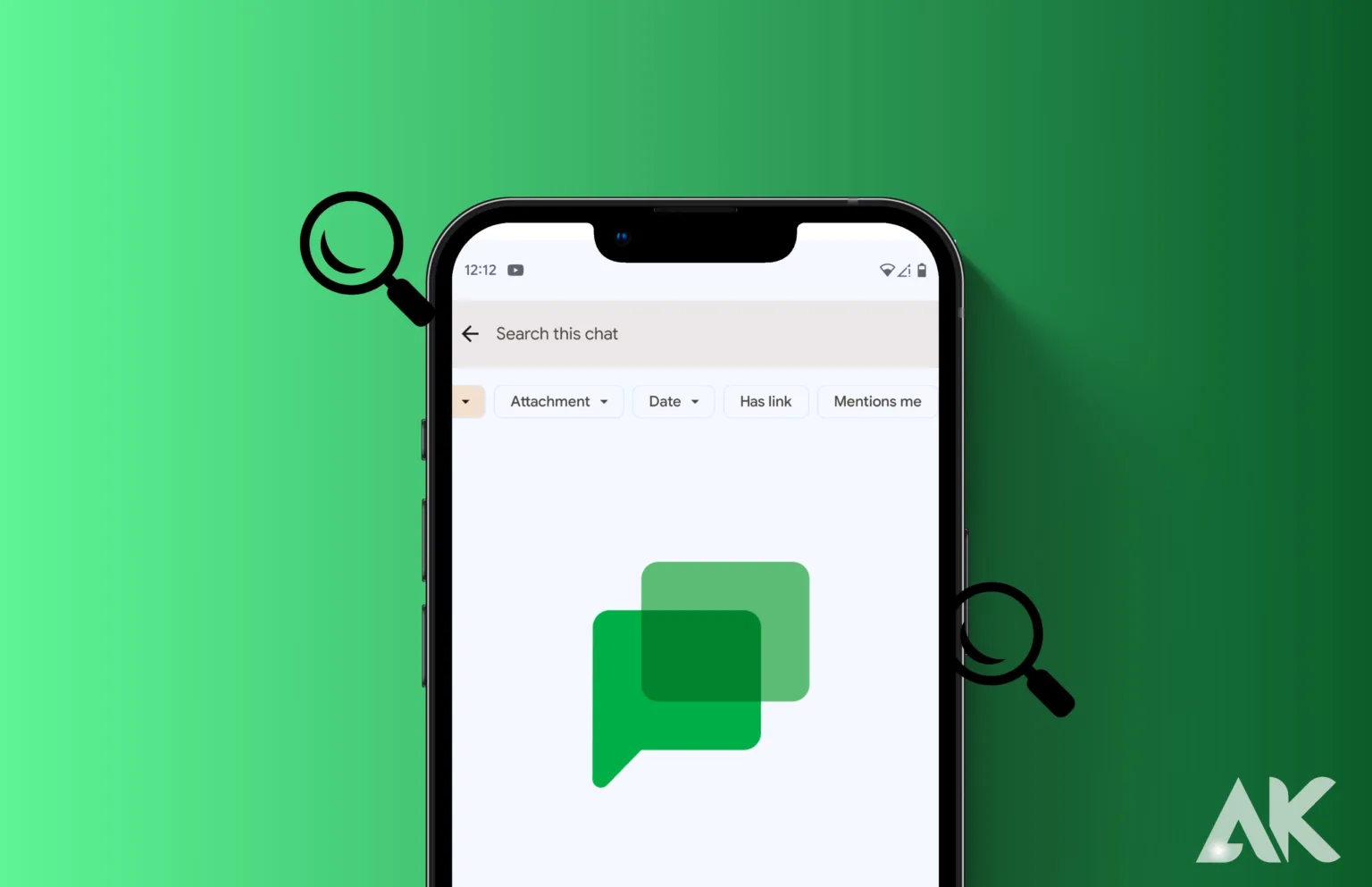How to search for messages in Google Chat: Have you ever been on Google Chat and found yourself scrolling through numerous chats in a desperate attempt to find that one crucial message? It may be annoying, and we’ve all been there. But don’t worry! We’re going to provide you with some amazing pointers and strategies in this blog article to help you easily traverse your communication history. So bid adieu to misplaced communications and welcome to a more methodical and effective approach to locating the information you want. Prepare to discover the tricks behind finding messages in Google Chat like an expert!
Introduction to Google Chat and its messaging features
How to search for messages in Google Chat: Google Chat is a messaging app that lets users exchange files and have easy conversations with other people. It was recently relaunched as Google Hangouts Chat as part of Google’s broader initiative to simplify its communications offerings.
Google Chat’s primary goal is to improve the effectiveness and organization of online conversation. It has several features that make it easy for both individuals and groups to communicate and work together. We’ll look closely at the several messaging capabilities that make Google Chat a well-liked option for both personal and business use in this section.
1. Instant Messaging: The capability to send instant messages is the most fundamental function of any messaging platform. You may easily initiate a chat with anyone on your contact list or in your company using Google Chat. Talking with friends or coworkers in real-time is made simple by the quick delivery of these communications.
2. Emojis and Reaction GIFs: Emojis and response GIFs are two fun and expressive additions to Google Chat interactions. When words fail to convey how you feel, you can reply with a humorous GIF or select from a wide variety of emojis.
3. Group Chats: Google Chat’s group chat feature makes it easier than ever to collaborate on projects or organize events. Groups may be created based on teams, departments, or common interests, which facilitates simultaneous communication with many individuals.
4. Status Updates: You must advise others of your availability.
Why searching for messages is important in communication
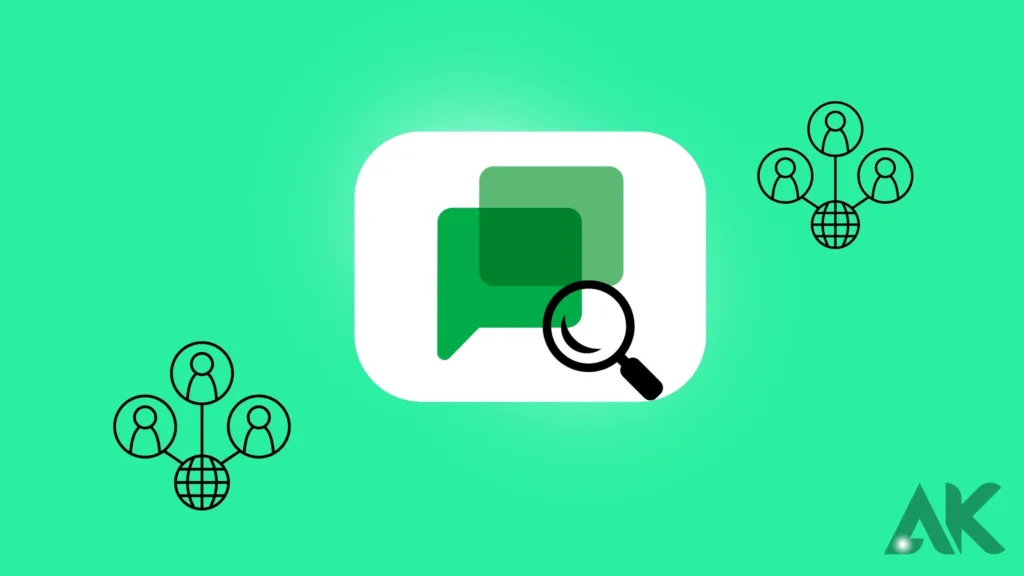
How to search for messages in Google Chat: Communication is essential in both personal and professional connections in today’s fast-paced digital environment. Maintaining contact with friends, family, and coworkers is now simpler than ever thanks to the growth of instant messaging services like Google Chat. However, with hundreds of interactions every day, it might be difficult to remember crucial messages and discussions. This is when Google Chat’s search function becomes useful.
The key to effective communication is recognizing and meeting your audience’s requirements. Efficient communication may be greatly enhanced by having the ability to swiftly and effortlessly access previous messages, whether it’s for a routine catch-up with friends or an urgent work-related topic.
The user-friendly search feature of Google Chat is one of its main benefits. The days of searching through countless chat threads for a certain message you need are long gone. You can now search through your complete conversation history in a matter of clicks and quickly find particular messages or phrases.
However, why is message discovery such a crucial aspect of communication? Let’s examine a few important ones in more detail:
1. Saves Time: Time is valuable in the fast-paced world of today. By rapidly locating pertinent information without having to painstakingly go through each chat, searching for messages helps you save time. This keeps your talks with other people on schedule and productive, in addition to increasing your productivity.
2. Facilitates Better Communication: It might be difficult to remember every detail mentioned during Google Chat conversations about significant subjects or tasks.
Understanding how to search for messages in Google Chat: Step-by-step guide
How to search for messages in Google Chat: It’s crucial to know how to search for messages in Google Chat, particularly if you use the app frequently for conversation. Being able to quickly search through your chat history may save you time and effort, whether you’re looking for a specific conversation thread or an essential message from a coworker.
Thanks to Google Chat’s powerful search function, you can easily find any message or discussion by utilizing parameters like participants, dates, keywords, and more. We’ll show you how to search for messages in Google Chat in this step-by-step tutorial so you can easily go through your exchange history.
Step 1: Open Google Chat
Launching Google Chat on your PC or mobile device is the first step. On a computer, navigate to chat.google.com and enter your Google account information to log in. Open the app on a mobile device and log in with the same account details.
Step 2: Click on the search bar
Click the search bar at the top of the screen after you’ve logged into Google Chat. You will insert terms or phrases here that are associated with the message or exchange you are looking for.
Step 3: Enter keywords
The next step is to type relevant terms into the search window. terms or phrases like the names of the people involved in the chat, terms that were specifically stated in the message, or even dates, if you can recall when it was received, can be entered.
Using the basic search bar
How to search for messages in Google Chat: In Google Chat, the basic search bar is a useful and fast way to find a certain message. To locate the precise message or exchange you’re searching for, you may search across your whole chat history. Here are some pointers for using Google Chat’s built-in search bar efficiently.
1. Type in keywords or phrases: Entering terms or phrases linked to the message or discussion you’re looking for is the easiest way to utilize the basic search box. Names, phrases used specifically in the message, dates, and any other pertinent terms that may assist focus your search can be included here.
2. Use filters: You may use criteria like date range, sender/recipient, and chat kinds (direct messages or group conversations) to further narrow down your search results. You may select the filters to use for your search by clicking on “Filters” in the upper right corner of the search box.
3. Utilize advanced operators: You may use advanced operators in the search box to have greater control over the search results you see. By preceding your term or phrase with modifiers like “from:”, “to:”, “in:”, and more, these operators let you conduct more focused searches.
4. Save frequently searched queries: If you frequently find it difficult to locate a specific message or discussion, you might want to save it as a query for future reference. In this manner, rather than having to manually enter every term one at a time.
Utilizing advanced search options
How to search for messages in Google Chat: Using Google Chat’s sophisticated search features is essential for quick and easy message searching. The advanced search options enable you to further refine your results and identify specific messages or information, even while the basic search feature might assist you in finding certain terms or phrases inside your discussions.
Click the magnifying glass icon at the top of the Google Chat window to see the advanced search options. This will cause a drop-down menu with many fields to appear, which you may use to narrow down your search parameters.
The option to add specific chat rooms or direct messages in your search is a helpful feature of the advanced search options. This is especially useful if you want to concentrate exclusively on specific discussions out of a large number of ongoing ones.
Additionally, you may choose to narrow down your results by date range, which makes it simpler to locate communications from a certain window of time. When attempting to find an older chat or make reference to a previous subject, this might be helpful.
Filtering by kind of attachment is another useful function. This tool helps rapidly limit your results and saves you time browsing through endless messages if you can recollect sending or receiving a crucial document, image, or video but not specifics about the discussion.
Furthermore, sender and recipient searches are possible with Google Chat’s advanced search feature. This implies that you may quickly locate the precise words stated in a discussion if you know who was speaking but not what was said. Just enter the name of the person who was speaking in this area.
Tips and tricks for efficient message searching
The ability to quickly find messages is essential for organizing and managing our everyday communications. With the use of Google Conversation’s robust search feature, users may locate particular messages, contacts, or attachments inside their conversation history with ease. We’ll look at various strategies in this part to help you get the most out of Google Chat’s message-searching features. How to search for messages in Google Chat
1. Use Keywords and Filters: The easiest method of finding a message is to use keywords associated with the desired material. However, you may apply filters like the sender’s name, date range, or attachment type to get more focused results. The “Filter” button next to the search box provides access to these filters.
2. Utilize Advanced Search Operators: Advanced operators are also available in Google Chat to help you narrow down your search even further. For instance, employing “from:[contact name]” restricts the messages displayed to those from that specific contact, whereas “has: attachment” shows all discussions including files attached.
3. Narrow Down Your Search Results: By selecting the “More options” button located in the upper right corner of the screen, you may refine the results of your original search if there are too many of them. Here, you may set a minimum number of mentions or responses in your results, as well as filtering by chat rooms or direct messages.
4. Customize Your Search Settings: You might think about adjusting your “Chat settings” to ensure that Google Chat always returns the most pertinent results when you search for a message.
Troubleshooting common issues with searching
How to search for messages in Google Chat: You can occasionally run into issues while using Google Chat to search for messages, just as with any other technology. The following are some typical problems that users could run across, along with advice on how to fix them:
1. Inaccurate search results:
The most annoying thing that may happen to users is that their searches don’t provide accurate results. This can occur for some reasons, including typographical errors, word variants, and spelling issues.
Solution: Use targeted keywords or phrases and make sure all of your spelling is correct before pressing the search button to steer clear of this issue. To obtain more exact answers, you may also enclose a term in quotation marks.
2. Long loading time:
Slow loading times when looking for messages might also be a problem for users. You may find this particularly annoying if you have a substantial conversation history.
Solution: Regularly clearing the cookies and cache in your browser is one way to find a solution. To lessen the strain on the system, you may also refine your search by adding dates or keywords.
3. Unable to find old messages:
Previous messages may have been archived or removed if you’re trying to locate them using the standard search bar and are having trouble.
Solution: To see archived messages, click the three dots that appear next to the “Search Messages” column and choose “Archived Chats.” Click the trash can symbol in the lower left corner and search for your desired chat under “Deleted Chats” to recover deleted messages.
Conclusion
How to search for messages in Google Chat: Google Visits’s gathering talk highlight takes into consideration simple joint effort on tasks or occasions, working with concurrent correspondence with numerous people. Also, illuminating others regarding your availability is essential. Looking for messages is fundamental in correspondence, as it saves time and works with better correspondence.
FAQs
Is finding messages in Google Chat hard?
In no way! It’s really simple to discover messages using the search bar.
How often does Google Chat get new features?
Lots of times. Having the newest tools is guaranteed when you stay updated.
What if I can’t find what I’m looking for?
Usually, updating your app and checking your internet connection solves the issue.
How can I help make Google Chat better?
Using Google Chat, you may instantly share your thoughts and ideas. Your contributions have an impact.