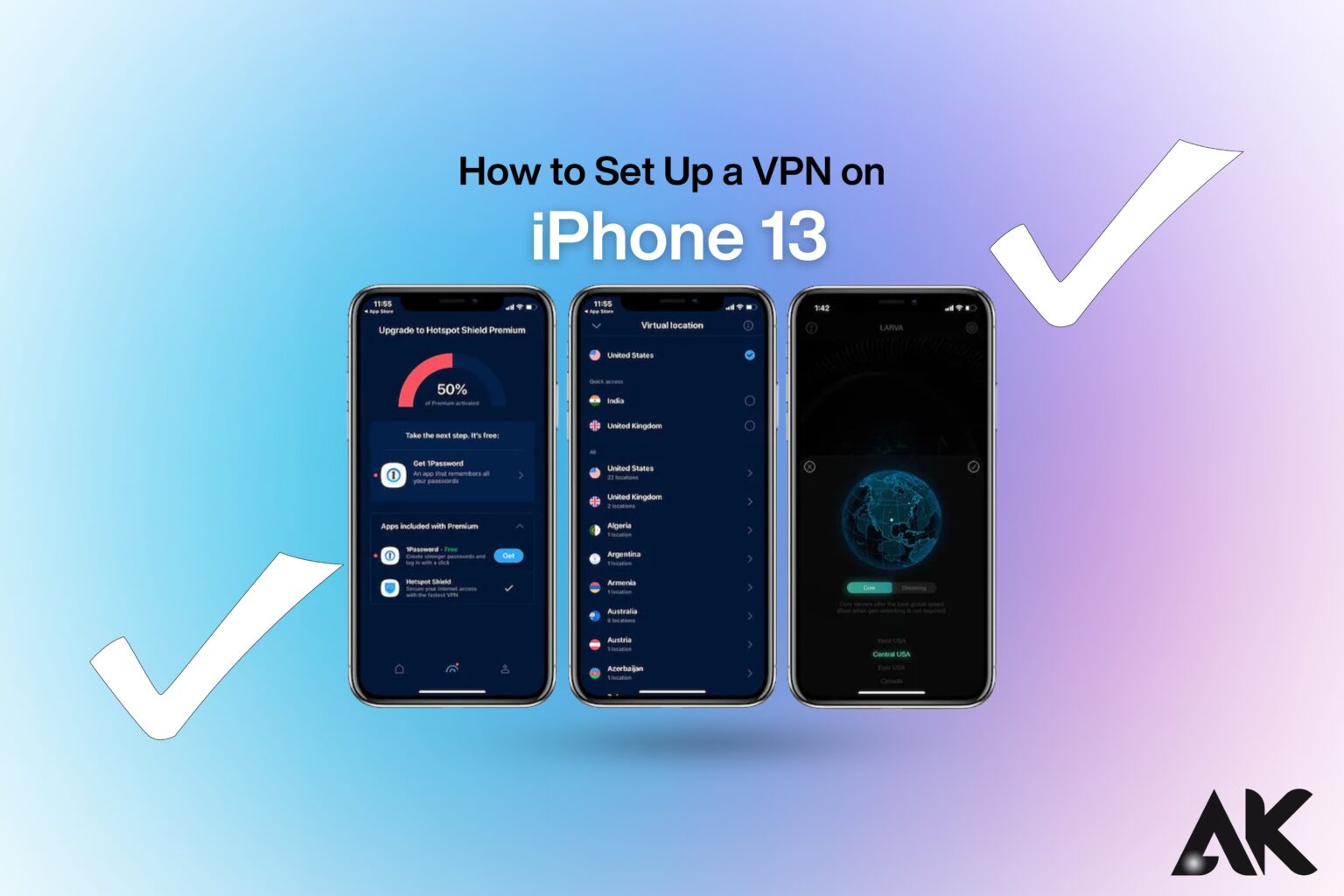Want to browse safely on your iPhone 13? The simple answer is using a VPN! If you’re wondering how to set up a VPN on iPhone 13, don’t worry—it’s easier than you think. A VPN (Virtual Private Network) helps protect your data, secures your internet connection, and even lets you access restricted content.
This guide will show you how to set up a VPN on iPhone 13 in just five simple steps. Whether you’re using a free or paid VPN service, the setup is quick and hassle-free. By the end, you’ll be able to browse the web privately and securely. Ready to boost your online safety? Let’s get started!
Why Use a VPN on iPhone 13?
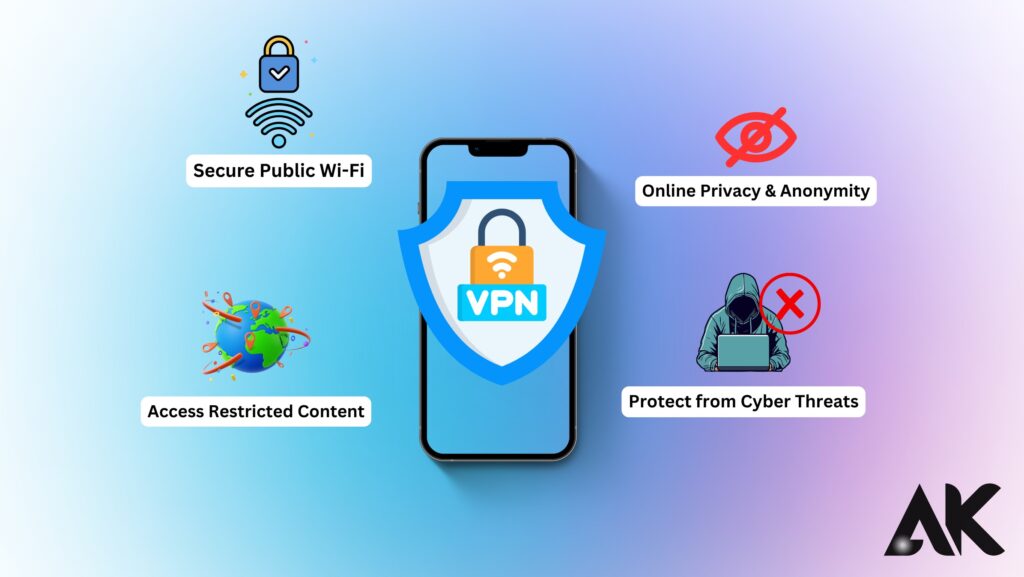
Using a VPN offers several advantages, including:
- Enhanced Security – Encrypts your data, keeping it safe from hackers.
- Privacy Protection – Hides your IP address from ISPs and third parties.
- Access Restricted Content – Watch geo-blocked streaming services.
- Safe Public Wi-Fi Use – Protects you on unsecured networks.
How to Set Up a VPN on iPhone 13 in 5 Easy Steps
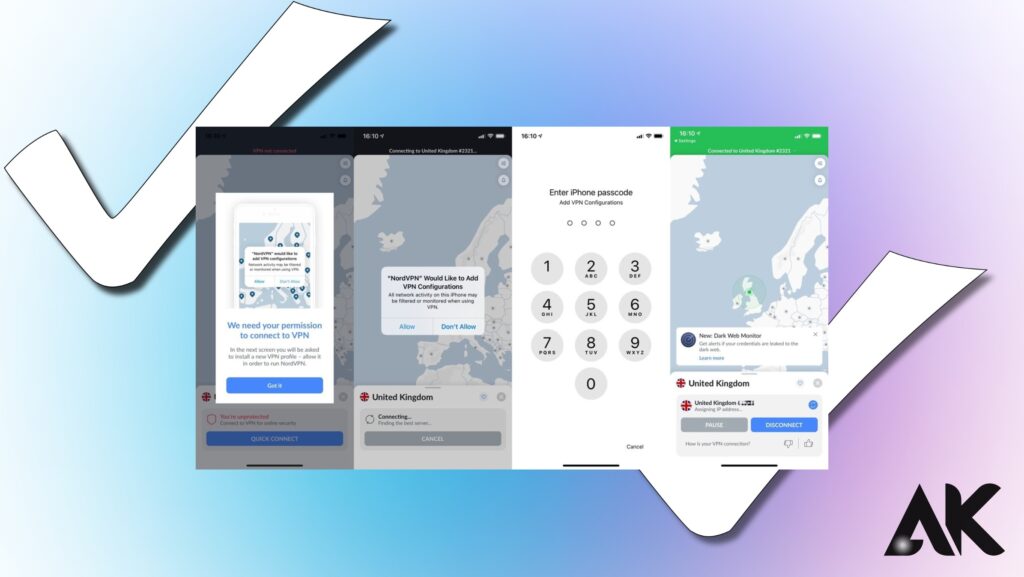
Step 1: Choose a Reliable VPN Provider
Before setting up a VPN, you need to pick a trustworthy provider. Here are some top-rated VPN services:
| VPN Provider | Features | Price |
| ExpressVPN | Fast speeds, strong encryption | $8.32/month |
| NordVPN | Large server network, no logs | $3.99/month |
| CyberGhost | User-friendly, dedicated streaming servers | $2.29/month |
| Surfshark | Unlimited devices, budget-friendly | $2.29/month |
Make sure to select a VPN that meets your needs in terms of security, speed, and price.
Step 2: Download and Install the VPN App
Once you’ve chosen a VPN provider, follow these steps:
- Open the App Store on your iPhone 13.
- Search for your selected VPN provider’s app (e.g., ExpressVPN, NordVPN).
- Tap Download and wait for the installation to complete.
- Open the app and sign in with your credentials.
Step 3: Configure the VPN on Your iPhone 13
Most VPN apps have an easy setup, but if you need to manually configure a VPN, follow these steps:
- Open Settings on your iPhone.
- Go to General > VPN & Device Management.
- Tap Add VPN Configuration.
- Select the VPN type (IKEv2, IPSec, L2TP).
- Enter the server address, account name, and other details provided by your VPN provider.
- Tap Done and save the configuration.
Step 4: Connect to a VPN Server
Now that your VPN is set up, it’s time to connect:
- Open your VPN app.
- Tap Connect to let the app choose the best server.
- Or manually select a server location (e.g., the USA for Netflix access).
- Wait for the connection to establish.
Once connected, your IP address is hidden, and your data is encrypted!
Step 5: Verify Your VPN Connection
To make sure your VPN is working:
- Visit whatismyipaddress.com before and after connecting.
- If your IP address changes, the VPN is working correctly.
- Try accessing restricted content (e.g., Netflix, BBC iPlayer).
Troubleshooting VPN Issues on iPhone 13
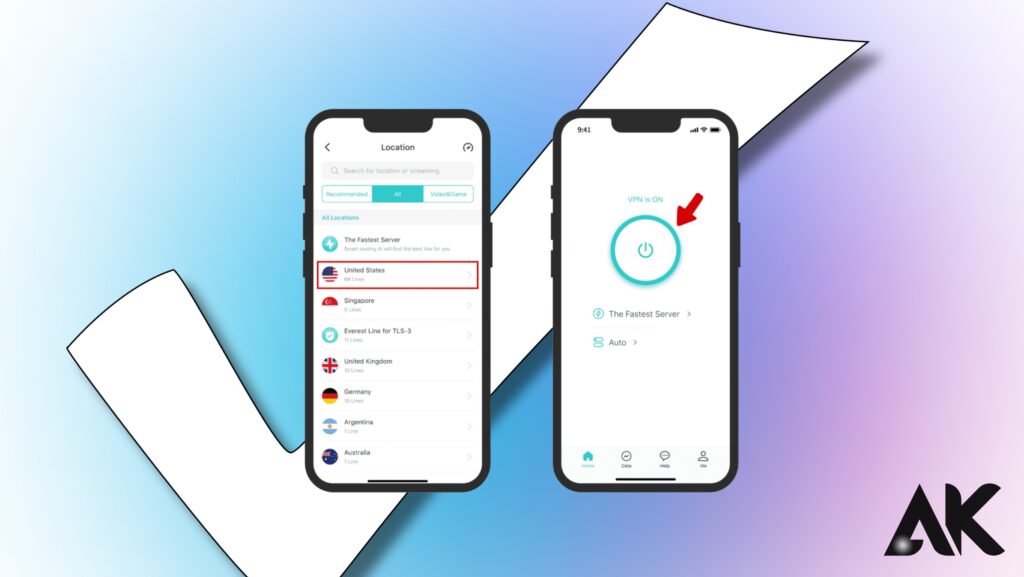
If your VPN isn’t working, try these solutions:
- Restart Your iPhone – A simple reboot can fix minor glitches.
- Reconnect to the VPN – Disconnect and reconnect to refresh the connection.
- Change VPN Server – Some servers may be overloaded.
- Update the VPN App – Make sure you have the latest version.
- Check Your Internet Connection – Ensure Wi-Fi or cellular data is working.
Best VPN Protocols for iPhone 13
VPNs use different security protocols. Here’s a comparison:
| Protocol | Security Level | Speed | Best For |
| IKEv2 | High | Fast | Mobile devices |
| OpenVPN | Very High | Moderate | Streaming & security |
| WireGuard | High | Fastest | Gaming & browsing |
| L2TP/IPSec | Moderate | Slow | Legacy devices |
For iPhone 13, IKEv2 and OpenVPN are the best choices.
Free vs Paid VPNs: Which One to Choose?
If you’re unsure whether to get a free or paid VPN, consider these factors:
| Free VPNs | Paid VPNs |
| ✅ No cost | ✅ Fast and secure |
| ✅ Easy to set up | ✅ More server locations |
| ❌ Slower speeds | ✅ No logs, better privacy |
| ❌ Limited servers | ❌ Monthly fee |
| ❌ May log data |
For full security and privacy, a paid VPN is highly recommended.
How to Use a VPN for Specific Needs
Here’s how a VPN can enhance different activities:
- Streaming – Unblock Netflix, Hulu, and Disney+.
- Gaming – Reduce lag and avoid DDoS attacks.
- Online Shopping – Access regional discounts.
- Remote Work – Secure work-related data.
Conclusion
Setting up a VPN on iPhone 13 is a quick and easy process that greatly enhances your online privacy and security. By following these five simple steps, you can encrypt your connection, protect your personal data, and access restricted content without worry.
Now that you know how to set up a VPN on iPhone 13, it’s time to choose a reliable VPN provider and start browsing safely!