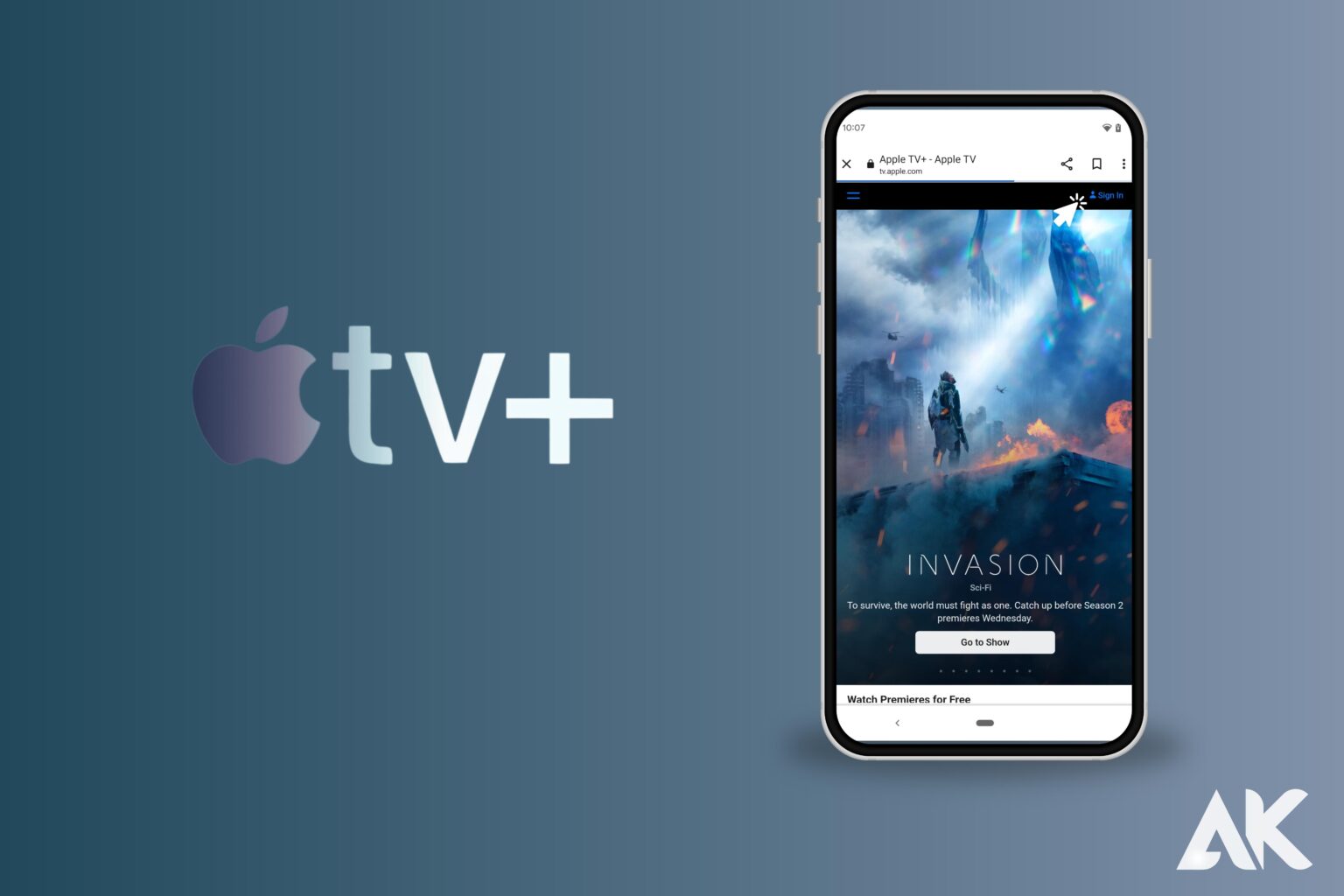In addition to Apple devices, other platforms also support Apple TV+ and the TV app. To sign in, though, you need an Apple ID. Unfortunately, Apple doesn’t make creating an Apple ID particularly simple if you don’t already own a certain type of Apple product. You can use iTunes on a PC to sign in with your account, as instructed on the Apple TV website. This is effective but also cumbersome because many individuals lack access to computers. Fortunately, there is a workaround that enables you to fully register for Apple TV+ with just your Android phone. Here is how…
The original content library of Apple TV+ keeps expanding, but the app experience is still far from ideal. Trying to use Apple’s streaming service on a non-Apple device is especially frustrating. Apple would claim that this is a supported use case, and technically, Apple TV+ is supported on non-Apple platforms, but there are a number of obstacles to be overcome.
How to register in the first place is an urgent problem. You already have an Apple ID if you use any Apple goods. However, you might not if you use an Android device. Additionally, Apple does not yet have an Android app for Apple TV. Therefore, as soon as you start the TV app on a device like a Roku or Amazon Fire Stick, a login screen appears.
You can establish a new account online and verify it with credit card information if you don’t already have an Apple ID. You can watch in a web browser using this, but for some reason, Apple won’t let you use it with a smart TV, streaming device, or gaming console.
Can I watch Apple TV on Android?
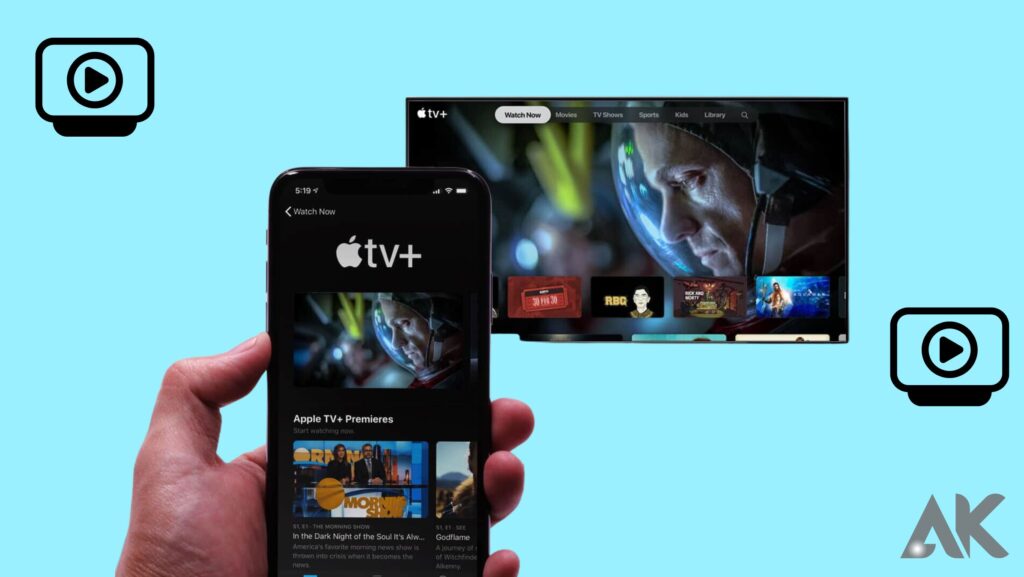
Although it isn’t as simple as you might assume, it is possible to use Apple TV without an Apple device. You must first create an Apple ID. After that, the Apple TV app can be downloaded.
You can use the app to explore and watch the various episodes, movies, and other available content after creating an account. You can also use Apple TV+, Apple’s streaming service. This service provides unique content. The sci-fi epic Foundation, The Morning Show, and Star Trek Discovery are some of the programs you can watch.
Netflix is just one of the numerous streaming services available, but Apple TV has expanded dramatically in recent years. It features a sizable collection of original content. Currently, it may be accessed online and on various devices, including smart TVs, gaming consoles, and others.
You’ll need a login to view Apple TV, much like other streaming services. You’ll need to sign in with your Apple ID after creating an account. Online registration is required if you don’t already have an Apple ID.
Create an Apple ID.
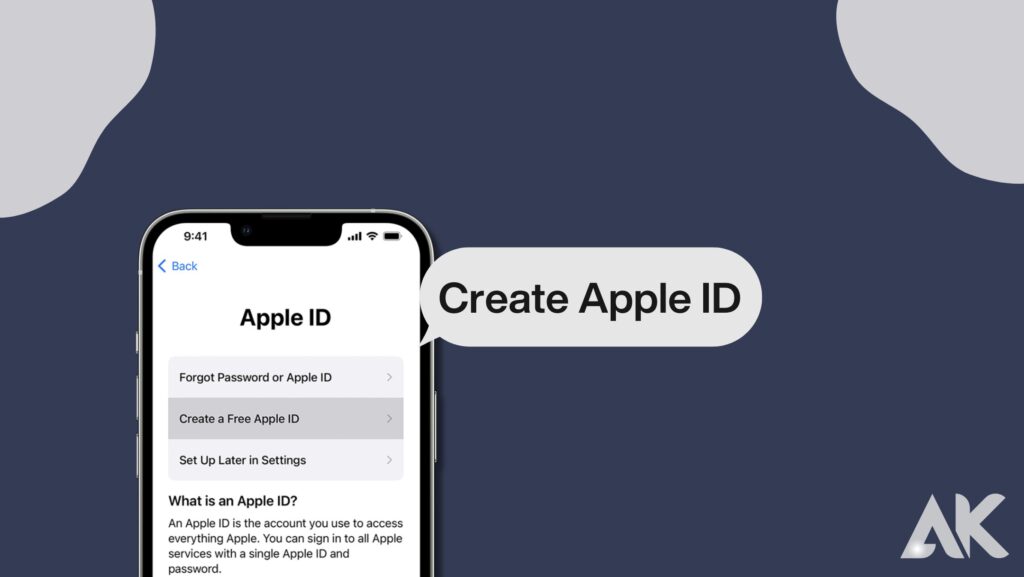
Before you can start watching Apple TV Plus, you need to first create an Apple ID if you don’t already have one. You can create an ID for free by visiting the Apple ID page in your web browser.
Click the “Create Your Apple ID” link in the top-right corner of the page once you’ve arrived there. After that, simply fill out the form with personal details like name and date of birth and create a password.
Where to watch Apple TV+
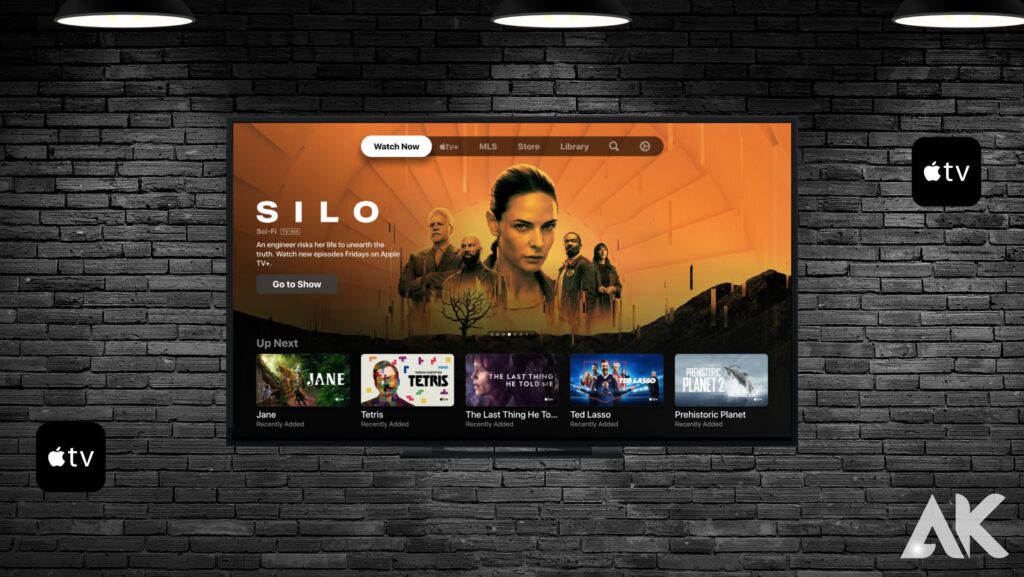
Once you have an Apple ID, you can use the app on any of the following devices to watch Apple TV+:
Roku: Apple TV+ features a dedicated Roku channel, allowing for hassle-free streaming.
Amazon Fire TV: Click here to download the Apple TV+ app, or use your voice to ask Alexa to locate the Apple TV app on your Fire TV device.
Streaming on Samsung Smart TVs using the Apple TV App
LG Smart TVs: Apple TV App for Streaming
Web browser: Of course, you can always watch on your PC or laptop by going directly to the source at https://tv.apple.com.
An Apple ID can be verified by using Apple Music.
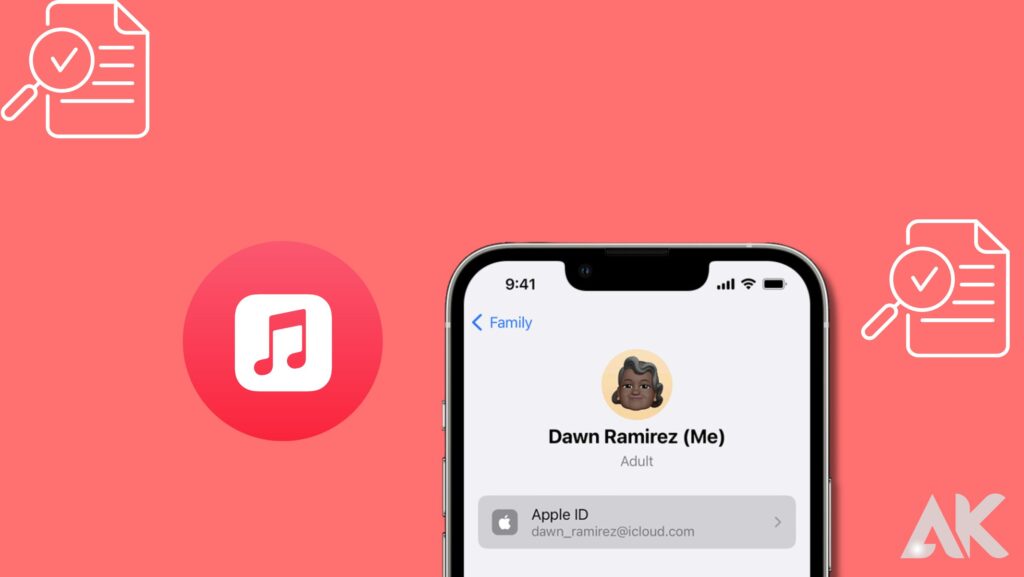
Although Apple TV+ doesn’t currently have an Android app, the Apple Music app was just recently made available on Android. In other words, users can verify their Apple ID for use on other devices using the Apple Music app, which is available on the Google Play store. Fortunately, customers can easily verify their accounts because Apple Music offers a free trial and the ability to acquire an Apple ID. To sign up for the free trial, just download the Apple Music app for Android and follow the on-screen instructions to create or enter an existing Apple ID. After signing up, users can cancel the free trial right away to avoid unintentional costs. After customers finish the process, Apple’s servers will “clear” their Apple ID for use on smart TVs and other connected devices, such as boxed televisions.
Despite the fact that Apple has made it more challenging for customers outside of its ecosystem, this solution provides a straightforward method for creating an Apple ID and signing up for Apple TV+ using only an Android device. The Apple TV+ account will act as a component of the iCloud system after everything is configured, enabling users to sign in to other devices as usual. That means customers do not need to buy an Apple TV or an Apple device but instead can use devices they may already possess, such as an Xbox, Amazon Fire TV, Roku, or PlayStation. It’s likely that, in the future, Apple will extend all of its subscription offerings to non-Apple devices, much as it did with Apple Music when it grew in popularity.
Conclusion
Users must check in with an Apple ID to access Apple TV+ on a variety of platforms, including Android phones and tablets. Users must create an Apple ID and download the Apple TV app in order to enjoy Apple TV+ without an Apple device. Users of the app can browse and watch a variety of episodes, films, and other types of entertainment, including Apple TV+. The app experience, particularly on non-Apple devices, is still inadequate.
Users must create an Apple ID and download the app in order to use Apple TV+ without an Apple device. Users can use the app to access Apple TV+ after it has been made for a variety of platforms, including Roku, Amazon Fire TV, Samsung Smart TVs, LG Smart TVs, and web browsers.
Recently, Apple Music updated its Android app to include the ability for users to verify their Apple ID for use on other devices. The Android app may be downloaded by users, who can then sign up for the free trial by following the instructions to create or enter an Apple ID. Following registration, Apple’s servers will make their Apple ID available for usage on set-top boxes and smart TVs.
This approach offers a straightforward way to register an Apple ID and subscribe to Apple TV+ using merely an Android handset, in spite of Apple’s efforts to make things challenging for customers outside of its ecosystem. The iCloud system will function with the Apple TV+ account, enabling users to log in to other devices as usual. This eliminates the need for customers to buy an Apple TV or other Apple product by allowing them to use existing devices they may already own, such as Xbox, Amazon Fire TV, Roku, or PlayStation.
FAQS
Can I watch Apple TV on Android?
Yes, Android smartphones can be used to view Apple TV. You can download the official Apple TV app from the Google Play Store. After installation, you can access the purchased and subscribed Apple TV+ content.
What devices can I watch Apple TV on?
There are several different devices on which you can watch Apple TV, including:
Apple Devices: All of the hardware-based Apple products, including the iPhone, iPad, Mac, and Apple TV.
Android Devices: You may use the Apple TV app on numerous Android smartphones and tablets by downloading it from the Google Play Store.
Smart TVs: A wide range of smart TV manufacturers, including Samsung, LG, Sony, Vizio, and others, provide Apple TVs. Nevertheless, compatibility may change based on the model and year of production.
Streaming Devices: By installing the Apple TV app, you can utilize Apple TV on well-known streaming gadgets like Roku, Amazon Fire TV, and Google Chromecast.
Gaming consoles: The Apple TV app is compatible with a number of gaming consoles, including the PlayStation and Xbox.
Web browsers: On devices like Windows PCs, you can access Apple TV content using a web browser.
How do I use my Android TV to view Apple TV?
Follow these instructions to watch Apple TV on your Android TV:
Ascertain that your Android TV is linked to the internet, either through Wi-Fi or an Ethernet cable.
To access the Google Play Store, go to the Google Play Store on your Android TV.
Use the Play Store’s search bar to look up “Apple TV” to find the Apple TV app.
Install the Apple TV app on your Android TV by clicking on the icon for the app.
Start the app: Launch the Apple TV application after the installation is finished.
You must sign in or create an Apple ID in order to view Apple TV content. If you already have an Apple ID, log in with it instead of creating a new one.
Once you’re logged in, you can access your purchased movies and TV series, Apple TV+ content, and more.
How do I watch Apple TV on my Samsung?
These steps can be used to view Apple TV on your Samsung Smart TV:
Make sure your Samsung TV is linked to the internet, either through Wi-Fi or an Ethernet connection, by connecting your Samsung Smart TV to the internet.
Use your Samsung TV remote to enter the Smart Hub menu by pressing the “Smart Hub” or “Home” button.
Use the Smart Hub’s search feature to find the Apple TV app. In the search box, type “Apple TV”.
Install the Apple TV app on your Samsung Smart TV by clicking on the icon for the app.
Start the app: Launch the Apple TV application after the installation is finished.
Create an Apple ID or sign in. If you already have an Apple ID, log in with it instead of creating a new one.
Once you’re logged in, you can access your purchased movies and TV series, Apple TV+ content, and more.