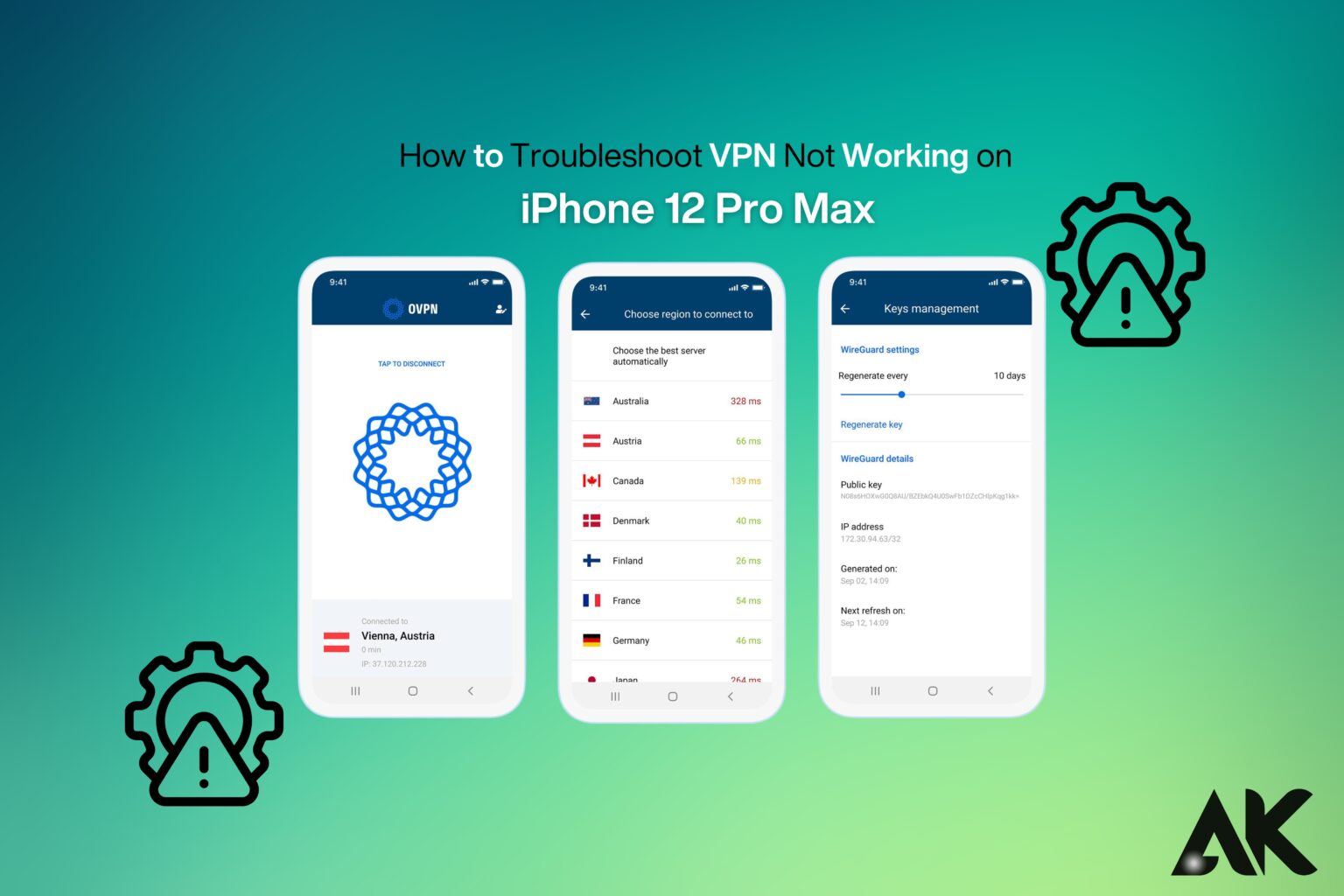Why is your VPN not working on your iPhone 12 Pro Max? The simple answer is that it could be due to network issues, incorrect settings, or an outdated app. If you’re struggling with a connection problem, don’t worry! This guide will show you how to troubleshoot VPN not working on iPhone 12 Pro Max with easy steps.
Whether your VPN keeps disconnecting, won’t connect at all, or slows down your internet, we’ll help you fix it. From checking network settings to updating your VPN app, we cover all the solutions you need. Follow this step-by-step guide to restore your VPN connection and keep your browsing secure. Let’s get started on getting your VPN back up and running!
Common Reasons Why VPN is Not Working on iPhone 12 Pro Max
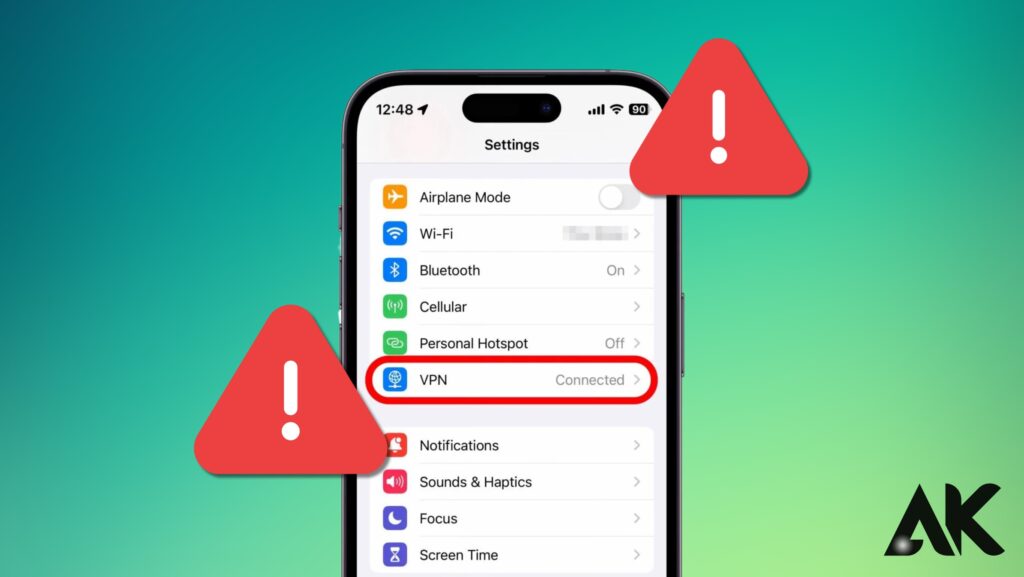
Before diving into solutions, let’s explore some common reasons why your VPN might not be working:
- Weak Internet Connection – If your Wi-Fi or mobile data is unstable, VPN connections may drop.
- Incorrect VPN Settings – Misconfigured VPN settings can prevent a proper connection.
- Outdated VPN App – An old version of your VPN app may cause compatibility issues.
- Blocked VPN by Network – Some Wi-Fi networks, especially public ones, may block VPN traffic.
- iOS Update Conflicts – A recent software update may interfere with your VPN settings.
- VPN Server Issues – The VPN server you’re trying to connect to might be down.
Now, let’s go step by step to fix VPN issues on iPhone 12 Pro Max.
Step-by-Step Guide to Fix VPN Issues on iPhone 12 Pro Max
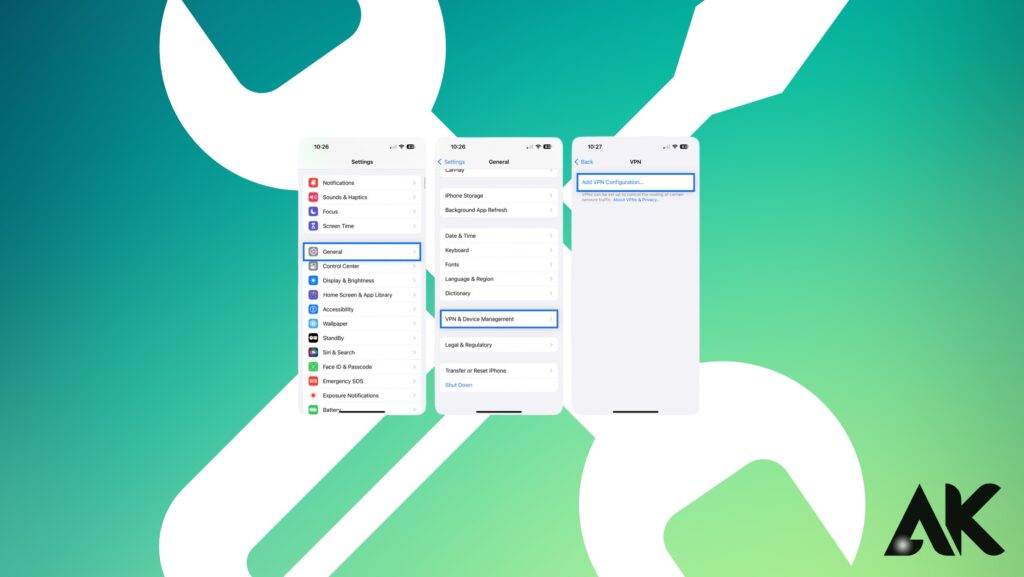
1. Check Your Internet Connection
Before troubleshooting VPN settings, make sure your internet is working properly:
- Turn off Wi-Fi and switch to mobile data, or vice versa.
- Restart your router if you’re using Wi-Fi.
- Open a website without the VPN to check internet speed.
If your internet is unstable, fix that first before proceeding with VPN troubleshooting.
2. Restart Your iPhone
A simple restart can resolve minor software glitches affecting VPN connectivity:
- Press and hold the Power button + Volume Up button until the power slider appears.
- Slide to power off your iPhone.
- Wait a few seconds, then turn it back on.
3. Turn VPN Off and On Again
Sometimes, toggling the VPN off and on can fix the issue:
- Go to Settings > VPN.
- Turn off the VPN and wait a few seconds.
- Turn it back on and try reconnecting.
4. Update Your VPN App
An outdated VPN app can cause connection problems. To update:
- Open the App Store.
- Search for your VPN provider’s app.
- Tap Update if an update is available.
5. Delete and Reinstall VPN App
If updating doesn’t work, reinstalling the app might help:
- Go to Settings > General > iPhone Storage.
- Find your VPN app and tap Delete App.
- Reinstall the app from the App Store.
6. Reset Network Settings
If VPN still won’t connect, resetting network settings can help:
- Open Settings and go to General.
- Tap Transfer or Reset iPhone > Reset.
- Select Reset Network Settings.
- Enter your passcode and confirm.
⚠️ Note: This will erase saved Wi-Fi passwords and VPN settings.
7. Change VPN Server or Protocol
Your VPN server might be down or overloaded. Try switching to another server or protocol:
- Open your VPN app.
- Choose a different server location.
- If your VPN app allows, switch from OpenVPN to IKEv2 or WireGuard.
8. Disable Low Power Mode
Low Power Mode can interfere with network connections, including VPN:
- Go to Settings > Battery.
- Toggle off Low Power Mode.
9. Disable Private Relay (for iCloud+)
If you’re using iCloud Private Relay, it may conflict with VPN:
- Open Settings > [Your Name] > iCloud.
- Tap Private Relay and turn it off.
10. Try Another VPN Provider
If none of the above steps work, your VPN provider might not be compatible with your iPhone or network. Try using another VPN service like:
Comparison of VPN Troubleshooting Methods
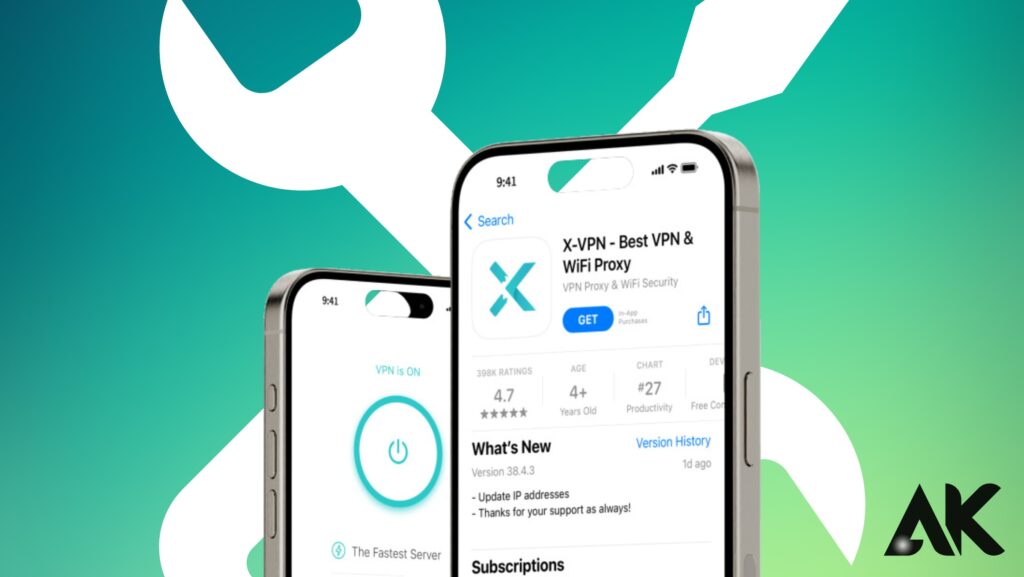
| Issue | Solution |
| Slow VPN connection | Switch servers, change protocol, restart VPN |
| VPN disconnects frequently | Check internet connection, disable Low Power Mode |
| VPN won’t connect at all | Reset network settings, reinstall VPN app |
| VPN blocked on public Wi-Fi | Use mobile data or try different VPN protocols |
How to troubleshoot VPN not working on iPhone 12 Pro Max: Final Thoughts
Fixing VPN not working on iPhone 12 Pro Max can be simple if you follow the right steps. Start by checking your internet connection, updating your VPN app, and resetting network settings if needed. If the issue persists, try changing VPN servers, disabling Private Relay, or switching to a different VPN provider.
With these troubleshooting tips, you should be able to restore your VPN connection and enjoy a secure browsing experience. If your VPN still doesn’t work, contacting your VPN provider’s support team might be the best option.
Need more help? Drop your questions below! 🚀
FAQS
Q1. Why is my VPN not connecting on my iPhone 12 Pro Max?
A. Your VPN may not be connecting due to a weak internet connection, incorrect VPN settings, outdated app versions, or server issues. To fix this, try restarting your iPhone, updating your VPN app, switching to a different server, or resetting network settings.
Q2. How do I fix VPN disconnection issues on iPhone 12 Pro Max?
A. If your VPN keeps disconnecting, check your internet stability, disable Low Power Mode, and change the VPN protocol (e.g., switch from OpenVPN to IKEv2). You can also try using a different VPN server or reinstalling the VPN app to refresh the settings.
Q3. Can an iOS update cause VPN issues on iPhone 12 Pro Max?
A. Yes, iOS updates can sometimes cause VPN compatibility issues. If your VPN stopped working after an update, ensure your VPN app is updated to the latest version. If the problem persists, reset network settings or contact your VPN provider for support.