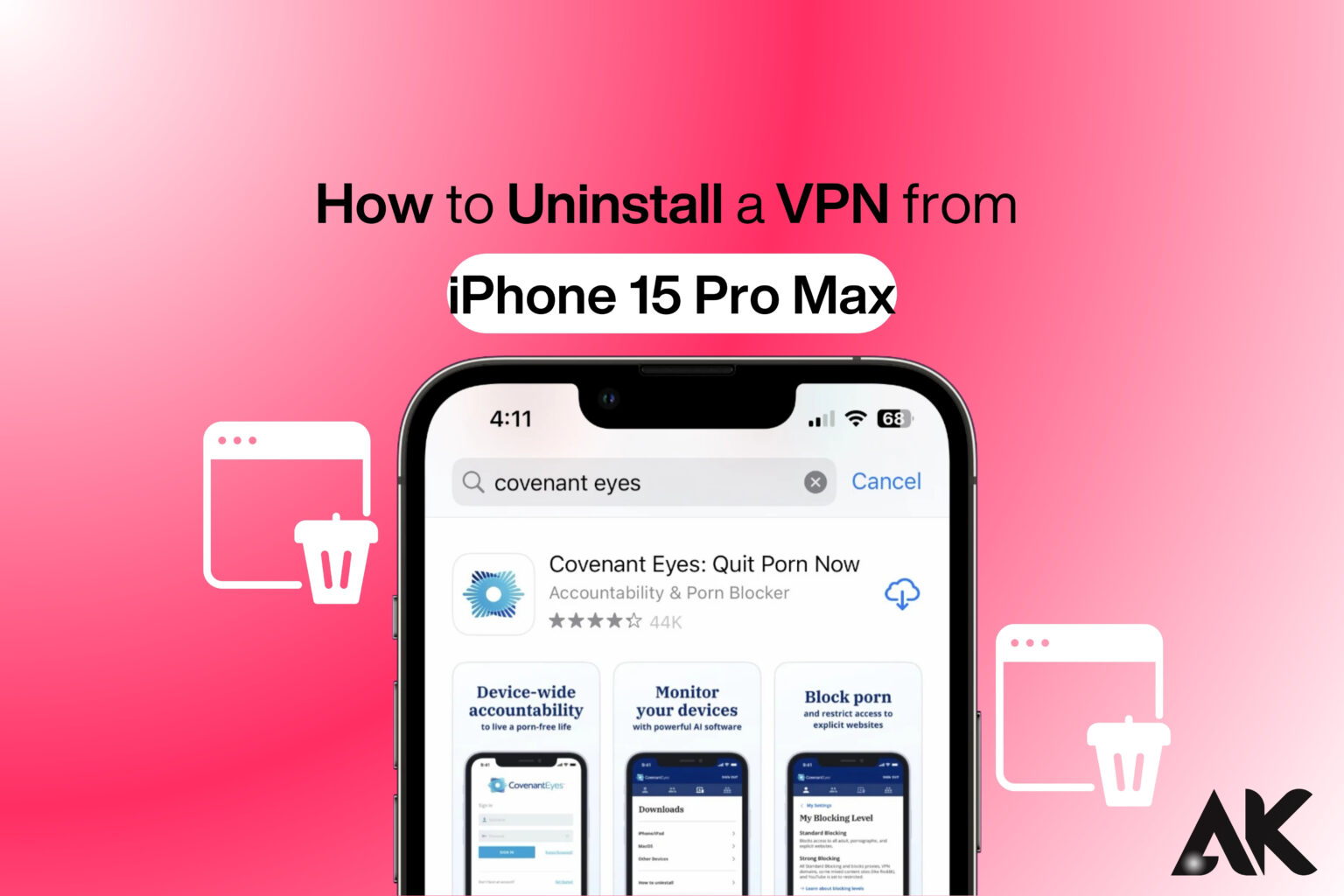Struggling to remove a VPN from your iPhone 15 Pro Max? The good news is that uninstalling a VPN is quick and easy if you follow the right steps. In this guide, we’ll show you how to uninstall a VPN from iPhone 15 Pro Max using different methods, whether it’s through settings, deleting the app, or removing configuration profiles. Whether your VPN is causing slow internet, battery drain, or app restrictions, we’ve got you covered. By the end of this article, you’ll know the fastest way to completely remove a VPN and restore your device to its original network settings. Let’s dive in!
Why Remove a VPN from Your iPhone 15 Pro Max?
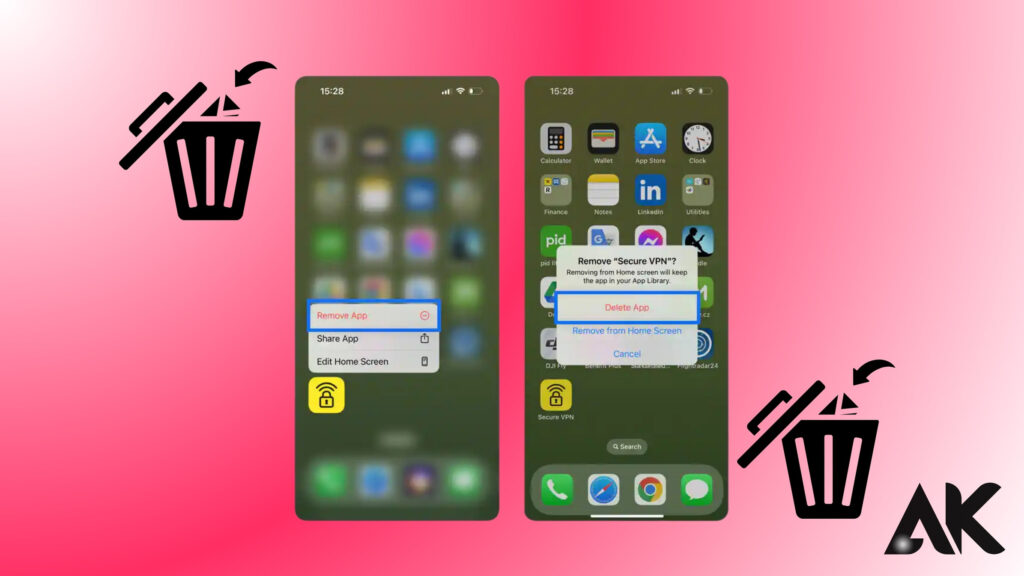
- Slow Internet Speed – Some VPNs can reduce browsing speeds.
- App or Website Restrictions – Some sites block VPN traffic.
- Battery Drain – VPNs run in the background and can affect battery life.
- Network Issues – Connectivity problems may arise due to VPN interference.
- No Longer Needed – If you don’t require a VPN anymore, it’s best to remove it.
There are several reasons why you might need to learn how to uninstall a VPN from iPhone 15 Pro Max. A VPN can sometimes slow down your internet speed, making browsing or streaming frustrating.
If your VPN runs in the background, it may also drain your battery faster than usual. In some cases, network connectivity issues arise due to VPN interference. If you no longer need the VPN or are switching to a new provider, removing it can help improve your device’s performance and connection stability.
Remove VPN Profile from Settings
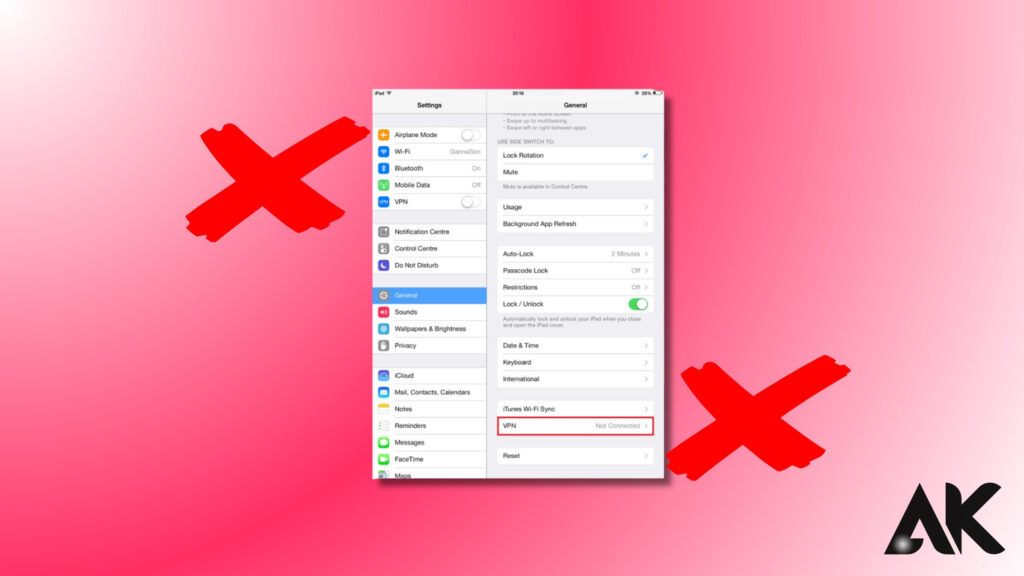
The easiest way to learn How to uninstall a VPN from iPhone 15 Pro Max is by removing its profile from the settings. First, open the Settings app and go to General. Scroll down and tap VPN & Device Management to find the installed VPN profiles.
Select the VPN you want to remove, tap the (i) icon, and choose Delete VPN to confirm. This method ensures that the VPN configuration is completely removed from your device. If the VPN was installed through a profile, this is the most effective way to uninstall it and restore your normal network settings.
Open Settings
- Unlock your iPhone
- 15 Pro Max.Tap on the Settings app.
Navigate to VPN Settings
- Scroll down and tap on General.
- Find and select VPN & Device Management.
Step 3: Delete the VPN Profile
- Under VPN Configurations, find the VPN you want to remove.
- Tap on the (i) icon next to the VPN name
- Tap Delete VPN and confirm the removal.
💡 Tip: If you don’t see the VPN listed, it may have been installed via an app. Use the next method to remove it.
Uninstall the VPN App
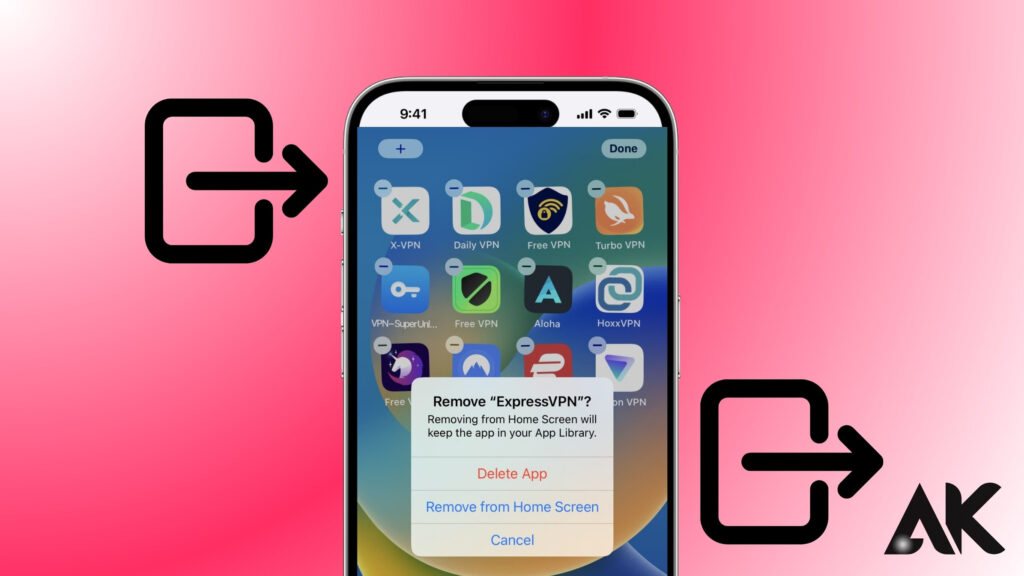
Another way to learn how to uninstall a VPN from iPhone 15 Pro Max is by deleting the VPN app itself. Start by locating the VPN app on your home screen or in the App Library. Press and hold the app icon until a menu appears, then tap Remove App.
Next, select Delete App and confirm your choice. This method ensures that the VPN service and its settings are removed from your device. For best results, restart your iPhone after deleting the app to clear any remaining VPN configurations and restore your normal network connectivity.
Find the VPN App
- Go to your home screen or App Library.
- Locate the VPN app (e.g., ExpressVPN, NordVPN, etc.).
Step 2: Delete the App
- Press and hold the VPN app icon.
- Tap Remove App.
- Select Delete App, then confirm.
Step 3: Restart Your iPhone
- Hold the power button and the volume up button until the power off slider appears.
- Slide to turn off your iPhone.
- Wait a few seconds, then turn it back on.
Disable VPN Manually
If you don’t want to completely remove the VPN but just need to turn it off temporarily, you can manually disable it. Knowing how to uninstall a VPN from iPhone 15 Pro Max includes learning how to deactivate it when necessary. Open Settings, tap General, then select VPN & Device Management.
Under the VPN section, locate the active connection and toggle the switch off. This will immediately disconnect the VPN without uninstalling it. This method is useful if you only need to disable the VPN for certain apps or websites without permanently removing it from your device.
- Open Settings on your iPhone.
- Tap General > VPN & Device Management.
- Under VPN, find the active connection.
- Toggle Off the VPN connection.
Troubleshooting: VPN Won’t Uninstall?
If you’re having trouble figuring out how to uninstall a VPN from iPhone 15 Pro Max, there are a few troubleshooting steps to try. First, check if the VPN is installed as a configuration profile under Settings > General > VPN & Device Management and remove it from there.
If that doesn’t work, reset your network settings by going to Settings > General > Transfer or Reset iPhone > Reset Network Settings. This clears all VPN configurations. Additionally, ensure your iOS is up to date, as software glitches can sometimes prevent VPN removal. These steps should help resolve any uninstall issues.
Remove VPN from Device Management
Some VPNs install management profiles that need to be deleted separately:
- Go to Settings > General > VPN & Device Management.
- Look under Configuration Profiles for the VPN.
- Tap the VPN profile and select Remove Profile.
Reset Network Settings
If the VPN still lingers, resetting network settings can help:
- Open Settings > General > Transfer or Reset iPhone.
- Tap Reset > Reset Network Settings.
- Enter your passcode and confirm.
This will remove all saved Wi-Fi networks, Bluetooth connections, and VPN settings.
Update iOS
Outdated software can cause issues with VPN removal:
- Go to Settings > General > Software Update.
- If an update is available, install it and try removing the VPN again.
Conclusion
Now that you know how to uninstall a VPN from iPhone 15 Pro Max, you can easily remove any unwanted VPN configurations and restore normal network functionality. Whether you delete the VPN through settings, uninstall the app, or reset network settings, each method ensures a smooth removal process. If you ever need a VPN again, you can always reinstall one from the App Store. Removing a VPN can help improve internet speed, fix connectivity issues, and extend battery life. Follow these steps, and you’ll have a hassle-free experience managing VPNs on your iPhone 15 Pro Max.
FAQs
1. Will uninstalling a VPN affect my internet connection?
No, but if your internet was routing through the VPN, it might switch to your regular ISP’s connection.
2. Can I reinstall the VPN later?
Yes! You can download and reinstall the VPN app from the App Store anytime.
3. How do I know if a VPN is still active?
Go to Settings > General > VPN & Device Management and check if any VPN is connected.