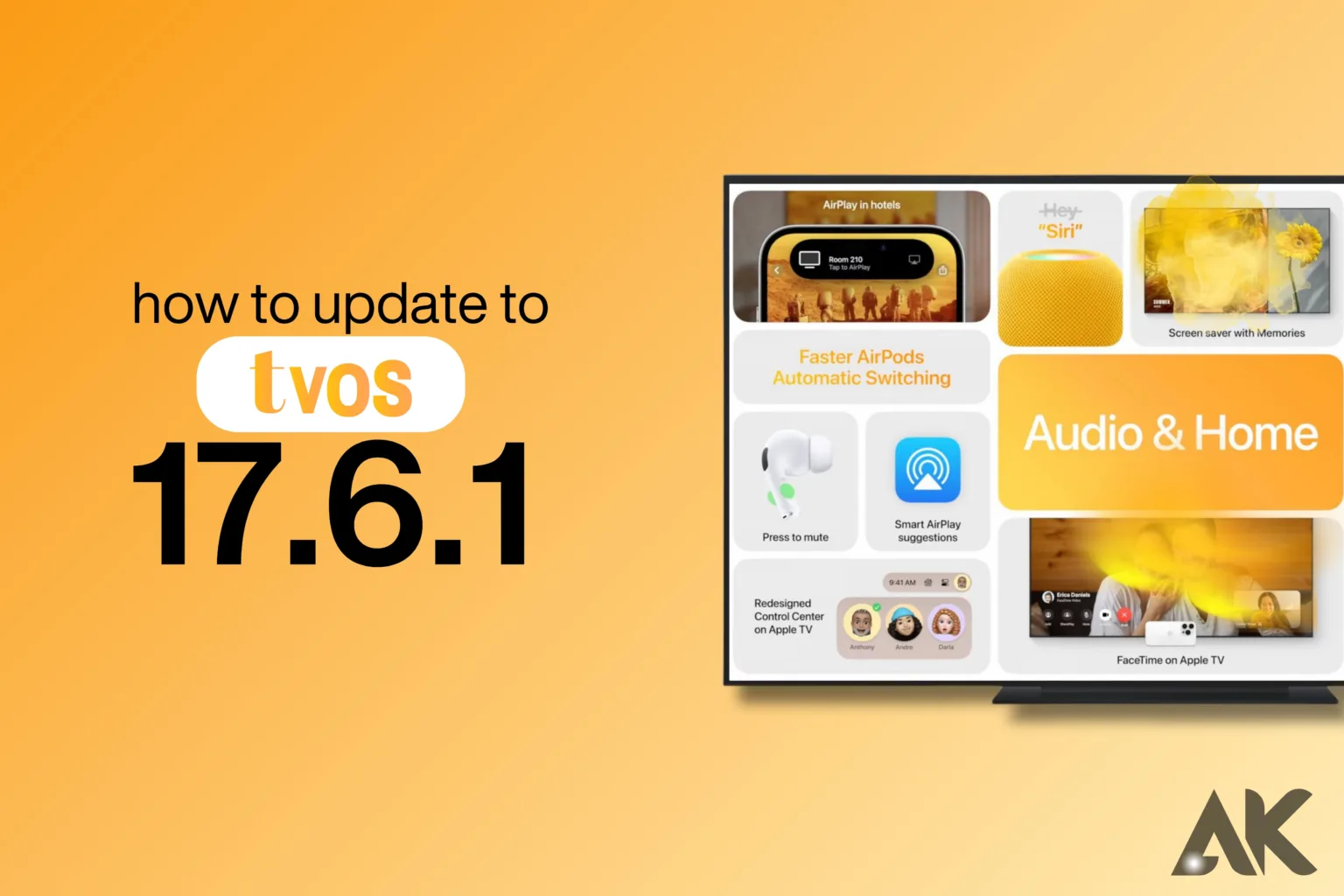How to update to tvOS 17.6.1 A vital first step in ensuring you are getting the finest features, security, and performance possible is updating your Apple TV to tvOS 17.6.1. The latest version of tvOS, 17.6.1, offers several improvements, including bug fixes that increase the stability of your Apple TV and new features that enhance your viewing experience. Keeping your Apple TV’s operating system up to date contributes to both its security and seamless functioning. Should you wish to learn how to update to tvOS 17.6.1, even non-techies will find the process to be simple and easy to understand.
Everything you need to know will be covered in this post, including how to find out what version you currently have, how to get your device ready for an upgrade, and how to solve any potential problems. When it’s done, you’ll be able to handle the update process and take advantage of everything that the latest version of tvOS, 17.6.1, has to offer. First things first: make sure your Apple TV is current and working!
What is tvOS 17.6.1?

The most recent software update for Apple TV devices is called tvOS 17.6.1. Apple updates tvOS frequently to address issues, add functionality, and improve the user experience. This version promises a more seamless and secure viewing experience with multiple security patches and performance enhancements. Users can take advantage of these improvements, which increase the efficiency and security of their Apple TV, by upgrading to tvOS 17.6.1.
The tvOS operating system from Apple is made to be incredibly intuitive to use and work with all Apple devices. With every new release, such as tvOS 17.6.1, Apple aims to enhance the Apple TV experience in small, pleasurable ways. You need to update to the most recent version of Apple TV in order to take full advantage of all of its features.
Why Should You Update to tvOS 17.6.1?
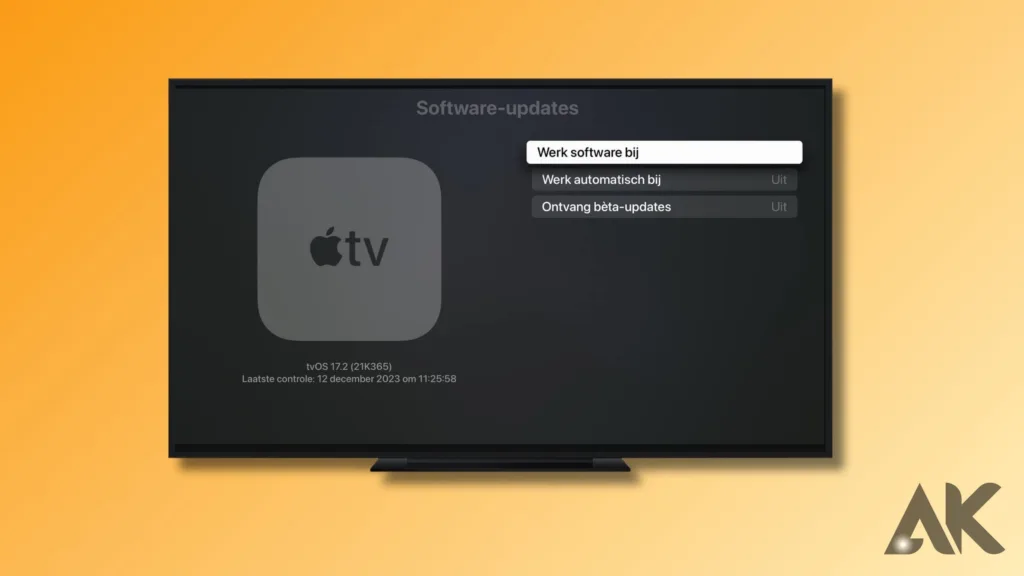
You must update to tvOS 17.6.1 for several reasons. First of all, it guarantees that your Apple TV’s security upgrades are up to date, shielding you from potential dangers and bugs. Since Apple prioritizes security, all updates—including tvOS 17.6.1—include the most recent security patches to protect your information and privacy.
Second, tvOS 17.6.1 improves overall performance and addresses several issues to make your Apple TV operate more smoothly. This results in fewer problems, quicker reaction times, and an improved user experience all around. You can be confident that your device is operating at maximum efficiency and offering you the best streaming experience possible by updating to tvOS 17.6.1.
Preparing Your Apple TV for the Update
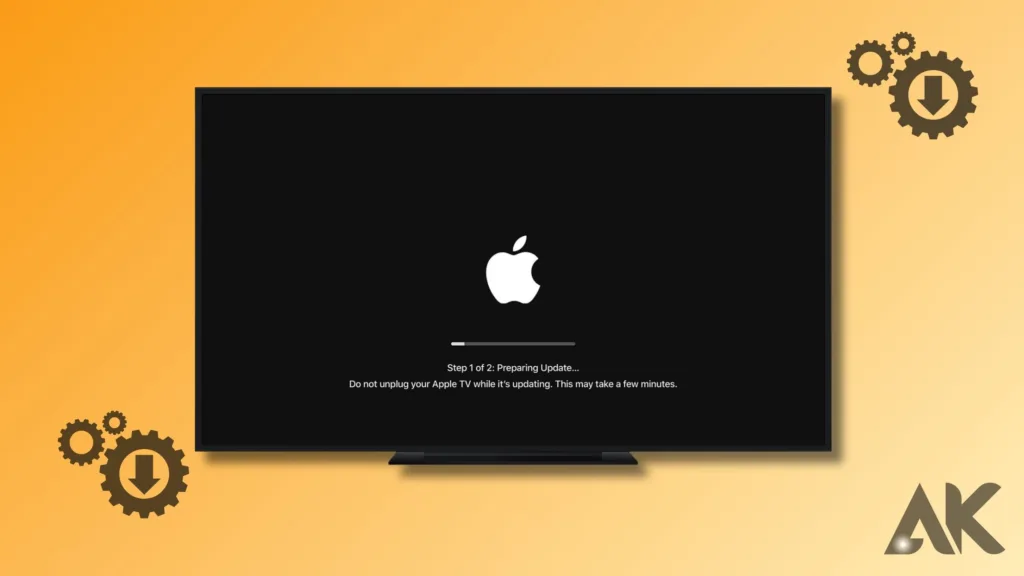
How to update to tvOS 17.6.1 Make sure your Apple TV is prepared for the tvOS 17.6.1 update before moving further. First, confirm that your internet connection is stable. The update cannot be downloaded or installed without one. Make sure your Apple TV is connected to a reliable network so there won’t be any disruptions as the update installs.
Make sure your Apple TV has enough storage to hold other files and the tvOS 17.6.1 update. If your storage is almost full, you could want to remove any unnecessary files or apps. Before commencing the update process, it’s a good idea to restart your Apple TV to remove any temporary files that might be causing the installation to lag.
How to Update to tvOS 17.6.1 Manually
How to update to tvOS 17.6.1 Updating to tvOS 17.6.1 is an easy process. To begin, launch the Apple TV’s Settings app. From there, select Software Updates under System. This is where you will see the option to Update Software. If tvOS 17.6.1 is available, you will be prompted to download it for installation. After you click on this, follow the on-screen directions.
It’s important to keep in mind that updating may cause your Apple TV to restart. Please don’t interfere; this is typical. Make sure your device is still plugged in and online until the update is finished. tvOS 17.6.1 should update in a matter of minutes, contingent upon the speed of your internet connection.
Enabling Automatic Updates for Future tvOS Releases
How to update to tvOS 17.6.1 Consider turning on automatic updates for your Apple TV if you want to simplify upgrades in the future. With the help of this function, updates like tvOS 17.6.1 can be downloaded and installed on your device automatically as soon as they become available. Go to Settings, choose System, Software Updates, and then turn on Automatically Update to activate this option.
You can make sure your Apple TV is always running the newest software and save yourself the trouble of constantly checking for updates by turning on automatic updates. A helpful strategy to keep your device that way is to update it to the most recent security fixes and improvements (such as those found in tvOS 17.6.1).
Troubleshooting Common Update Issues
While most users update to tvOS 17.6.1 without any problems, there may be some users who run into problems. If the update doesn’t work, check that your internet connection is stable and that your Apple TV has enough storage space. You can also fix small software faults that are preventing the upgrade from finishing by restarting your Apple TV.
You might need to restore your Apple TV to factory settings if you are still having problems updating to tvOS 17.6.1. Since it will remove all installed apps and settings, this should only be used as a last option. Before performing a factory reset, make sure you have a backup of any crucial data.
Conclusion
How to update to tvOS 17.6.1 The tvOS 17.6.1 update is a simple process that improves your Apple TV in many ways. It improves performance, offers new features, and shields your device from security risks. By following the easy upgrading procedures, you can be sure that your Apple TV will give you the finest experience possible. This offers seamless navigation and improved interoperability with the newest services and apps. Checking for updates frequently is essential to maintaining the functioning and quality of your device, so enjoy flawless, worry-free viewing! Regular upgrades, such as tvOS 17.6.1, are required!
FAQ
Q1: How can I find out if my Apple TV is eligible for the tvOS 17.6.1 upgrade?
To find out if your Apple TV is eligible for the tvOS 17.6.1 update, open the Settings app, select System, and then Software Updates. The update will appear as a download if it is compatible with your device.
Q2: What should I do if my Apple TV gets stuck after the upgrade?
If your Apple TV becomes stuck during the upgrade, try restarting it. Re-plug it after disconnecting it from the power source and giving it some time to cool. If the problem persists, confirm that your internet connection is operating correctly or contact Apple Support for additional assistance.
Q3: When I update to tvOS 17.6.1, will my apps and data be erased?
No, after updating to tvOS 17.6.1, your apps and data won’t be lost. Easy to install, the update won’t alter any of your previously saved content or settings. However, it’s usually a good idea to back up important data before making any changes.
Q4: How long does it take to update to tvOS 17.6.1?
The speed at which you update to tvOS 17.6.1 depends on your internet connection. Usually, the updating process takes between fifteen and thirty minutes. Throughout this process, make sure your Apple TV is always turned on and connected to the internet.
Q5: Can I keep using my Apple TV while the tvOS 17.6.1 upgrade is being applied?
Unfortunately, you cannot use your Apple TV while it is updating. A while will pass while the update is deployed on your device. When the update is complete, your Apple TV will restart and you can use it as usual.