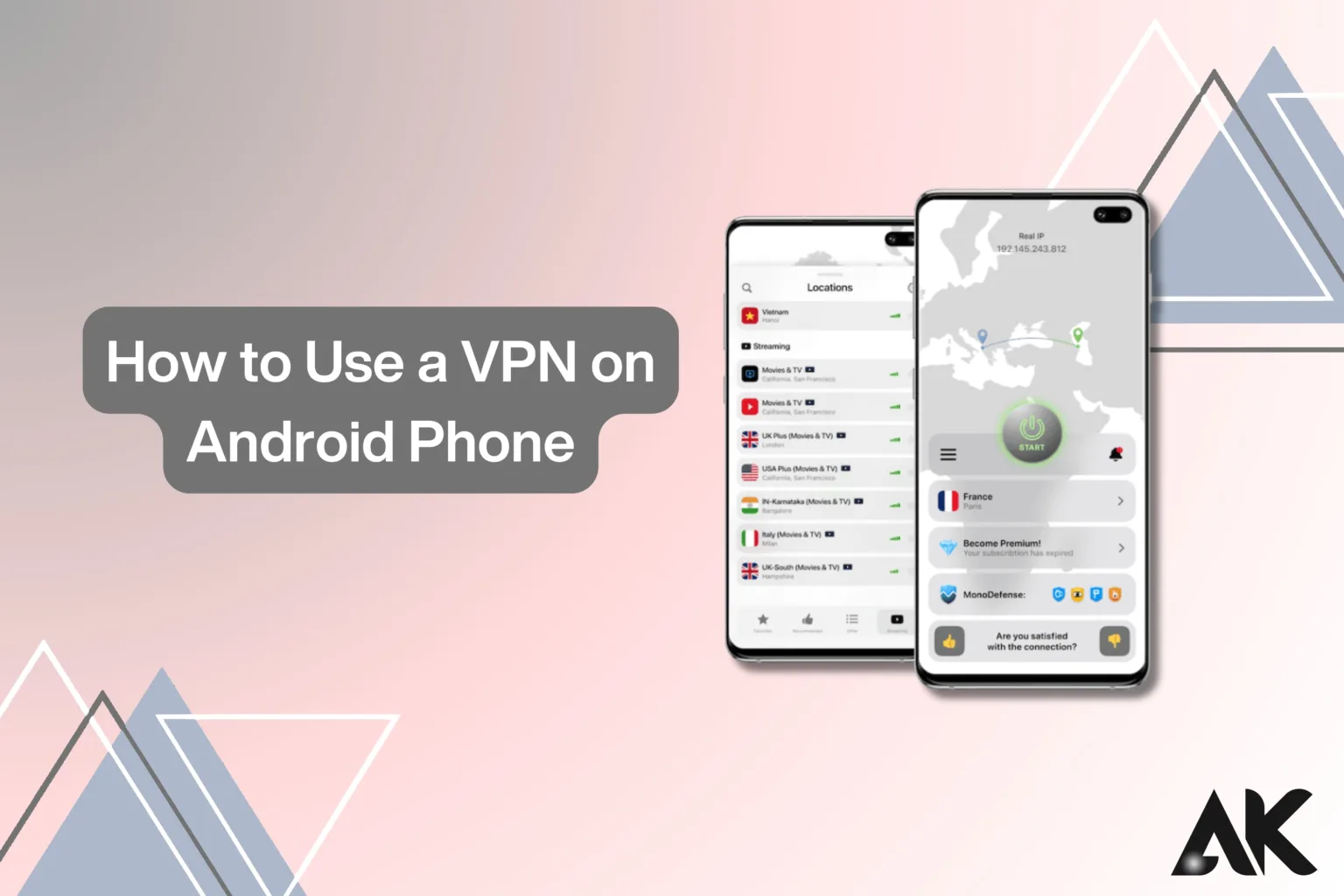Struggling to set up a VPN on your Android phone? The good news is, it’s simple! How to use a VPN on Android phone is a common question, and we’re here to guide you through it.
A VPN (Virtual Private Network) helps protect your privacy, secures your data, and gives you access to restricted content. In this guide, you’ll learn how to use a VPN on Android phone in 7 powerful steps—from choosing the right VPN to connecting in just a few taps.
By the end, you’ll be able to browse safely, unblock content, and enjoy a secure internet experience. Let’s get started!
Why Use a VPN on Android?

Before we jump into the steps, let’s quickly understand why a VPN is essential for Android users.
Benefits of Using a VPN on Android
- Enhanced Privacy – Your data is encrypted, preventing hackers and snoopers from tracking your online activity.
- Secure Public Wi-Fi – VPNs protect you from cyber threats when using free Wi-Fi in cafes, airports, and hotels.
- Access Restricted Content – Unlock streaming platforms, websites, and apps that may be blocked in your country.
- Avoid Bandwidth Throttling – Some ISPs slow down certain websites. A VPN prevents this by masking your browsing.
How to Use a VPN on Android Phone: 7 Powerful Steps
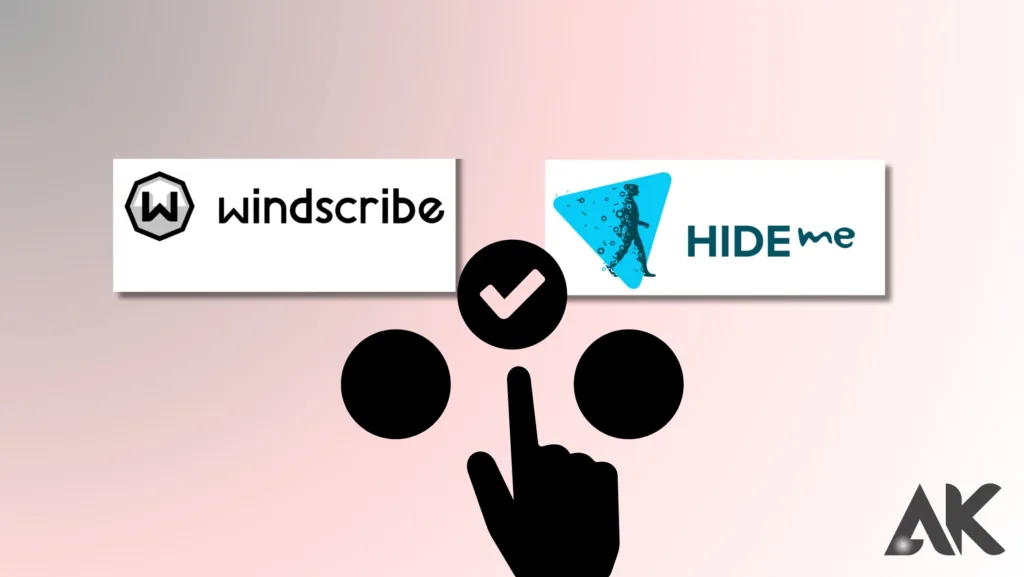
Step 1: Choose the Right VPN Service
Not all VPNs are created equal! Here’s what to look for:
✅ Strong Encryption – Look for AES-256-bit encryption for maximum security.
✅ No-Logs Policy – Ensure the VPN provider doesn’t store your online activities.
✅ Fast Connection Speeds – Essential for smooth streaming and gaming.
✅ Multiple Server Locations – More servers mean better access to global content.
Popular VPNs for Android
| VPN Service | Key Features | Best For |
| NordVPN | No-logs, fast speed, secure servers | Privacy & streaming |
| ExpressVPN | High-speed, strong encryption | Gaming & streaming |
| Surfshark | Unlimited devices, budget-friendly | Families & multiple devices |
| CyberGhost | Large server network, great for streaming | Beginners & casual users |
Step 2: Download and Install the VPN App
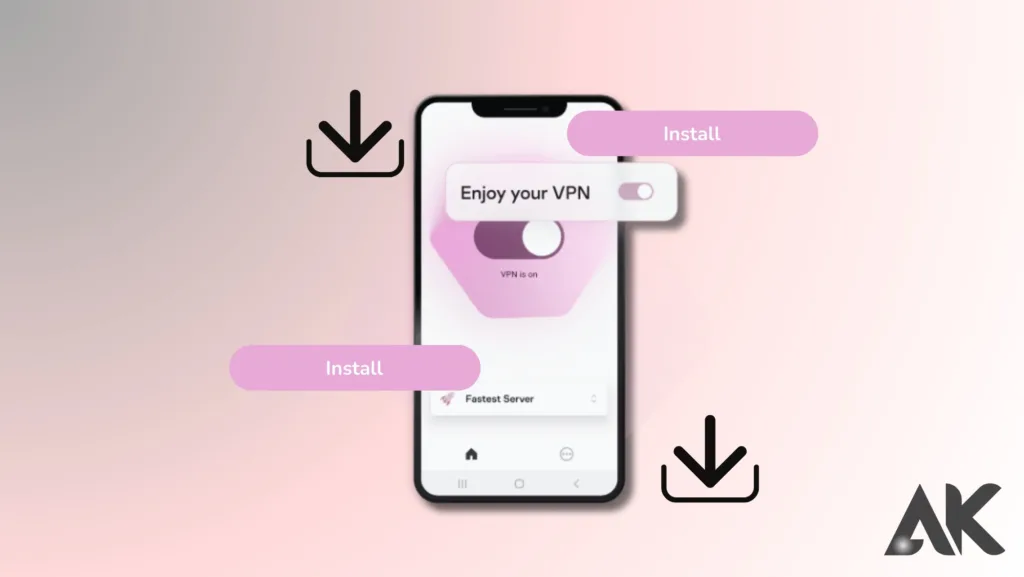
Once you’ve chosen your VPN, follow these simple steps:
- Go to the Google Play Store.
- Search for your selected VPN provider.
- Tap Install and wait for the app to download.
- Open the app and sign up or log in.
Step 3: Configure VPN Settings
Most VPN apps offer default settings, but tweaking them can enhance your experience.
- Enable Kill Switch – This prevents data leaks if the VPN disconnects.
- Choose the Right Protocol – OpenVPN or WireGuard offers the best balance between speed and security.
- Auto-Connect – Set the VPN to turn on automatically when using untrusted Wi-Fi.
Step 4: Select a Server Location
VPNs have servers worldwide. Picking the right one matters!
- For Privacy – Choose a server in a country with strong data protection laws.
- For Streaming – Connect to a server in the country where the content is available.
- For Speed – Pick a nearby server to minimize lag.
Step 5: Connect to the VPN
Now it’s time to activate the VPN:
- Open the VPN app.
- Select a server location.
- Tap the Connect button.
- Wait for the connection to establish (usually a few seconds).
Once connected, all your internet activity will be encrypted and protected.
Step 6: Test the VPN Connection
Before you start browsing, test if your VPN is working:
✅ Check Your IP Address – Visit WhatIsMyIP before and after connecting.
✅ Use a DNS Leak Test – Websites like DNSLeakTest.com ensure your real location is hidden.
✅ Try Accessing Restricted Content – Open a geo-blocked streaming service to see if it’s working.
Step 7: Enjoy Secure Browsing!
Congratulations! You’re now using a VPN on your Android phone. Here are some final tips:
- Keep the VPN on when using public Wi-Fi.
- Switch servers if a site is still blocked.
- Update your VPN app regularly for the latest security features.
Conclusion
Now you know how to use a VPN on Android phone in 7 simple steps! A VPN is a must-have tool for securing your online activity, bypassing restrictions, and protecting your privacy. Whether you’re streaming, gaming, or browsing, a VPN ensures a safer and unrestricted internet experience.
So, why wait? Pick a VPN, follow these steps, and enjoy private, secure browsing on your Android phone today!
FAQs
Q1. Can I use a free VPN on my Android phone?
A. Yes, but free VPNs often have limited security, slower speeds, and data restrictions. A premium VPN is recommended for the best experience.
Q2. Will a VPN slow down my internet speed?
A. VPNs can reduce speed slightly due to encryption, but a high-quality VPN minimizes this impact.
Q3. Is it legal to use a VPN on Android?
A. Yes, VPNs are legal in most countries. However, some regions restrict or ban their use, so check local laws.