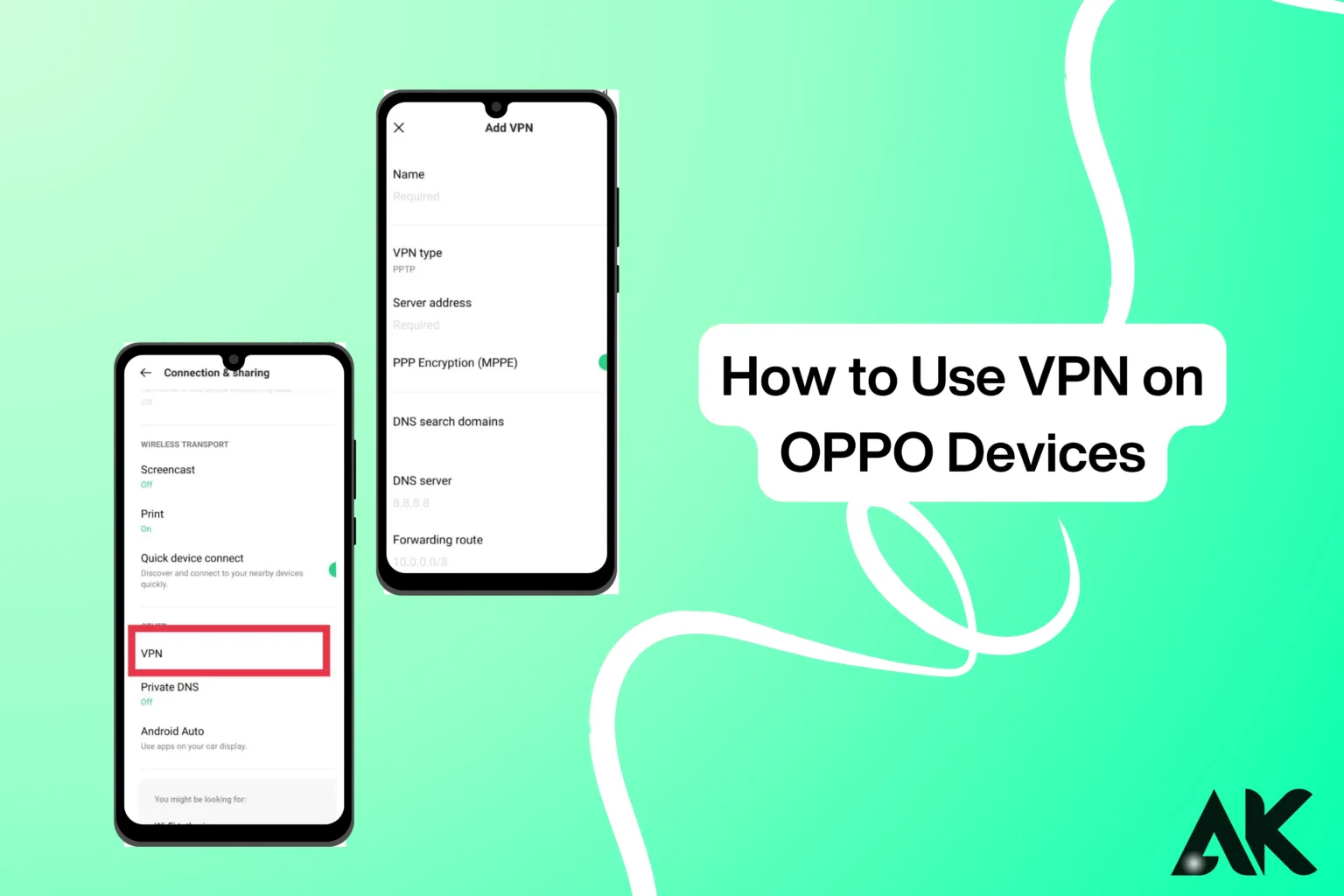On OPPO smartphones, are you trying to improve your online privacy? A virtual private network (VPN) is the ideal remedy! A virtual private network, or VPN, helps safeguard your private data and guarantees a safe connection when you’re online. We’ll show you how to utilize a VPN on OPPO devices in only 5 easy steps in this article.
How to use VPN on OPPO devices?
Bypasses geo-restrictions to access content; Encrypts your internet connection for privacy; Secures your data on public Wi-Fi networks
To set up a VPN on your OPPO smartphone and start browsing safely and without restrictions, simply follow these simple instructions!
5 Simple Steps to Set Up a VPN on OPPO Devices
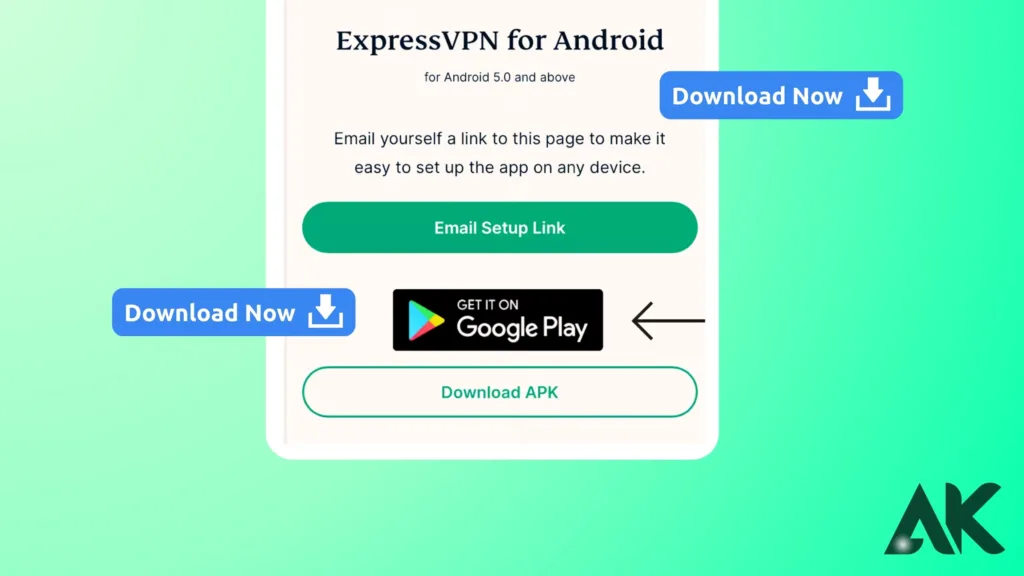
Now, let’s walk through the process of setting up a VPN on your OPPO device in just 5 simple steps.
Step 1: Download a Trusted VPN App
The first step to using a VPN on your OPPO device is to download a reliable VPN app. Most VPN providers offer apps on the Google Play Store, and you can easily find them by searching for the provider’s name.
- Open the Google Play Store on your OPPO device.
- In the search bar, type the name of your chosen VPN provider (e.g., “ExpressVPN,” “NordVPN”).
- Tap the Install button and wait for the app to download and install.
Step 2: Create an Account and Log In
Once the app is installed, you’ll need to sign up for a VPN account. Most VPN services offer a subscription-based model, and some offer free trials for limited access.
- Open the VPN app.
- If you already have an account, log in using your credentials. If not, create an account by providing your email address and choosing a subscription plan.
- After logging in, you’ll have access to the VPN’s features and servers.
Step 3: Connect to a VPN Server
Now, it’s time to connect to a VPN server. VPN apps typically have a list of servers in various countries. Select a server that best suits your needs.
- In the VPN app, look for a Server List or Connect option.
- Select a server location. For example, if you want to access US-based content, choose a US server.
- Tap Connect, and the app will establish a secure connection between your OPPO device and the VPN server.
Step 4: Customize VPN Settings (Optional)
If you want to optimize your VPN connection, most VPN apps allow you to adjust settings. You can modify options like encryption protocols, kill switch features, and DNS leak protection.
- Navigate to the Settings or Preferences section of the app.
- Enable Auto Connect to ensure the VPN automatically connects when you turn on your device.
- Enable features like Kill Switch, which disconnects you from the internet if the VPN connection drops, ensuring your data remains protected.
Step 5: Verify Your VPN Connection
Once connected, it’s important to verify that your VPN is working correctly.
You can also run a DNS leak test to ensure your real IP is not being exposed.
Open your browser or any app that requires internet access.
Go to a site like WhatIsMyIP.com to check your IP address. It should show the location of the VPN server, not your real IP address.
What Is a VPN, and Why Do You Need It?

Your device and the internet may connect securely with the help of a VPN (Virtual Private Network). By making it more difficult for hackers, trackers, or even your internet service provider to view your online activity, it helps secure your personal information.
For privacy protection, using a VPN is crucial, particularly when accessing sensitive data or surfing on public Wi-Fi. You may also get around geo-restrictions and access material from other locations by using a VPN. You may browse your OPPO smartphone in a safer, private, and unrestricted way using a VPN.
Why should you use a VPN?
Safe Public Wi-Fi Usage: Public WiFi networks are not secure, but a VPN ensures your data is safe while connected to these networks.
Privacy Protection: A VPN hides your real IP address and encrypts your online activities, making it harder for third parties to track you.
Secure Online Transactions: Whether you’re shopping or banking online, a VPN keeps your personal information safe.
Access Blocked Content: VPNs allow you to access websites and services that may be restricted in your region by bypassing geo-blocks.
How to Choose the Right VPN for Your OPPO Device
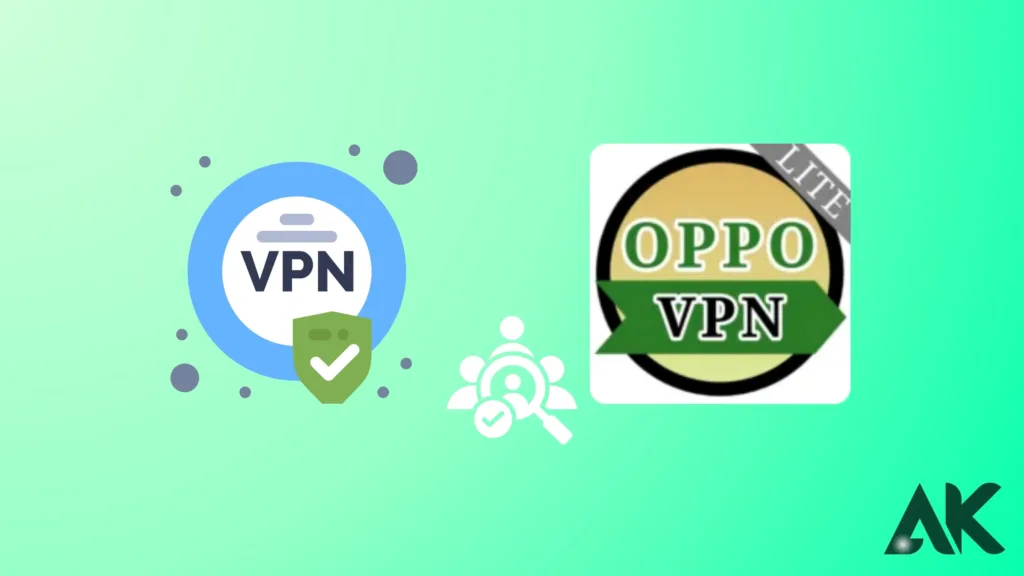
For your OPPO device, selecting the appropriate VPN is crucial to maintaining online security and privacy. Seek out a VPN that has fast speeds, no logs, and robust encryption. Selecting one that works with OPPO’s ColorOS is crucial. Take into account the quantity of servers that are available, particularly if you want access to material from various geographical locations.
For increased security, some VPNs also come with extra features like a kill switch and DNS leak protection. Popular choices with a reputation for dependability and performance include ExpressVPN, NordVPN, and CyberGhost. Make sure the VPN you select meets your demands and price range.
Benefits of Using a VPN on OPPO Devices
There are several important advantages to using a VPN on OPPO devices for your internet experience. By encrypting your internet connection, it helps preserve your privacy and keeps your data safe. Additionally, a VPN enables you to get around geo-restrictions and access content that might otherwise be prohibited in your area.
It improves your security on open Wi-Fi networks, keeping hackers from getting hold of your private data. Additionally, by hiding your IP address and increasing the anonymity of your surfing, a VPN can enhance your online freedom. All things considered, a VPN makes using the internet on your OPPO smartphone safer and more private.
Troubleshooting VPN Issues on OPPO Devices
Although setting up a VPN on OPPO devices is relatively straightforward, issues may occasionally arise. Here’s a list of common problems and their solutions:
| Problem | Solution |
| VPN Connection Drops Frequently | Try switching to a different server or enable the Kill Switch feature. |
| Slow VPN Speeds | Choose a server closer to your location or switch to a faster VPN protocol. |
| VPN Not Connecting | Check your internet connection, restart the VPN app, or reinstall it. |
| DNS Leaks Detected | Enable DNS leak protection in your VPN settings. |
If the issue persists, reach out to your VPN provider’s support team for further assistance.
Conclusion
To sum up, becoming knowledgeable about how to use VPN on OPPO devices is a crucial first step in safeguarding your online security and privacy. You can view banned material, encrypt your internet connection, and use public Wi-Fi safely with a few easy steps. A trustworthy VPN contributes to the privacy and security of your online activity and personal information.
You can guarantee a safer surfing experience on your OPPO smartphone by adhering to the simple instructions we’ve provided. Using a VPN is the best option for more protection and freedom, regardless of your privacy concerns or your desire to access geo-restricted content.
FAQs
Q1: Can I use a free VPN on my OPPO device?
A. Yes, you can use free VPNs, but they may come with limitations in terms of speed, security, and server locations. It’s often safer to opt for a paid VPN service for better protection.
Q2: Do I need to keep the VPN app open while using it?
A. No, once connected, the VPN runs in the background, and you don’t need to keep the app open to stay protected.
Q3: Can a VPN improve my internet speed on OPPO devices?
A. While a VPN can slightly reduce your internet speed due to encryption, it can also improve speeds by bypassing throttling from your ISP or accessing faster servers.