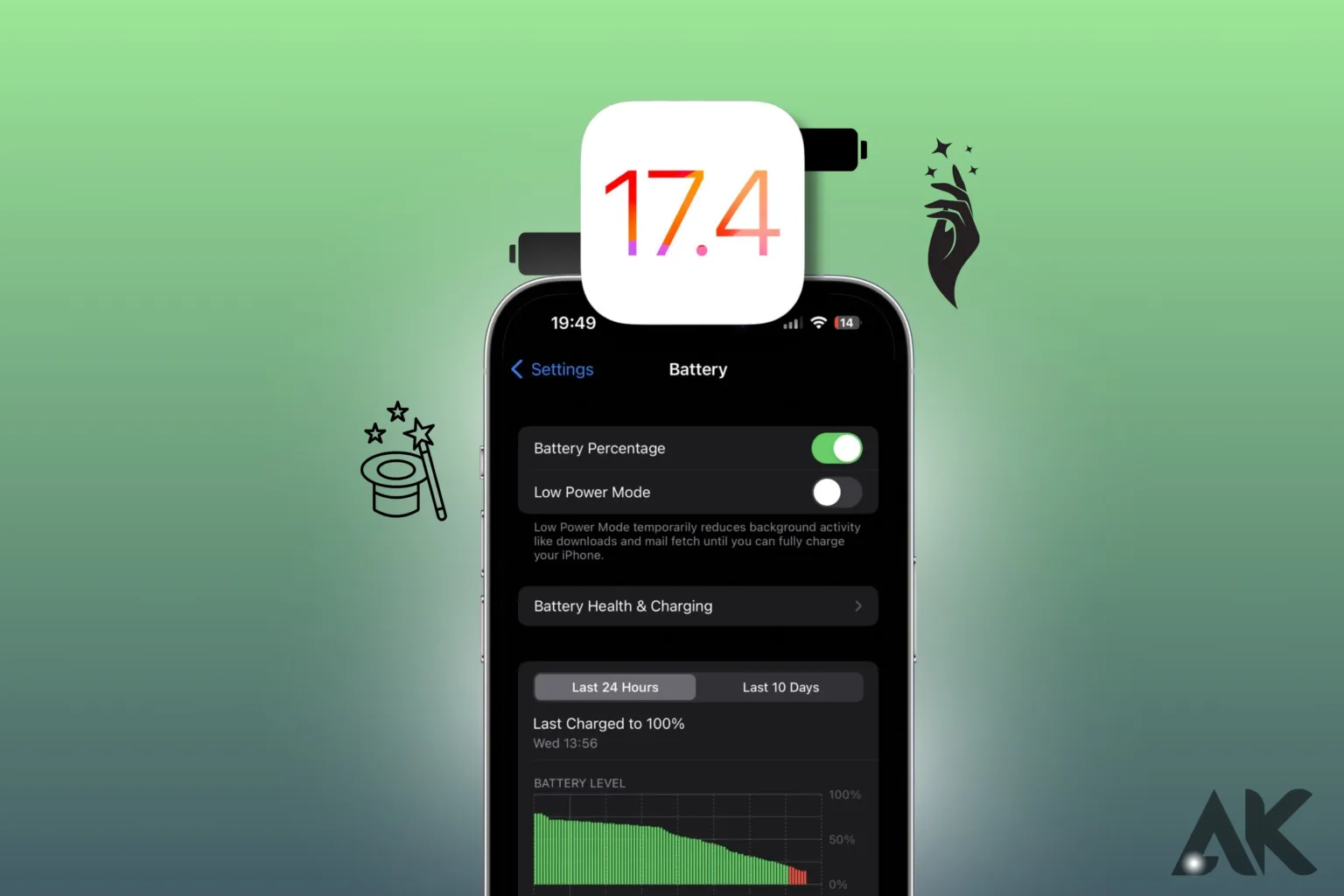The release of iOS 17.4 brings exciting features and enhancements to Apple devices, but for many users, the dreaded issue of battery drain persists. In this comprehensive guide, we delve into practical tips and tricks to optimize your iOS 17.4 battery life, ensuring you get the most out of your device without constantly reaching for the charger.
With each iOS update, Apple aims to refine performance and introduce innovative features. However, alongside these advancements comes the challenge of maintaining optimal battery life. As millions of users eagerly adopt iOS 17.4, understanding how to mitigate battery drain becomes paramount.
Understanding Battery Drain Issues

Understanding why your phone battery runs out quickly is important. There are different reasons why this happens. Sometimes, it’s because apps on your phone keep running even when you’re not using them. Other times, it’s because your phone’s software has some problems that make it use more power than it should. When your phone updates to a new version of its software, it might start using more power than before. This can be frustrating because you want your phone to last longer without needing to be charged. So, it’s essential to know why your phone’s iOS 17.4 battery life is draining fast so you can find ways to make it last longer.
iOS 17.4 Battery Life Tips

Update device settings
Let’s make sure your phone’s settings are all good to help save iOS 17.4 battery life. Start by checking things like screen brightness and whether apps can refresh in the background. Lowering the brightness and stopping apps from refreshing when you’re not using them can help your battery last longer. You can find these settings in the “Settings” app on your phone. Just look for “Display & Brightness” and “Background App Refresh” to make changes. By tweaking these settings, you can make sure your phone uses less power and stays charged for longer.
Manage background app refresh
Let’s talk about managing how apps refresh themselves in the background on your phone. Background app refresh means apps can update even when you’re not using them. This can use up your iOS 17.4 battery life faster. To manage this, you can go to your phone’s settings and find the option for background app refresh. From there, you can choose which apps can refresh in the background and which ones can’t. By turning off background refresh for apps you don’t need updating all the time, you can help save your battery and make it last longer. It’s an easy way to keep your phone running smoothly without draining the battery too quickly.
Optimize display settings
Let’s make your phone’s screen settings work better for your iOS 17.4 battery life. Optimizing display settings means adjusting things like brightness and how long it takes for your screen to turn off when you’re not using it. Bright screens use more battery power, so lowering the brightness can help your battery last longer.
You can find these settings in your phone’s settings menu, usually under “Display” or “Brightness.” Another thing you can do is set your screen to turn off after a shorter amount of time when you’re not using it. This helps save battery life because the screen isn’t on when you don’t need it. By tweaking these settings, you can make sure your phone’s screen uses less power and keeps your battery going strong throughout the day.
Utilizing Battery Saver Mode

Let’s talk about using Battery Saver Mode on your phone. When you turn on Battery Saver Mode, your phone changes some settings to help save battery power. It’s like putting your phone in energy-saving mode. This means your phone might not do things like check for new emails or update apps as often. But it helps your battery last longer, especially when it’s getting low. You can usually find Battery Saver Mode in your phone’s settings. Just look for it under “Battery” or “Power.” Turning on Battery Saver Mode can be a good idea when you know you’ll be away from a charger for a while and need your phone to last longer.
Monitoring Battery Usage
Let’s talk about keeping an eye on how much battery your phone uses. Monitoring battery usage means checking which apps and activities are using up your battery power the most. You can do this by looking at your phone’s settings. Usually, there’s a section called “Battery” where you can see a list of apps and how much battery each one is using.
This helps you figure out which apps are using a lot of power, so you can use them less or close them when you’re not using them. Some phones also have tools that show you which activities, like watching videos or playing games, use up the most battery. By monitoring your battery usage, you can make sure your phone’s battery lasts longer throughout the day.
Managing App Usage
Let’s discuss how to handle using apps on your phone. Managing app usage means being careful about which apps you use and for how long. Some apps can use a lot of battery power, especially if they’re running in the background when you’re not using them. To manage this, you can check which apps are using the most battery in your phone’s settings.
Then, you can try to use those apps less or close them when you’re not using them. It’s also a good idea to think about whether you really need certain apps. If you don’t use an app very often, you might want to delete it to save battery power. By managing your app usage, you can help your phone’s battery last longer and avoid running out of power when you need it most.
Adjusting Network Settings
Let’s talk about changing the settings for how your phone connects to the internet. Adjusting network settings means making your phone use less power when it’s connecting to Wi-Fi or using mobile data. This can help your iOS 17.4 battery life last longer. You can usually find these settings in your phone’s “Connections” or “Network” menu. From there,
you can choose things like whether your phone should automatically connect to Wi-Fi networks or whether it should use mobile data when Wi-Fi isn’t available. You can also turn off features like Bluetooth and GPS when you’re not using them to save even more power. By adjusting your network settings, you can help your phone use less battery power and last longer between charges.
Regular Software Updates
Let’s talk about keeping your phone’s software up-to-date. Regular software updates mean getting the latest version of the operating system that runs your phone. These updates often include improvements to things like iOS 17.4 battery life, security, and performance. You can usually check for updates in your phone’s settings menu. When you see that there’s a new update available, it’s a good idea to download and install it. This way, your phone will run smoother and use less battery power. Plus, you’ll get access to new features and fixes for any bugs that might be causing problems. By keeping your phone’s software updated, you can ensure it stays in top shape and performs at its best.
Proper Charging Habits
Let’s talk about the right way to charge your phone. Proper charging habits mean taking care of your phone’s battery to make it last longer. One important thing is to avoid letting your phone’s battery go completely empty before charging it. Instead, it’s better to charge it when it’s still got some power left. Also, try not to leave your phone plugged in all night. Once your phone is fully charged,
it’s best to unplug it to prevent overcharging, which can wear out the battery over time. Another thing to keep in mind is to avoid exposing your phone to extreme temperatures while it’s charging, as this can also damage the battery. By following these charging habits, you can help your phone’s battery stay healthy and last longer between charges.
Troubleshooting Battery Issues
Discuss how to fix problems with your phone’s battery. Troubleshooting battery issues means figuring out why your battery isn’t working well and finding ways to fix it. One thing you can try is restarting your phone, which can sometimes solve minor issues. If that doesn’t work, you can check your phone’s settings to see if there are any apps or features using a lot of battery power. You might need to close those apps or adjust their settings to use less power. If you’re still having problems, you can try resetting your phone’s settings to see if that helps. And if all else fails,
you can contact the manufacturer or take your phone to a repair shop for help. By troubleshooting battery issues, you can get your phone working well again and avoid running out of power when you need it most.
Conclusion
Taking care of your phone’s battery is essential for ensuring a smooth and reliable experience with your device. By implementing the various tips and tricks discussed in this guide, you can maximize your phone’s iOS 17.4 battery life and minimize the frustration of running out of power unexpectedly. Whether it’s adjusting settings, managing app usage, or keeping your software up to date, every small change can make a big difference in preserving battery health and longevity. Remember to monitor your battery usage regularly, troubleshoot any issues that arise, and seek assistance when needed.
By adopting proper charging habits and being mindful of how you use your phone, you can enjoy extended battery life and uninterrupted usage throughout your day. So, take control of your phone’s battery life today and experience the convenience of a device that’s always ready when you need it.
FAQs
How can I check my battery health on iOS 17.4?
To check your battery health, navigate to Settings > Battery > Battery Health. Here, you can view your device’s maximum capacity and performance management settings.
Does enabling Low Power Mode affect device performance?
While Low Power Mode reduces background activity and performance, it can significantly extend battery life during periods of low battery levels.
Will resetting settings improve battery life?
Resetting settings can resolve software-related issues that may be contributing to battery drain. However, it’s essential to back up your data before performing a reset.
Is it safe to use third-party battery apps?
While some third-party battery monitoring apps offer valuable insights, exercise caution when granting permissions and ensure you download from reputable sources to avoid potential security risks.