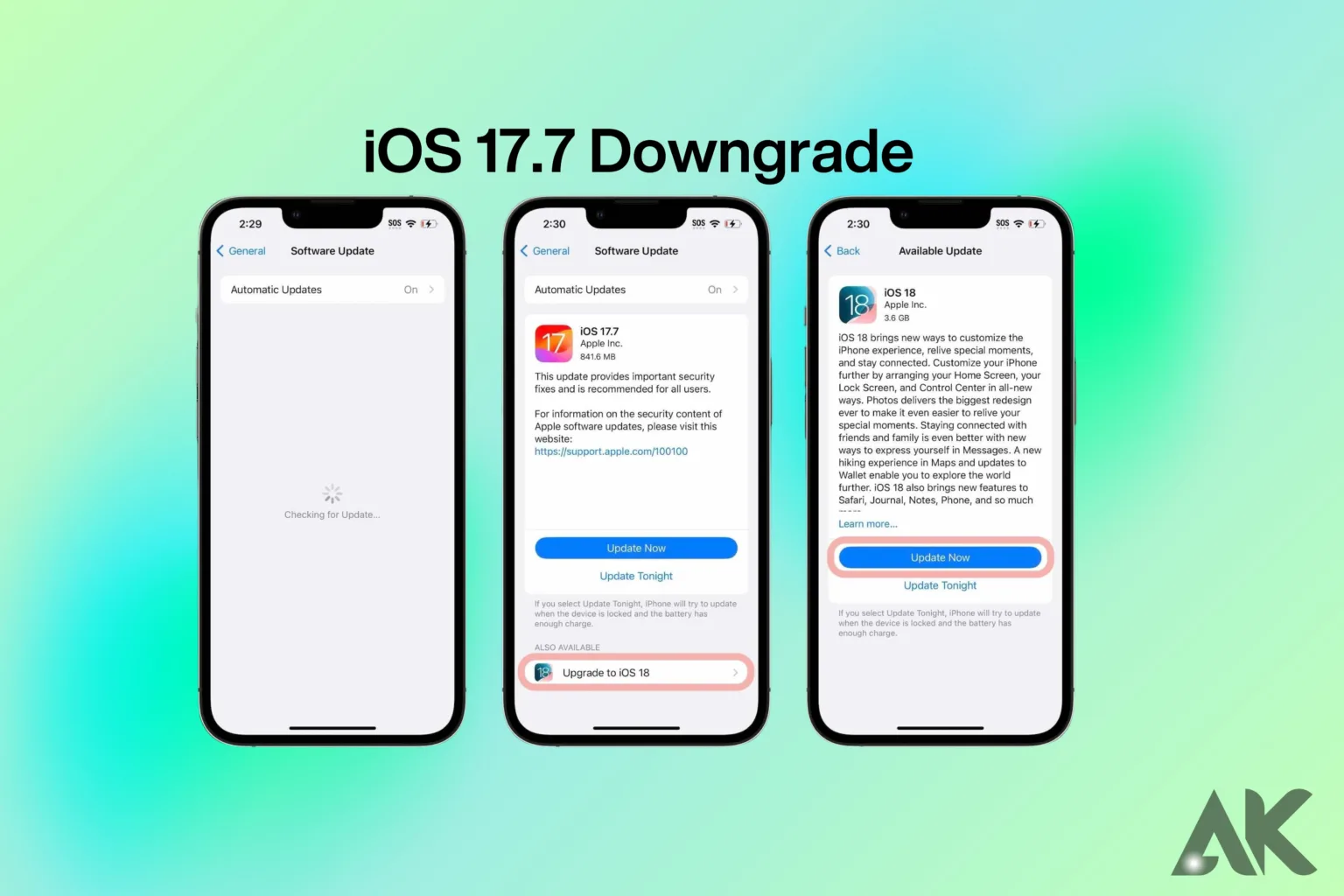An iOS 17.7 downgrade might be what you need if you just updated to iOS 17.7 and now find that things aren’t working as well as they used to. Along with cool new features, updates sometimes have bugs or problems that don’t work with other apps, which makes you miss the security of an older version.
An iOS 17.7 downgrade can help you get back to what you know and trust, whether it’s better battery life, fewer app crashes, or just a taste for the way things worked before. It’s an easy way to get your device back to how it was before while you wait for changes to fix things. Are you ready to switch? Let’s look at what you can do!
Why Consider Downgrading from iOS 17.7?
If you switched to iOS 17.7 and are now having problems, you might want to go back to an earlier version. Some users say that after updating, the app runs slower, has bugs they didn’t expect, or even drains the battery.
These kinds of issues can make it hard to use your device normally and enjoy it as you normally would. Even though iOS changes are supposed to make things better, they sometimes make things worse, especially for older devices that have trouble with the newest software. You can go back to a more stable version of iOS that was working well for you before by dropping.
It’s possible that downgrading is the fastest way to fix these problems, whether you want better speed, battery life, or app compatibility. But it’s important to think about the risks and make sure you have a backup of your info before you downgrade.
Is It Safe to Downgrade iOS?
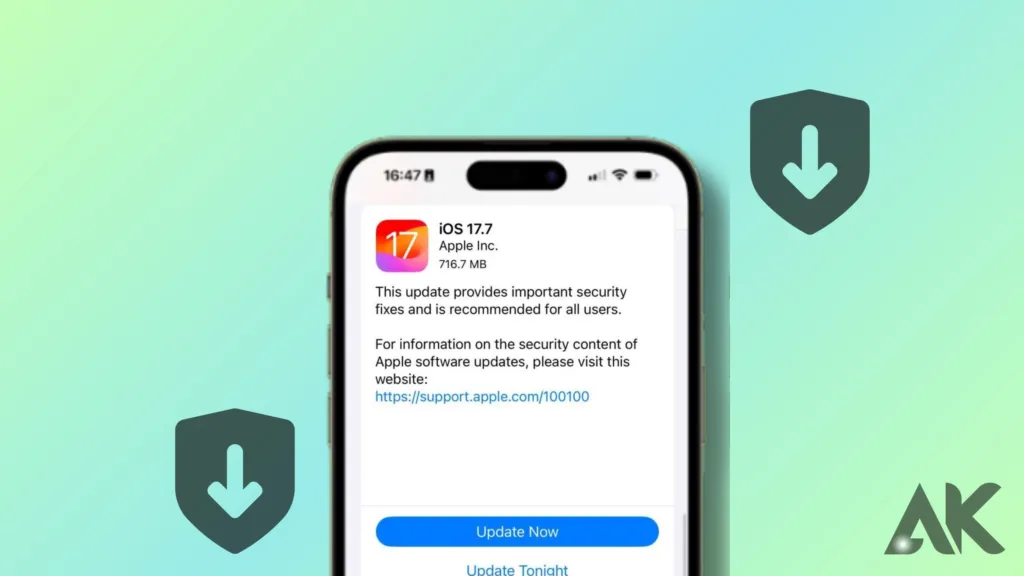
If the latest update is giving you trouble, downgrading your iOS version might help, but you should be aware of the risks. The process itself is usually safe, but there are some things that could go wrong that you should think about.
First, Apple only signs past versions of iOS for a short time. If the version you want to downgrade to isn’t signed anymore, you won’t be able to do it. Also, if you don’t have a backup, downgrading means wiping your device, which means all of your info will be lost. If you don’t have a recent backup of your computer, this could be a big problem.
There is also the chance that some apps and features won’t work right on older iOS versions, especially if they were made for the most recent update. While lowering is pretty easy, it’s important to think about these risks before going through with the process.
Steps to Downgrade iOS 17.7 Successfully
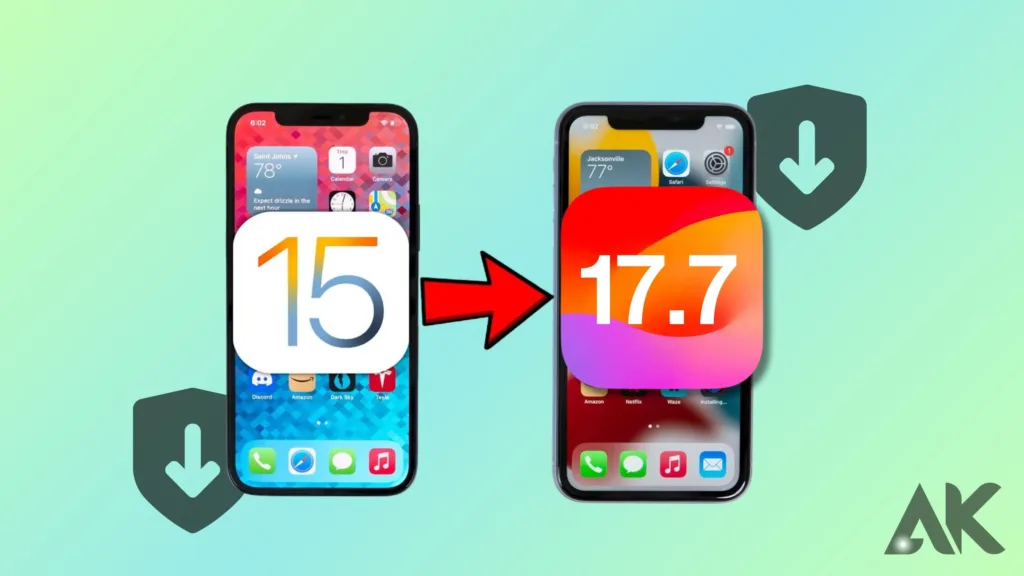
Before you downgrade from iOS 17.7, make sure you don’t lose any important info by backing up your device. After making sure your info is safe, get the IPSW file for the iOS version you want to go back to from a reliable source. Next, hook up your device to a computer.
To put it into recovery mode, turn it off and hold down the right button while hooking it up to the computer. Most of the time, holding down the Volume Down button while linking an iPhone does this. Tap on Finder or iTunes on your computer, then pick out your machine.
You should be able to use the IPSW file you downloaded to recover it. If you choose this, the software will start to run the older version of iOS. You can get back your info from the backup you made earlier once the process is done.
Risks of Downgrading from iOS 17.7
Users should be aware of the risks that come with downgrading from iOS 17.7 before they do it. One big worry is losing data, since the process erases everything on your gadget. It is possible to lose important files, pictures, and settings if you don’t back them up properly.
Another risk is that apps might not work together. Some apps that were changed to work with iOS 17.7 might not work right on an older version of iOS, which could cause them to crash or run slowly. Also, Apple will only sign older versions of iOS for a short time, so if you miss the window, you won’t be able to downgrade.
This could keep you on the latest version even if it’s giving you trouble. Last but not least, downgrading can leave behind bugs or glitches because some system settings might not be changed correctly. Before you decide to downgrade from iOS 17.7, you should carefully consider these risks and make sure you have a good backup.
Can You Downgrade Without Losing Data?
When you downgrade iOS, your device is usually erased, so if you don’t have a backup, you will almost certainly lose your info. If you want to downgrade from iOS 17.7 to an older version, you usually have to load the older version from scratch, which deletes all of your data.
The reason for this is that the downgrade process includes flashing the device with a new version of the operating system, which deletes all the data from the old version. It is very important to back up your device before you start the downgrade so that you don’t lose any info.
You can make a copy of your data using iCloud or iTunes. This way, you can get your files, photos, and settings back after the downgrade is done. You could lose everything on your computer if you don’t have a backup, so it’s important to protect your data ahead of time.
How Long Is Apple Signing iOS 17.6?
It’s important to know how long Apple will keep signing older versions of iOS, like iOS 17.6, before deciding to downgrade from iOS 17.7. Apple usually only signs older versions of iOS for a short time after a new version comes out.
When you try to downgrade is very important because once they stop signing a version, you can’t put it on your device. When you can sign can change, but it’s normally between a few weeks and a couple of months after an update comes out. Once you decide to downgrade, you need to move quickly to make sure you can.
You can find out about the current signing state by visiting Apple’s official website or a reputable tech forum. Going back to iOS 17.6 from iOS 17.7 won’t be possible if iOS 17.7 is no longer being signed. You will have to stay on the current version or wait for improvements.
Common Issues After Downgrading
Users often run into a number of usual problems after downgrading from iOS 17.7. One problem that comes up a lot is apps that were updated to work with iOS 17.7 might not work right on older versions, which can cause crashes or other problems with speed.
Also, settings and preferences might not be changed correctly, which could leave bugs or cause strange behavior. Some users also have trouble with system stability because the downgrade process can sometimes leave behind files from the later version. This might make things run less smoothly and lead to bugs.
You might also have trouble restoring data if the backup was made with a newer version of iOS, because some settings or app data might not work properly with the older system. To keep these problems to a minimum, it’s important to do a full backup and carefully follow up on the steps you took to fix the problem.
Best Practices for a Smooth Downgrade
Here are some best practices for a smooth iOS 17.7 downgrade:
- Back Up Your Data: Ensure you have a complete backup of your device using iCloud or iTunes. This prevents data loss during the downgrade process.
- Verify Signing Status: Check if Apple is still signing the iOS version you wish to downgrade to, as this determines if the downgrade is possible.
- Download Correct IPSW File: Obtain the correct IPSW file for your device from a trusted source. Using the wrong file can lead to errors.
- Enter Recovery Mode: Properly put your device into recovery mode to enable the downgrade process. Follow the specific button combinations for your device model.
- Use Reliable Software: Use the latest version of iTunes or Finder for the downgrade to ensure compatibility and avoid issues.
- Update Apps Post-Downgrade: After downgrading, update your apps to versions compatible with the older iOS to prevent functionality problems.
- Factory Reset If Necessary: If problems persist, performing a factory reset can resolve lingering issues.
Should You Downgrade or Wait for a Fix?
There are a lot of things to think about when deciding whether to iOS 17.7 downgrade or wait for a fix. If the current version of iOS is giving you a lot of trouble, like slow speed or bugs that won’t go away, downgrading might seem like a quick fix. Downgrading can be risky, though, as you might lose info or find that apps don’t work with the new version.
But if you can handle small problems for a short time, waiting for a fix might be a better choice. Apple often offers patches and updates to fix issues with the latest version. These updates can make things more stable without the need to iOS 17.7 downgrade.
You can make the right choice by figuring out how bad your problems are and how quickly you need an answer. If the problems aren’t too bad, waiting for a formal fix might be better than downgrading and all the trouble that could come with it.
Conclusion
In conclusion, iOS 17.7 downgrade might be a good idea if you’re having problems with the most recent update, but it comes with some risks. To keep your info from being lost during the downgrade process, you must have a reliable backup.
Also, make sure that Apple is still signing the old version of iOS. This will tell you if the iOS 17.7 downgrade is possible. You will not be able to downgrade if Apple has stopped signing the older version. Carefully think about these things to figure out whether it’s best for you to iOS 17.7 downgrade or wait for a fix.
FAQS
Q1: What is an iOS 17.7 downgrade?
A. An iOS 17.7 downgrade refers to the process of reverting your device from iOS 17.7 to a previous iOS version, such as iOS 17.6. This is often done to resolve issues introduced by the latest update, such as performance problems or bugs.
Q2: How can I perform an iOS 17.7 downgrade?
A. To iOS 17.7 downgradeiOS 17.7, back up your data, download the IPSW file for the previous version, and use iTunes or Finder to restore. Ensure Apple is still signing the older version.
Q3: What are the risks of an iOS 17.7 downgrade?
A. The risks of an iOS 17.7 downgrade include potential data loss if you don’t have a backup, possible app incompatibility, and lingering bugs from the downgrade process. Ensure you weigh these risks and back up your device before proceeding.
Q4: Can I still downgrade from iOS 17.7?
A. You can only downgrade from iOS 17.7 if Apple is still signing the previous iOS version. Check the signing status and back up your data before proceeding.