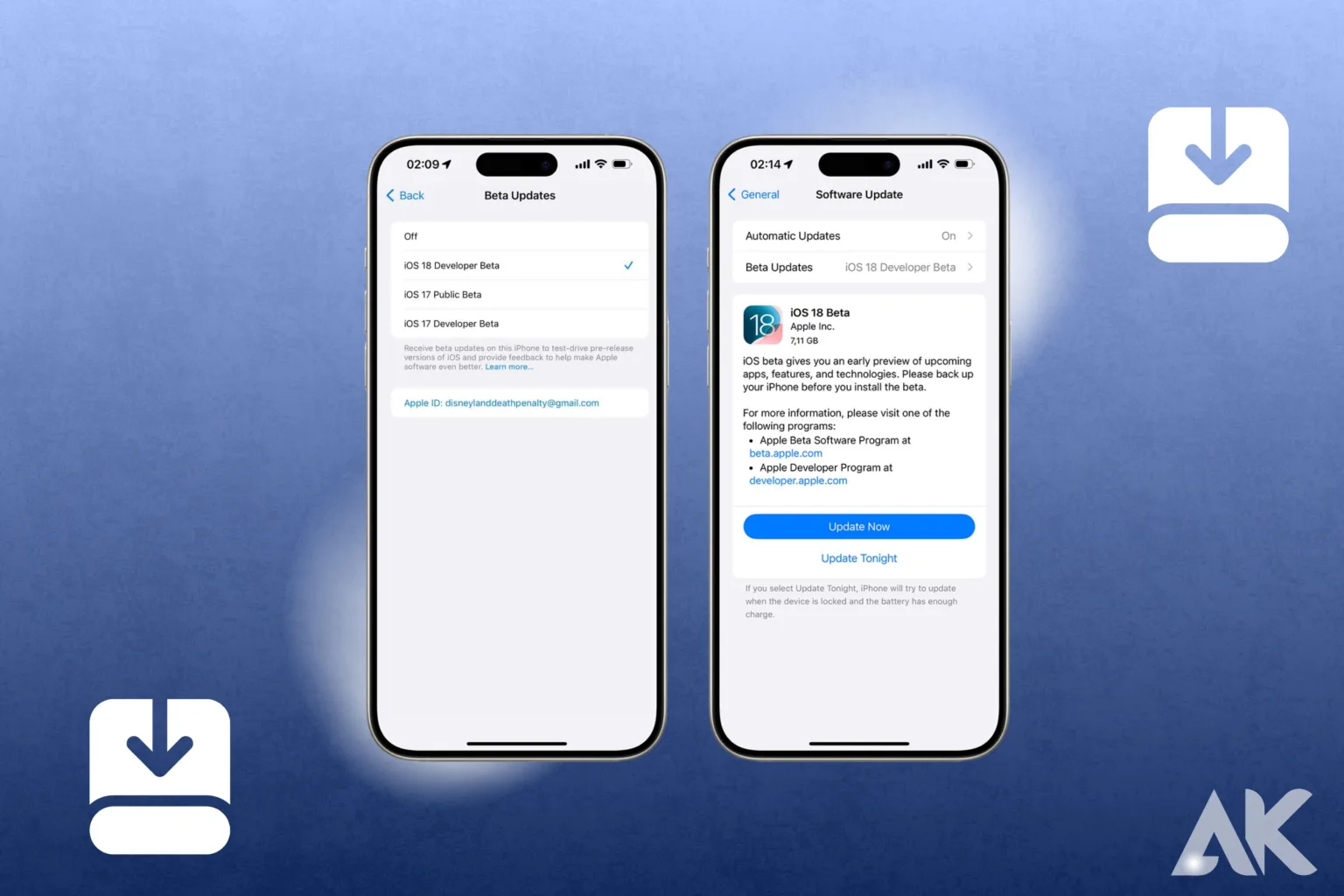ios 18 Beta 2 installation guide We are pleased to present the step-by-step installation guide for iOS 18 Beta 2, which will make the procedure easier for you to follow. By using beta versions, users can try out new features and improvements in software before it is officially released. It’s important to remember that beta software may contain bugs and other issues that prevent your device from working properly. By following this procedure, you can download the beta profile, install the iOS 18 Beta 2 update on your device, and register for the beta program. Hopefully, this tutorial will make the installation process easier and allow you to fully utilize the new features that iOS 18 Beta 2 offers.
Preparation Before Installation

You have to follow a few crucial steps to install iOS 18 Beta 2. Make a backup of your mobile device first. This implies that you have a backup copy of all your data in the unlikely event that something goes wrong during installation. Anyone may use iCloud or iTunes to create an iPhone backup. To do this, navigate to Settings > [Your Name] > iCloud > iCloud Backup, then choose “Back Up Now”. Alternatively, you can connect your iPhone to your computer and use iTunes to create a backup.
Next, check to see if your device is compatible with iOS 18 Beta 2. Not every iPhone model is compatible with the most recent beta. Devices that support iOS 17 should likely be compatible with it, though it’s always a good idea to double-verify. Check if your iPhone is compatible with the update by visiting Apple’s official list of compatible models. You must act immediately to avoid disappointment or other issues down the road.
Enrolling in the Apple Beta Software Program
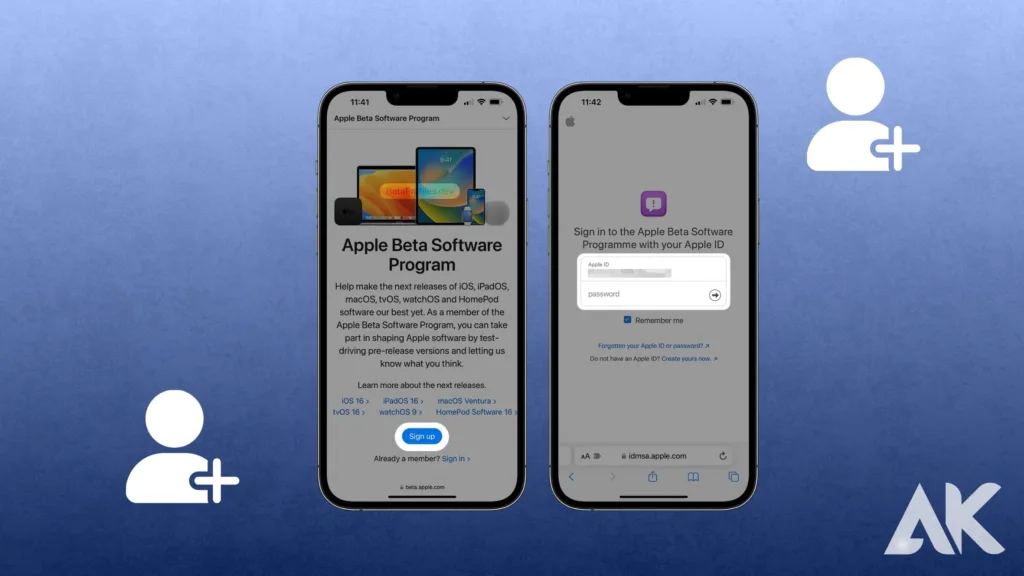
The Apple Beta Software Program registration is required to access iOS 18 Beta 2. As long as they have a valid Apple ID, anyone can participate in this program. Visit the Apple Beta Software Program website and sign up using your Apple ID. After enrolling, beta versions of watchOS, tvOS, macOS, and iOS will be available for download and installation.
Before registering, it’s crucial to read and comprehend the terms and conditions. Since the beta program is still in its early stages of development, mistakes and instability might happen. By registering for the program, you acknowledge these terms and the potential risks associated with using beta software on your device. Make sure you are comfortable with these risks before continuing.
Downloading the Beta Profile
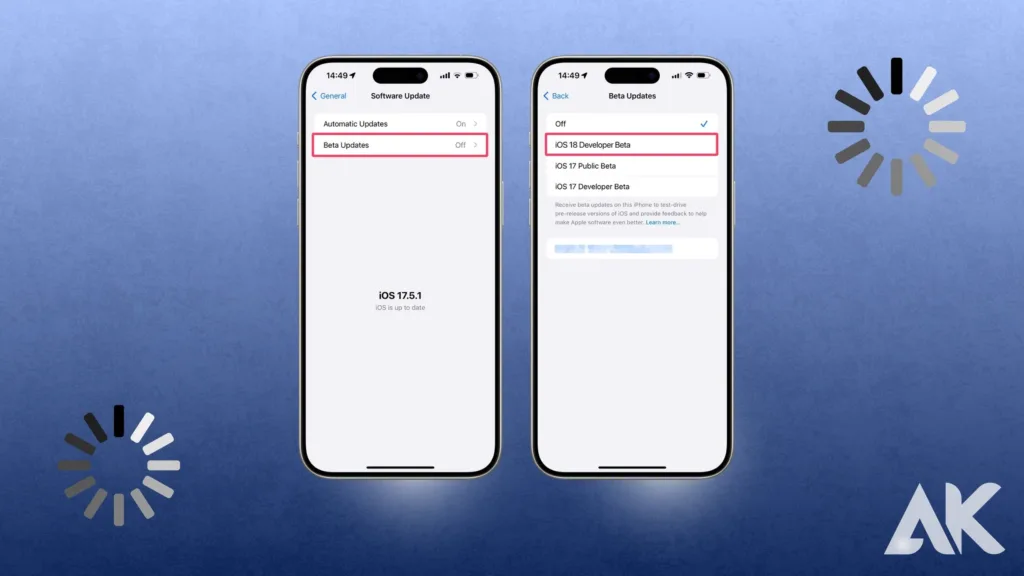
The next step is to get the beta profile after completing the program registration process. This profile enables Apple to send beta updates to your device. Open your iPhone and go to the Apple Beta Software Program website. Go to the iOS tab after logging in with your Apple ID. The iOS 18 Beta 2 profile can be downloaded from that location. To start the download, tap on it.
After downloading the profile, you must install it. This is a simple step that is necessary for your device to detect and install the beta updates. In essence, the profile notifies your device that downloading and installing beta versions from Apple’s servers is OK.
ios 18 Beta 2 installation the Beta Profile
Go to Settings on your iPhone to install the beta profile that you downloaded. A new “Profile Downloaded” option ought to appear at the top. To install the profile, tap on this and adhere to the on-screen directions. To finish the installation, you might be asked to enter your passcode and restart your device.
Return to Settings and select General > Profiles & Device Management after rebooting. There should be a listing for the iOS 18 Beta 2 profile. Please verify that you trust the profile by tapping on it. Because it enables your device to trust and install Apple beta software upgrades, this step is important.
Downloading iOS 18 Beta 2
Now that you’ve installed the beta profile, your device is prepared to download iOS 18 Beta 2. Click on Software Update under Settings > General. After your device has finished checking for updates, the iOS 18 Beta 2 should show up. The installation process will begin when you select “Download and Install”. Make sure you have enough battery life and a steady Wi-Fi connection, or leave your device plugged in while doing this.
Depending on your internet speed, it can take some time because the download size can be rather considerable. Try not to interrupt the download and have patience. After the download is finished, the update will be ready on your device. Because this setup may take some time, ensure sure your device is plugged in or has enough battery life.
Installing iOS 18 Beta 2
The download will conclude with a prompt to install the update. Click “Install Now” to begin the process. Your smartphone will resume the installation process after it has restarted. This can take a few minutes, and during that time your iPhone will display the Apple logo and a progress meter. Verify that your device is powered on or has a sufficient amount of battery life for this stage.
Upon completion of the installation, your device will restart. You will see the “Hello” screen, which indicates that the update was successful. To finish the setup, adhere to the directions displayed on the screen. You may be prompted to enter your Apple ID and password to complete the installation and activate the device.
Post-Installation Setup
After installing iOS 18 Beta 2, there are a few setup procedures that need to be completed. Initially, you need to connect to Wi-Fi and use your Apple ID to log in. Your previous backup will allow you to restore your data, apps, and settings. Follow the instructions on the screen to recover your data. The amount of your backup determines how long this process takes.
Once your data is restored, take some time to explore the new features and settings of iOS 18 Beta 2. There are some new features and UI tweaks that you may notice. To make the most of your beta testing experience, spend some time getting to know these new features.
Exploring New Features
One of the most interesting things is installing a beta version and then checking out the new features. It’s anticipated that iOS 18 Beta 2 will include several enhancements and novel features. There’s a lot to look into, from new app features to improved privacy settings. Examine the upgraded widgets, the redesigned Control Center, and any newly added services or apps.
Keep an eye out for any changes made to the settings menu as well. To improve the user experience, Apple regularly adds new features and makes changes to ones that currently exist. Spend some time customizing your device by going over these choices. Remember that by using these new features and providing input, you are helping to shape Apple’s enhanced final version.
Troubleshooting Common Issues
Even while installation goes quite well, there could be a few problems. Common concerns include app crashing, performance issues, and the device becoming stuck during installation. Do not panic if you encounter any of these problems. Try again after restarting your device. For assistance and troubleshooting advice, go to the Apple Beta Software Program page if issues continue.
Participating in online communities and forums can also be beneficial. Numerous users and developers exchange insights and fixes for typical issues. Taking part in these conversations might give you insightful information and hasten problem-solving. Recall that beta software is still under development, thus it is normal to run into problems and faults.
Conclusion
Installing iOS 18 Beta 2 is a fairly simple process, but you must pay close attention to every detail to prevent any potential problems. You can safely sign up for the beta program, download the beta profile, and install the update on your device by following the offered step-by-step instructions. It’s crucial to remember that software in beta versions could include bugs and other problems that impair your device’s functionality. As a result, it’s advised that you back up your data or install the beta on a different device before continuing. Installing iOS 18 Beta 2 can, all things considered, be a fruitful experience that lets you test out new features and enhancements ahead of their formal public release.
FAQ
Q1: Is installing iOS 18 Beta 2 safe?
Beta software is generally safe, but it can have errors and be unstable. Before installing, make sure you backup your data, and be ready for any problems.
Q2: How can I give Apple input regarding the beta?
The Feedback Assistant app, which is accessible on devices running beta software, allows you to submit feedback. This aids Apple in finding and repairing bugs.
Q3: Does my warranty get voided if I install the beta?
Generally speaking, installing beta software does not violate your warranty; however, for more information, see Apple’s terms and conditions.
Q4: If I have problems, is there a way for me to go back to a stable version of iOS?
Indeed, you may use iTunes to roll back to a stable version. Make sure you have a backup of your data because this process will wipe it.
Q5: Can I install the beta if I’m not a developer?
No, anyone can download and install the beta software by signing up for the Apple Beta Software Program.