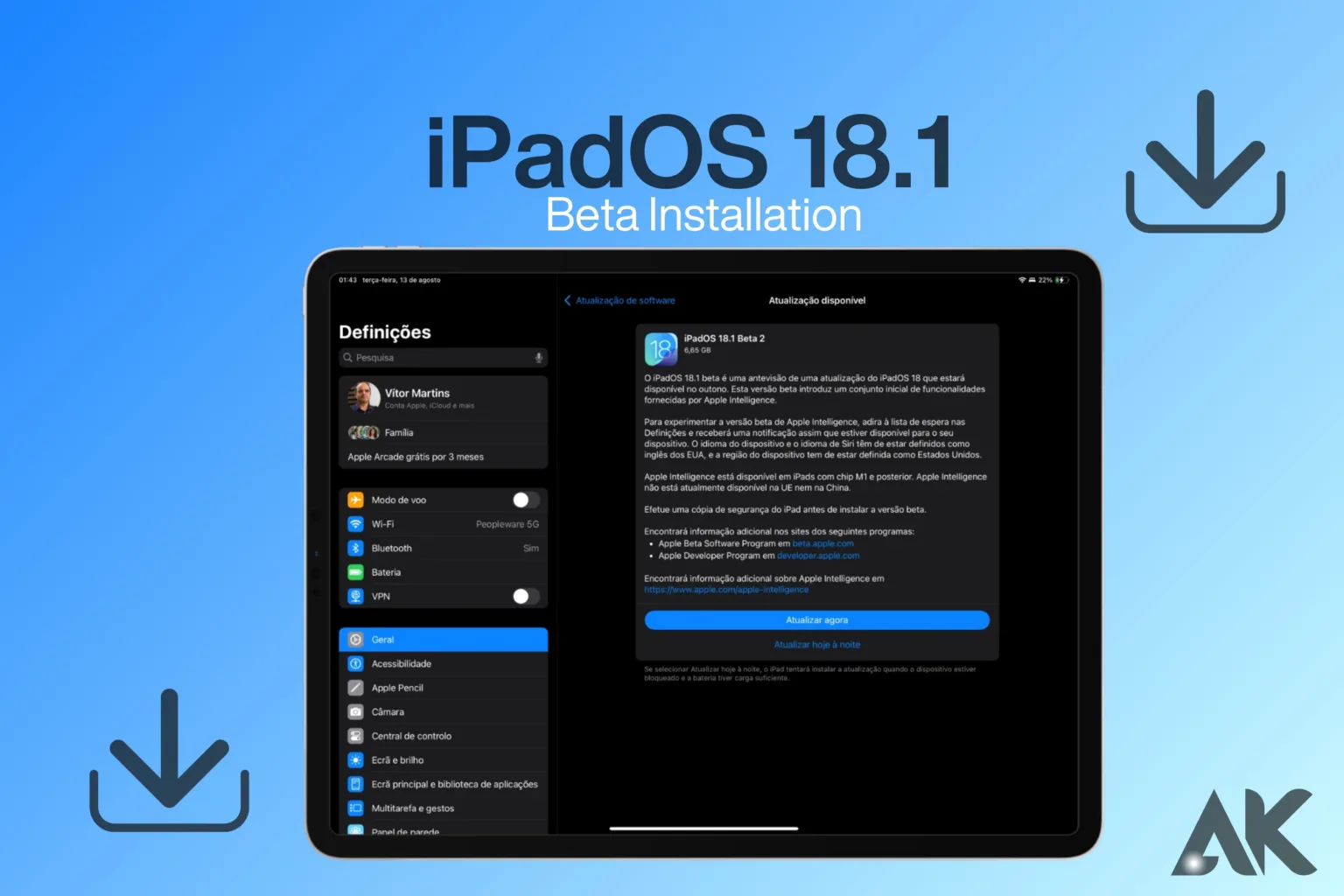iPad OS 18.1 Beta installation guide If you can’t wait to see the newest features in the next iPadOS 18.1 Beta, you’re not alone. One great way to test new features before they’re officially released is by using Apple’s beta releases. However, installing a beta version isn’t always easy, especially the first time. This guide will walk you through the iPadOS 18.1 Beta installation process step-by-step, providing helpful tips and concise instructions to ensure everything goes according to plan. If you’re new to beta testing or an experienced tester, this tutorial will help you follow the instructions with ease. Careful planning is required for the installation of iPadOS 18.1 Beta.
To begin with, you need to make a backup of your iPad to avoid losing any data. It’s crucial to keep a backup so you can reset your device to factory settings in case something goes wrong, as betas can be unpredictable. Next, make sure your device is compatible with iPadOS 18.1 Beta. Since not every iPad will be able to run the beta, you may avoid wasting time and frustration by making sure this beforehand. You can alternatively follow this tutorial to install the beta on your device, download the necessary profiles, and register for Apple’s beta program.
Preparing for iPadOS 18.1 Beta Installation
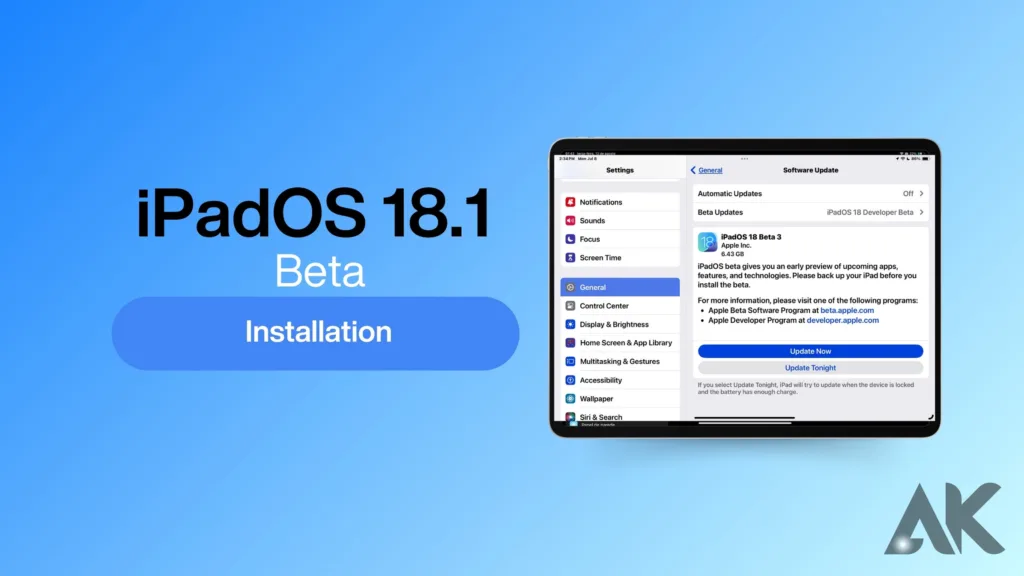
Make sure your device is ready before starting the iPadOS 18.1 Beta installation. Making a complete backup of your iPad should be one of your top priorities. In the improbable event that the beta installation goes awry, backing up your device guarantees that you can recover all of your data. iTunes on a Mac or PC or iCloud can be used to create an iPad backup. You won’t have to worry about losing anything significant because a complete backup will contain all of your settings, applications, and sensitive data.
Part of being prepared is making sure the device is compatible with iPadOS 18.1 Beta. You must confirm this list as Apple frequently publishes the devices that will work with each new iPad version. Software installed on an inappropriate device could cause problems or possibly cause the gadget to malfunction. After verifying compatibility, make sure your iPad is turned on or fully charged because the installation procedure might be time-consuming and drain the power.
Enrolling in Apple’s Beta Software Program
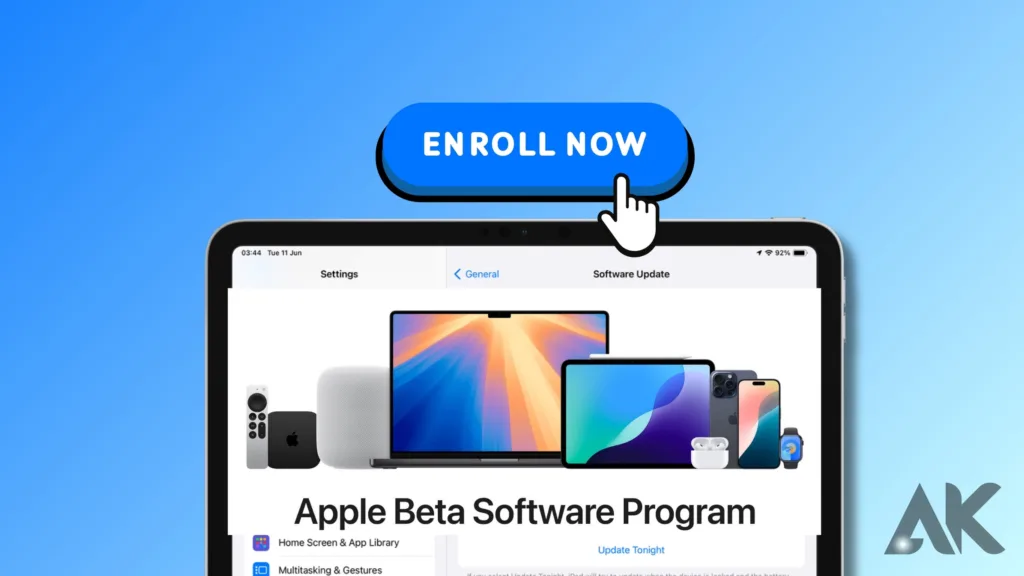
You must sign up for Apple’s Beta Software Program to install the iPadOS 18.1 Beta. With this program, you can obtain access to iPadOS beta versions before they’re released to the general public. You must use your Apple ID to log in to the Apple Beta Software Program’s official website to enrol. After logging in, you will be asked to accept the program’s terms and conditions, which describe the obligations and possible dangers associated with testing beta software.
You will be helped to download the beta profile to your iPad after enrolling. For your device to receive the beta update over the air, this profile is required. The profile is easy to download and install, but to prevent any problems, make sure you follow all the instructions precisely. Your iPad will prompt you to restart it after installing the profile before letting you download and set up the iPadOS 18.1 Beta.
Downloading and iPad OS 18.1 Beta installation guide
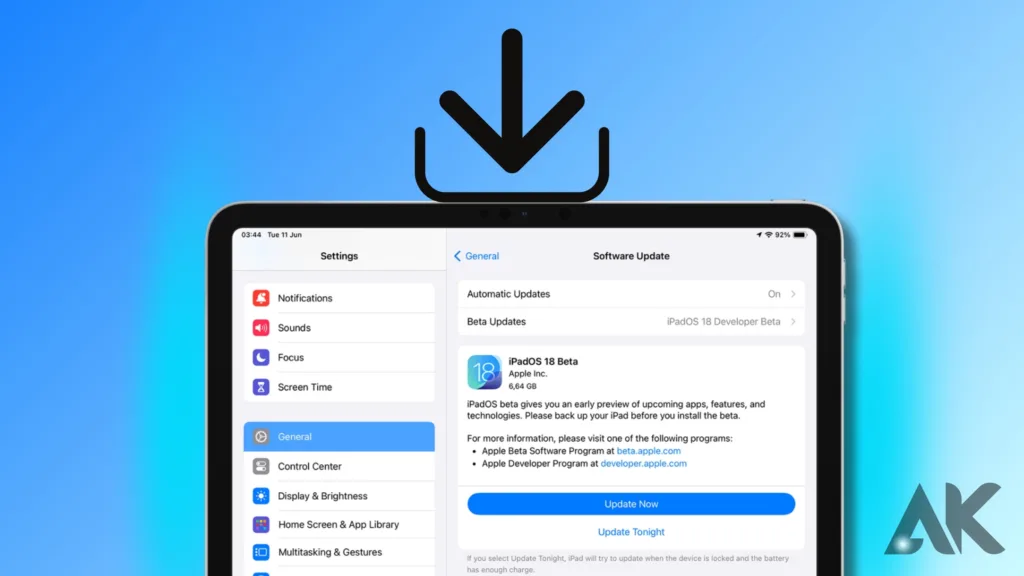
iPad OS 18.1 Beta installation guide Now that your device is ready and registered with the beta software, you may start installing iPadOS 18.1 Beta. Go to Settings > General > Software Update on your iPad after installing the beta profile. Links to download the iPadOS 18.1 Beta ought to be accessible. Upon selecting “Download and Install,” your smartphone will start to download the update. Depending on the size of the update and the speed of your internet connection, this process could take some time.
The installation of the iPadOS 18.1 Beta will begin after the download is finished. There will be multiple automated restarts during the installation process; please be patient and do not disrupt it. The most recent version of iPadOS 18.1 Beta will start up on your iPad after the installation is complete. Play around with the new features for a while, but keep in mind that beta software sometimes has errors, so you might run into some problems.
Post-Installation Setup
After installing the [iPadOS 18.1 Beta] successfully, you’ll need to configure your iPad to ensure that everything is working as it should. The first thing you’ll notice is a series of setup panels that guide you through the basic configuration. This includes setting up your Wi-Fi network, making your Apple ID, and activating features like Face ID and Touch ID. Make sure your iPad is set up properly by paying special attention to these steps.
Once the basic setup is finished, take some time to explore the features of the [iPadOS 18.1 Beta]. Similar to earlier iterations, Apple often packs beta versions with a ton of new features and enhancements. The [iPadOS 18.1 Beta] offers more with its improved multitasking capabilities, new widgets and settings, and other features. However, keep in mind that some features might still be in the early stages of development, so you might encounter bugs or functionality that is only partially functional.
Troubleshooting Common Issues During iPadOS 18.1 Beta Installation
Installing iPadOS 18.1 Beta can occasionally cause issues, even with the best of intentions. Incorrect installation of the beta profile is one typical problem that can prevent the update from reaching your iPad. If this happens, make sure your Apple ID is active, that you downloaded the profile from the official Apple website, and that you are registered for the beta program. To resolve this issue, you can also try rebooting your device.
Another potential issue is the beta installation being stuck during the download or installation process. Even though you can work on resolving it, this can still annoy you. Make that the download is compatible with your internet connection before continuing; if not, it may hang. If your iPad freezes during the installation process, try hard restarting it. Have patience; installing beta software could take longer than upgrading it regularly.
Reverting to a Stable Version from iPadOS 18.1 Beta
If you determine that iPadOS 18.1 Beta is not for you, or if you experience significant issues with it, go back to a stable version of the operating system. This option, also called downgrading, allows you to restore your iPad from the backup that you made before installing the beta. Plugging in your iPad to a computer will allow you to do this. Open iTunes or Finder (for macOS Catalina and later) and select “Restore iPad.” You will erase your device and install the most recent official version of iPadOS by doing this.
Once the restoration process is complete, you can set up your iPad using the previous backup. This will restore all of the data, settings, and apps from your iPhone’s pre-beta version. It’s important to remember that you may lose any data you created while running the iPadOS 18.1 Beta before downgrading. This process ensures that your iPad experience is stable and error-free, even if it could take some time.
Conclusion
iPad OS 18.1 Beta installation guide You can test out new features and monitor the program’s development by installing the [iPadOS 18.1 Beta]. But you should approach with caution and be aware of the risks. By configuring your device, being aware of any issues, and closely according to the installation instructions, you may make the most out of the beta version.
So, is installing the [iPadOS 18.1 Beta] a wise decision? Yes, as long as you’re open to trying new things and don’t mind the occasional slip-up. If you use your iPad primarily for critical business conversations, you might want to wait until the official release.
FAQ
Q1: The iPadOS 18.1 Beta: What is it?
An early version of Apple’s planned iPadOS operating system is called iPadOS 18.1 Beta. Before the official release, it is made available to developers and open beta testers to get feedback and assist in finding any flaws.
Q2: To whom is iPadOS 18.1 Beta installable?
Registered developers and public beta testers can access the iPadOS 18.1 Beta. To gain access to the beta, if you’re not already a member of Apple’s Developer Program or Beta Software Program, you must register.
Q3: How trustworthy is the iPadOS 18.1 Beta?
Since iPadOS 18.1 is currently under beta testing, there may be glitches and problems that compromise the functionality of your iPad. It is advised that you install it on a backup device as opposed to your main one.
Q4: How can I set up my iPad to run iPadOS 18.1 Beta?
You must download the beta profile, register your iPad in the Apple Beta Software Program, and then update it via the Settings app to install iPadOS 18.1 Beta.