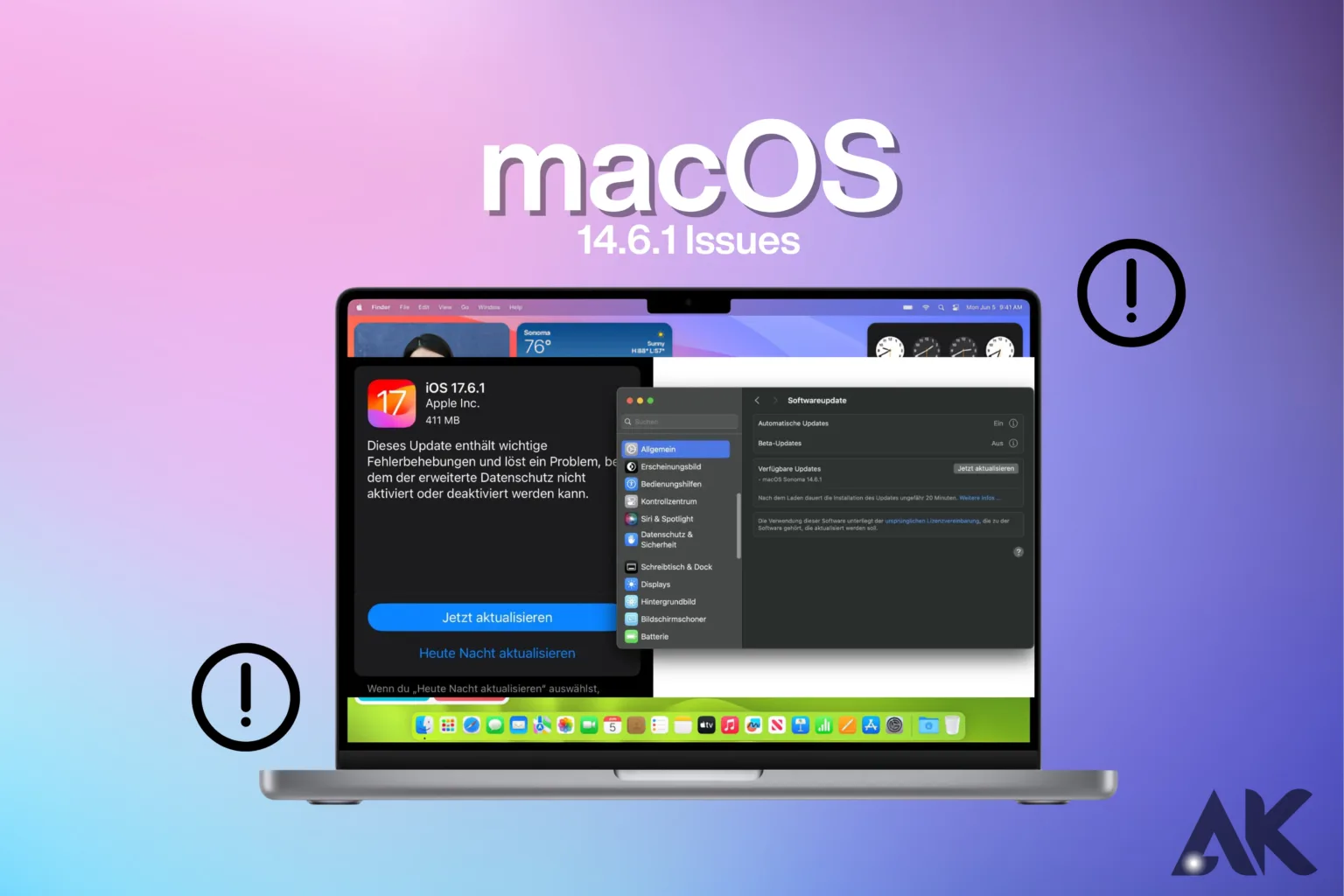Because it has so many new features and improvements, updating to macOS 14.6.1 might seem like a no-brainer. But there are a few things you should know before you hit the update button. After updating, some users have had problems they weren’t expecting, such as slower speed or trouble connecting. Knowing about these problems is important if you like to keep your Mac running smoothly. We’ll show you the most common macOS 14.6.1 problems and let you know what to expect in this post. After reading this, you can choose whether to update right away or wait until the bugs are fixed.
Performance Lags: When Speed Takes a Hit
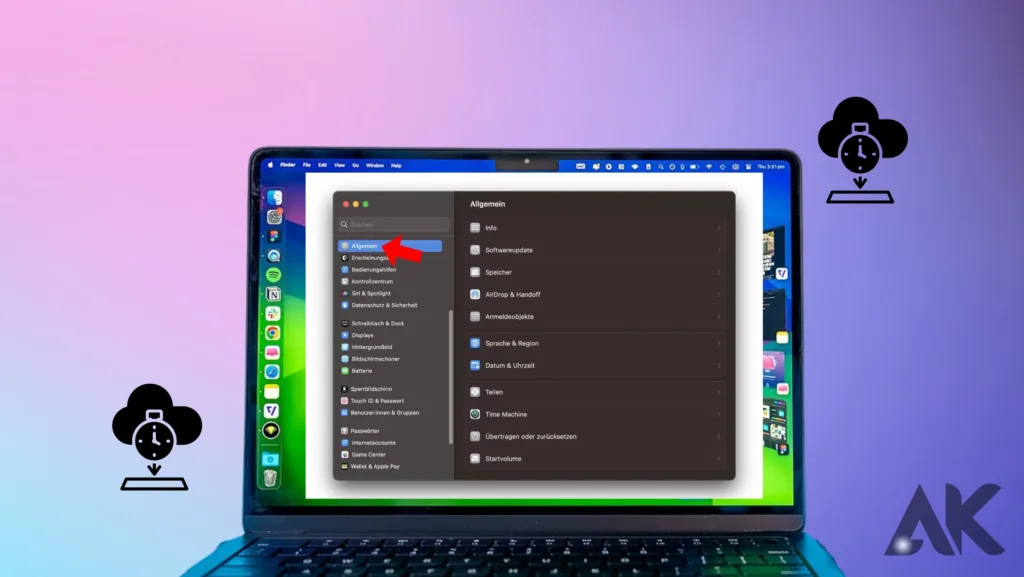
A lot of people have noticed that their Macs are slower since they updated to macOS 14.6.1. One of the most common problems people are having with this update is that it slows things down.
Some things that used to be instant, like starting apps or switching between them, might take a little longer now. This slowdown can be especially annoying if you’re used to a smooth and quick process. This drop in speed could be caused by anything from background processes that are using up too many resources to problems with how well some apps work together.
Even though Apple will probably fix these issues in future updates, you should keep an eye on how your system is running and think about ways to make it run faster, like closing apps you don’t need, clearing your cache, or even restarting your Mac to start over.
Battery Drain: Powering Down Faster Than Before
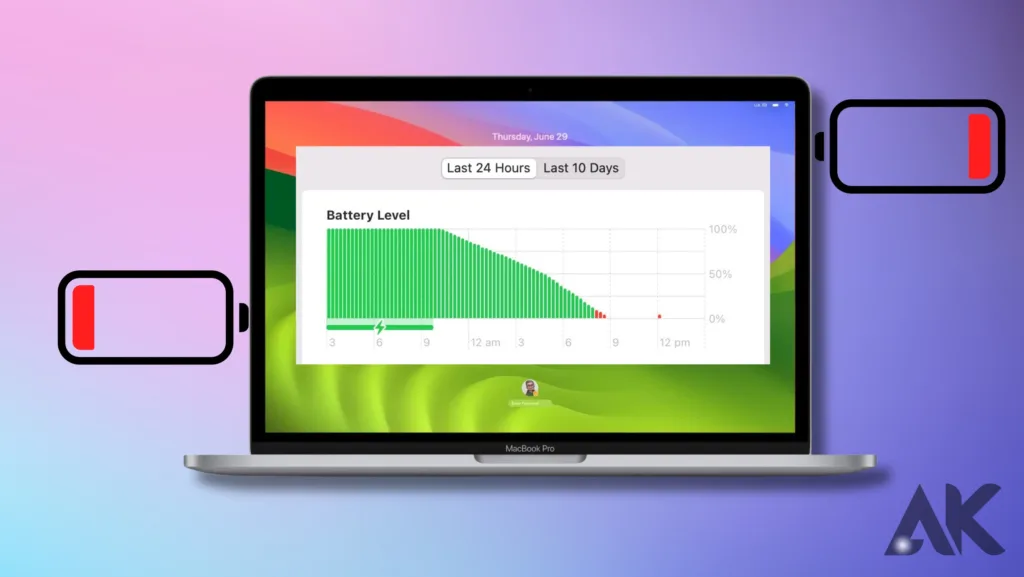
Since users updated to macOS 14.6.1, battery drain has become a big problem. It’s not just you who has noticed that your Mac’s battery doesn’t last as long as it used to. A lot of people have reported this problem, with battery life dropping dramatically, sometimes within hours of light use.
The drain could be caused by a number of things, such as background processes that are working harder, apps that aren’t fully tuned for the new update, or even bugs in the system itself.
This can be very annoying for people who need to work on the go with their Mac. To fix this, change your energy settings, close any apps that you’re not using, and keep an eye out for any apps that seem to be using more power than normal. Also, restarting can help get rid of any tasks that are using too much of your battery.
Wi-Fi Connectivity Problems: macOS 14.6.1 issues Struggling to Stay Online
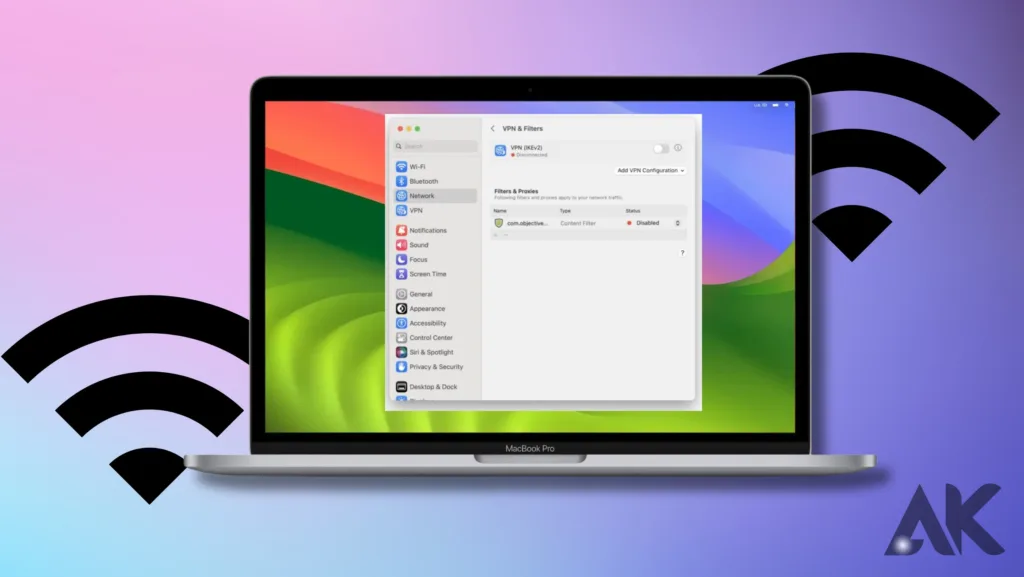
Users who have updated to macOS 14.6.1 are having major problems with their Wi-Fi connections. Many are having trouble keeping a stable internet link. If you have macOS 14.6.1 problems connecting to a network or your connection drops a lot while you’re reading, it can be very annoying, especially if you need a stable internet connection for work or streaming. Some Mac users say their computers don’t even see Wi-Fi networks, while others say their connection speeds are all over the place.
This could be because the new macOS 14.6.1 bugs update doesn’t work well with the current network drivers, or it could be because of problems with how the router is set up. To fix this, you can clear your network settings, restart your router, or disconnect from your Wi-Fi network and then return to it again. If the problem keeps happening, looking to see if Apple has released any patches or updates that fix the problem may also help get your connection back to normal.
App Compatibility Woes: When Your Favorite Software Fails
App compatibility issues have become a frustrating reality for many users following the macOS 14.6.1 update. After upgrading, you might find that some of your go-to applications are no longer functioning as they should.
Whether it’s a favorite productivity tool crashing unexpectedly or macOS 14.6.1 issues a creative app refusing to launch, these compatibility woes can disrupt your workflow and leave you searching for workarounds. The root of the problem often lies in outdated app versions that aren’t fully optimized for the latest macOS, or in some cases, conflicts between the new system features and the app’s existing framework.
To minimize disruption, it’s important to ensure that all your macOS 14.6.1 issues software is up to date, as developers may release patches to address these issues. If problems persist, you might need to explore alternative apps or reach out to the app’s support team for further assistance until a more permanent fix is available.
Bluetooth Connection Failures: Cutting the Cord with Frustration
Bluetooth connection failures have become a common headache for users after updating to macOS 14.6.1 issues . Many have reported difficulties in pairing their Bluetooth devices, such as headphones, keyboards, and mice, with their Macs.
Even when a connection is macOS 14.6.1 issues successfully established, it often drops unexpectedly, leading to frequent interruptions and a frustrating user experience. This issue can be particularly disruptive for those who rely on Bluetooth accessories for work or leisure. The problem may stem from compatibility issues between the updated macOS and certain Bluetooth devices or could be related to bugs within the system’s Bluetooth drivers.
To tackle this, you can try resetting your Mac’s Bluetooth module, unpairing and re-pairing your devices, or even restarting your Mac to refresh the connection. If the issue persists, keeping an eye out for any upcoming patches from Apple or checking with the device manufacturer for firmware updates may help restore stability.
Display Glitches: When Visuals Go Haywire
Display glitches have emerged as a frustrating issue for many users following the macOS 14.6.1 issues update, disrupting what should be a seamless visual experience. Some have reported flickering screens, random blackouts, or resolution problems that weren’t present before the update.
In more severe cases, external monitors fail to work correctly, either not being recognized by the Mac or displaying distorted visuals. These glitches can be particularly problematic for professionals who rely on precise and reliable display performance, such as designers and video editors.
The root cause might be related to compatibility issues between macOS 14.6.1 issues the new macOS update and your Mac’s graphics drivers, or it could be due to bugs in the system itself. To address these issues, try adjusting your display settings, macOS 14.6.1 issues disconnecting and reconnecting external monitors, or restarting your Mac. Keeping an eye out for any software updates or patches from Apple may also help resolve these display-related macOS 14.6.1 issues problems.
Audio Anomalies: Sounding Off on Sound Issues
Audio anomalies have become a notable concern for users after updating to macOS 14.6.1, with many experiencing a range of sound-related issues that disrupt their Mac experience. Some users report distorted audio when playing music or videos, while others face complete audio dropouts, leaving their Mac eerily silent.
These problems can occur with built-in speakers, headphones, or external macOS 14.6.1 issues audio devices, affecting everything from casual listening to professional audio work. The issue may stem from compatibility problems between the new macOS update and your Mac’s audio drivers or even bugs within the system’s sound management.
To address these audio anomalies, you can try resetting the core macOS 14.6.1 issues audio process, checking and updating your sound device drivers, or simply restarting your Mac. If these steps don’t resolve the problem, it may be worth looking out for patches from Apple or updating your audio-related apps to ensure compatibility with macOS 14.6.1.
Security Vulnerabilities: A Hidden Risk
Security vulnerabilities have surfaced as an unexpected risk with the macOS 14.6.1 issues , raising concerns among users who prioritize the safety and privacy of their data. Despite Apple’s strong reputation for security, this update has exposed certain flaws that could potentially leave your Mac more susceptible to attacks.
These vulnerabilities might allow malicious software to exploit system weaknesses, putting your personal information and sensitive data at risk. While Apple typically acts swiftly to patch such issues, the presence of these security gaps in macOS 14.6.1 is unsettling for users who rely on macOS 14.6.1 issues their Macs for secure online activities, including banking, communication, and work.
To safeguard your system, it’s crucial to regularly update your security settings, avoid downloading unknown software, and monitor any patches or updates that Apple releases to address these vulnerabilities. Staying vigilant can help protect your Mac until a more secure update is available.
Software Update Failures: Stuck in an Endless Loop
Software update failures have been a major source of macOS 14.6.1 issues frustration for users attempting to upgrade to macOS 14.6.1. Some Macs are getting stuck in an endless loop of installation attempts, where the update process repeatedly fails, causing the system to reboot over and over again without successfully completing the upgrade.
This issue not only prevents users from macOS 14.6.1 issues accessing the new features and improvements of macOS 14.6.1 but can also leave their system in a vulnerable state, potentially disrupting daily work and personal tasks. The root cause might be related to corrupted installation files, conflicts with existing software, or insufficient disk space.
To address this, users can try restarting their Mac in safe mode, freeing up additional storage space, or manually downloading and installing the update from Apple’s macOS 14.6.1 issues official website. If the problem persists, reaching out to Apple Support for guidance or considering a clean installation may be necessary to break the cycle.
Conclusion
Navigating the issues with macOS 14.6.1 can be challenging, but being informed helps you manage these disruptions more effectively. From performance slowdowns and battery drain macOS 14.6.1 issues to connectivity problems and software glitches, each issue impacts your Mac experience in different ways. By taking proactive steps—such as updating software, adjusting settings, and monitoring for patches—you can mitigate many of these problems. If issues persist, don’t hesitate to reach out to Apple Support for additional assistance. Staying informed and prepared ensures that you can enjoy the benefits of macOS 14.6.1 while minimizing its potential drawbacks.
FAQs
1. What should I do if my Mac is running slower after updating to macOS 14.6.1?
If your Mac is experiencing slower performance after the update, try restarting your computer, closing unnecessary applications, and checking for any pending software updates that might address performance issues. You can also clear system caches and run maintenance scripts to improve speed. If problems persist, consider reaching out to Apple Support for further assistance.
2. How can I fix battery drain issues with macOS 14.6.1?
To address battery drain issues, start by checking your energy settings and closing any power-hungry applications. Ensure that your Mac’s battery health is good by visiting the System Information tool. If the problem continues, consider resetting the System Management Controller (SMC) and checking for any software updates or patches that might address battery performance issues.
3. What steps can I take if I’m experiencing Wi-Fi connectivity problems with macOS 14.6.1?
If you’re having trouble with Wi-Fi connectivity, try restarting your router and Mac. You can also reset your network settings, forget and rejoin your Wi-Fi network, and check for any updates to your router’s firmware. If the issue persists, check for macOS updates or contact Apple Support for further troubleshooting.
4. How do I resolve Bluetooth connection failures on macOS 14.6.1?
To fix Bluetooth connection issues, try restarting your Mac and Bluetooth devices. You can also remove and re-pair your Bluetooth devices through the Bluetooth settings. If the problem continues, resetting the Bluetooth module in your Mac’s terminal and ensuring that your Bluetooth devices have the latest firmware updates may help resolve connectivity problems.
5. What should I do if I encounter display glitches after updating to macOS 14.6.1?
For display glitches, start by adjusting your display settings and checking for any available macOS updates. Ensure that all cables and connections are secure if you’re using external monitors. Restarting your Mac or resetting the NVRAM (non-volatile random-access memory) might also help resolve display issues. If the problem persists, contact Apple Support for further assistance.