The universe of iOS 17.0.3 is a place where innovation and simplicity coexist. Apple has released the newest software update for our cherished iPhones, bestowing upon us a slew of new features and improvements.
Some significant iOS 17 innovations, however, didn’t receive enough screen time during the event. In order to improve your iPhone experience, we’re going to reveal some of the top iOS 17 tips and tricks today.
Clean up verification codes automatically.
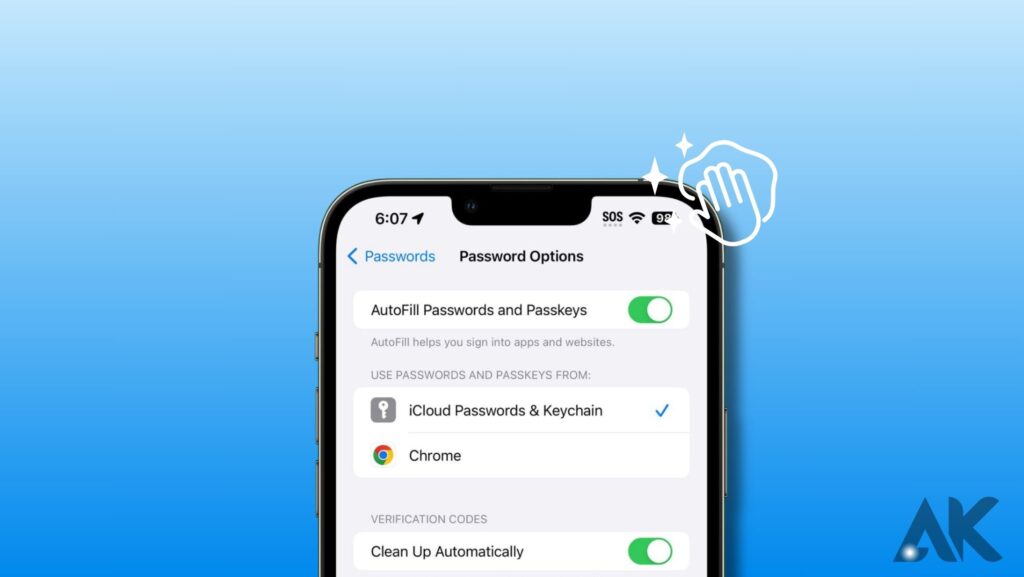
The following Platter trick introduced by iOS 17 involves erasing the verification numbers needed to register for a new app or website. You may now automatically remove the codes that AutoFill inserts into the Messages and Mail apps by turning on this new feature.
- Launch Settings.
- If prompted, select the Passwords option and input the device passcode.
- To continue, select Password Options. On/Off Clean Up: Automatically toggle
You’re all set to go now.
Receive a Sensitive Content Warning
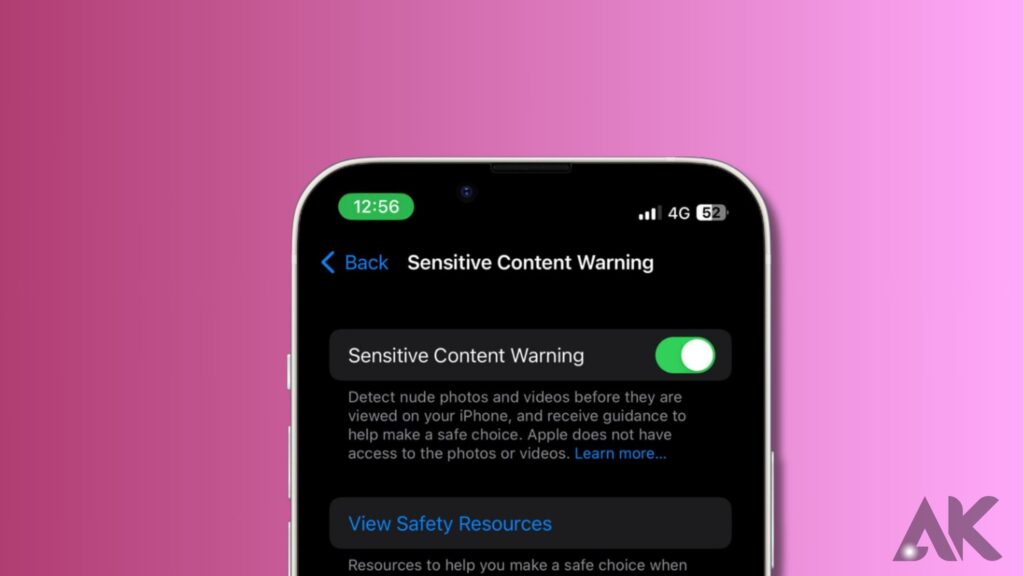
Apple has made a commendable effort to make its devices more kid-friendly by adding the Sensitive Content Warning function. In recognition of the enormous amount of improper content on the internet, banning obscene stuff is as simple as clicking one button.
On-device machine learning is used by this communication safety feature to recognize adult content in AirDrop, texts, and video messaging. Furthermore, Apple has made sure that this capability will only be used on the device, so privacy is unaffected.
Follow our detailed instructions on how to enable Sensitive Content Warning to enable this feature on your iPhone.
Share AirTag in iOS 17
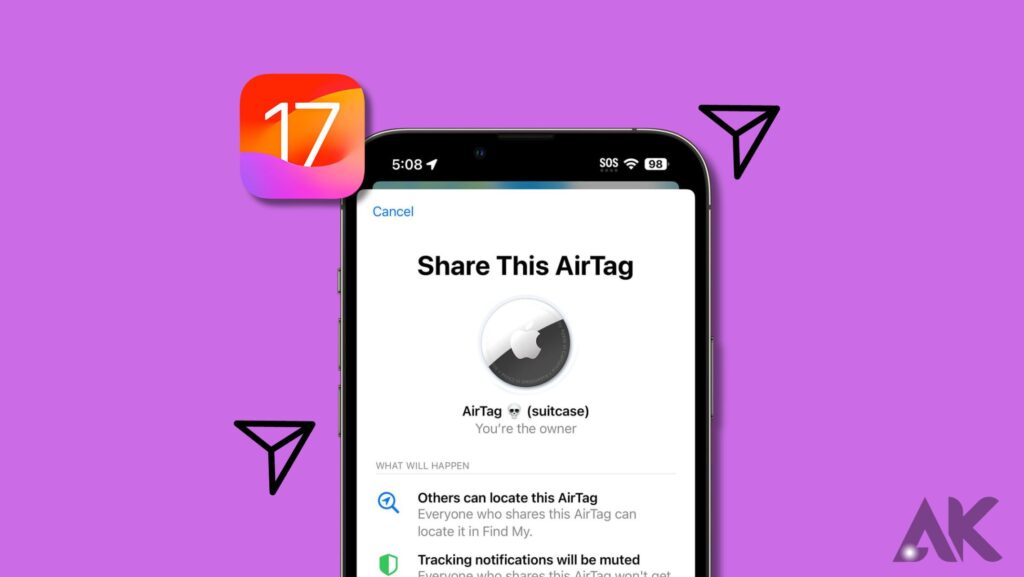
For Apple customers, AirTag has proven to be a must-have accessory that greatly improves their experience. And today, its skills have advanced considerably.
By including their Apple ID in the profile, you can provide an important user with access to your AirTag.
- The Find My app will open on your iPhone.
- Select an active AirTag from the Items menu.
- Find the Share This AirTag option by scrolling down and selecting Add Person.
- When prompted, click Continue.
- Enter the user’s Apple ID or choose a stored contact to share this AirTag with.
- By tapping the (+) icon, you can add many users at once.
- Press Send once you’re ready to go.
But if you want to take the newly added members off the AirTag, just tap their name and choose Remove when asked. Tap Stop Sharing to bring the procedure to a close.
Keep in mind that the Find My app can be used to track this AirTag by anyone who shares it.
Private Browsing in Safari
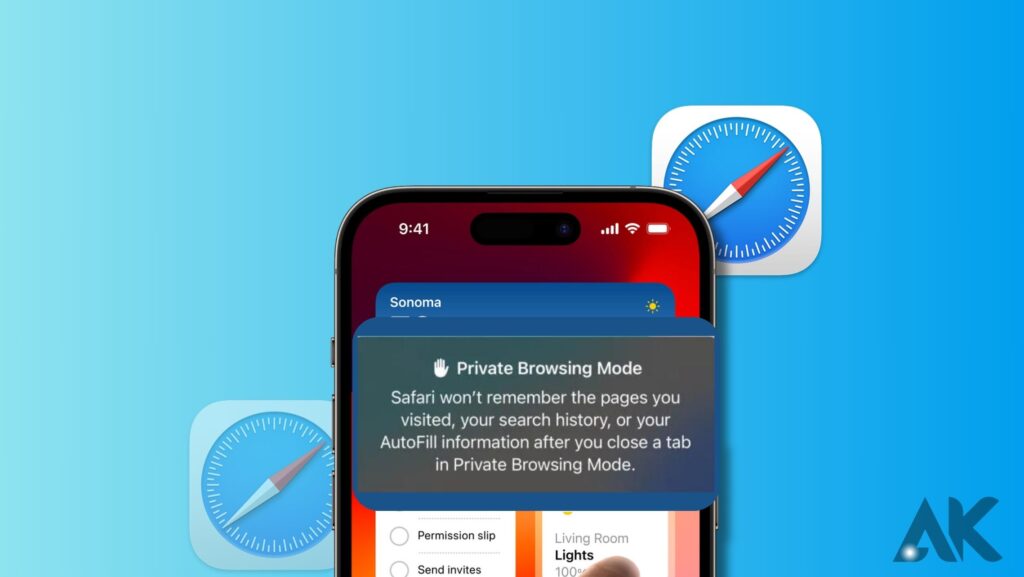
You may block unauthorized users from using Safari’s private browsing mode by using this iOS 17 hack. It is ideal for Apple aficionados who only want Safari.
- Open the Settings application and select Safari.
- Toggle on Require Face ID to Unlock Private Browsing by scrolling down.
- Open Safari on your iPhone right now, and then switch to private mode.
- To use Safari’s Private Browsing mode, tap the Unlock option and log in.
Use interactive widgets on the iPhone.
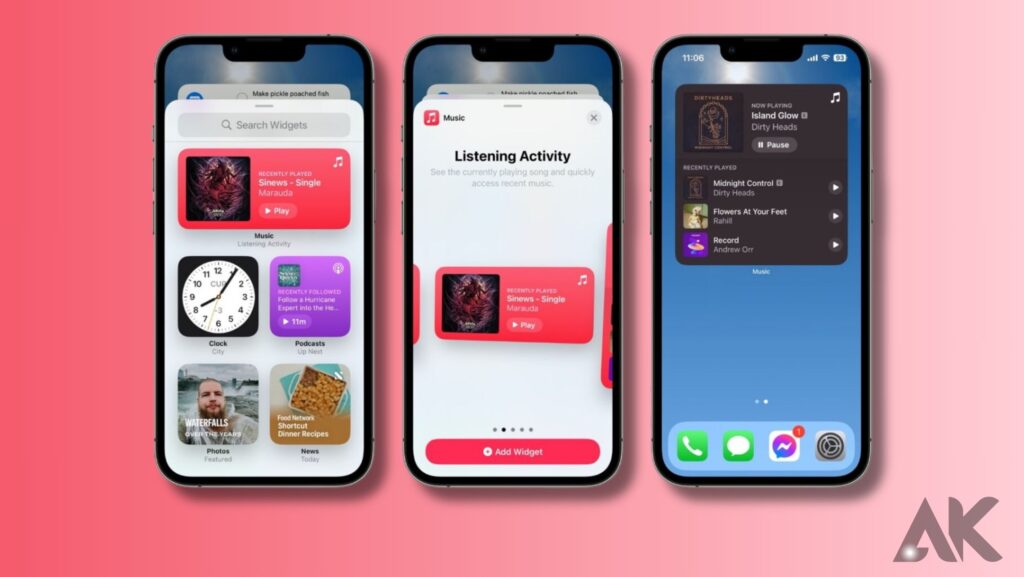
There was no mention of such upgrades for iOS at the WWDC23 presentation, which placed a strong emphasis on interactive widgets for macOS. Frown not, though; iPhone users can still benefit from this feature. Despite the event’s lack of focus on iOS widgets, iOS already provides a large selection of widgets that can be tailored to the user’s tastes.
You can use the standard procedure to add widgets to your iPhone’s home screen to start taking advantage of this useful feature. With the upgrades that widgets have received, you can manage podcasts, adjust the music, and check the weather without opening the app.
Turn photos into stickers on the iPhone in iOS 17.
Making stickers out of your images is one of iOS 17’s most innovative and intriguing features. With a few touches, you may instantly express your feelings, humor, or opinions. Learn how to use live stickers on your iPhone by following the instructions in our detailed guide.
This is one of iOS 17’s best additions, in my opinion.
Ping Apple Watch from iPhone
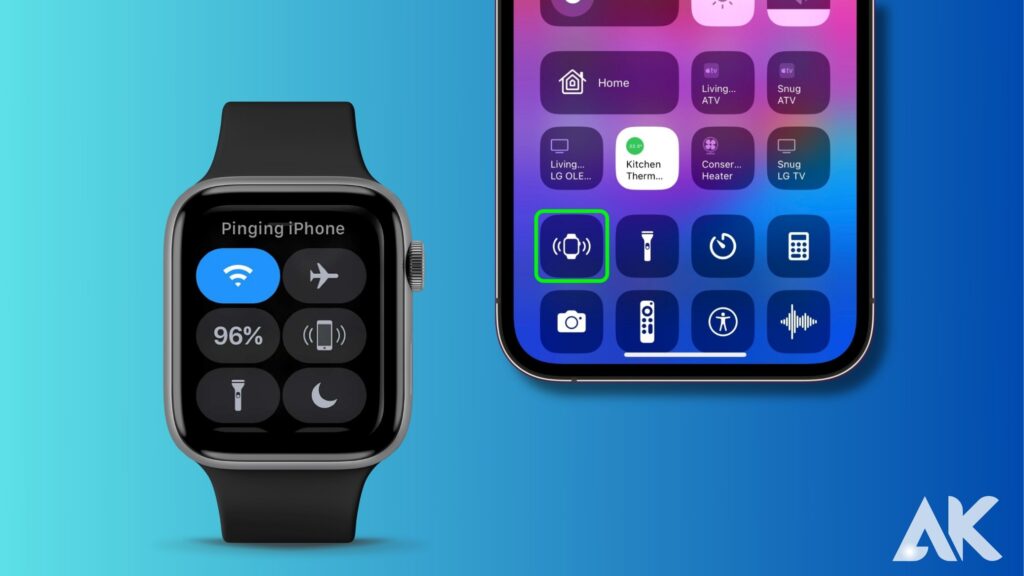
I gave it my all and came a long way. But in the end, I was still unable to locate my lost Apple Watch. With the most recent iOS 17 release, Apple has saved us if you’re lazy like I am.
With just one tap on your iPhone, you can ping your Apple Watch from the Control Centre. To save these settings to your device, follow the instructions below:
- Go to the Control Centre section of the Settings app.
- Select the MORE CONTROLS section’s Ping My Watch option.
- This utility is now located in the device’s control panel.
If you can’t find your Apple Watch, feel free to ping it.
Conclusion
Apple has introduced iOS 17, a new software update for iPhones, which includes several new features and enhancements. Some of the most notable features include the ability to automatically clean up verification codes, receive Sensitive Content Warning, share AirTags, enable Private Browsing in Safari, use interactive widgets on iPhone, turn photos into stickers, and ping Apple Watch from iPhone.
The new feature allows users to automatically remove verification codes from Messages and Mail apps after inserting them with AutoFill. This feature is designed to enhance the child-friendliness of devices by utilizing on-device machine learning to identify adult content in AirDrop, Messages, and Video Messages.
AirTags have also been enhanced, allowing users to share their AirTag with a significant user by adding their Apple ID to the profile. Private Browsing in Safari can be accessed by requiring Face ID to unlock it.
Interactive widgets on iPhone can be customized to suit user preferences, allowing users to change music, control podcasts, and monitor the weather without opening the app. Turning photos into stickers is a creative feature that allows users to convey emotions, humor, or sentiments in a few taps.
In summary, iOS 17 offers numerous new features and enhancements for iPhone users, ensuring a seamless and enjoyable experience.
FAQS
How to improve the iOS version?
Go to Settings > General to get to Software Update. Tap Automatic Updates to enable Download iOS Updates. Install iOS Updates must be enabled. Whenever a new version of iOS or iPadOS is released, your device automatically updates.
On iOS 17, how can I activate StandBy?
By heading to Settings -> StandBy and toggling the StandBy switch, you can manually enable or disable StandBy even though it is turned on by default.
Does iOS 17 drain the battery?
iPhone battery drains are probably getting worse for iOS 17 users right now. This is typical behavior, and things should get back to normal in a week.
Is iOS 17 stable?
I recall how stable iOS 12 was right out of the gate, but iOS 17 has surpassed that! Not a single problem or error was discovered! And it feels so much smoother than iOS 16 because they finally raised the system frame rate to almost real 120Hz!

