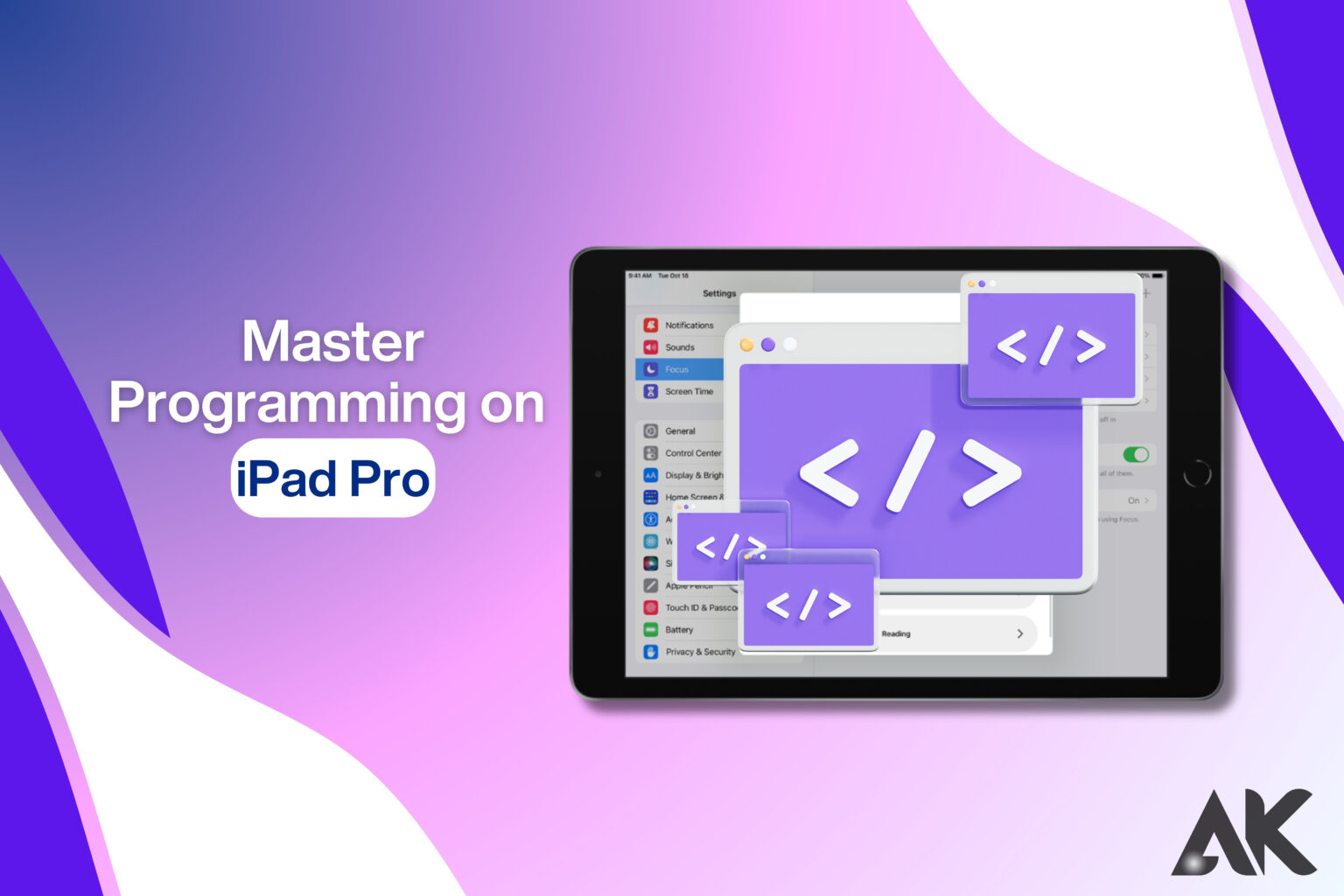Is it possible to become an expert in programming on iPad Pro? Yes, to put it simply! You can make your iPad Pro a potent coding tool with the correct resources and methods. The iPad Pro provides a seamless, portable, and effective method to code while on the road, regardless of your level of expertise as a developer.
We’ll look at seven effective tools and suggestions in this blog post to help you get the most out of your iPad Pro coding experience. We’ll go over everything you need to know, from the greatest coding programs to keyboard shortcuts and cloud-based programming. Learning to code has never been more versatile thanks to the iPad Pro’s cutting-edge technology and expanding support for programming environments. Prepare to turn your iPad Pro into a complete workstation for programming!
Why Use an iPad Pro for Programming?
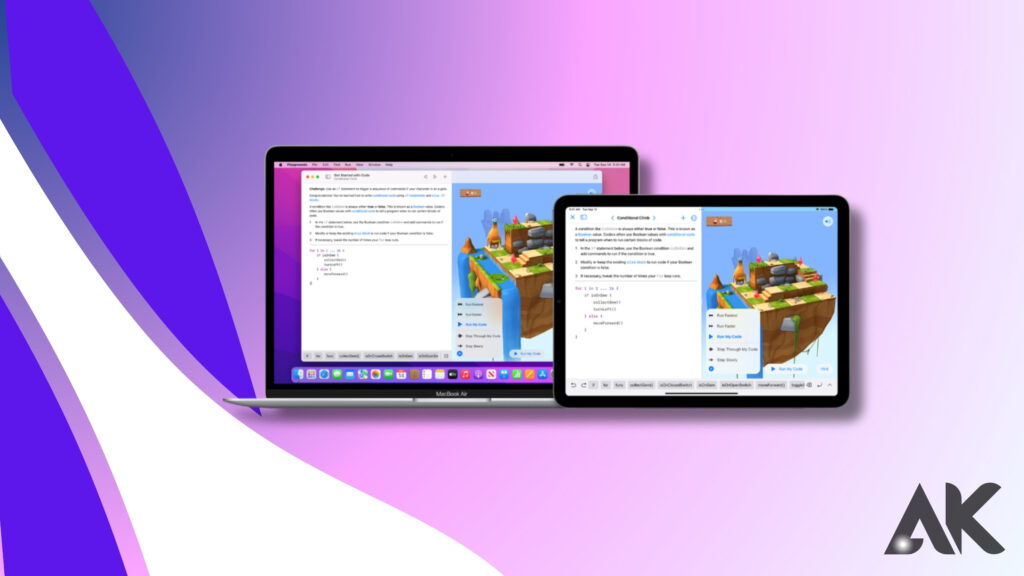
The iPad Pro is more than just a tablet; it’s a powerful, lightweight, and versatile device that can handle coding tasks efficiently. Here are a few reasons why developers love using an iPad Pro for programming:
- Portability – Code anywhere with a lightweight device.
- Powerful Performance – Apple’s M1/M2 chip makes coding fast and smooth.
- Apple Pencil Support – Great for quick sketches and flowcharts.
- Touchscreen & Magic Keyboard – Enhances productivity.
- Cloud & Remote Development – Access your projects from anywhere.
7 Powerful Tips & Tools for Programming on iPad Pro
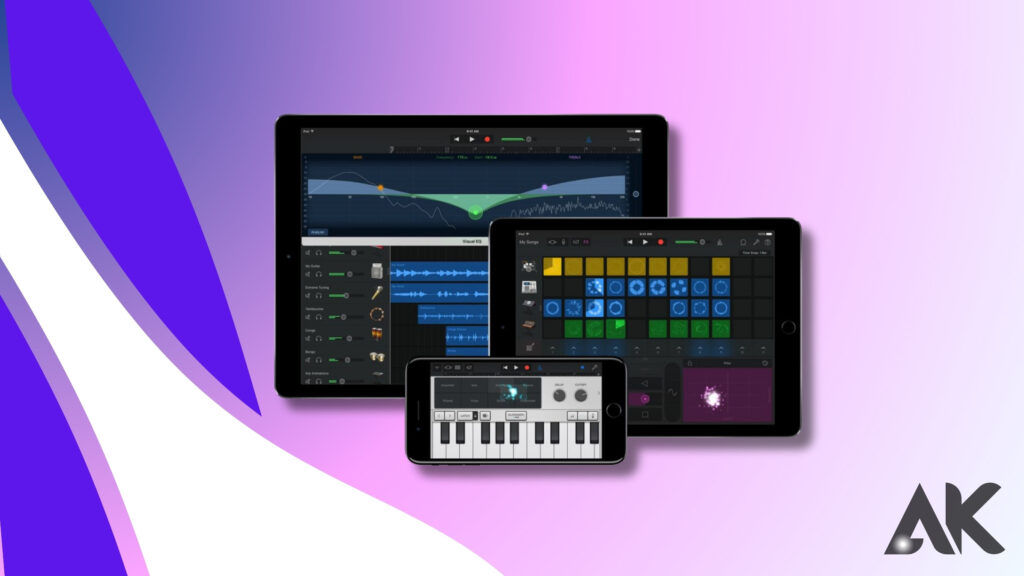
1. Choose the Best Coding Apps
To master programming on iPad Pro, selecting the right coding apps is crucial. Here are the best apps for different programming needs:
| App Name | Best For | Key Features |
| Pythonista | Python programming | Offline coding, built-in libraries |
| Textastic | General coding & scripting | Supports multiple languages, syntax highlighting |
| Juno | Jupyter Notebooks & Data Science | Runs Python notebooks, supports NumPy & pandas |
| Koder | Web development | FTP support, syntax highlighting, code preview |
| Swift Playgrounds | Learning Swift | Interactive Swift coding, ideal for beginners |
Each of these apps allows you to write, test, and debug your code directly on the iPad Pro.
2. Use a Bluetooth Keyboard and Mouse

Typing on a touchscreen isn’t ideal for coding. Using a Magic Keyboard or a Bluetooth keyboard and mouse will significantly improve your programming efficiency. Benefits include:
- Faster typing and fewer errors.
- Keyboard shortcuts for faster coding.
- A trackpad or mouse for easier navigation.
3. Leverage Cloud-Based Development
One of the best ways to expand the capabilities of programming on iPad Pro is by using cloud-based development environments. These allow you to code, compile, and deploy applications without the need for a high-powered local environment.
Best Cloud Coding Platforms:
- GitHub Codespaces – Full VS Code environment in the cloud.
- Replit – Run multiple languages in an online IDE.
- AWS Cloud9 – Web-based IDE with cloud computing power.
- Google Colab – Perfect for Python and machine learning.
By using cloud platforms, you can work on larger projects without worrying about storage or processing limitations.
4. Install a Terminal App for Advanced Development
For more advanced development, a terminal emulator is essential. These apps allow you to run Unix-based commands and work with remote servers.
Top Terminal Apps:
- Blink Shell – SSH client with Mosh support.
- a-Shell – Supports Unix commands and scripting.
- iSH – Linux shell emulator for iOS.
A terminal app is essential for developers working with Linux-based servers, remote deployments, and command-line tools.
5. Connect to External Displays for More Screen Space
The iPad Pro supports external monitors, which can enhance your coding workflow. Benefits of using an external display include:
- More screen space for multitasking.
- Easier debugging with multiple windows open.
- Better ergonomics for long coding sessions.
Simply use USB-C or AirPlay to connect your iPad Pro to an external monitor and enjoy a desktop-like coding experience.
6. Utilize Git for Version Control
Version control is crucial for programming, and Git is the best tool for the job. Since iPadOS doesn’t have a built-in Git client, here are some great alternatives:
- Working Copy – A full-featured Git client for iOS.
- GitHub Codespaces – Built-in Git version control.
- Replit – Supports Git repositories.
With Git, you can track changes, collaborate with teams, and deploy code effortlessly.
7. Automate Tasks with Shortcuts & Siri
To maximize efficiency, use iPadOS Shortcuts to automate repetitive coding tasks. Here’s how:
- Set up Siri Shortcuts for opening coding apps instantly.
- Automate file management with cloud storage integration.
- Use custom shortcuts to compile code with one tap.
By automating tasks, you can save time and focus on actual coding.
Conclusion
The iPad Pro has greater programming capabilities than before. It is possible to turn your iPad Pro into a completely functional coding workstation with the correct applications, tools, and peripherals. The programming on iPad Pro offers a seamless and effective coding experience whether you’re working on machine learning projects, creating websites, or writing Python programs.
By following these 7 powerful tips, you can master programming on iPad Pro and take your coding to the next level. Ready to start coding? Grab your iPad Pro and explore the possibilities today!
FAQs
Question: Can you do professional programming on iPad Pro?
A. Yes! Programming on iPad Pro is possible with the right tools and apps. Developers can use Pythonista, Textastic, Swift Playgrounds, and GitHub Codespaces to write and test code. With cloud-based IDEs, SSH terminals, and external keyboards, the iPad Pro can handle professional coding tasks, including web development, app creation, and data science projects.
Question: What are the best coding apps for programming on iPad Pro?
Answer: Some of the best apps for programming on iPad Pro include:
Pythonista – Great for Python development.
Textastic – A versatile text editor for multiple languages.
Juno – Perfect for Jupyter notebooks and data science.
Koder – Ideal for web development.
Swift Playgrounds – Best for learning Swift programming.
Quesion: Is an external keyboard necessary for programming on iPad Pro?
Answer: While you can code using the on-screen keyboard, an external Bluetooth or Magic Keyboard significantly improves the experience. It allows faster typing, keyboard shortcuts, and better navigation, making coding more efficient and comfortable.