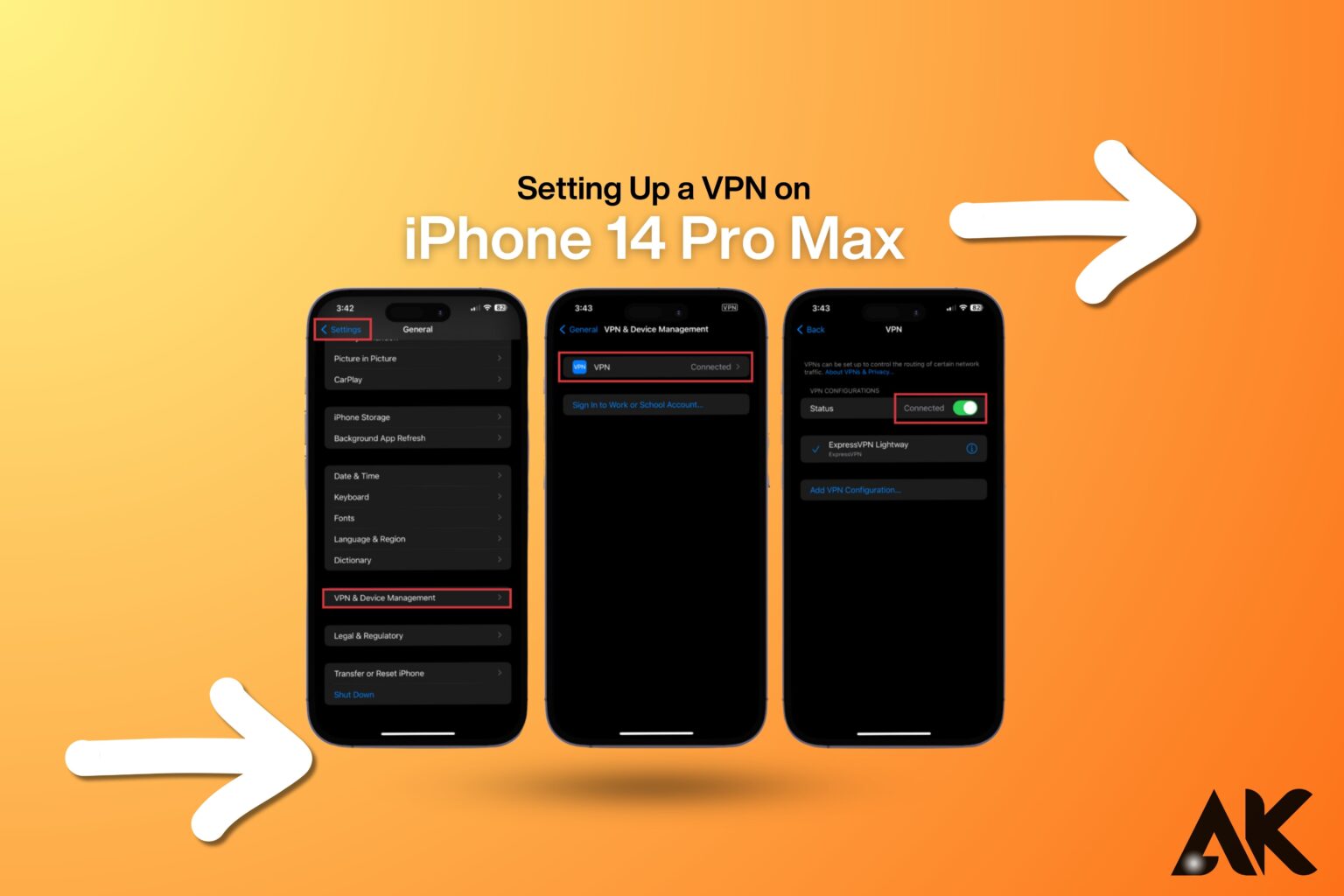Are you wondering how to follow this Step-by-step guide to setting up a VPN on iPhone 14 Pro Max? You won’t believe how simple it is! Whether you’re using public Wi-Fi or browsing at home, a virtual private network, or VPN, keeps your online activities safe and private.
This tutorial will show you how to set up a VPN on your iPhone 14 Pro Max step-by-step. A VPN is the ideal option whether you wish to improve security, access region-locked content, or surf anonymously. We’ll go over everything, including setting up your device’s settings and selecting the best VPN provider.
Let’s get started! After following this guide, your iPhone 14 Pro Max will be ready for a VPN, allowing you to enjoy a more secure and private internet experience.
Why Use a VPN on Your iPhone 14 Pro Max?
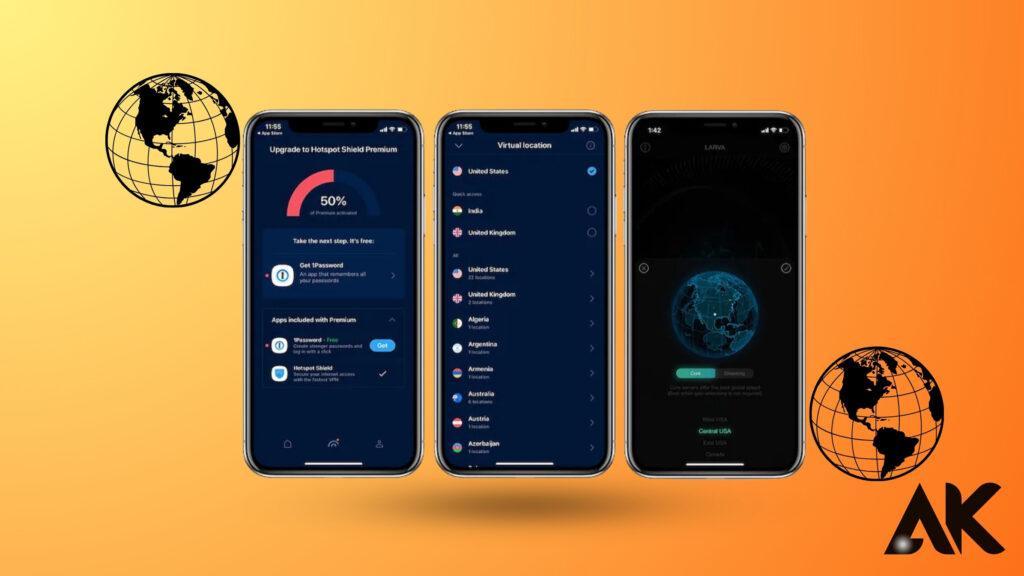
A virtual private network, or VPN, is a crucial tool for improving your online privacy, protecting your data, and enabling you to access information that is blocked. This is true whether you’re using public Wi-Fi or wish to surf anonymously.
Benefits of Using a VPN on iPhone 14 Pro Max
- Enhanced Security – Encrypts your data and protects against cyber threats.
- Access to Geo-Restricted Content – Watch your favorite shows from anywhere.
- Anonymity – Hides your IP address for private browsing.
- Secure Public Wi-Fi – Protects your personal data on open networks.
Now, let’s get into the step-by-step process of setting up a VPN on your iPhone 14 Pro Max.
How to Set Up a VPN on iPhone 14 Pro Max
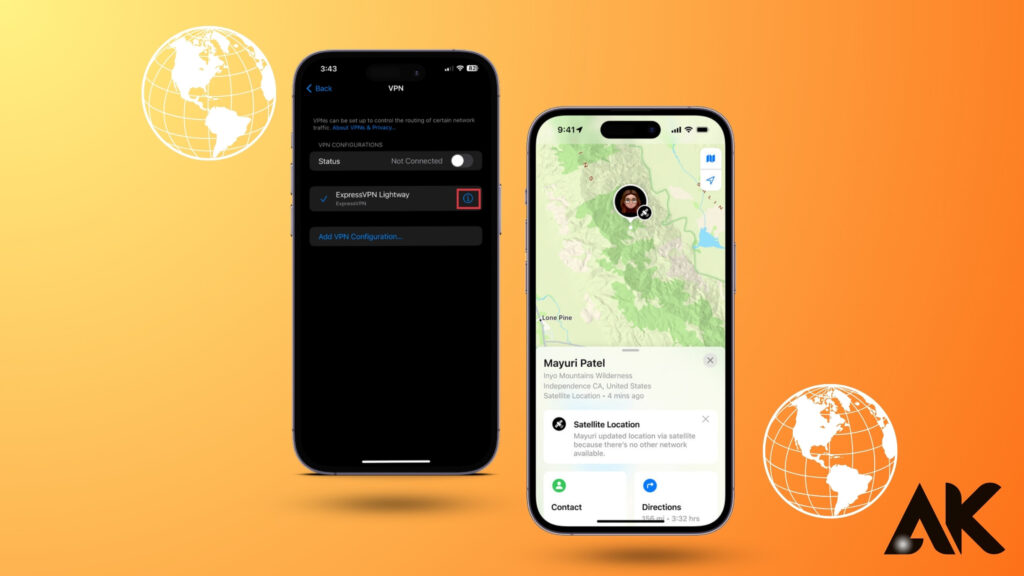
There are two main ways to set up a VPN:
- Using a VPN App (Recommended for beginners)
- Manual Configuration (For advanced users)
Method 1: Setting Up a VPN Using a VPN App
The easiest way to set up a VPN is through a dedicated app. Most VPN providers offer iOS apps that simplify the process.
Step 1: Choose a Reliable VPN Provider
Some popular VPNs for iPhone include:
- ExpressVPN – Fast speeds and strong security
- NordVPN – Robust encryption and no-log policy
- Surfshark – Affordable and allows unlimited devices
- ProtonVPN – Free option with no data limits
Step 2: Download and Install the VPN App
- Open the App Store on your iPhone 14 Pro Max.
- Search for your chosen VPN provider.
- Tap Download and install the app.
Step 3: Sign Up and Log In
- Open the app and create an account (or log in if you already have one).
- Choose a VPN subscription plan (if required).
Step 4: Connect to a VPN Server
- Open the app and tap the Connect button.
- Choose a server location (e.g., USA for Netflix or UK for BBC iPlayer).
- Wait for the connection to establish.
Step 5: Verify the VPN Connection
- Go to Settings > General > VPN & Device Management.
- Check if the VPN status says Connected.
- Open a browser and visit whatismyipaddress.com to confirm your IP has changed.
Method 2: Manual VPN Configuration on iPhone 14 Pro Max
If your VPN provider doesn’t have an app, you can set it up manually using L2TP, IKEv2, or OpenVPN protocols.
Step 1: Get VPN Configuration Details
Your VPN provider should provide:
- Server Address
- Username and Password
- Secret Key (if required)
Step 2: Add a VPN Profile
- Open Settings on your iPhone.
- Go to General > VPN & Device Management.
- Tap Add VPN Configuration.
Step 3: Enter VPN Details
- Select the VPN Type (IKEv2, L2TP, or PPTP).
- Enter the Server Address provided by your VPN.
- Add your Username and Password.
- If required, enter the Secret Key.
Step 4: Save and Connect
- Tap Done to save the VPN profile.
- Toggle VPN On to connect.
VPN Setup Comparison: App vs Manual Configuration
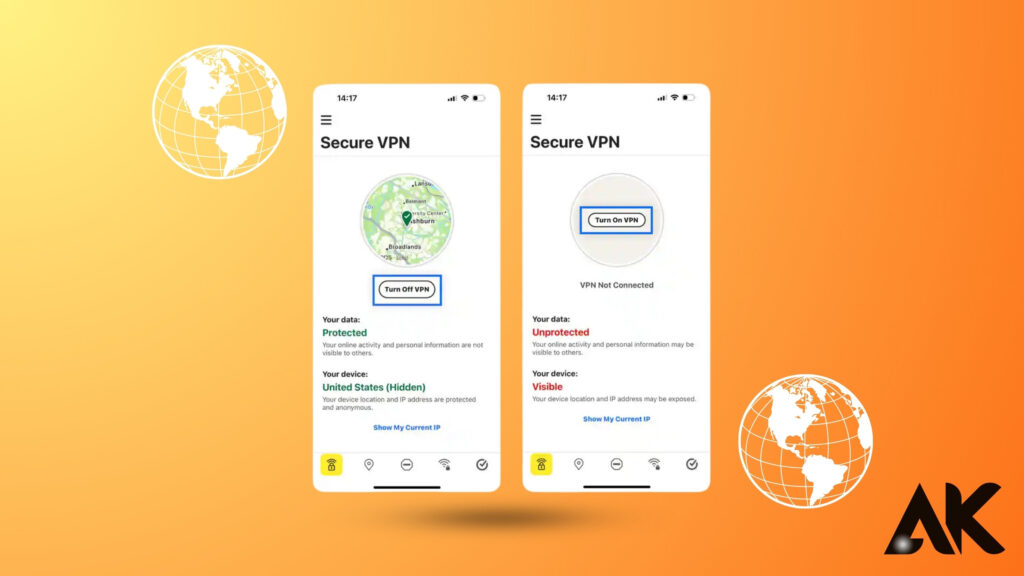
| Feature | VPN App Setup | Manual Configuration |
| Ease of Use | Very easy | Requires technical knowledge |
| Security | High encryption | Depends on VPN provider |
| Speed | Optimized servers | May require tweaking |
| Customization | Limited settings | More control over settings |
| Best for | Beginners & casual users | Advanced users & professionals |
How to Use a VPN on iPhone 14 Pro Max
Once your VPN is set up, here are some essential usage tips:
Switching VPN Servers
- Open the VPN app and choose a different server location.
- If using manual setup, update the server address in settings.
Turning VPN On/Off
- Go to Settings > VPN and toggle it on or off.
Checking VPN Status
- Open the VPN app or check Settings > VPN & Device Management.
Troubleshooting VPN Issues on iPhone 14 Pro Max
If your VPN isn’t working, try these solutions:
VPN Not Connecting
- Switch to a different server location.
- Restart your Wi-Fi or mobile data.
- Check if your subscription is active.
Slow VPN Speeds
- Connect to a closer server for faster speeds.
- Disable battery saver mode, as it may restrict VPN performance.
VPN Disconnects Frequently
- Enable the Kill Switch (if available in the VPN app).
- Change the VPN protocol (from IKEv2 to OpenVPN).
Best VPNs for iPhone 14 Pro Max in 2024
Here are some top VPNs and their features:
| VPN Provider | Speed | Security Features | Price | Best For |
| ExpressVPN | ⭐⭐⭐⭐⭐ | AES-256 Encryption, No Logs | $12.95/month | Fast & Reliable |
| NordVPN | ⭐⭐⭐⭐ | Double VPN, Kill Switch | $11.99/month | Security & Streaming |
| Surfshark | ⭐⭐⭐⭐ | Unlimited Devices, Ad Blocker | $2.49/month | Budget-Friendly |
| ProtonVPN | ⭐⭐⭐ | No-Logs, Free Plan Available | Free & Paid | Privacy |
Step-by-step guide to setting up a VPN on iPhone 14 Pro Max: Final Thoughts
Setting up a VPN on your iPhone 14 Pro Max is a simple yet powerful way to enhance security, privacy, and online freedom. Whether you choose a VPN app or manual configuration, the process is straightforward.
A VPN allows you to:
✔ Browse anonymously
✔ Access geo-blocked content
✔ Protect personal data on public Wi-Fi
Ready to get started? Pick a VPN provider, follow this guide, and enjoy a safer internet experience on your iPhone 14 Pro Max today!
FAQS
Q1. How do I set up a VPN on my iPhone 14 Pro Max?
A. To set up a VPN on your iPhone 14 Pro Max, download a VPN app from the App Store, sign up, and connect to a server. Alternatively, you can configure it manually by going to Settings > General > VPN & Device Management > Add VPN Configuration, then entering the server details provided by your VPN provider.
Q2. Why is my VPN not working on iPhone 14 Pro Max?
A. If your VPN isn’t connecting, try switching to a different server, restarting your Wi-Fi, or changing the VPN protocol in the app settings. Also, ensure your subscription is active and check for iOS updates that may affect VPN connectivity.
Q3. What is the best VPN for iPhone 14 Pro Max in 2024?
A. Some of the best VPNs for iPhone 14 Pro Max include ExpressVPN, NordVPN, Surfshark, and ProtonVPN. These VPNs offer high-speed connections, strong encryption, and no-log policies, ensuring security and privacy.