The Z Flip 5 is a remarkable device that goes beyond just being a smartphone. It is an embodiment of elegance and innovation, designed to unleash the power of technology in ways we have never seen before. One feature that truly sets it apart from others is its cover screen, which adds a whole new dimension to the user experience. This small yet mighty display captivates with its vibrant colors and crisp resolution, allowing users to interact with their phone even when it’s closed.
Whether it’s checking notifications, managing music playback, or capturing quick selfies using the high-quality camera system without ever having to open the device, the possibilities are endless. With this innovative addition, the Z Flip 5 transforms into more than just a phone; it becomes your stylish companion throughout the day, effortlessly blending fashion and functionality for an unparalleled mobile experience.
More widgets and customizable clock faces
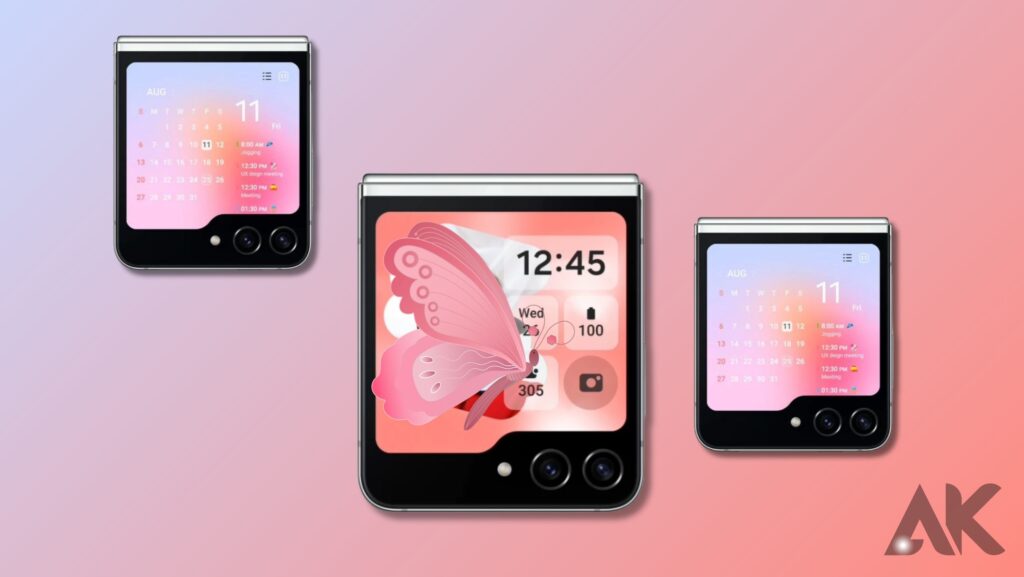
The apps on the Galaxy Z Flip 5 are a lot more useful because the top screen is bigger. As “mini” apps, they pretty much take up the whole cover screen. You can see that the calendar app here takes up the whole place to show you your day with all of your events planned. The other apps, like Weather and Samsung Health, also take up the whole screen, and you can easily scroll through them to find what you need. Usually, widgets only take up a small part of the screen and show information that can be quickly seen. You have to tap on them to see more information.
There are, however, only a few tools that work with Samsung’s apps that you can choose from. It’s still not possible to add buttons from other apps, so it’s not very useful yet. You can turn off the tools you don’t need, and the software will also let you arrange them so your best ones are at the top.
You can make the clock face bigger because the screen is bigger. You can choose from a good number of clock faces, and you can even change the font, colors, and other things about them. Because they are all polished and clear, the color and style of the clock face you pick will show up in the widgets and the app selection screen as well.
Type away with a full keyboard.

One of the best things about a big cover screen is that it gives you room to pull up a full QWERTY keyboard. It’s much better to be able to make an answer instead of having to choose from pre-written ones or just an image. You can’t use a different keyboard on the outside display, though—Samsung only lets you use their official keyboard. Even if you have a third-party keyboard like Gboard installed on the outside screen, it will instantly switch to a Samsung keyboard.
I don’t like having to use two different keyboards, especially since I’m not used to Samsung’s main keyboard, but I’m glad I can at least type. When it’s in use, it takes up most of the screen, which lets you type your answers easily. I just wish more apps could use this on the home screen since the ones that come with it don’t have a lot of options.
It’s great for selfies.
The last thing is that you can use the Galaxy Z Flip 5’s cover screen as a viewer to frame the selfies you take with its two cameras. One of my favorite things about phones with cover screens is this. I even talked about it as a highlight in my Galaxy Z Fold 4 camera demo. For selfies, one of the dual 12MP cameras on the cover screen is better than the Flip 5’s built-in selfie camera, especially if you’re taking a group selfie. I highly suggest using the cover screen to test and use the selfie cameras.
Samsung’s Flip phone is more usable than ever.
There are still some things that flip phones like the Galaxy Z Flip 5 and Moto Razr+ can’t do with the cover screen, but I think they’ve come a long way. That being said, both of these phones make good use of the fact that they have a small screen. You should keep an eye out for the Galaxy Z Flip 5 because we’re still testing it to see if it makes our list of the best phones. For now, you can read Rich Woods’s Galaxy Z Flip 5 hands-on post to see what he thinks of it after using it for a short time. He is the Editor-in-Chief of XDA.
If you’re already sure you want to buy the Galaxy Z Flip 5, click on the link below to buy it from Samsung and save a lot of money. Also, don’t forget to get a case for this fragile tablet.
Run full Android apps, kind of
It’s not true what everyone says; you can run full Android apps on the Galaxy Z Flip 5’s top screen. You can run full apps on the outside screen by turning on “Labs” in the phone’s Settings. This feature is not turned on by default. Again, the list of apps that can be used is pretty short right now, but it will likely get longer over time. You can use the following apps on the top screen:
- Samsung Messages
- Google Messages
- Google Maps
- Netflix
- YouTube
The above apps still work, but they look a lot smaller because there isn’t as much room for them. If you fold the top screen away, you can see a much larger and better screen. I wouldn’t use YouTube or Netflix on that screen, but it’s fine for messaging apps or even navigation. If you use the Good Lock module or the CoverScreen OS, you should be able to run more apps. But I’ll save those for another story because they don’t work right out of the box and need extra steps and changes.
Conclusion
The Galaxy Z Flip 5 is a remarkable device that goes beyond just being a smartphone, offering an unparalleled mobile experience. Its cover screen adds a new dimension to the user experience, allowing users to interact with their phone even when it’s closed. The larger screen allows for more widgets and customizable clock faces, making them more functional and accessible.
The calendar widget takes up the entire cover screen, providing a default view of your day with all scheduled events. Other widgets, like Weather and Samsung Health, cover the entire screen, allowing users to scroll through them to find what they need. However, there is no way to add custom widgets from other apps yet.
The larger screen also allows for a full QWERTY keyboard, allowing users to type responses without having to use a third-party keyboard on the outer display. The outer screen will automatically default to a Samsung keyboard, even if a third-party keyboard like Gboard is installed.
The Galaxy Z Flip 5’s cover screen is great for selfies, as it can be used as a viewfinder to frame selfies captured with its dual cameras. Contrary to rumors, full Android apps can be run on the cover screen, with a selection of apps including Samsung Messages, Google Messages, WhatsApp, Google Maps, Netflix, and YouTube.
While the selection of supported apps is thin at the moment, the cover screen is good enough for communication apps or navigation. More apps can be run using the Good Lock module or the CoverScreen OS, but these require additional steps and tweaks.
FAQS
How do I add apps to my Cover Screen Flip 5?
To get to the Launcher Widget in MultiStar, go to the “I ♡ Galaxy Foldable” choice and tap it. Pick out the apps you want to use on the top screen of your Galaxy Z Flip 5. Click on Enable Launcher Widget now. This brings up the list of tools that can be used at the top.
How do I activate my smart flip cover?
Enable Smart Cover Mode.
Turn on Smart Cover by going to Settings > Accessibility Features > Smart Cover. If the flip cover has a display window, make sure that it is also turned on.
How do you use the Z flip cover screen camera?
Quick shot without unfolding the Galaxy Z Flip
You can use the back camera to take selfies and see a sample on the cover screen without opening the phone. If you double-tap the side key while the device is folded, the camera will turn on. The volume-down key and palm motions can be used to take pictures.

