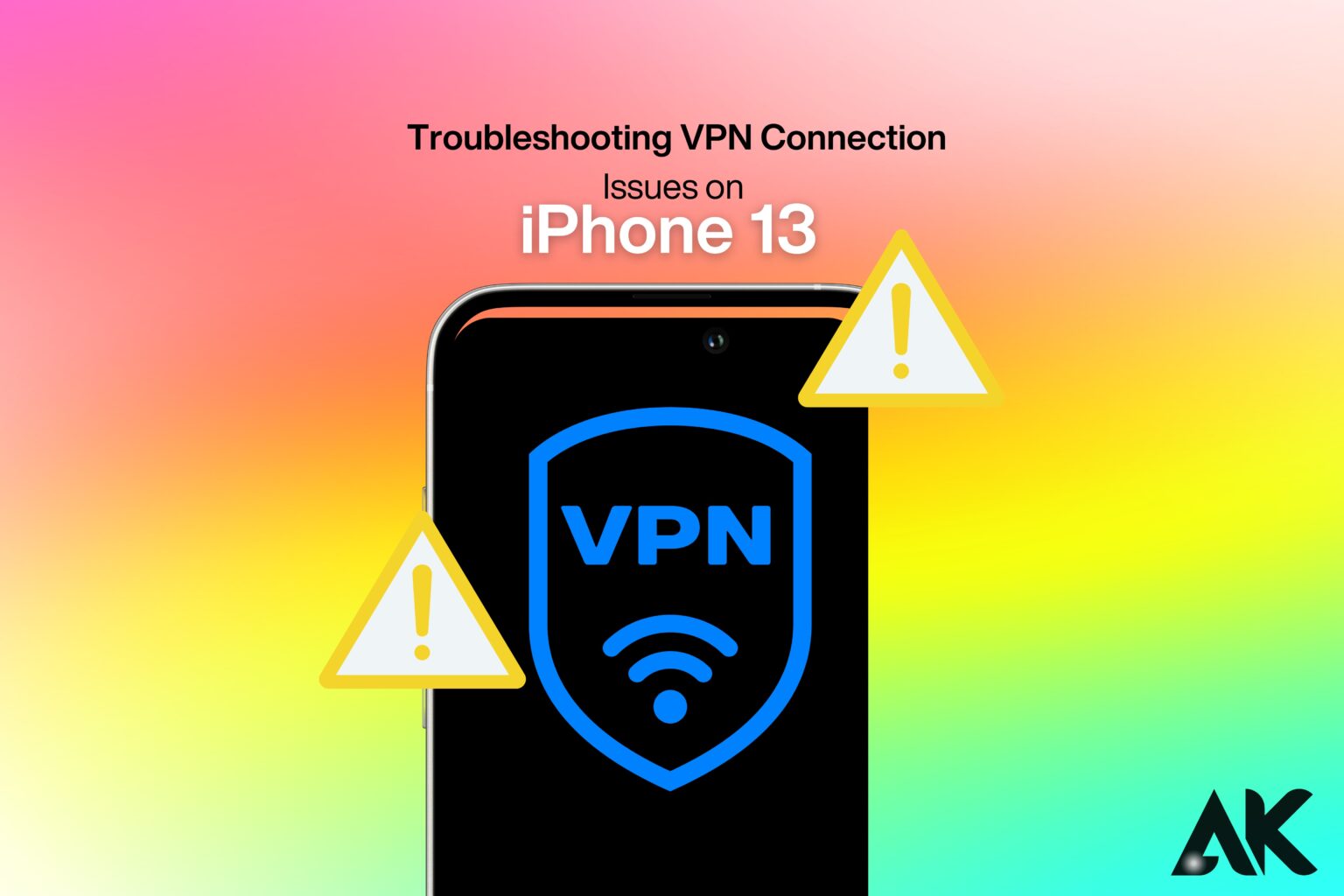Troubleshooting VPN connection issues on iPhone 13 Have you come across VPN issues on your iPhone 13? Have you ever attempted to establish a VPN connection on your iPhone 13 only to discover that it is inoperable? When your VPN fails to establish a connection, bogs down your internet, or repeatedly disconnects, it can be a source of frustration.
Why VPN Issues Matter
A VPN (Virtual Private Network) is indispensable for the purpose of accessing geo-restricted content, ensuring online privacy, and ensuring security. Your personal data may be at risk, or you may be unable to access specific websites, if your VPN is not functioning effectively.
What You’ll Learn in This Guide
This guide will help you identify and fix VPN connection issues on iPhone 13. You’ll learn quick troubleshooting steps, common causes of VPN failures, and tips to keep your VPN running smoothly.
Troubleshooting VPN connection issues on iPhone 13
Common VPN Issues on iPhone 13 & How to Fix Them
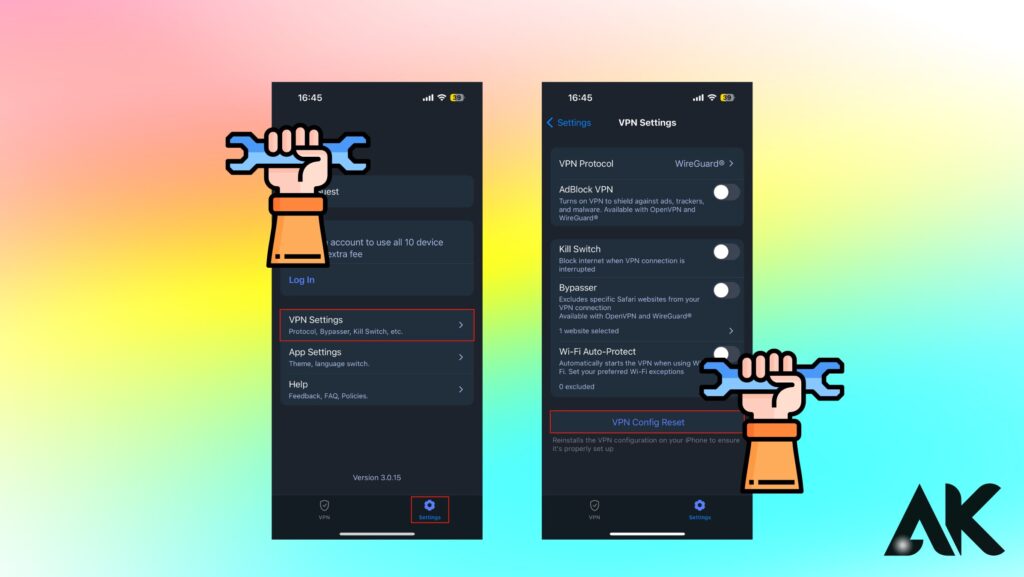
1. VPN Won’t Connect
If your VPN is not connecting on your iPhone 13, try these solutions:
- Ensure that your Wi-Fi or mobile data is functioning effectively by verifying your internet connection.
- Restarting your iPhone can refresh your network settings.
- Disconnect and reconnect to the VPN server to determine whether the issue has been resolved.
- Attempt to connect to a different server—certain VPN servers may be blocked or overwhelmed.
- Install the most recent version of your VPN application.
2. Slow VPN Speed
If your VPN connection is slow:
- Switch to a Faster Server—Choose a server closer to your location for better speed.
- Change VPN Protocols—Some VPNs allow you to switch between protocols like OpenVPN, IKEv2, or WireGuard.
- Turn Off Background Apps – Close other apps that may be using too much bandwidth.
3. VPN Keeps Disconnecting
If your VPN frequently disconnects:
- Disable Low Power Mode—This mode may limit network performance.
- Turn Off Wi-Fi Assist – Wi-Fi Assist switches to cellular data, disrupting VPN connections.
- Use a Different Network—Try switching from Wi-Fi to mobile data or vice versa.
Quick Fixes for Persistent VPN Problems
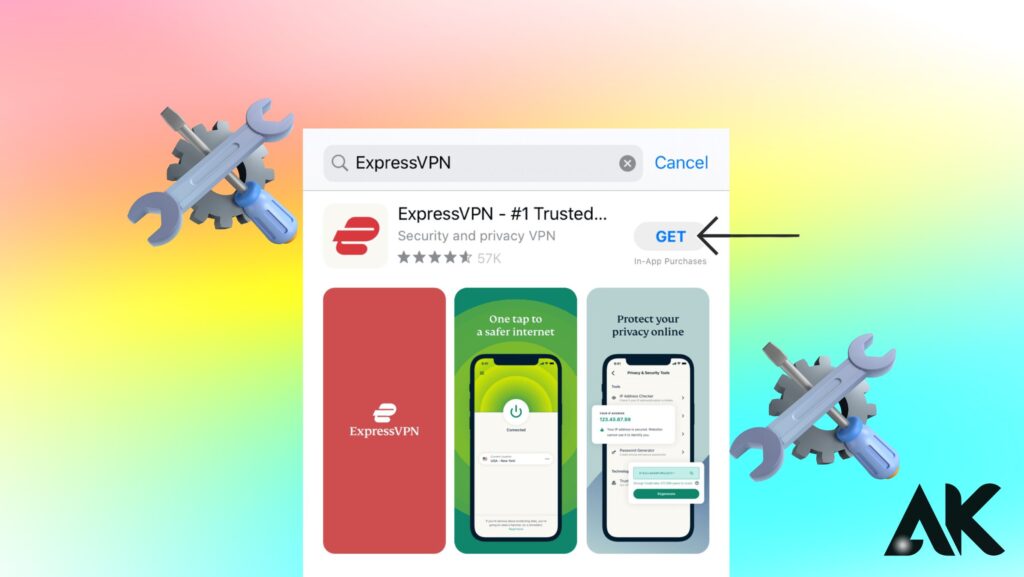
| Issue | Solution |
|---|---|
| VPN won’t connect | Restart your iPhone and check your internet connection. |
| Slow VPN speed | Change server or switch VPN protocols. |
| VPN disconnecting frequently | Turn off Low Power Mode and Wi-Fi Assist. |
| VPN not working on certain apps | Check the app’s settings and allow VPN usage. |
| VPN stuck on “Connecting” | Delete and reinstall the VPN app. |
Step-by-Step Guide to Reset VPN Settings on iPhone 13
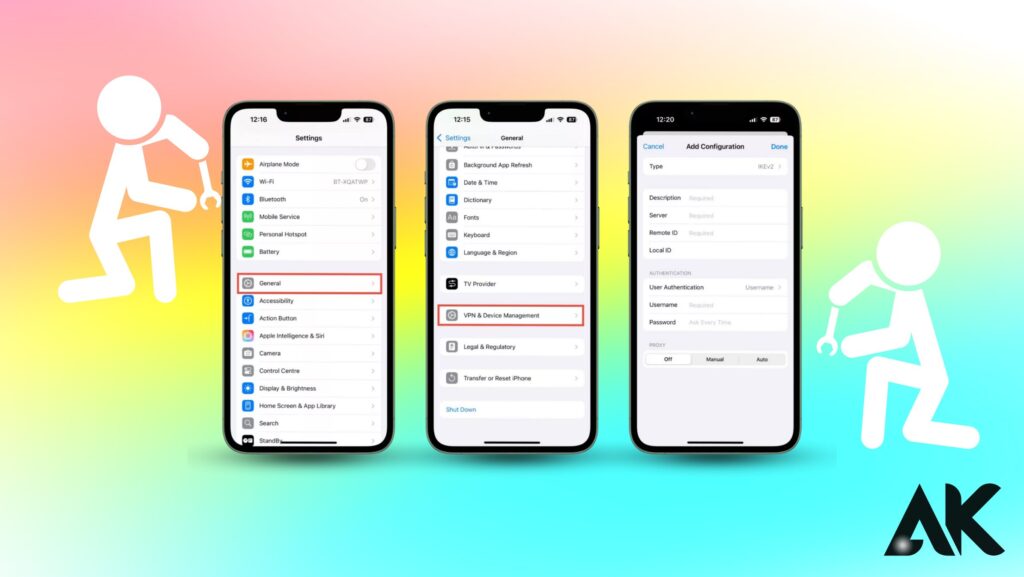
If the above fixes don’t work, resetting your VPN settings can help:
- Go to Settings on your iPhone.
- Tap General > VPN & Device Management.
- Select Your VPN Profile and delete it.
- Reinstall the VPN App and set it up again.
- Reconnect to a VPN server and test your connection.
Advanced Troubleshooting for VPN Issues on iPhone 13
The issue can be resolved by using advanced troubleshooting steps if your VPN is not functioning effectively on your iPhone 13. Initially, verify that your VPN application has the requisite permissions by navigating to Settings > Privacy & Security > VPN & Device Management. Next, reset your network settings by going to Settings > General > Transfer or Reset iPhone > Reset > Reset Network Settings. This will erase Wi-Fi networks and VPN settings, but it can also resolve connectivity issues. Another effective solution is to reinstall the VPN app.
To do so, simply uninstall the app, restart your phone, and redownload it from the App Store. Lastly, the issue with your internet connection can be identified by alternating between mobile data and Wi-Fi. In the event that your VPN is operational on one device but not on the other, you may wish to contact your internet provider or refresh your router.
Best VPN Protocols for a Stable Connection on iPhone 13
The security and efficiency of your connection are determined by VPN protocols. The OpenVPN protocol is renowned for its reliability and security, as it provides robust encryption and stability. IKEv2 is an optimal choice for mobile networks due to its ability to promptly reestablish a connection in the event of a disruption. WireGuard is a recent protocol that effectively balances security and performance, rendering it an excellent choice for browsing or streaming.
PPTP and L2TP are antiquated protocols that are not advised for users who prioritize privacy. To modify VPN protocols, navigate to the settings of your VPN application and select the protocol that best aligns with your requirements for a secure and reliable connection.
How to Fix VPN Not Working on Specific Apps
The issue may be tied to app settings or restrictions if your VPN functions properly in general but malfunctions on specific applications. Begin by verifying that the app has network permissions enabled by navigating to Settings > [App Name] > Allow VPN Access. It may be necessary to enable a split tunneling feature in your VPN software, which enables specific applications to bypass the VPN, as certain apps may block VPN connections for security reasons.
Furthermore, the issue may be resolved by clearing the app’s cache or reinstalling it. If the issue persists, consider utilizing a VPN protocol that the app supports or transitioning to a different VPN server.
Understanding VPN Compatibility with iOS Updates
VPN issues could happen as a result of modifications to network configurations or security protocols in iOS updates. If your VPN app ceases to function following an iOS 13 update, verify that the app is compatible with the most recent iOS version by checking the App Store for an update. If an update is unavailable, consider utilizing a different VPN protocol or reinstalling the VPN application.
Additionally, you may verify that your VPN is still operational by going to Settings > VPN & Device Management. In the event that your VPN remains unresponsive, it may be necessary to wait for an upgrade from the VPN provider or downgrade iOS (if feasible).
When to Contact Your VPN Provider for Help
If none of the methods for solving problems prove effective, it may be required to reach out to your VPN provider. If you encounter persistent connection failures, are unable to log in or authenticate your VPN, or discover that VPN servers are unavailable for extended periods, please contact support. The majority of VPN providers provide round-the-clock consumer support via email, live chat, or a help center.
In order to receive the most effective support, please furnish them with information regarding your device model, iOS version, VPN settings, and error messages. Consider transferring to a different VPN provider if your current provider fails to provide adequate support or the service remains unreliable.
Conclusion
Troubleshooting VPN connection issues on your iPhone 13 can be easy if you adhere to the appropriate procedures. Begin by verifying your internet connection, updating your application, and altering VPN servers. If the issue persists, consider resetting network settings, reinstalling the VPN app, or modifying VPN protocols. It is crucial to guarantee compatibility with iOS updates, as they may generate certain complications.
If your VPN is not functioning properly on specific applications, it may be beneficial to enable split tunneling. The optimal course of action for persistent issues is to reach out to your VPN provider. These quick fixes and recommendations can be used to ensure that your VPN connection remains secure and stable.
FAQs
Why is my VPN not connecting on iPhone 13?
Your VPN may not connect due to network issues, outdated app versions, or incorrect settings. Restart your phone, check your internet connection, or switch to another VPN server.
How do I fix slow VPN speed on iPhone 13?
Slow VPN speeds can result from overloaded servers or weak network connections. Try switching to a different VPN server, changing protocols, or using a wired connection if possible.
Can iOS updates affect my VPN connection?
Yes, iOS updates can sometimes disrupt VPN functionality. Ensure your VPN app is updated, check for compatibility with the latest iOS version, and restart your device after updating
Why is my VPN disconnecting frequently?
Frequent disconnections can be due to unstable Wi-Fi, weak mobile signals, or the VPN’s protocol settings. Try switching to a different protocol like IKEv2 or WireGuard for better stability.
What should I do if my VPN is not working on specific apps?
Some apps block VPN connections for security reasons. Enable split tunneling in your VPN settings, clear the app cache, or reinstall the app to resolve the issue