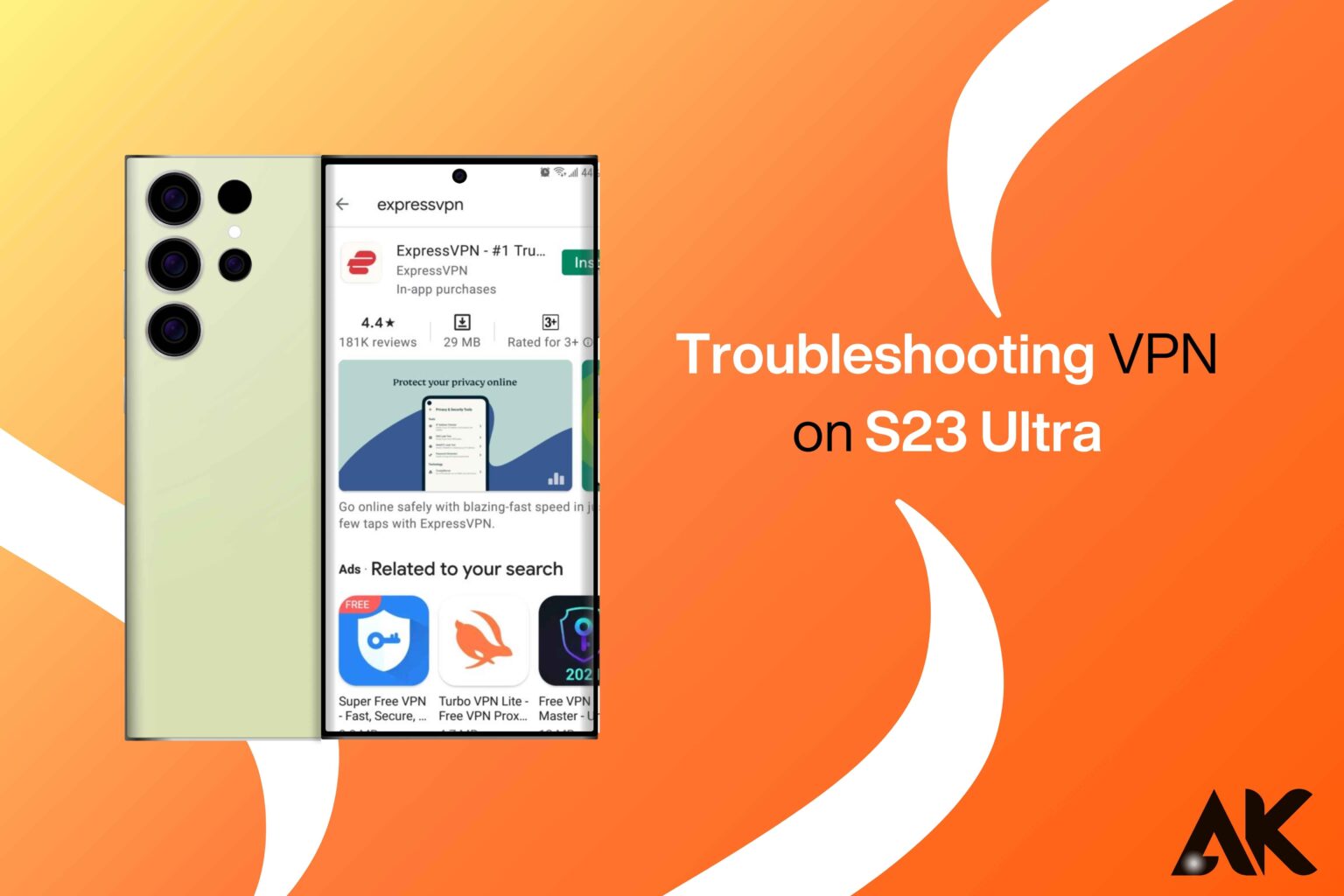Troubleshooting VPN on S23 Ultra It can be annoying to have trouble connecting when using a VPN on your Samsung Galaxy S23 Ultra, particularly if you depend on private and secure internet access. A VPN is a crucial tool whether you’re attempting to get around geographical restrictions, safeguard your personal information, or access work-related resources from a distance. Like any technology, VPNs might periodically have poor speeds, lost connections, or even an inability to connect at all.
Incorrect settings, program bugs, network compatibility concerns, or even out-of-date software can all contribute to these problems. We’ll go over doable solutions in this troubleshooting guide to fix frequent VPN connectivity issues and get your S23 Ultra back to browsing safely and smoothly. You will discover how to resolve these issues expertly and improve your overall mobile VPN experience, from tweaking system settings and server selections to verifying your network setups and updating the VPN app.
Troubleshooting VPN on S23 Ultra
Check Your Internet Connection Stability
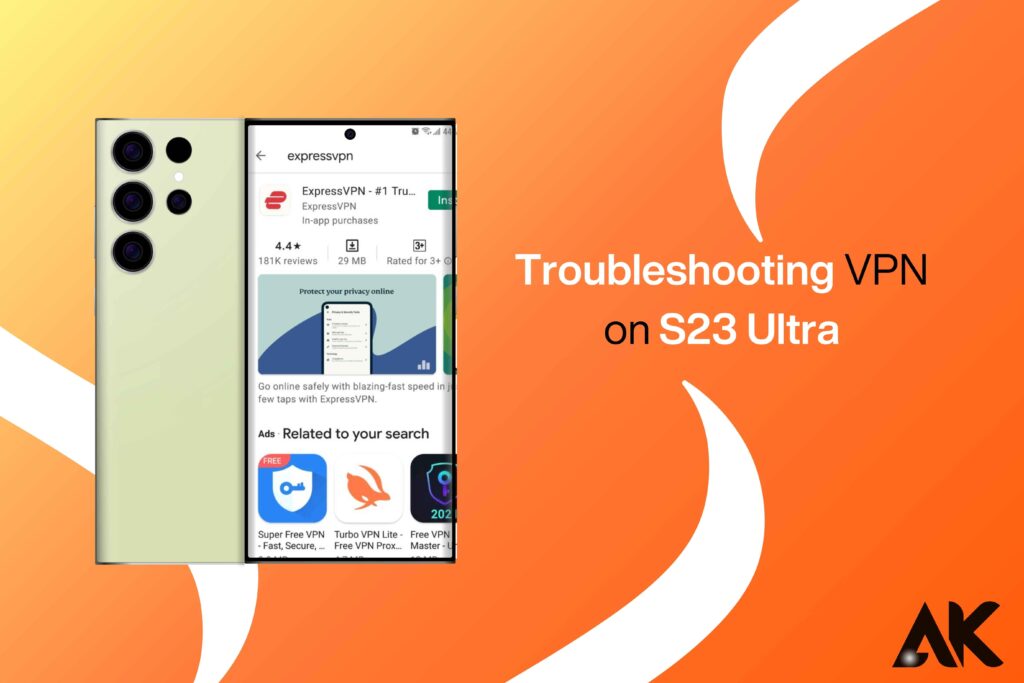
Troubleshooting VPN on S23 Ultra On the Samsung Galaxy S23 Ultra, a steady internet connection is needed for your VPN to work properly. The VPN may have trouble creating or sustaining a secure connection if your connection is erratic or weak. Start by assessing the strength of your mobile data or Wi-Fi signal. Make sure there are no obstacles obstructing the signal and that you are within range of the router if you are using Wi-Fi. To restore the connection, you can also restart your router. Switching from 4G to 5G networks may increase stability for mobile data customers, particularly in places where network coverage varies.
To assess your internet performance, it’s also a good idea to do a speed test. The VPN may disconnect or not connect at all due to slow connectivity. Additionally, make sure that no other devices on your network are using excessive amounts of bandwidth, as this may affect the reliability of your connection. If issues continue, getting in touch with your internet service provider (ISP) could help find and fix the root cause. To make sure your VPN runs properly and securely on your S23 Ultra, you need a robust and dependable internet connection.
Switch to a Different VPN Server
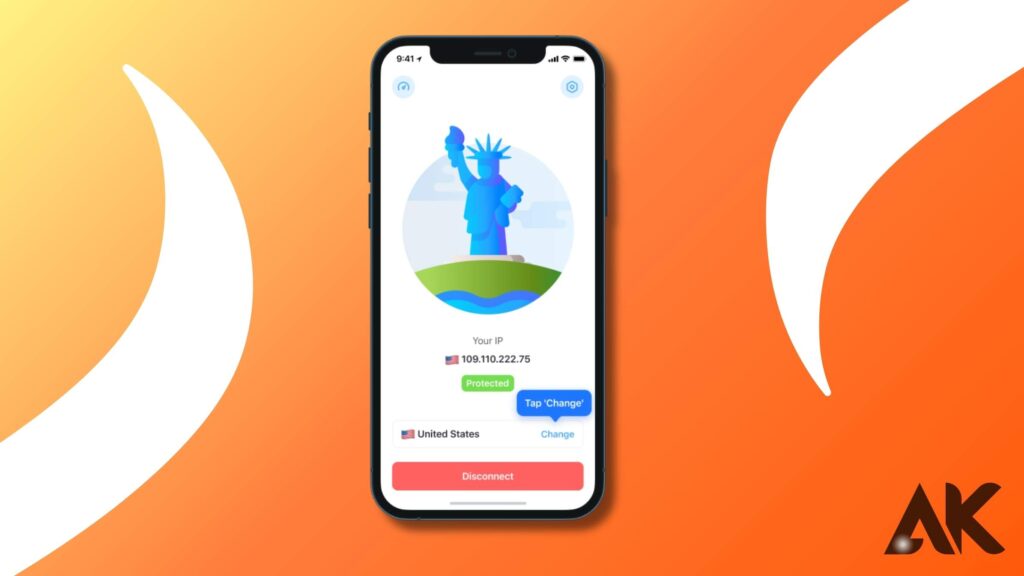
Changing VPN servers can greatly enhance the performance and stability of your connection on the Samsung Galaxy S23 Ultra. When too many users connect to the same place, VPN servers may become overloaded, resulting in reduced speeds and connection failures. Selecting a server with less traffic helps lessen these problems. Additionally, choosing a local location may provide a more dependable and faster connection because of the shorter network trip time if you’re having trouble connecting to a server in a particular region. Finding a substitute is made simple by the fact that the majority of VPN applications include a list of servers that are available.
Possible network limitations or banned IP addresses provide still further reasons for server switching. Connection issues may arise from certain websites or services blocking particular servers. You can get around these limitations and get the stuff you want again by switching servers. Selecting servers that are optimized for your needs—like streaming or gaming—is also crucial because they might provide better performance. Changing servers on a regular basis can improve your VPN experience by creating a more secure and effective browsing environment in addition to fixing connectivity issues.
Update the VPN App and Device Software
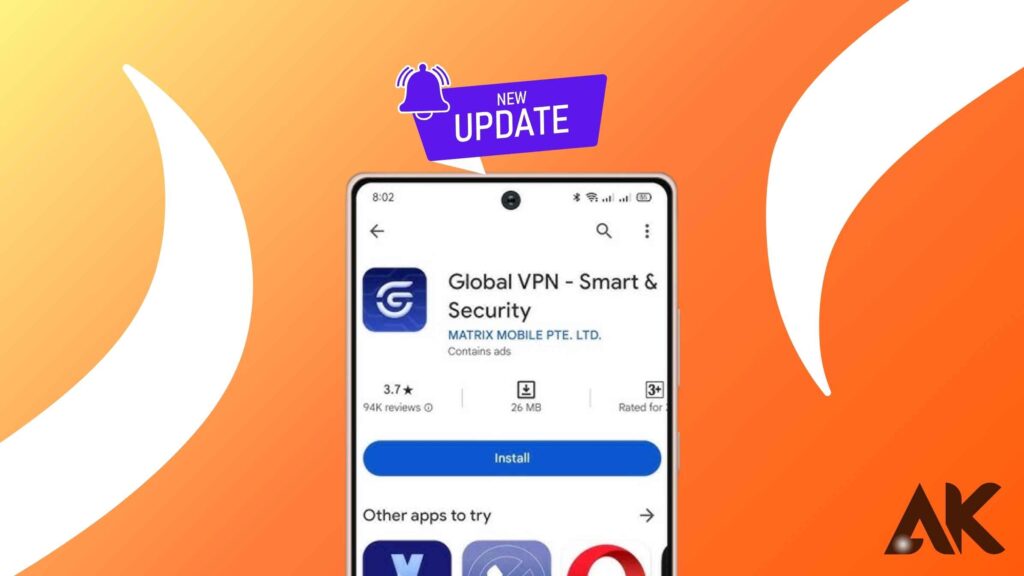
To fix connectivity problems on your Samsung Galaxy S23 Ultra, you must keep your device firmware and VPN app updated. Updates are regularly released by developers to address problems, boost security features, and improve speed. Your VPN app may have trouble maintaining a steady connection or may not connect at all if it is out of current. Check for any available updates for your VPN app on the Google Play Store to guarantee seamless performance. Compatibility problems are frequently fixed and new features that can improve your experience are made available by installing the most recent version.
Since system updates frequently incorporate enhancements to network performance and security standards that have a direct impact on VPN functionality, updating the software on your device is equally vital. Check for available system updates in the settings on your phone, then install them if necessary. Your operating system and VPN program may clash due to outdated device software, which could disrupt your connection. You can guarantee a smooth, safe, and effective VPN experience on your Galaxy S23 Ultra by maintaining the VPN app and your device firmware up to date.
Check VPN Permissions and Settings
One of the most important steps in diagnosing network problems with your Samsung Galaxy S23 Ultra is to check the VPN settings and permissions. The program might not work correctly or successfully connect if it lacks the required permissions. Make sure that the VPN program is allowed to function in the background and access your network. By navigating to Settings > Apps > [VPN App Name] > rights on your phone and granting the required access, you may see and control these rights. Furthermore, if you enable the VPN to run in the background, it won’t disconnect when your smartphone goes into sleep mode or when you switch between apps.
Examining the app’s internal settings for configurations that can affect performance is also key. Look for features like custom DNS settings, kill switches, or automatic server selection. If these characteristics are configured incorrectly, they may cause problems or aid in preserving a steady connection. Unexpected connection problems can also be fixed by returning the VPN settings to their original configuration. You may continue to browse privately and securely on your S23 Ultra with the VPN running smoothly and securely thanks to properly configured rights and settings.
Clear Cache and Reset Network Settings
Troubleshooting VPN on S23 Ultra Resetting network settings and clearing the cache will help fix ongoing VPN connectivity problems with your Samsung Galaxy S23 Ultra. The VPN app’s cache files could get corrupted over time, which would impair performance or cause connection issues. By clearing the app’s cache, you can get rid of temporary data without changing your settings or login information.
Go to Settings > Apps > [VPN App Name] > Storage > Clear Cache to accomplish this. You might also think about deleting the app data if clearing the cache doesn’t fix the problem, but doing so will require you to enter your account details again.
By returning Wi-Fi, mobile data, and Bluetooth settings to their original defaults, a network reset can fix more serious connectivity issues. By doing this, you can get rid of misconfigured networks or conflicting settings that are interfering with your VPN connection.
Go to Settings > General Management > Reset > Reset Network Settings to reset the network configuration. Reconnect to your mobile network or Wi-Fi after the reset, then re-configure the VPN. These procedures frequently fix recalcitrant connection problems, guaranteeing your device’s VPN operation runs more smoothly.
Check for Security App Interference
Your VPN connection could be disrupted by security apps like firewall or antivirus software on your Samsung Galaxy S23 Ultra. These applications may hinder the VPN’s ability to establish a secure connection by restricting network port access or monitoring data flow. Try connecting to the VPN again after temporarily disabling any security apps if you’re having trouble connecting. This will assist you in identifying whether these applications are the source of the disturbance. To keep your device safe after troubleshooting is finished, make sure you re-enable the security software.
In some cases, you might need to modify the security app’s settings in order for the VPN to work correctly. Add your VPN software to the lists of “trusted apps,” “whitelist,” and “allow VPN connections” options. This keeps your device safe while enabling the security software to get around VPN restrictions. Using a VPN requires striking a balance between security and connectivity in order to provide smooth and safe online experiences.
Contact VPN Provider Support
Reaching out to the support staff of your VPN provider can be a wise next move if you’ve exhausted all troubleshooting options and your VPN on the Samsung Galaxy S23 Ultra is still not functioning correctly. Expert support teams at VPN providers are frequently available to help you with more complex troubleshooting specific to their service.
They can assist in locating certain server difficulties, account-related issues, or setup mistakes that can be interfering with your connection. Get details like error messages, the network type you’re using, and any troubleshooting methods you’ve already tried before contacting them.
The majority of VPN services include a variety of support contact methods, such as live chat, email, and help requests via their website or app. Some carriers even keep extensive help centers with FAQs and troubleshooting manuals that might help you fix your problem without requiring direct support. You may enjoy safe, continuous browsing on your S23 Ultra by contacting support, which will guarantee that any recurring problems are handled expertly.
Conclusion
Troubleshooting VPN on S23 Ultra Resolving VPN connectivity issues on your Samsung Galaxy S23 Ultra doesn’t have to be a daunting task. By systematically checking your internet connection, updating the VPN app, adjusting network settings, and verifying server locations, you can address most problems efficiently. Ensuring that your device’s software is up-to-date and reviewing your VPN subscription plan can also play a crucial role in maintaining a stable connection.
Remember, troubleshooting often requires patience and persistence, but the result is a more secure and reliable online experience. With these tips, you can tackle VPN challenges confidently and continue enjoying the benefits of secure, private browsing on your S23 Ultra like a pro.
FAQs
Q1: Why won’t my S23 Ultra VPN connect?
Make sure you have a steady internet connection. To fix connectivity problems, try upgrading the VPN software or moving to a different VPN server.
Q2: How can I improve my device’s sluggish VPN speed?
To increase speed, switch to a nearby server, shut off any background apps, or modify the VPN settings.
Q3: What causes my VPN to disconnect so often?
Inaccurate VPN settings or unstable networks could be the cause of this. Turn on the VPN app’s “Auto-reconnect” feature.
Q4: Can VPN connectivity be impacted by security apps?
Yes, VPN traffic can be blocked by firewalls or antivirus software. Turn off these apps for a while or change their settings.
Q5: How should I proceed if my issue continues?
For technical support related to your problem, get in touch with the support staff of your VPN provider.