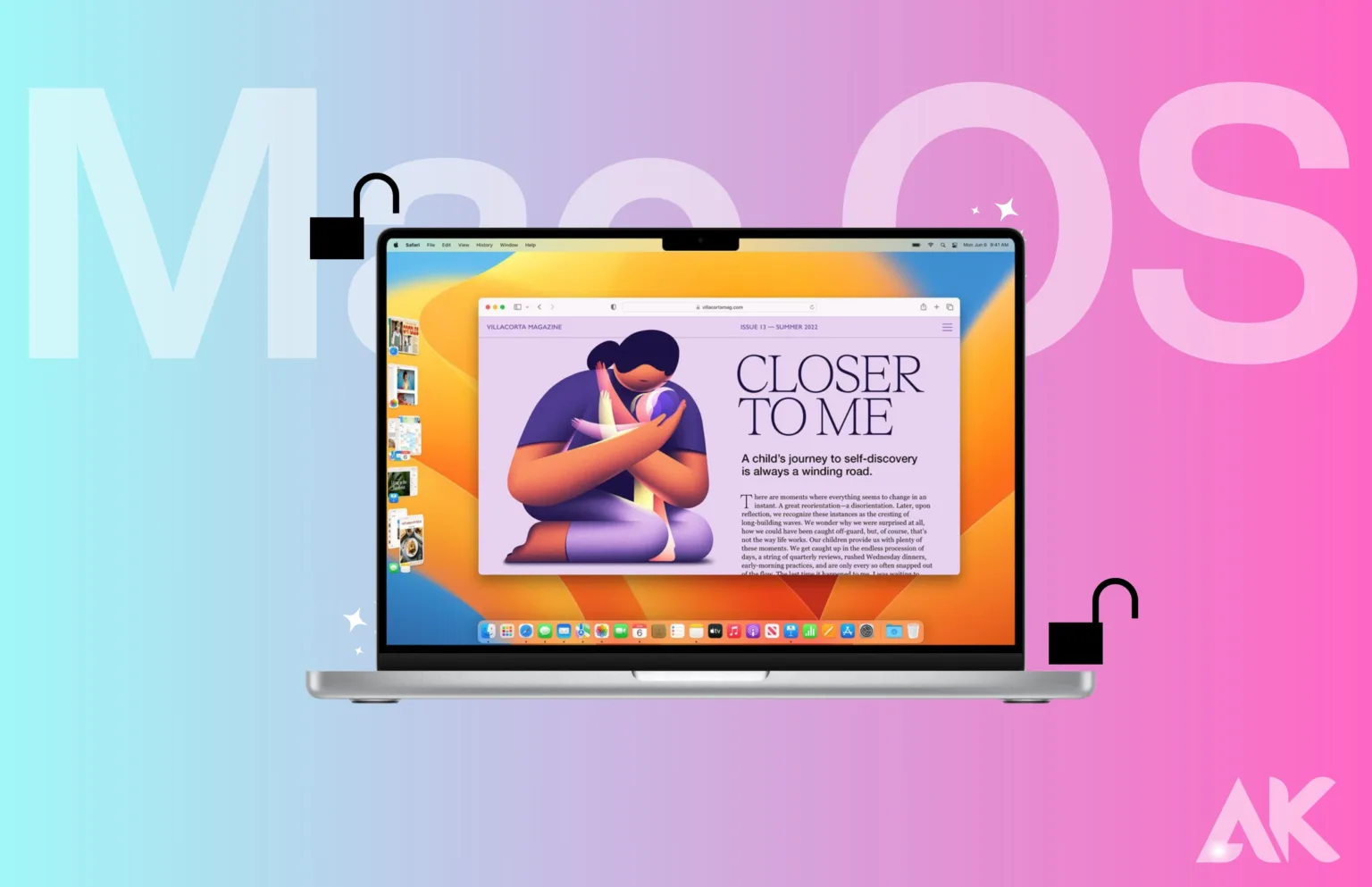Mac OS, the operating system powering Apple’s line of computers, is a robust platform known for its sleek design and user-friendly interface. While many users are familiar with the basics, there’s a treasure trove of features waiting to be discovered. In this guide, we’ll delve into the tips and tricks that can unlock the full potential of your Mac OS experience.
Getting Started
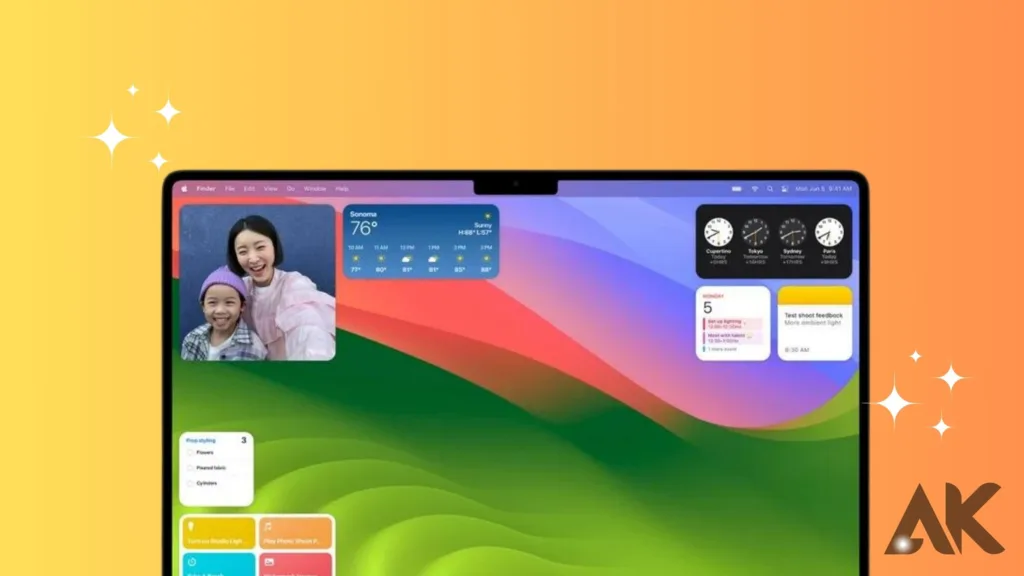
Navigating the Mac OS interface is the first step to harnessing its power. From customizing system preferences to understanding the functionality of the Dock and Finder, getting acquainted with the basics sets the stage for a seamless user experience.Getting started in macOS is a user-friendly experience designed to welcome both newcomers and seasoned users alike. From the moment you power up your Mac, the intuitive setup process guides you through essential preferences, account creation, and network connections.
Mastering Keyboard Shortcuts
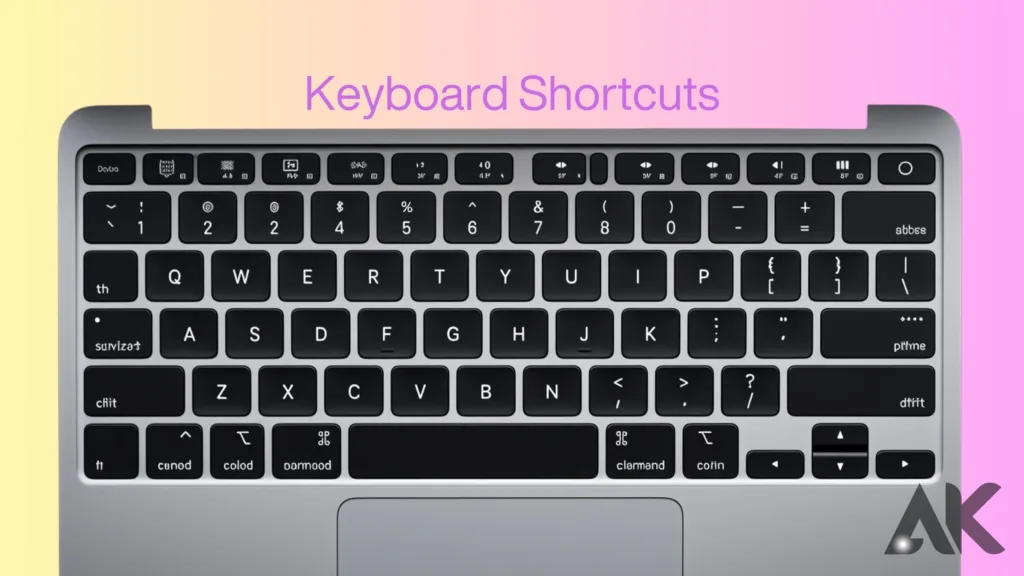
Boosting productivity is a keystroke away. We’ll explore essential keyboard shortcuts and delve into lesser-known hacks that can significantly enhance your efficiency while working on a Mac.Mastering keyboard shortcuts in Mac OS is a game-changer for users looking to elevate their efficiency and navigate their Mac with finesse.
This skillful utilization of key combinations allows for swift and seamless control over various functions, significantly reducing reliance on the mouse or trackpad. From basic commands like copy, paste, and undo to advanced maneuvers such as app switching and window management, mastering these keyboard shortcuts enhances productivity and accelerates workflow. With a bit of practice, users can effortlessly perform tasks, saving both time and effort. Unlock the true potential of your Mac experience by delving into the world of keyboard shortcuts—a skill that transforms you into a proficient and nimble Mac user.
Optimizing System Performance
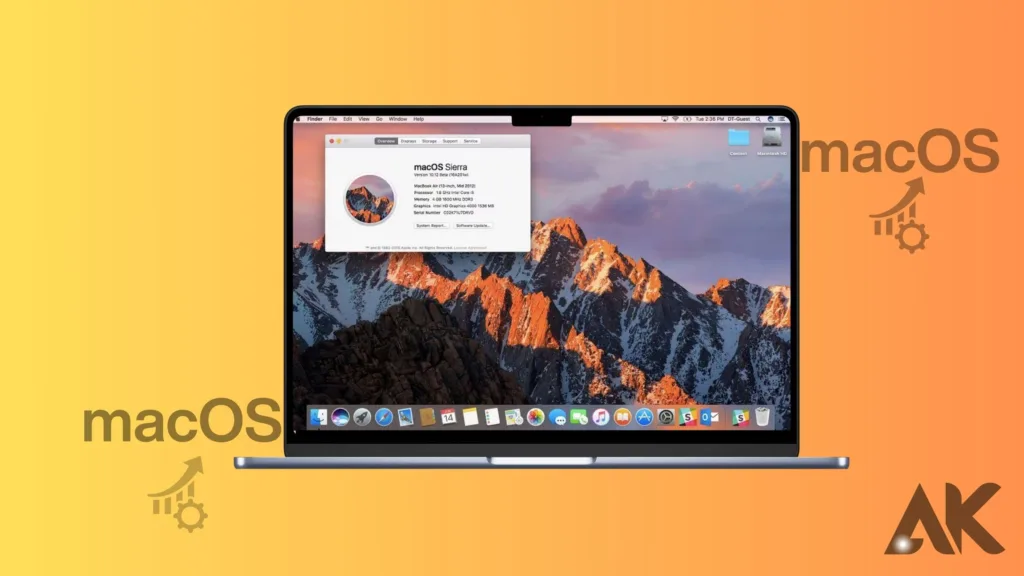
A well-maintained system is a responsive system. Learn how to clean up storage space, manage startup items, and use Activity Monitor to keep your Mac running smoothly.Optimizing system performance in macOS is essential for ensuring a smooth and responsive computing experience. Mac users can take several steps to enhance the speed and efficiency of their systems. Regularly updating the operating system and applications, managing startup items, and keeping sufficient free storage space are fundamental practices.
Utilizing the built-in Activity Monitor helps identify resource-intensive processes, enabling users to close unnecessary applications or processes. Furthermore, optimizing energy settings, adjusting visual effects, and utilizing features like Siri and Spotlight efficiently contribute to a more streamlined performance. By adopting these practices, users can keep their Mac operating at peak performance, delivering a responsive and efficient environment for both everyday tasks and resource-intensive activities.
Unleashing the Finder
There’s more to the Finder than just a file browser. Discover advanced organization tips and smart search techniques that make finding and managing your files a breeze.Unleashing the Finder in Mac OS opens up a treasure trove of capabilities for users navigating the digital landscape. As the central hub for file management, Finder is a powerful tool that goes beyond basic organization. This feature-rich application allows users to effortlessly locate, preview, and manipulate files and folders with precision.
From customizable views and smart searches to quick actions and seamless integration with iCloud, mastering the nuances of Finder provides a streamlined and intuitive approach to managing your digital assets. Whether you’re a creative professional handling large media libraries or a casual user organizing documents, unleashing the full potential of Finder is the key to a well-organized and efficient computing experience on your Mac.
Mastering Multitasking
Efficiently juggling multiple tasks is a Mac OS specialty. Dive into Mission Control and learn how to manage multiple desktops and spaces for optimal multitasking. Mastering multitasking in macOS is a gateway to optimizing productivity and seamlessly managing multiple tasks simultaneously. With features like Mission Control, users can effortlessly navigate through open applications and desktops, gaining a holistic view of their digital workspace.
The Dock and Spaces provide intuitive tools for quick app access and efficient organization, while gestures on trackpads enhance the fluidity of switching between tasks. Understanding how to leverage Split View and window management shortcuts further empowers users to divide their screen real estate for enhanced focus. Whether juggling work projects, creative endeavors, or personal tasks, mastering multitasking in macOS allows users to effortlessly weave through various activities, boosting efficiency and making the most of their computing experience
Enhancing Security and Privacy
Security is paramount. Leverage built-in features and set up File Vault and Gatekeeper to ensure your Mac is secure and your data remains private.Enhancing security and privacy in macOS is a paramount concern in our interconnected digital world, and Apple’s operating system provides robust tools to fortify your computing experience. Through features like Gatekeeper, FileVault, and Safari’s Intelligent Tracking Prevention, users can control app installations, encrypt their entire disk, and safeguard browsing habits.
Privacy settings allow users to manage app permissions, ensuring sensitive information stays protected. The integration of the Secure Enclave in Macs equipped with Apple’s T2 chip adds an extra layer of hardware security for tasks like Touch ID and encryption. Regular software updates further patch vulnerabilities, contributing to a proactive defense against evolving threats. By embracing and customizing these security features, users can confidently navigate the digital landscape, safeguarding their personal data and ensuring a secure computing environment on their Mac.
Time-Saving Automation
Automator is a powerful tool that can streamline your workflow. Explore its capabilities and create custom automation to save time on repetitive tasks.Time-saving automation in macOS empowers users to streamline repetitive tasks and boost efficiency with the help of built-in tools like Automator and AppleScript. By creating workflows and scripts, users can automate a myriad of actions, from file organization and renaming to complex processes involving multiple applications.
Additionally, the Shortcuts app on macOS Catalina and later versions provides a user-friendly interface for creating automation sequences, making it accessible to a broader audience. Whether it’s batch processing files, scheduling routine tasks, or automating data manipulation, leveraging these automation features not only saves time but also reduces the potential for errors. Unlocking the power of automation in macOS is a smart strategy for anyone looking to optimize their workflow and make the most of their time on a Mac.
Mac OS Updates and Upgrades
Keeping your system up-to-date is not just about bug fixes. Discover the latest features introduced in recent updates and learn how to make the most of them. Mac OS updates and upgrades play a pivotal role in ensuring the optimal performance, security, and feature richness of Apple’s operating system. Regular updates, often delivered through the Software Update mechanism, include bug fixes, performance enhancements, and security patches.
These incremental updates are crucial for maintaining the stability of the system. Additionally, major macOS upgrades introduce new features, design enhancements, and compatibility improvements. Staying current with the latest version not only provides access to innovative functionalities but also ensures that your Mac is fortified against emerging security threats. Apple encourages users to keep their systems up to date to benefit from the latest advancements and foster a seamless and secure computing experience. Regularly checking for and installing these updates is a fundamental practice for any Mac user.
Troubleshooting Common Issues
Every user encounters issues from time to time. Identify and resolve software glitches using built-in tools, ensuring a smooth computing experience.Troubleshooting common issues in macOS is a skill that empowers users to overcome obstacles and maintain the smooth functioning of their Mac. Whether encountering connectivity hiccups, software glitches, or performance slowdowns, macOS offers a robust set of built-in tools for problem resolution.
The Activity Monitor provides insights into resource usage, aiding in the identification of resource-intensive applications. Disk Utility serves as a valuable ally for diagnosing and rectifying storage-related problems. System Preferences and Console furnish users with in-depth information on system settings and log files, facilitating more advanced troubleshooting. Beyond these native tools, online forums and Apple Support provide a wealth of community-driven solutions and expert guidance. Equipping oneself with troubleshooting knowledge not only ensures a more reliable computing experience but also empowers users to swiftly address and overcome any challenges that may arise on their Mac.
Hidden Gems in Mac OS
Mac OS is filled with delightful surprises. Uncover lesser-known features and explore Easter eggs that add a touch of fun to your user experience. Unveiling the hidden gems in macOS is like discovering secret treasures that can enhance the overall user experience. Beyond the familiar features, macOS harbors lesser-known functionalities that can significantly boost productivity and convenience. From lesser-explored settings in System Preferences to the lesser-known capabilities of built-in applications, these hidden gems can range from time-saving shortcuts and advanced customization options to features that cater to niche needs.
Delving into these hidden treasures allows users to tailor their Mac experience to better suit their preferences and work habits. Whether it’s uncovering hidden keyboard shortcuts, leveraging advanced Spotlight search capabilities, or exploring the full potential of applications, embracing these hidden gems is a delightful journey that reveals the depth and versatility of macOS.
Third-Party Apps for Mac OS
Enhance your Mac experience with third-party apps tailored for productivity and creativity. From must-have tools to recommendations for optimizing performance, we’ve got you covered.Third-party apps for macOS play a pivotal role in expanding the functionality and versatility of the Mac operating system. These apps, developed by independent creators and companies, cover a wide spectrum of categories, ranging from productivity and creativity to utilities and entertainment.
Whether it’s innovative task management tools, feature-rich photo and video editing software, or specialized applications for niche needs, third-party apps offer users a diverse selection to tailor their Mac experience. Many of these apps can be easily downloaded and installed from the App Store or directly from developers’ websites, providing users with a customizable and enriched computing environment that goes beyond the default offerings of macOS. Exploring the world of third-party apps allows users to discover solutions that align with their unique preferences and requirements, enhancing the overall functionality and enjoyment of using a Mac
Mac OS for Creatives
If you’re into graphic design or video editing, Mac OS is your creative playground. Discover how to maximize your creative potential with the right software and tools.Mac OS stands as a preferred platform for creatives, offering an ecosystem tailored to the needs of artists, designers, musicians, and other creative professionals. Renowned for its seamless integration with creative software like Adobe Creative Cloud and Final Cut Pro, Mac OS provides a stable and optimized environment for resource-intensive tasks such as graphic design, video editing, and music production.
The high-resolution Retina displays on many Mac devices ensure accurate and vibrant visuals, while the intuitive user interface allows for a fluid and efficient creative process. With powerful hardware configurations, consistent software updates, and a wealth of creative applications available through the App Store, Mac OS remains a go-to choice for those in the creative industry, fostering an environment where innovation and artistic expression thrive.
Staying Connected
Integrate iCloud for seamless synchronization across your Apple devices. Explore Handoff and Continuity features to stay connected no matter which device you’re using. Staying connected in macOS is seamlessly woven into the fabric of the operating system, providing users with a cohesive and user-friendly experience.
The robust integration of communication tools such as FaceTime, Messages, and Mail ensures that users can effortlessly connect with friends, family, and colleagues. Continuity features like Handoff and Universal Clipboard enable a smooth transition between Mac and other Apple devices, allowing users to pick up where they left off. Additionally, the Notification Center consolidates updates from various apps, keeping users informed and connected at a glance. Whether it’s collaborating through shared documents with iCloud or staying up-to-date with social networks, macOS provides a comprehensive suite of features that prioritizes connectivity and communication in the digital age.
Conclusion
In this guide, we’ve explored the diverse facets of Mac OS, unlocking its power through tips and tricks. From system optimization to creative endeavors, Mac OS has something for every user. Experiment, explore, and make the most of your Mac experience. Delving into the realm of “Unlocking the Power of Mac OS.
FAQs
Q: How often should I update my Mac OS?
Regularly updating your Mac OS ensures you have the latest features and security patches. Try to give updates a look at least once a month.
Q: Can I use third-party apps without compromising security?
Yes, but it’s crucial to download apps from reputable sources and keep them updated. Apple’s Gatekeeper helps ensure the safety of your system.
Q: What’s the quickest way to clean up storage space on my Mac?
Start by deleting unnecessary files and applications. Use the built-in storage management tool to identify and remove large files and clutter.
Q: How can I troubleshoot a slow Mac?
Check the Activity Monitor to identify resource-hungry processes. Clear caches, close unnecessary apps, and consider upgrading your hardware if needed.
Q: Can I customize the appearance of my Mac OS interface?
Absolutely! Navigate to System Preferences and explore the “Desktop & Screen Saver” and “Accessibility” sections for various customization options.