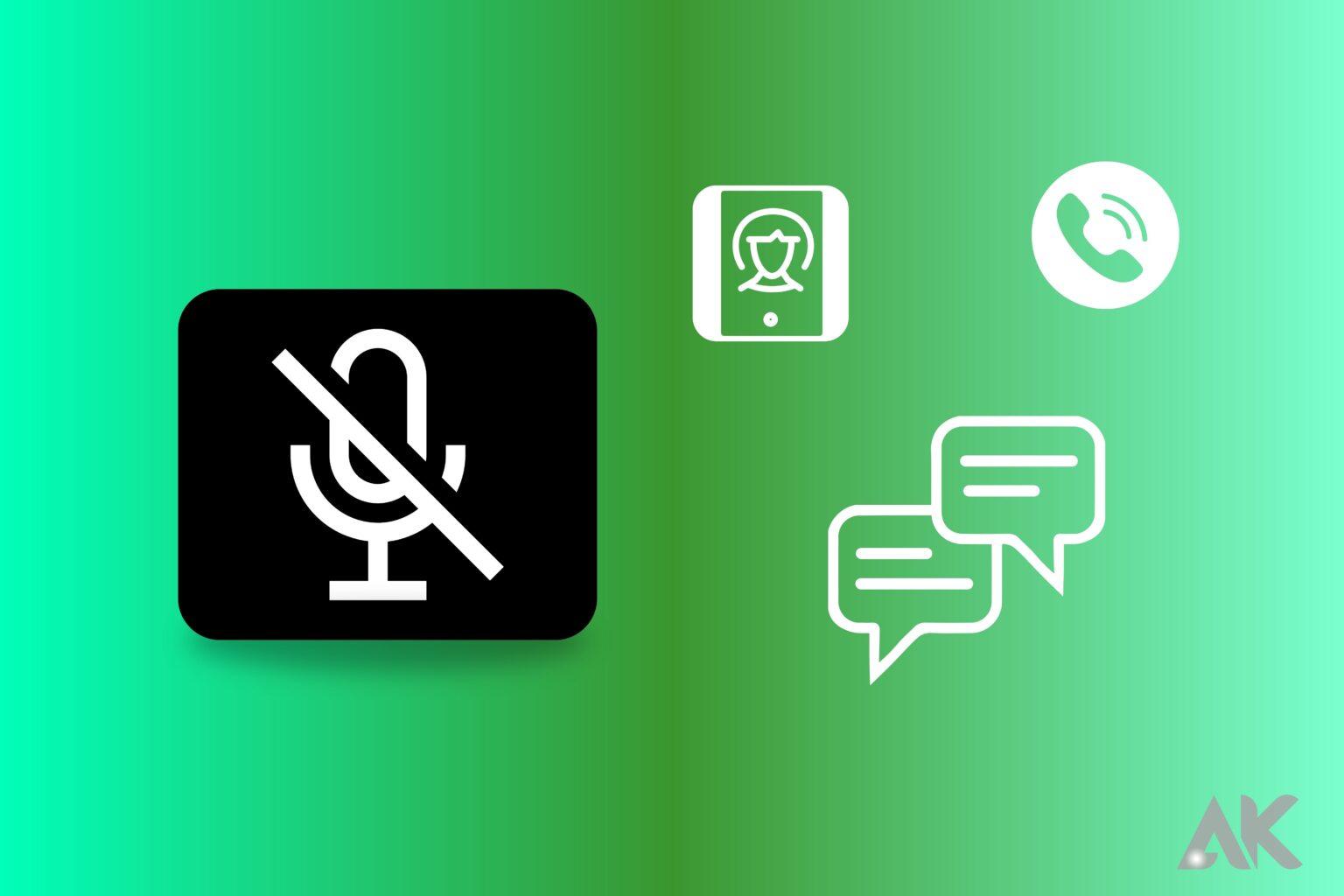introduction
Unmute Calls, Chats, and Status on WhatsApp. A lot of people use WhatsApp, a well-known messaging service, every day—nearly millions of people. WhatsApp makes it simple for us to communicate with friends, family, and even coworkers. But picture your shock if you unintentionally silence someone and then all of a sudden stop hearing from them. Thankfully, unmuting contacts on WhatsApp for mobile is a simple process. Let’s look at how to unmute WhatsApp chats, status updates, phone calls, and notifications on Android and iPhone.
How to Unmute Calls
You can keep up with your friends and family through calls, chats, and status updates using WhatsApp, a popular messaging app. Unmuting WhatsApp calls is a simple process if you unintentionally mute these features.
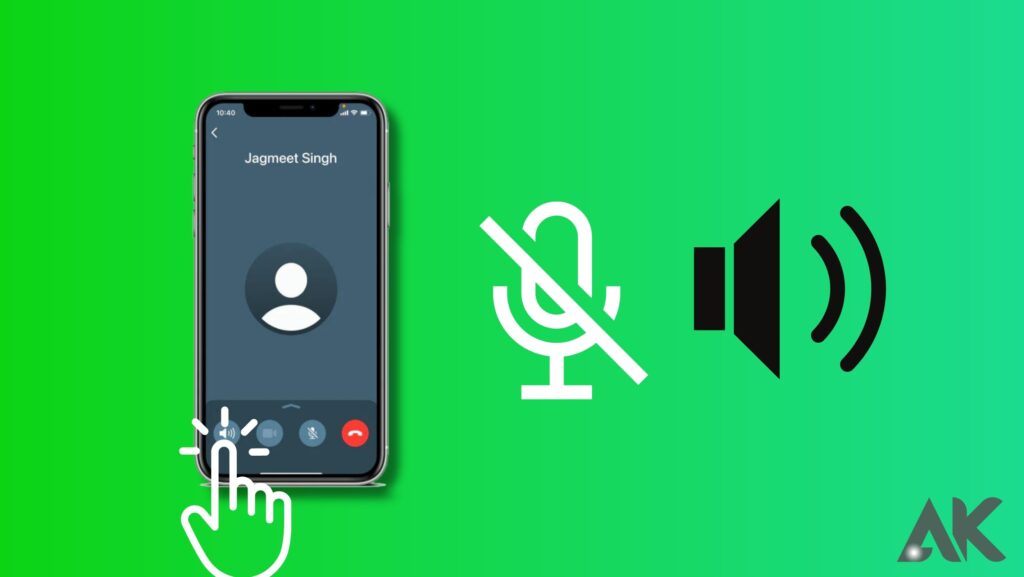
- In order to unmute WhatsApp calls, go to the “Settings” menu on your smartphone. Ensure this option is enabled so you can receive incoming call notifications. From there, select “Notifications” and “Calls.” Here, you can either enable or disable call notifications.
- Now let’s move on to unmuting WhatsApp chats or groups. If you accidentally muted a chat or group conversation and want to receive notifications again, open the chat screen within WhatsApp. You can access the contact’s or group’s profile settings by tapping on their name at the top of your screen. And after tap on “Mute Notifications” and toggle it off.
- Next up, unmute WhatsApp status updates. To do this, go to the Status tab in your WhatsApp app where all recent updates are displayed. Scroll down until you find an update from that person. By tapping on their name or icon and then pressing the volume icon that appears next to it, you will be able to unmute their statuses.
- Let’s look at how to unmute an archived chat that has been mistakenly muted. Go to the main chat list screen and swipe left until you reach Archived Chats – this is where conversations that have been temporarily stored away from normal view are kept, without deleting them altogether; if there is any of these threads that have been silenced, either swipe right on it or press and select it, and then tap the three vertical dots/options button in the upper-right corner, followed by selecting “Unmute”.
That’s it! You now know how to unmute WhatsApp
How to Unmute WhatsApp Chats or Groups
In addition to being a messaging app, WhatsApp can also be used to connect with family and friends through group chats. You don’t have to worry if you accidentally mute a crucial WhatsApp chat or group and miss out on all the updates and conversations. In this section, I’ll show you how to unmute WhatsApp chats or groups in a few easy steps.
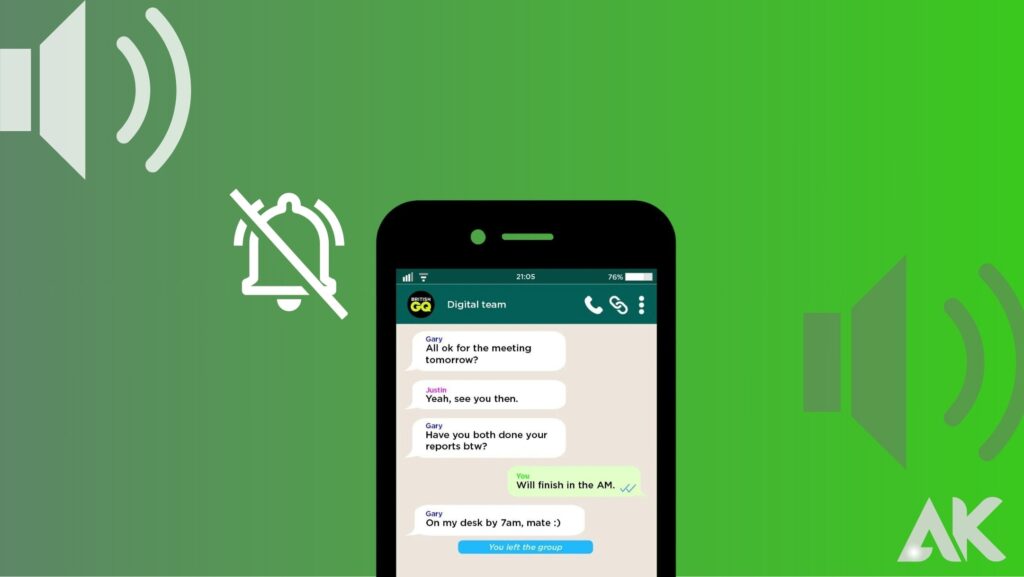
- Open WhatsApp and navigate to the Chats tab. You will see a list of all your ongoing conversations. Locate the chat or group you wish to unmute.
- You can unmute a chat or group by long pressing on it until additional options appear at the top of your screen.
- Upon tapping “Unmute,” you will receive a confirmation message to indicate that the chat has been successfully unmuted. All messages sent in this chat or group will now generate notifications and appear as unread until you read them.
- If someone mentions your name in a muted conversation, WhatsApp will automatically unmute that specific conversation so that you don’t miss any important information.
- Having shown you how to unmute WhatsApp chats or groups,
- You can easily catch up on all those missed conversations and stay in touch with your loved ones.
It’s all about communication!
How to Unmute WhatsApp Status
In WhatsApp, you can share updates, photos, and videos with your contacts. However, you may sometimes want to unmute someone’s status if you previously muted it. Here’s how:
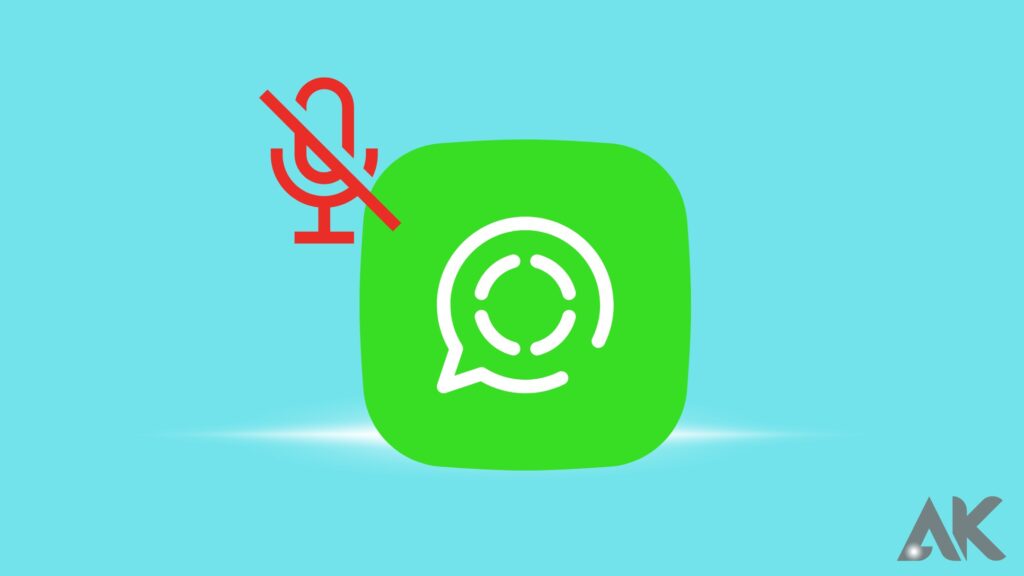
- Go to the “Status” tab in the WhatsApp app and scroll through the list of statuses until you find the contact whose status you want to unmute.
- On the bottom right corner of their status screen, you will see a volume icon with a slash through it. This indicates that their status is currently muted.
- By tapping the volume icon once, you will be able to see updates from this contact again in your Status feed.
- When you unmute someone’s status, they won’t be notified. So feel free to explore and enjoy all the interesting content shared by your contacts.
By muting and unmuting WhatsApp statuses, users can control what they see in their feeds and manage notifications more effectively.
Unmute those interesting statuses and enjoy catching up with your friends and family on WhatsApp!
How to Unmute Archived Chats
When you archive your WhatsApp chats, you can declutter your list and keep conversations organized. However, you may want to unmute an archived chat in order to receive notifications again.
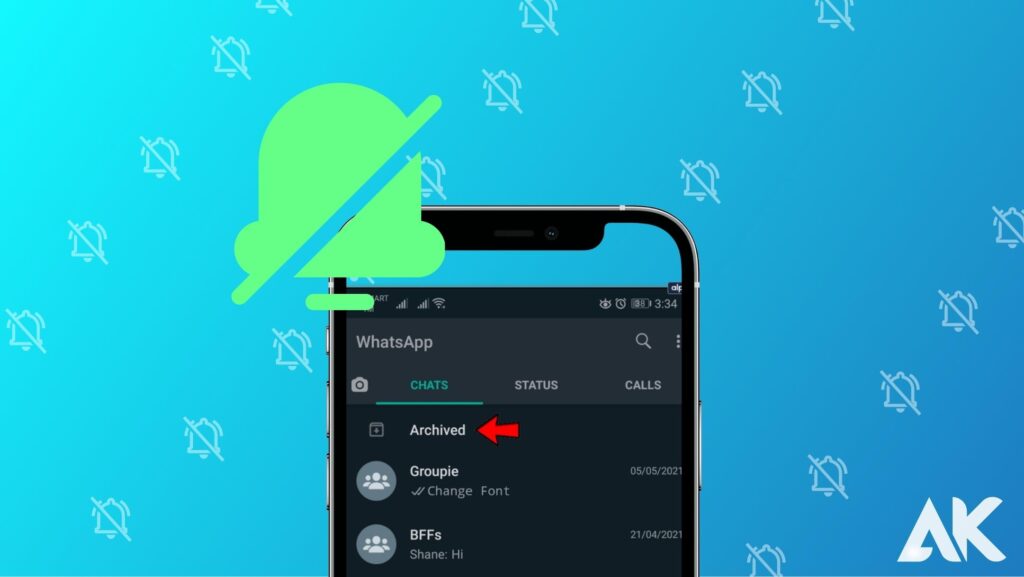
Follow these steps to unmute an archived WhatsApp chat:
1. Go to the main chat screen of WhatsApp.
2. The “Archived Chats” section can be found by scrolling down.
3. Unmute the specific chat by tapping on it.
4. On the conversation, swipe from right to left once inside the chat.
5. The “Unmute” option will appear. Tap it.
You can easily unmute any archived chat by following these steps.
Unmuting an archived chat does not automatically remove it from your main chat list. To access the conversation easily, tap and hold on it in the “Archived Chats” section and select “Unarchive.”
Conclusion
WhatsApp has become an essential tool for staying in touch with friends, family, and colleagues. Knowing how to unmute calls, chats, and status on WhatsApp can make sure you don’t miss anything important.
FAQ (Frequently Asked Questions)
What is the process for unmuting WhatsApp calls?
To unmute WhatsApp calls, open the app and go to Settings. Select Notifications > Calls and toggle off “Mute.”
On WhatsApp, can I mute specific chats or groups?
In WhatsApp, you can mute specific chats or groups by tapping on the three-dot menu at the top right corner and selecting “Mute notifications”. You can mute them for 8 hours, 1 week, or even 1 year.
What is the process for unmuting a muted WhatsApp status?
You can unmute a muted contact’s status updates by going to Status, scrolling down until you find the muted contact’s status update and tapping on it.
Can archived chats in WhatsApp be unmuted?
In WhatsApp, it is possible to unmute archived chats. Click on the Archived Chats icon from the main chat list screen. Find the chat you want to unmute and long-press it. Afterward, tap on the folder icon with an arrow pointing upwards to unarchive and unmute all previously muted conversations.